The MediaLink AC1200 router is considered a wireless router because it offers WiFi connectivity. WiFi, or simply wireless, allows you to connect various devices to your router, such as wireless printers, smart televisions, and WiFi enabled smartphones.
Other MediaLink AC1200 Guides
This is the wifi guide for the MediaLink AC1200. We also have the following guides for the same router:
WiFi Terms
Before we get started there is a little bit of background info that you should be familiar with.
Wireless Name
Your wireless network needs to have a name to uniquely identify it from other wireless networks. If you are not sure what this means we have a guide explaining what a wireless name is that you can read for more information.
Wireless Password
An important part of securing your wireless network is choosing a strong password.
Wireless Channel
Picking a WiFi channel is not always a simple task. Be sure to read about WiFi channels before making the choice.
Encryption
You should almost definitely pick WPA2 for your networks encryption. If you are unsure, be sure to read our WEP vs WPA guide first.
Login To The MediaLink AC1200
To get started configuring the MediaLink AC1200 WiFi settings you need to login to your router. If you are already logged in you can skip this step.
To login to the MediaLink AC1200, follow our MediaLink AC1200 Login Guide.
Find the WiFi Settings on the MediaLink AC1200
If you followed our login guide above then you should see this screen.
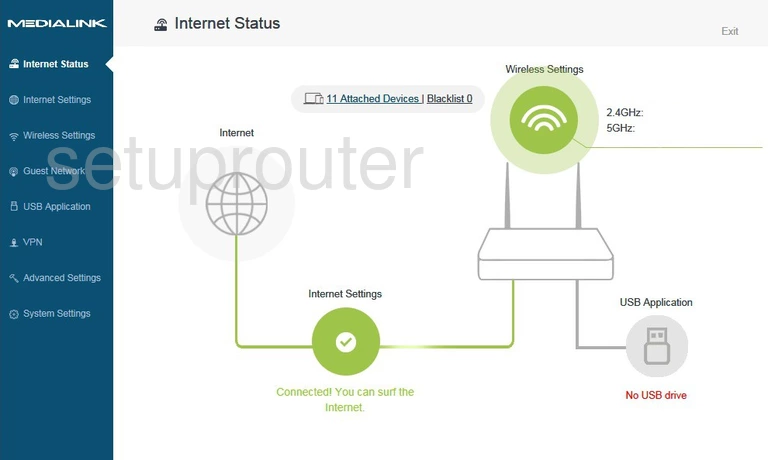
Beginning on the Internet Status page of the MediaLink AC1200 router, click the option in the left sidebar labeled Wireless Settings.
Change the WiFi Settings on the MediaLink AC1200
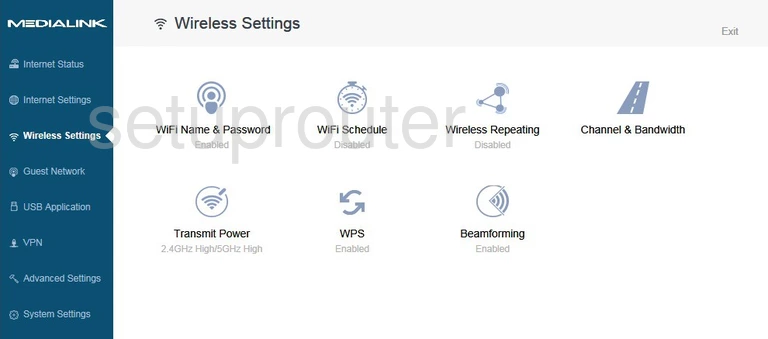
This takes us to the page you see above. Click the option in the center labeled WiFi Name & Password.
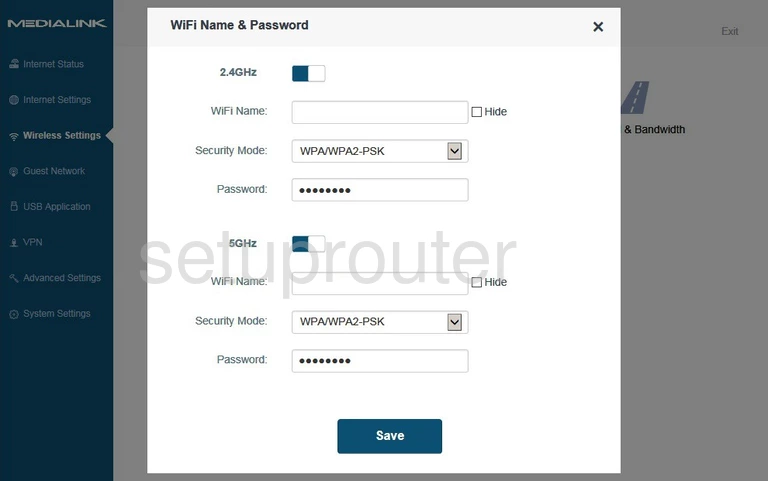
This brings us to the page you see above. On this page you need to first decide if you are going to use the wireless frequency of 2.4GHz or 5GHz.
2.4GHz frequency gives you a larger wireless range. 5GHz gives you a smaller wireless range.
Once you have decided the wireless frequency, simply enter the information only under the frequency you picked.
- The WiFi Name: This is the name you give your network so you can recognize it later on. Be creative but avoid personal info. Learn more on our Change your Wireless Name page.
- The Security Mode: This is the wireless security. Our recommendation is WPA2-PSK. Find out why in our WEP vs. WPA guide.
- The Password: This is the WiFi password you use to connect to your network. Create a strong password here of at least 10 characters. This password should contain numbers, symbols, and letters (both upper and lower case). Learn more about these types of passwords in our Creating a Strong Password guide.
When you are finished, click the blue Save button to apply these changes.
Possible Problems when Changing your WiFi Settings
After making these changes to your router you will almost definitely have to reconnect any previously connected devices. This is usually done at the device itself and not at your computer.
Other MediaLink AC1200 Info
Don't forget about our other MediaLink AC1200 info that you might be interested in.
This is the wifi guide for the MediaLink AC1200. We also have the following guides for the same router: