We have a collection of user-submitted screenshots to share.
Please feel free to share screenshots with us using our Router Screenshot Grabber, which is a free tool in Network Utilities. It makes the capture process easy and sends the screenshots to us automatically.
This is the screenshots guide for the Mobily Connect 4G.We also have the following guides for the same router:
- Mobily Connect 4G - Reset the Mobily Connect 4G
- Mobily Connect 4G - Mobily Connect 4G User Manual
- Mobily Connect 4G - Mobily Connect 4G Login Instructions
- Mobily Connect 4G - How to change the IP Address on a Mobily Connect 4G router
- Mobily Connect 4G - Setup WiFi on the Mobily Connect 4G
- Mobily Connect 4G - Information About the Mobily Connect 4G Router
All Mobily Connect 4G Screenshots
All screenshots below were captured from a Mobily Connect 4G router.
Mobily Connect 4G Password Screenshot

Mobily Connect 4G Port Forwarding Screenshot
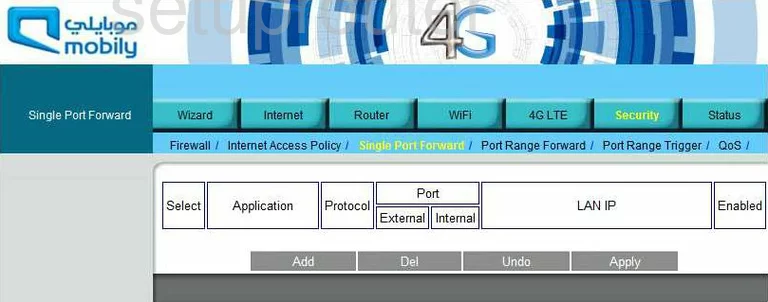
Mobily Connect 4G General Screenshot
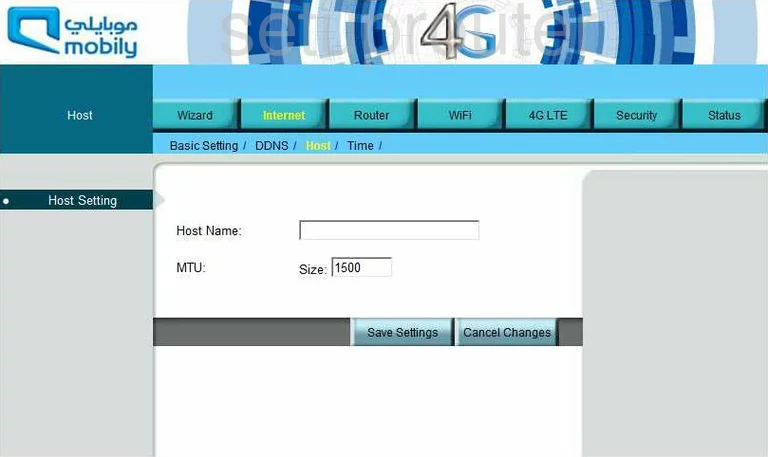
Mobily Connect 4G General Screenshot

Mobily Connect 4G General Screenshot
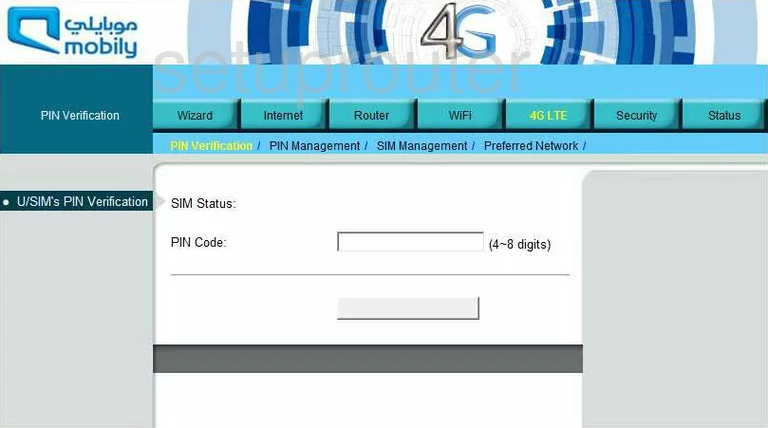
Mobily Connect 4G General Screenshot
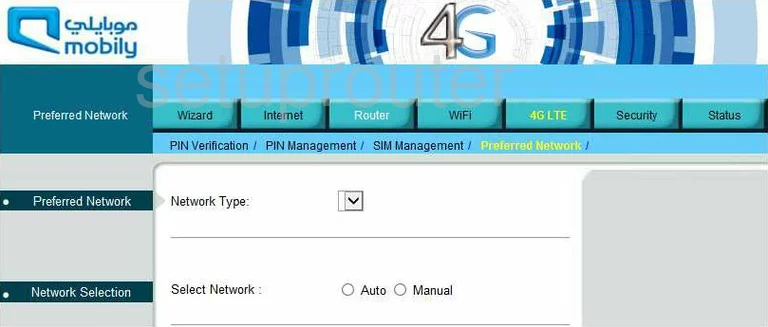
Mobily Connect 4G General Screenshot
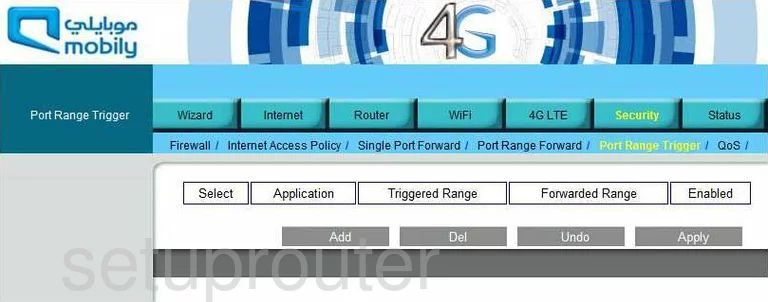
Mobily Connect 4G General Screenshot
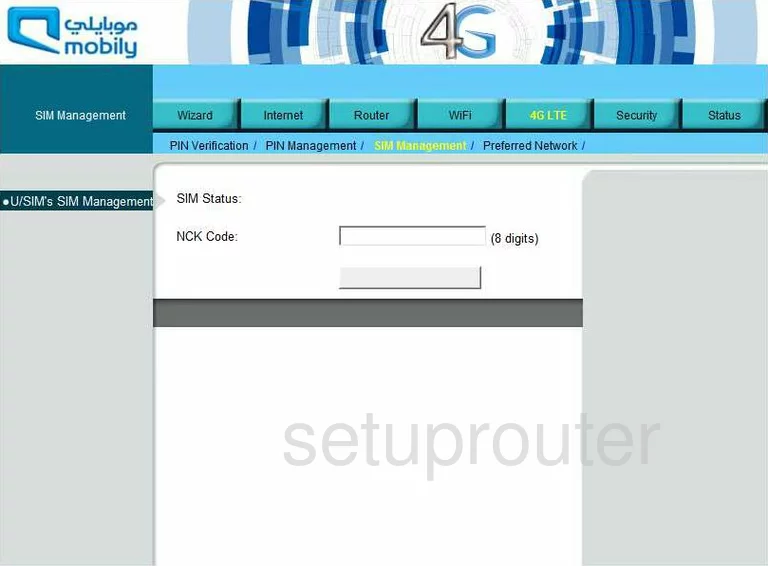
Mobily Connect 4G General Screenshot
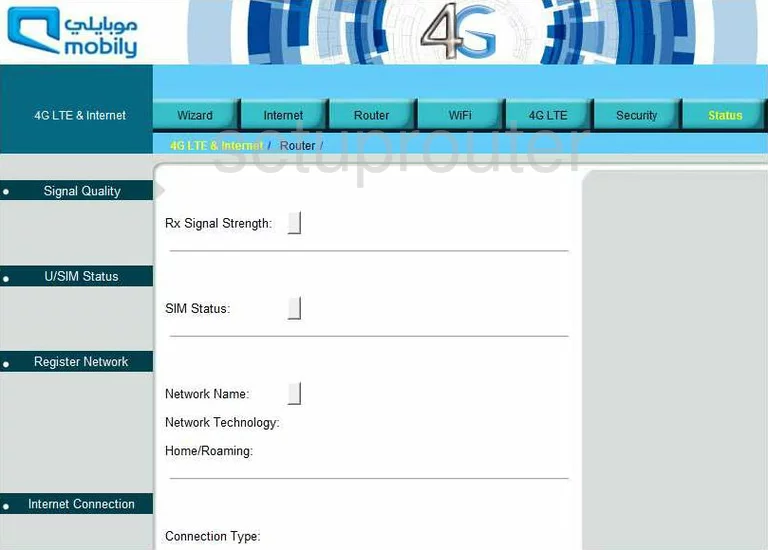
Mobily Connect 4G Routing Advanced Screenshot
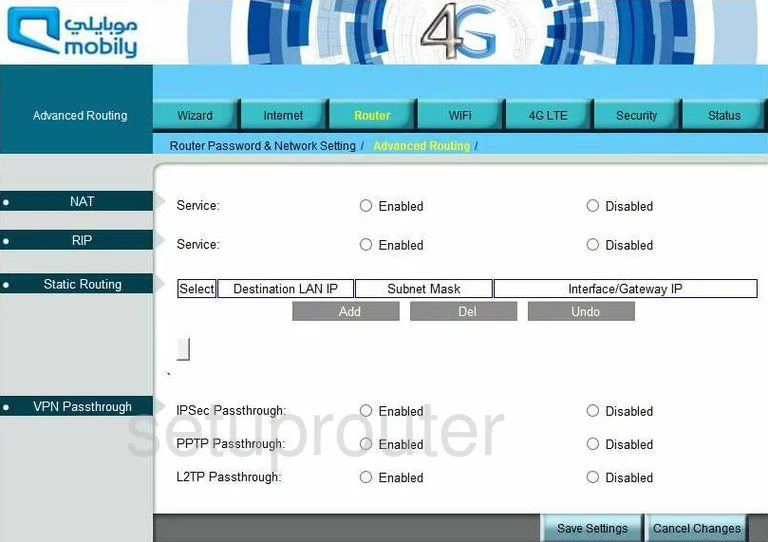
Mobily Connect 4G General Screenshot
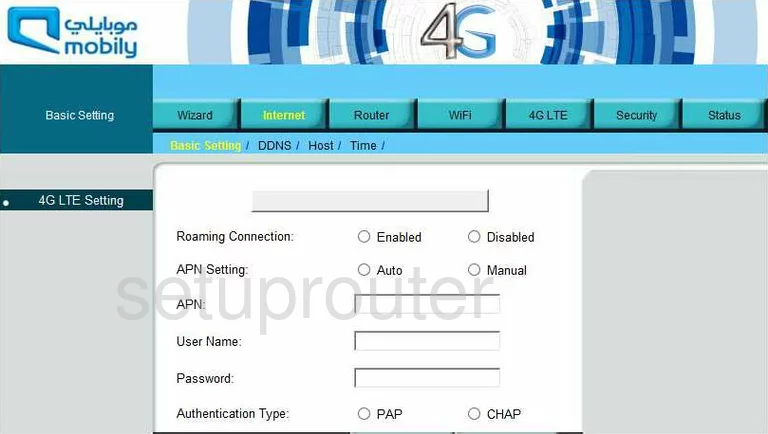
Mobily Connect 4G General Screenshot
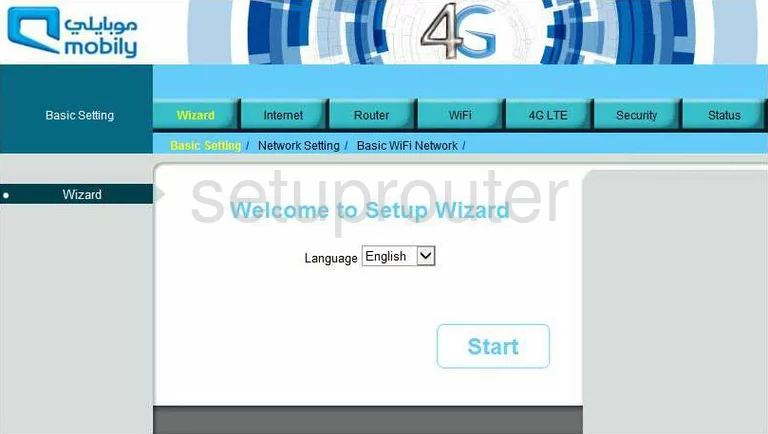
Mobily Connect 4G Wifi Setup Screenshot
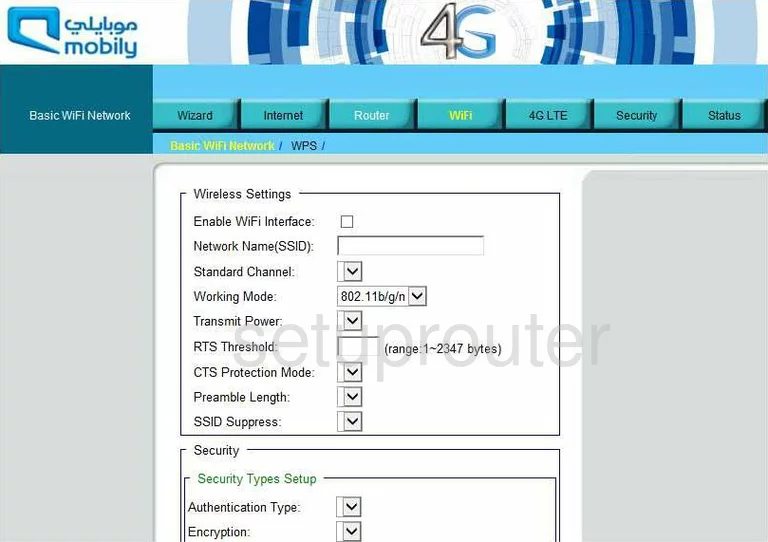
Mobily Connect 4G Dynamic Dns Screenshot

Mobily Connect 4G Firewall Screenshot
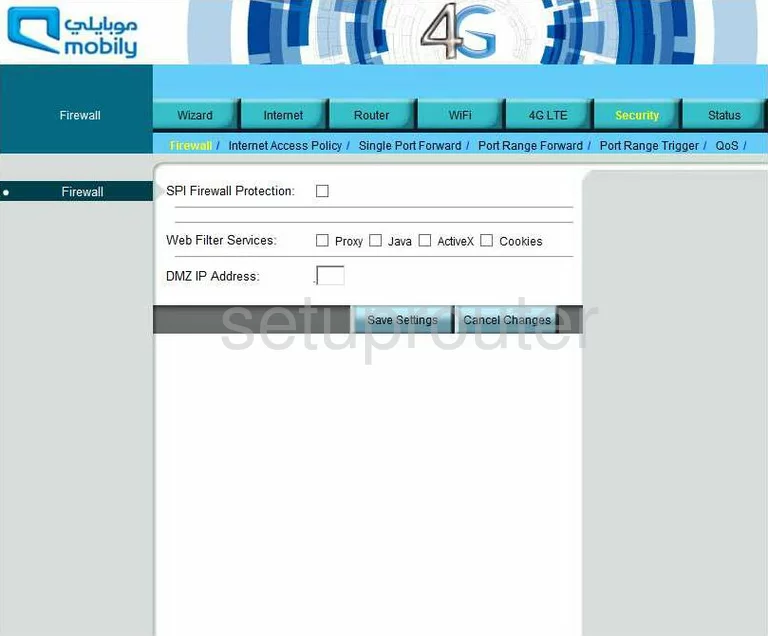
Mobily Connect 4G Access Control Screenshot
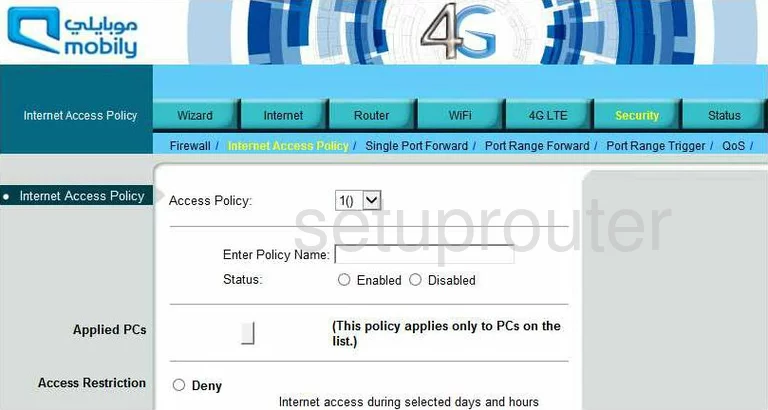
Mobily Connect 4G Port Forwarding Screenshot
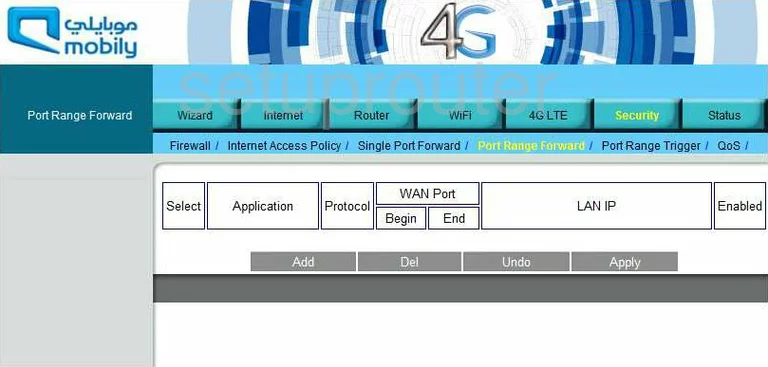
Mobily Connect 4G Qos Screenshot
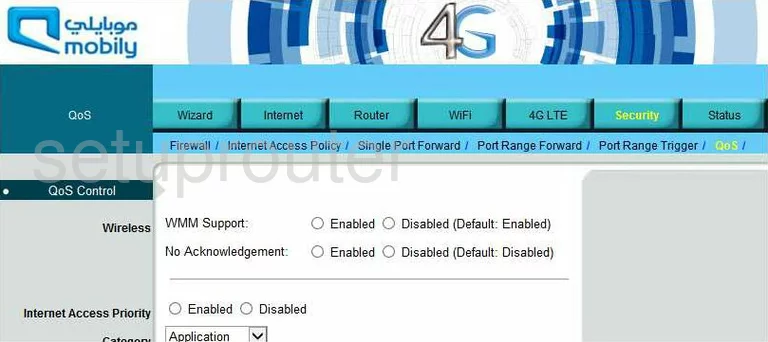
Mobily Connect 4G Status Screenshot
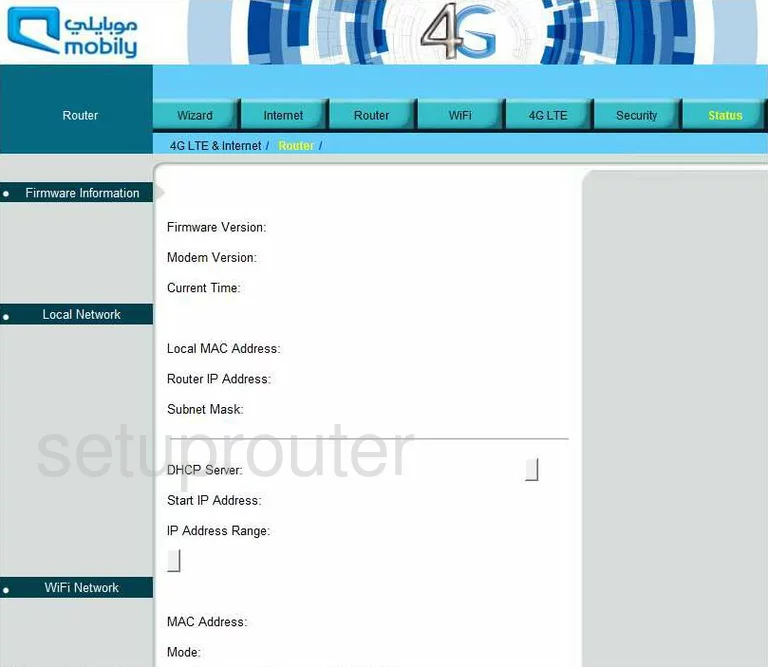
Mobily Connect 4G Time Setup Screenshot
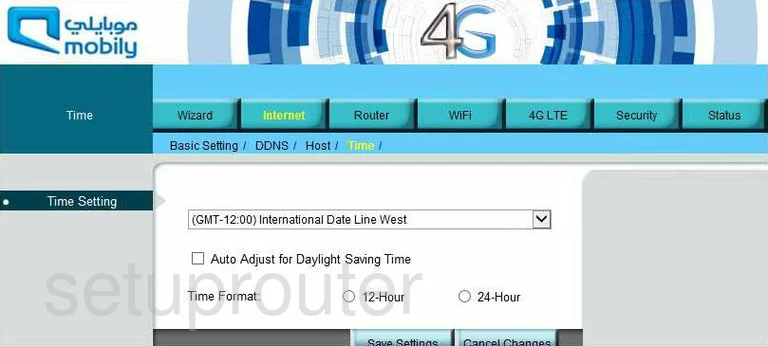
Mobily Connect 4G Wifi Wps Screenshot
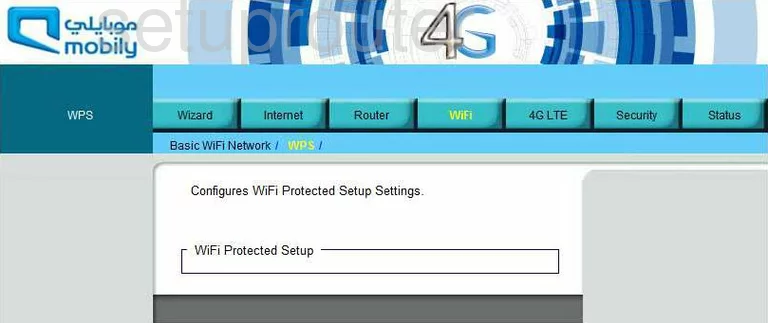
Mobily Connect 4G Device Image Screenshot

This is the screenshots guide for the Mobily Connect 4G.We also have the following guides for the same router:
- Mobily Connect 4G - Reset the Mobily Connect 4G
- Mobily Connect 4G - Mobily Connect 4G User Manual
- Mobily Connect 4G - Mobily Connect 4G Login Instructions
- Mobily Connect 4G - How to change the IP Address on a Mobily Connect 4G router
- Mobily Connect 4G - Setup WiFi on the Mobily Connect 4G
- Mobily Connect 4G - Information About the Mobily Connect 4G Router