The Mobily Connect 4G router is considered a wireless router because it offers WiFi connectivity. WiFi, or simply wireless, allows you to connect various devices to your router, such as wireless printers, smart televisions, and WiFi enabled smartphones.
Other Mobily Connect 4G Guides
This is the wifi guide for the Mobily Connect 4G. We also have the following guides for the same router:
- Mobily Connect 4G - Reset the Mobily Connect 4G
- Mobily Connect 4G - Mobily Connect 4G User Manual
- Mobily Connect 4G - Mobily Connect 4G Login Instructions
- Mobily Connect 4G - How to change the IP Address on a Mobily Connect 4G router
- Mobily Connect 4G - Information About the Mobily Connect 4G Router
- Mobily Connect 4G - Mobily Connect 4G Screenshots
WiFi Terms
Before we get started there is a little bit of background info that you should be familiar with.
Wireless Name
Your wireless network needs to have a name to uniquely identify it from other wireless networks. If you are not sure what this means we have a guide explaining what a wireless name is that you can read for more information.
Wireless Password
An important part of securing your wireless network is choosing a strong password.
Wireless Channel
Picking a WiFi channel is not always a simple task. Be sure to read about WiFi channels before making the choice.
Encryption
You should almost definitely pick WPA2 for your networks encryption. If you are unsure, be sure to read our WEP vs WPA guide first.
Login To The Mobily Connect 4G
To get started configuring the Mobily Connect 4G WiFi settings you need to login to your router. If you are already logged in you can skip this step.
To login to the Mobily Connect 4G, follow our Mobily Connect 4G Login Guide.
Find the WiFi Settings on the Mobily Connect 4G
If you followed our login guide above then you should see this screen.
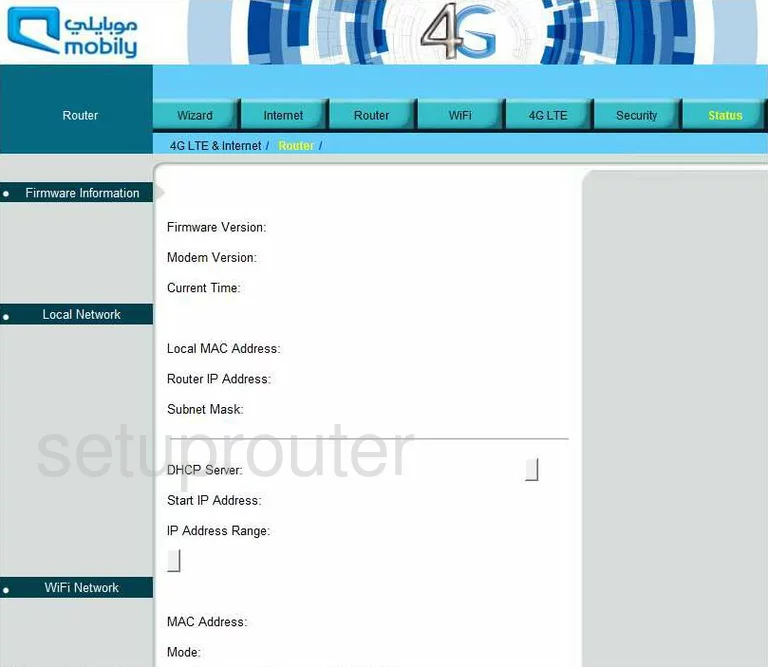
This guide begins on the Status page of the Mobily Connect-4G router. To configure the WiFi settings, click the option at the top of the page labeled WiFi. Then be sure you are on the Basic WiFi Network.
Change the WiFi Settings on the Mobily Connect 4G
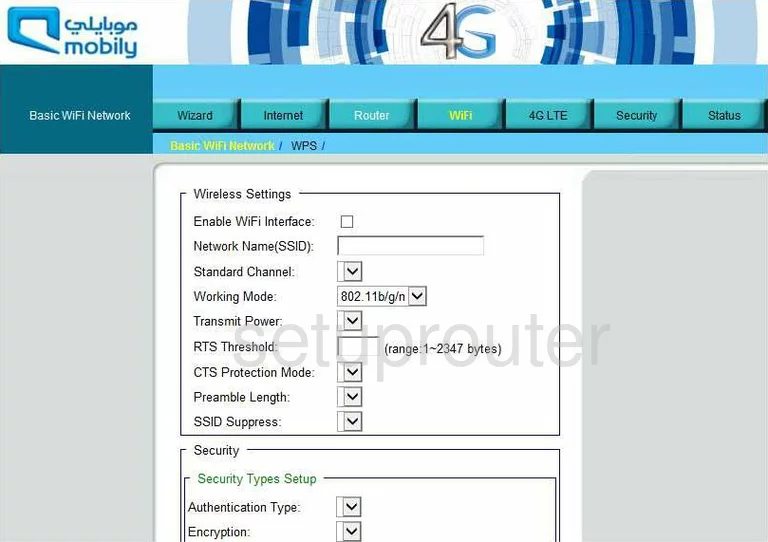
You should now be on a page very similar to the one you see here. First be sure that the box labeled Enable WiFi Interface is checked.
Below that is a setting titled Network Name(SSID). This is the name you create in order to identify your network. It's not that important what you enter here but we recommend avoiding personal information. To learn more about this topic, read our How to Change your Wireless Name guide.
Check to see if you are on the Standard Channel of 1,6, or 11. These three channels don't overlap one another and we recommend that everyone use one of these three channels. Learn more about this in our WiFi Channels Guide.
Now scroll down to the Security section. Use the Authentication drop down list to choose WPA-PSK. This is the best security option for home networks. To learn why read our WEP vs. WPA guide.
Next is the Encryption. We recommend the option of AES.
The last thing you need to enter is titled Pre-Shared Key or possibly the Pre-Shared Setting. This is the password you type into any wireless device you want to access your internet network. Our recommendation is to use at least 14-20 characters in this new password. There are more tips for you in our Choosing a Strong Password Guide.
That's it, you are finished. Simply click the Save Settings button before you exit.
Possible Problems when Changing your WiFi Settings
After making these changes to your router you will almost definitely have to reconnect any previously connected devices. This is usually done at the device itself and not at your computer.
Other Mobily Connect 4G Info
Don't forget about our other Mobily Connect 4G info that you might be interested in.
This is the wifi guide for the Mobily Connect 4G. We also have the following guides for the same router:
- Mobily Connect 4G - Reset the Mobily Connect 4G
- Mobily Connect 4G - Mobily Connect 4G User Manual
- Mobily Connect 4G - Mobily Connect 4G Login Instructions
- Mobily Connect 4G - How to change the IP Address on a Mobily Connect 4G router
- Mobily Connect 4G - Information About the Mobily Connect 4G Router
- Mobily Connect 4G - Mobily Connect 4G Screenshots