Without our users, we would not have screenshots like these to share.
If you would like to upload screenshots for us to use, please use our Router Screenshot Grabber, which is a free tool in Network Utilities. It makes the capture process easy and sends the screenshots to us automatically.
This is the screenshots guide for the Mofi Network MOFI4500-4GXeLTE-V2 1.9.8.5-std. We also have the following guides for the same router:
- Mofi Network MOFI4500-4GXeLTE-V2 1.9.8.5-std - Setup WiFi on the Mofi Network MOFI4500-4GXeLTE-V2
- Mofi Network MOFI4500-4GXeLTE-V2 1.9.8.5-std - Mofi Network MOFI4500-4GXeLTE-V2 User Manual
- Mofi Network MOFI4500-4GXeLTE-V2 1.9.8.5-std - Mofi Network MOFI4500-4GXeLTE-V2 Login Instructions
- Mofi Network MOFI4500-4GXeLTE-V2 1.9.8.5-std - Information About the Mofi Network MOFI4500-4GXeLTE-V2 Router
- Mofi Network MOFI4500-4GXeLTE-V2 1.9.8.5-std - Reset the Mofi Network MOFI4500-4GXeLTE-V2
- Mofi Network MOFI4500-4GXeLTE-V2 2.2.3-xnet-5003 - Mofi Network MOFI4500-4GXeLTE-V2 Screenshots
- Mofi Network MOFI4500-4GXeLTE-V2 2.2.3-xnet-5003 - Information About the Mofi Network MOFI4500-4GXeLTE-V2 Router
- Mofi Network MOFI4500-4GXeLTE-V2 2.2.3-xnet-5003 - Reset the Mofi Network MOFI4500-4GXeLTE-V2
- Mofi Network MOFI4500-4GXeLTE-V2 2.2.3-xnet-5003 - Login to the Mofi Network MOFI4500-4GXeLTE-V2
All Mofi Network MOFI4500-4GXeLTE-V2 Screenshots
All screenshots below were captured from a Mofi Network MOFI4500-4GXeLTE-V2 router.
Mofi Network MOFI4500-4GXeLTE-V2 Wireless Bridge Screenshot
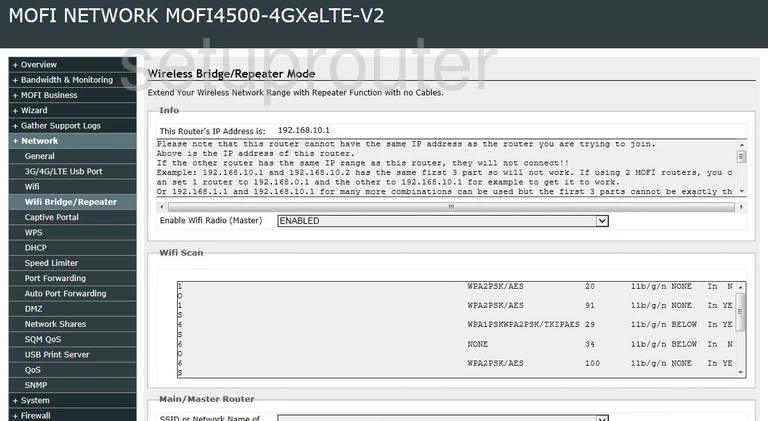
Mofi Network MOFI4500-4GXeLTE-V2 Wifi Setup Screenshot
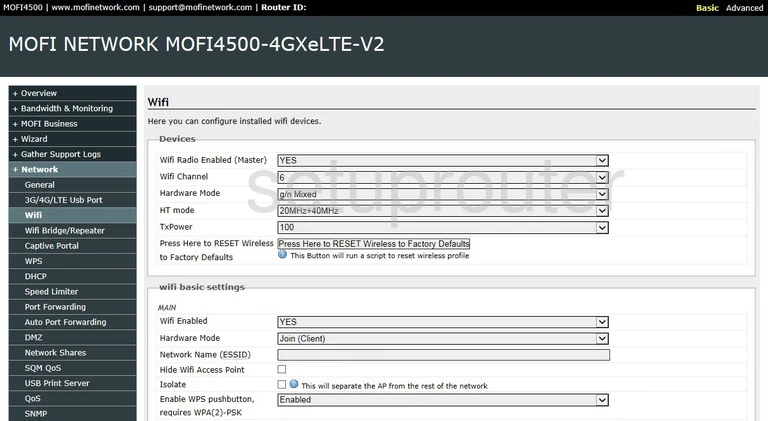
Mofi Network MOFI4500-4GXeLTE-V2 Status Screenshot
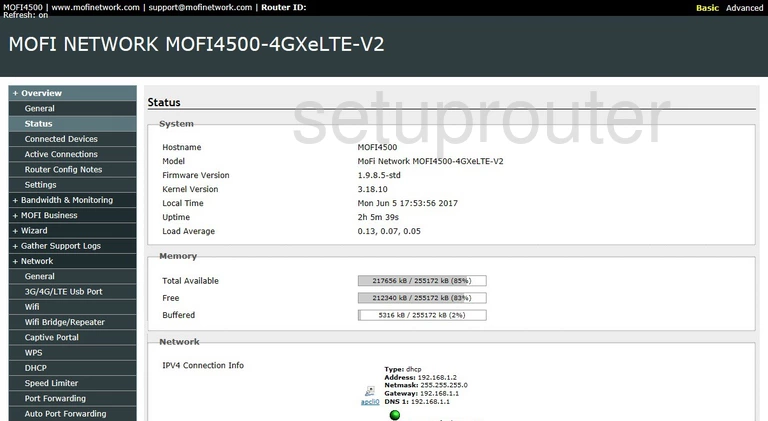
Mofi Network MOFI4500-4GXeLTE-V2 Port Forwarding Screenshot
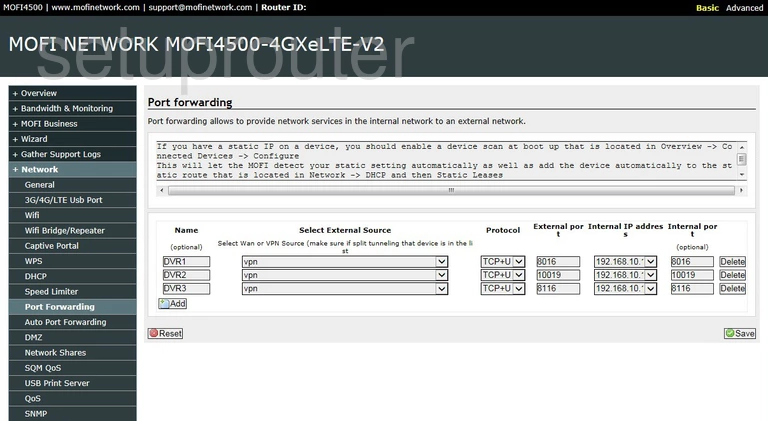
Mofi Network MOFI4500-4GXeLTE-V2 Setup Screenshot
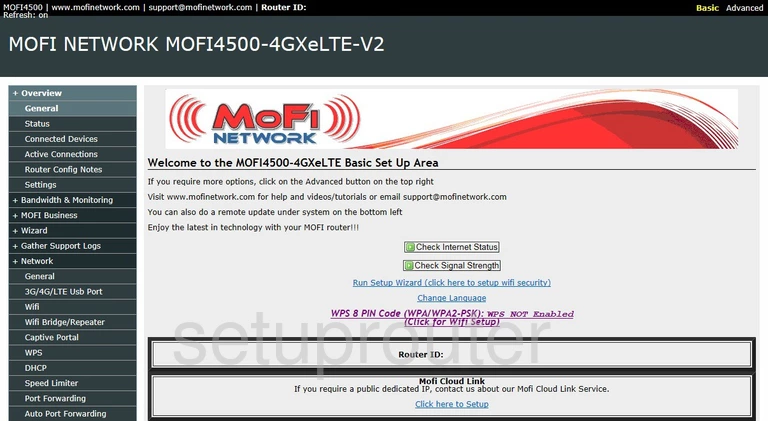
Mofi Network MOFI4500-4GXeLTE-V2 Lan Screenshot
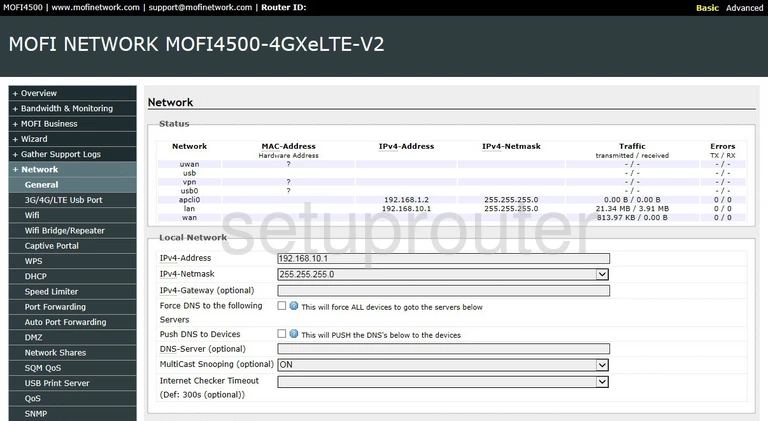
Mofi Network MOFI4500-4GXeLTE-V2 Login Screenshot
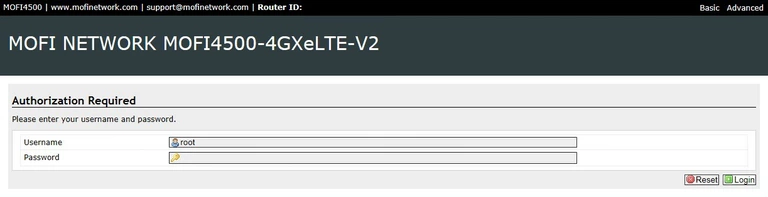
Mofi Network MOFI4500-4GXeLTE-V2 Attached Devices Screenshot
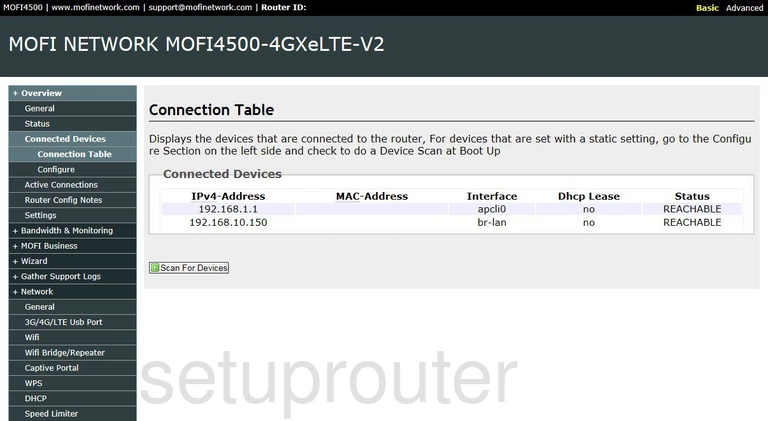
Mofi Network MOFI4500-4GXeLTE-V2 Device Image Screenshot

Mofi Network MOFI4500-4GXeLTE-V2 Reset Screenshot

This is the screenshots guide for the Mofi Network MOFI4500-4GXeLTE-V2 1.9.8.5-std. We also have the following guides for the same router:
- Mofi Network MOFI4500-4GXeLTE-V2 1.9.8.5-std - Setup WiFi on the Mofi Network MOFI4500-4GXeLTE-V2
- Mofi Network MOFI4500-4GXeLTE-V2 1.9.8.5-std - Mofi Network MOFI4500-4GXeLTE-V2 User Manual
- Mofi Network MOFI4500-4GXeLTE-V2 1.9.8.5-std - Mofi Network MOFI4500-4GXeLTE-V2 Login Instructions
- Mofi Network MOFI4500-4GXeLTE-V2 1.9.8.5-std - Information About the Mofi Network MOFI4500-4GXeLTE-V2 Router
- Mofi Network MOFI4500-4GXeLTE-V2 1.9.8.5-std - Reset the Mofi Network MOFI4500-4GXeLTE-V2
- Mofi Network MOFI4500-4GXeLTE-V2 2.2.3-xnet-5003 - Mofi Network MOFI4500-4GXeLTE-V2 Screenshots
- Mofi Network MOFI4500-4GXeLTE-V2 2.2.3-xnet-5003 - Information About the Mofi Network MOFI4500-4GXeLTE-V2 Router
- Mofi Network MOFI4500-4GXeLTE-V2 2.2.3-xnet-5003 - Reset the Mofi Network MOFI4500-4GXeLTE-V2
- Mofi Network MOFI4500-4GXeLTE-V2 2.2.3-xnet-5003 - Login to the Mofi Network MOFI4500-4GXeLTE-V2