The Mofi Network MOFI4500-4GXeLTE-V2 router is considered a wireless router because it offers WiFi connectivity. WiFi, or simply wireless, allows you to connect various devices to your router, such as wireless printers, smart televisions, and WiFi enabled smartphones.
Other Mofi Network MOFI4500-4GXeLTE-V2 Guides
This is the wifi guide for the Mofi Network MOFI4500-4GXeLTE-V2 1.9.8.5-std. We also have the following guides for the same router:
- Mofi Network MOFI4500-4GXeLTE-V2 1.9.8.5-std - Mofi Network MOFI4500-4GXeLTE-V2 User Manual
- Mofi Network MOFI4500-4GXeLTE-V2 1.9.8.5-std - Mofi Network MOFI4500-4GXeLTE-V2 Login Instructions
- Mofi Network MOFI4500-4GXeLTE-V2 1.9.8.5-std - Mofi Network MOFI4500-4GXeLTE-V2 Screenshots
- Mofi Network MOFI4500-4GXeLTE-V2 1.9.8.5-std - Information About the Mofi Network MOFI4500-4GXeLTE-V2 Router
- Mofi Network MOFI4500-4GXeLTE-V2 1.9.8.5-std - Reset the Mofi Network MOFI4500-4GXeLTE-V2
- Mofi Network MOFI4500-4GXeLTE-V2 2.2.3-xnet-5003 - Mofi Network MOFI4500-4GXeLTE-V2 Screenshots
- Mofi Network MOFI4500-4GXeLTE-V2 2.2.3-xnet-5003 - Information About the Mofi Network MOFI4500-4GXeLTE-V2 Router
- Mofi Network MOFI4500-4GXeLTE-V2 2.2.3-xnet-5003 - Reset the Mofi Network MOFI4500-4GXeLTE-V2
- Mofi Network MOFI4500-4GXeLTE-V2 2.2.3-xnet-5003 - Login to the Mofi Network MOFI4500-4GXeLTE-V2
WiFi Terms
Before we get started there is a little bit of background info that you should be familiar with.
Wireless Name
Your wireless network needs to have a name to uniquely identify it from other wireless networks. If you are not sure what this means we have a guide explaining what a wireless name is that you can read for more information.
Wireless Password
An important part of securing your wireless network is choosing a strong password.
Wireless Channel
Picking a WiFi channel is not always a simple task. Be sure to read about WiFi channels before making the choice.
Encryption
You should almost definitely pick WPA2 for your networks encryption. If you are unsure, be sure to read our WEP vs WPA guide first.
Login To The Mofi Network MOFI4500-4GXeLTE-V2
To get started configuring the Mofi Network MOFI4500-4GXeLTE-V2 WiFi settings you need to login to your router. If you are already logged in you can skip this step.
To login to the Mofi Network MOFI4500-4GXeLTE-V2, follow our Mofi Network MOFI4500-4GXeLTE-V2 Login Guide.
Find the WiFi Settings on the Mofi Network MOFI4500-4GXeLTE-V2
If you followed our login guide above then you should see this screen.
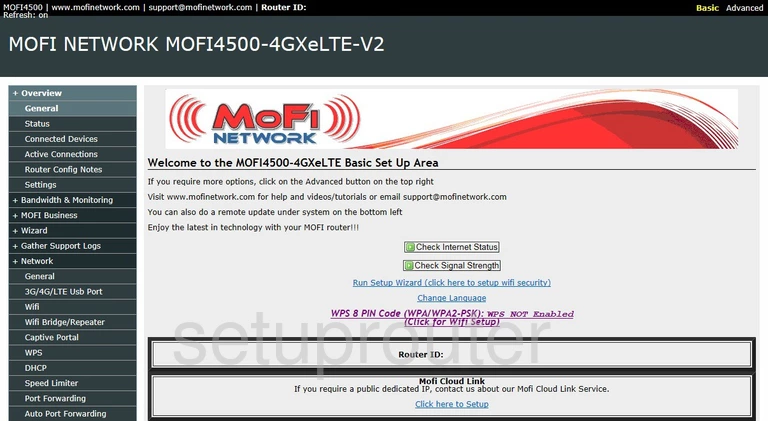
We begin by clicking the Network option in the left sidebar.
This opens a new menu. Choose the option here of WiFi.
Change the WiFi Settings on the Mofi Network MOFI4500-4GXeLTE-V2
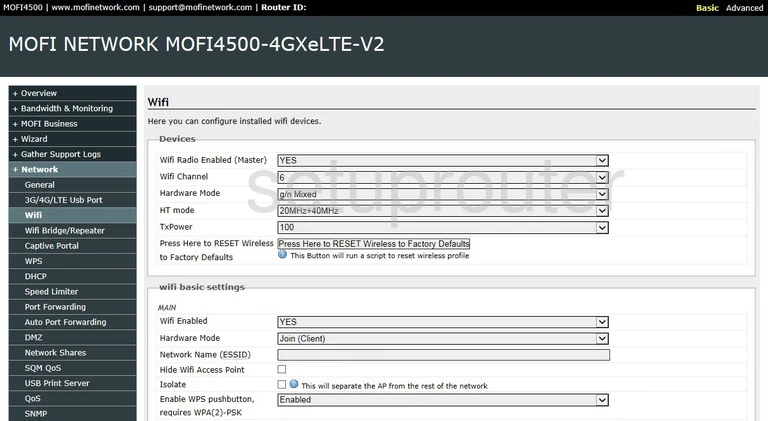
On this new page we will discuss six of the settings seen on this page:
- The WiFi Channel: Normally this will not need to be changed, but if you want to change it, be sure to only use channels 1, 6, or 11. Find out why this is important in our WiFi Channels guide.
- The Network Name (ESSID): This is the name you give your network so you can recognize it later on. Be creative but avoid personal info. Learn more on our Change your Wireless Name page.
- The Enable WPS pushbutton: It is recommended that you disable WPS if possible. Learn why on our What is WPS page.
- The WiFi Security: Set the security to WPA2-PSK. Find out what this is in our WEP vs. WPA guide.
- The Encryption Type: For the best encryption set this to AES.
- The Wireless Password/Key (Case Sensitive): This is the WiFi password you use to connect to your network. Create a strong password here of at least 10 characters. This password should contain numbers, symbols, and letters (both upper and lower case). Learn more about these types of passwords in our Creating a Strong Password guide.
That's it, simply save your changes by clicking the Save button before leaving this page.
Possible Problems when Changing your WiFi Settings
After making these changes to your router you will almost definitely have to reconnect any previously connected devices. This is usually done at the device itself and not at your computer.
Other Mofi Network MOFI4500-4GXeLTE-V2 Info
Don't forget about our other Mofi Network MOFI4500-4GXeLTE-V2 info that you might be interested in.
This is the wifi guide for the Mofi Network MOFI4500-4GXeLTE-V2 1.9.8.5-std. We also have the following guides for the same router:
- Mofi Network MOFI4500-4GXeLTE-V2 1.9.8.5-std - Mofi Network MOFI4500-4GXeLTE-V2 User Manual
- Mofi Network MOFI4500-4GXeLTE-V2 1.9.8.5-std - Mofi Network MOFI4500-4GXeLTE-V2 Login Instructions
- Mofi Network MOFI4500-4GXeLTE-V2 1.9.8.5-std - Mofi Network MOFI4500-4GXeLTE-V2 Screenshots
- Mofi Network MOFI4500-4GXeLTE-V2 1.9.8.5-std - Information About the Mofi Network MOFI4500-4GXeLTE-V2 Router
- Mofi Network MOFI4500-4GXeLTE-V2 1.9.8.5-std - Reset the Mofi Network MOFI4500-4GXeLTE-V2
- Mofi Network MOFI4500-4GXeLTE-V2 2.2.3-xnet-5003 - Mofi Network MOFI4500-4GXeLTE-V2 Screenshots
- Mofi Network MOFI4500-4GXeLTE-V2 2.2.3-xnet-5003 - Information About the Mofi Network MOFI4500-4GXeLTE-V2 Router
- Mofi Network MOFI4500-4GXeLTE-V2 2.2.3-xnet-5003 - Reset the Mofi Network MOFI4500-4GXeLTE-V2
- Mofi Network MOFI4500-4GXeLTE-V2 2.2.3-xnet-5003 - Login to the Mofi Network MOFI4500-4GXeLTE-V2