The Motorola 3347 router is considered a wireless router because it offers WiFi connectivity. WiFi, or simply wireless, allows you to connect various devices to your router, such as wireless printers, smart televisions, and WiFi enabled smartphones.
Other Motorola 3347 Guides
This is the wifi guide for the Motorola 3347 Qwest. We also have the following guides for the same router:
- Motorola 3347 Qwest - How to change the IP Address on a Motorola 3347 router
- Motorola 3347 Qwest - Motorola 3347 User Manual
- Motorola 3347 Qwest - Motorola 3347 Login Instructions
- Motorola 3347 Qwest - How to change the DNS settings on a Motorola 3347 router
- Motorola 3347 Qwest - Information About the Motorola 3347 Router
- Motorola 3347 Qwest - Motorola 3347 Screenshots
- Motorola 3347 Qwest - Reset the Motorola 3347
WiFi Terms
Before we get started there is a little bit of background info that you should be familiar with.
Wireless Name
Your wireless network needs to have a name to uniquely identify it from other wireless networks. If you are not sure what this means we have a guide explaining what a wireless name is that you can read for more information.
Wireless Password
An important part of securing your wireless network is choosing a strong password.
Wireless Channel
Picking a WiFi channel is not always a simple task. Be sure to read about WiFi channels before making the choice.
Encryption
You should almost definitely pick WPA2 for your networks encryption. If you are unsure, be sure to read our WEP vs WPA guide first.
Login To The Motorola 3347
To get started configuring the Motorola 3347 WiFi settings you need to login to your router. If you are already logged in you can skip this step.
To login to the Motorola 3347, follow our Motorola 3347 Login Guide.
Find the WiFi Settings on the Motorola 3347
If you followed our login guide above then you should see this screen.

From the Home page of the Motorola 3347 Qwest router, click the gray/silver option labeled Wireless Setup.
This should place you on the Basic Settings page.
Change the WiFi Settings on the Motorola 3347
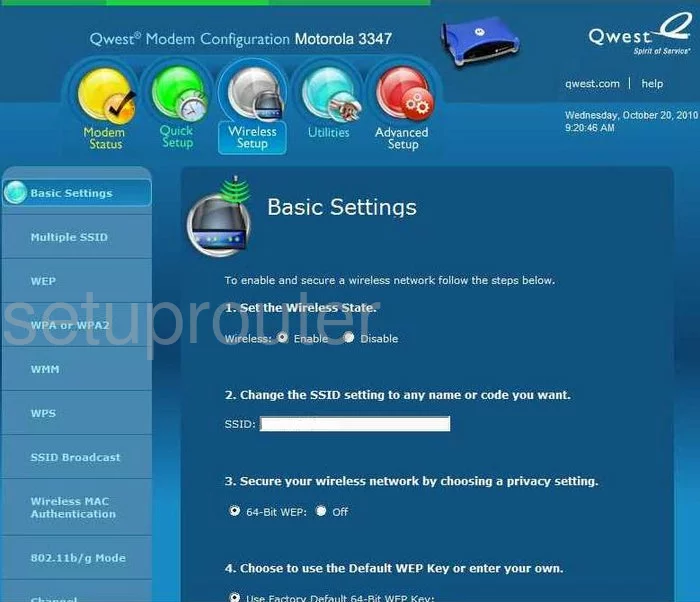
On this page the only setting that should be changed is the SSID. This is the name you need to create in order to identify your network. It can be anything you like but we suggest that you stay away from personal data like names or numbers. Learn more about the SSID in our Wireless Names Guide.
Click the option at the bottom of the page labeled Apply and Reboot.
After this is done, go back to the Wireless Setup page and click the option in the left sidebar labeled WPA or WPA2.
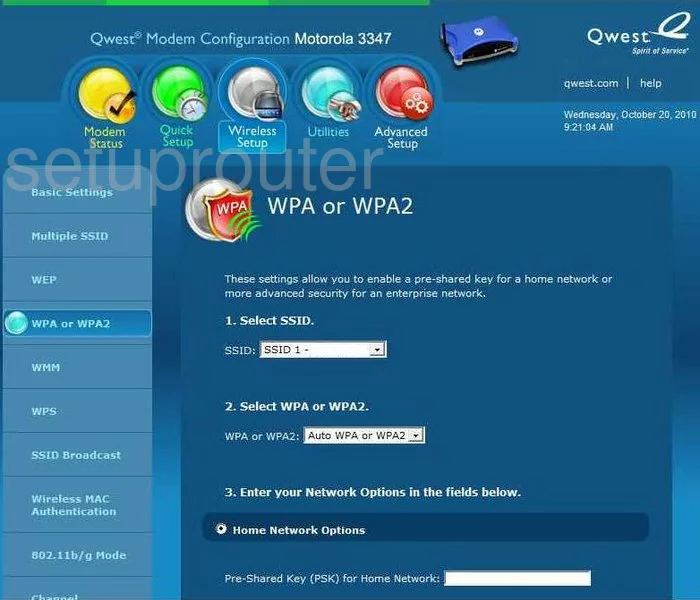
This takes you to a page like the one you see here. First, use the Select SSID drop down list to choose the SSID you just created on the previous page.
Next you need to Select WPA or WPA2. We recommend the option of WPA2 Only. To find out why, read our WEP vs. WPA guide.
Below that, click the radio button labeled Home Network Options.
Now you need to enter the Pre-Shared Key (PSK) for Home Network. This is the password you type into wireless devices that you want to use to access your network. Go ahead and create a strong password of at least 14-20 characters. Use a mix of letters, numbers, and symbols. Learn more in our Choosing a Strong Password Guide.
Click the Apply and Reboot button when you are finished.
If you are not receiving the reception you think you should for your network, you should consider changing the WiFi channel. Click the Wireless Setup option, then Channel in the left sidebar.
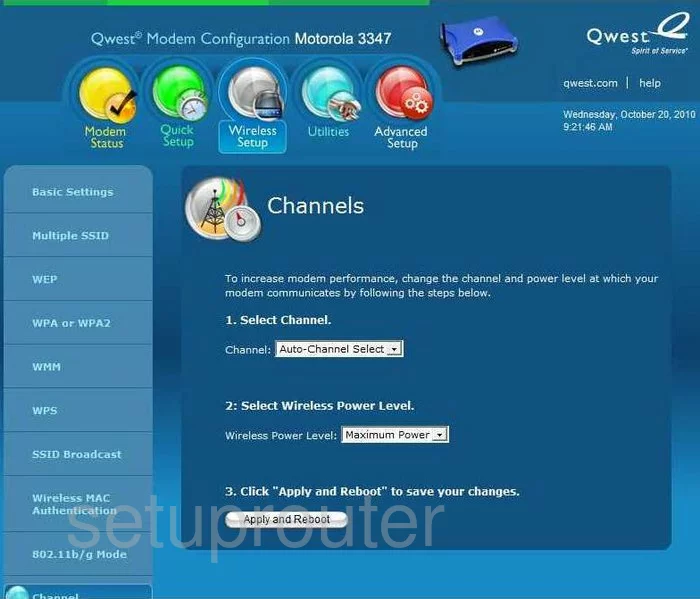
Once you have been directed to this page, use the drop down list titled Select Channel to pick a channel that doesn't overlap with your neighbors. We recommend that everyone use either channel 1,6, or 11. These three channels don't overlap with one another. Overlapping channels causes a lot of interference. Completely sharing a channel does not due to channel sharing software built into the router. Find out more in our WiFi Channels Guide.
That's it, click the Apply and Reboot button one more time before exiting.
Possible Problems when Changing your WiFi Settings
After making these changes to your router you will almost definitely have to reconnect any previously connected devices. This is usually done at the device itself and not at your computer.
Other Motorola 3347 Info
Don't forget about our other Motorola 3347 info that you might be interested in.
This is the wifi guide for the Motorola 3347 Qwest. We also have the following guides for the same router:
- Motorola 3347 Qwest - How to change the IP Address on a Motorola 3347 router
- Motorola 3347 Qwest - Motorola 3347 User Manual
- Motorola 3347 Qwest - Motorola 3347 Login Instructions
- Motorola 3347 Qwest - How to change the DNS settings on a Motorola 3347 router
- Motorola 3347 Qwest - Information About the Motorola 3347 Router
- Motorola 3347 Qwest - Motorola 3347 Screenshots
- Motorola 3347 Qwest - Reset the Motorola 3347