Thank you to the users of this site who have submitted the screenshots below.
If you would like to share screenshots for us to use, please use our Router Screenshot Grabber, which is a free tool in Network Utilities. It makes the capture process easy and sends the screenshots to us automatically.
This is the screenshots guide for the Motorola MR1900ac. We also have the following guides for the same router:
All Motorola MR1900ac Screenshots
All screenshots below were captured from a Motorola MR1900ac router.
Motorola MR1900ac Wifi Status Screenshot
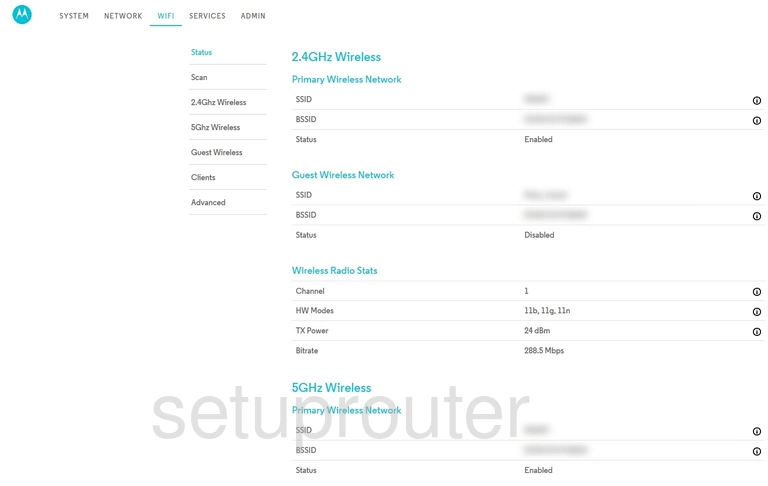
Motorola MR1900ac Wifi Network Screenshot
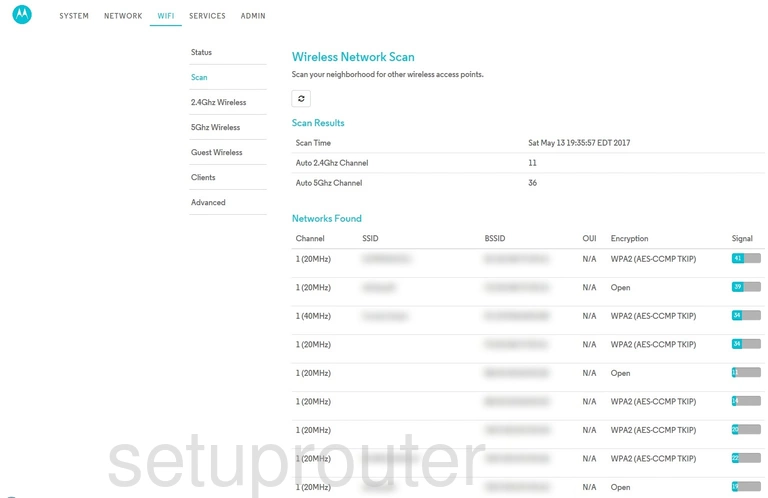
Motorola MR1900ac Wifi Guest Screenshot
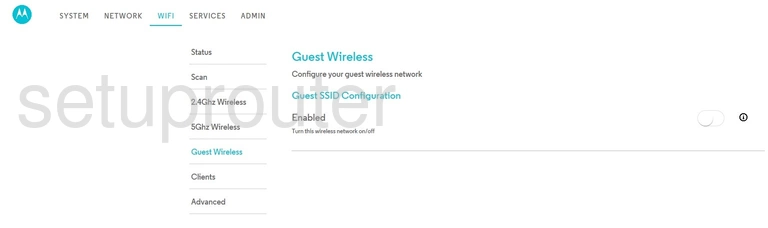
Motorola MR1900ac Wifi Status Screenshot
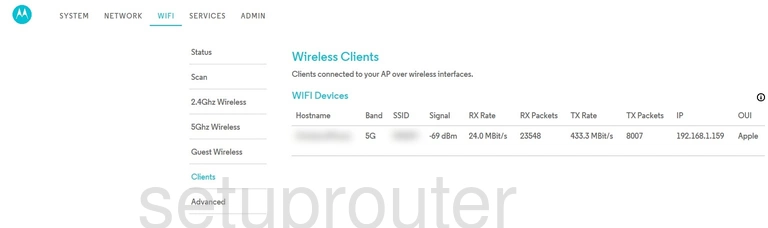
Motorola MR1900ac Wifi Advanced Screenshot
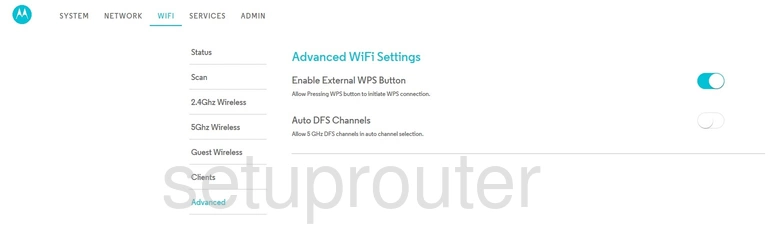
Motorola MR1900ac Wifi Setup Screenshot
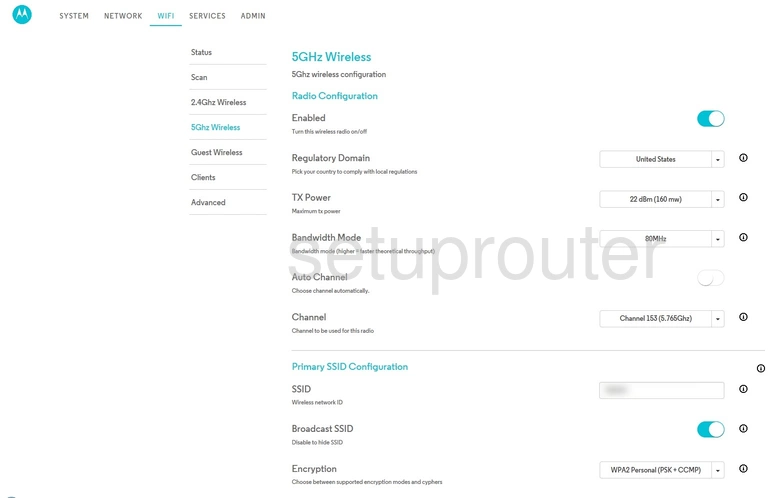
Motorola MR1900ac Wifi Setup Screenshot
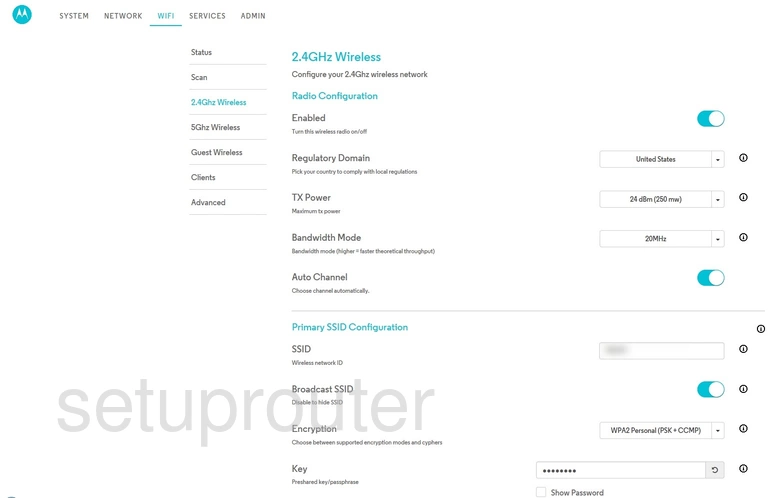
Motorola MR1900ac Upnp Screenshot
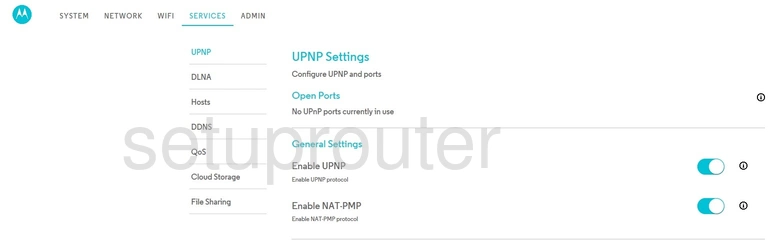
Motorola MR1900ac Time Setup Screenshot
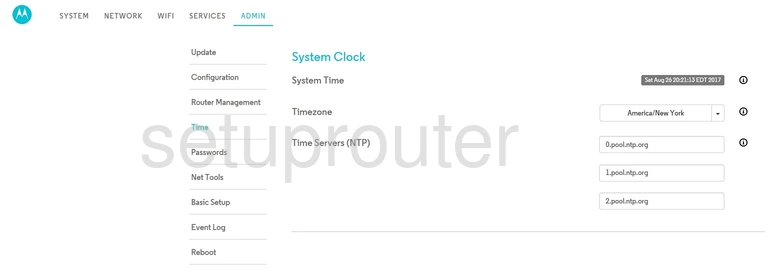
Motorola MR1900ac Status Screenshot
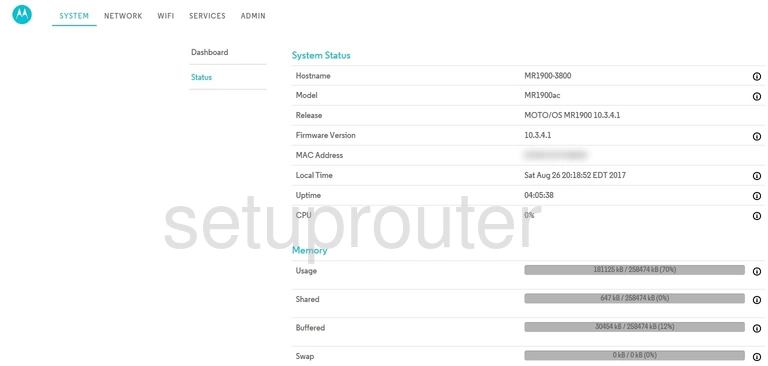
Motorola MR1900ac Traffic Statistics Screenshot
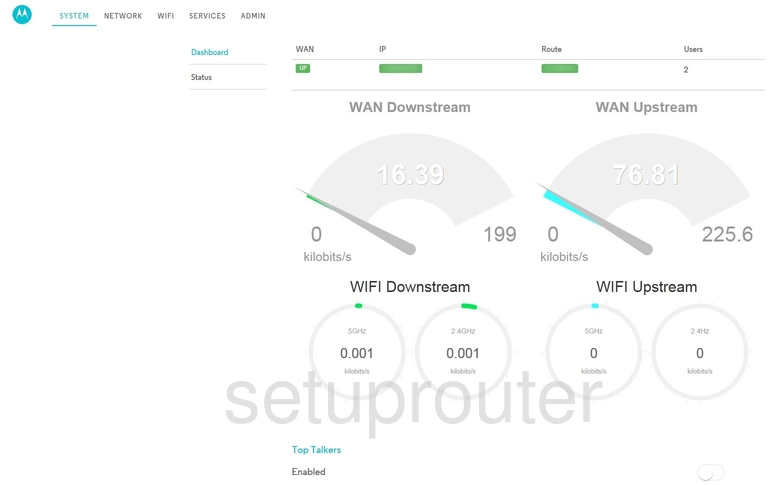
Motorola MR1900ac Routing Screenshot
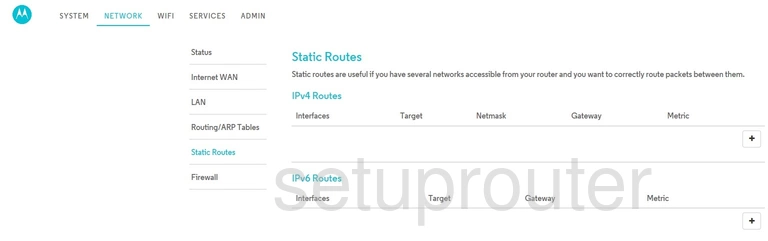
Motorola MR1900ac Arp Table Screenshot
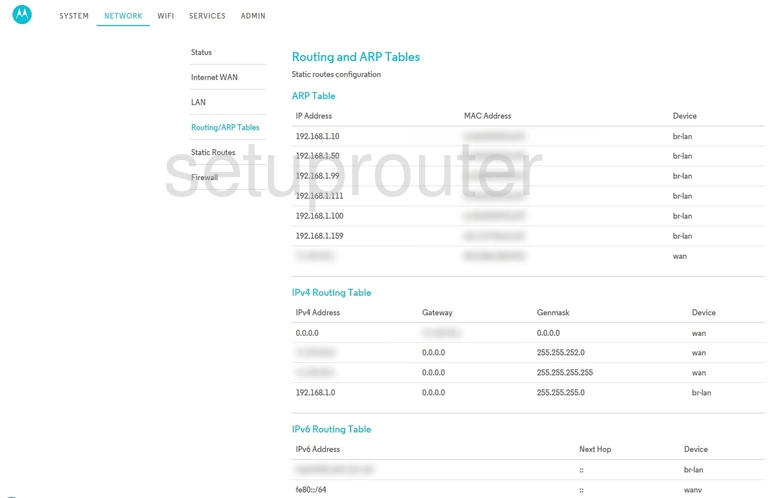
Motorola MR1900ac Remote Management Screenshot
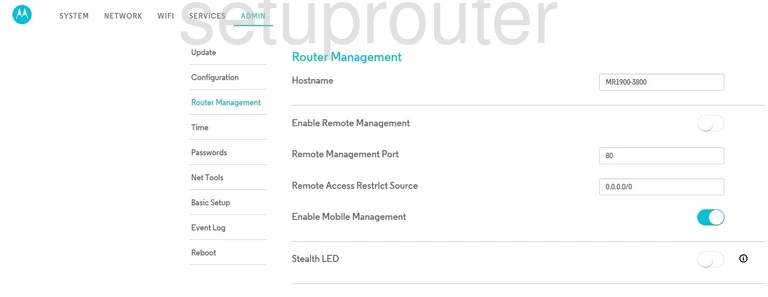
Motorola MR1900ac Reboot Screenshot
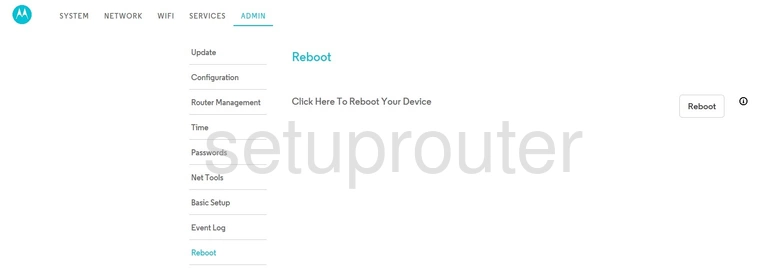
Motorola MR1900ac Qos Screenshot
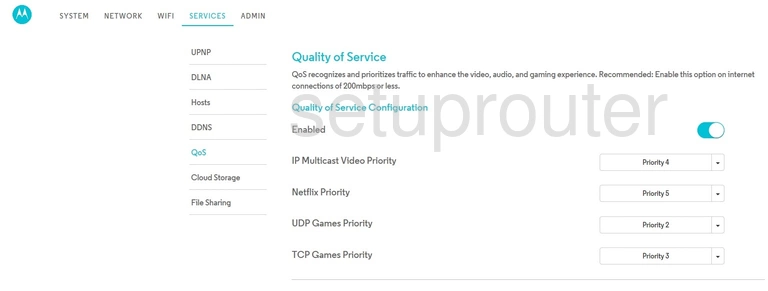
Motorola MR1900ac Port Forwarding Screenshot
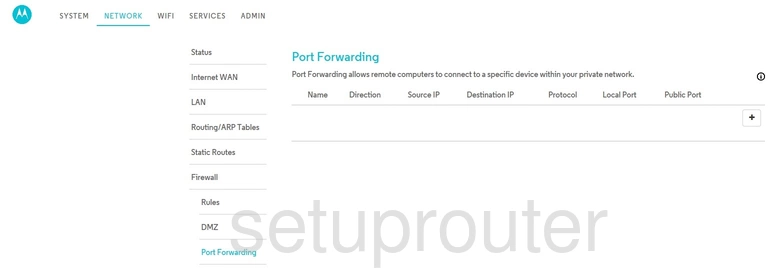
Motorola MR1900ac Password Screenshot
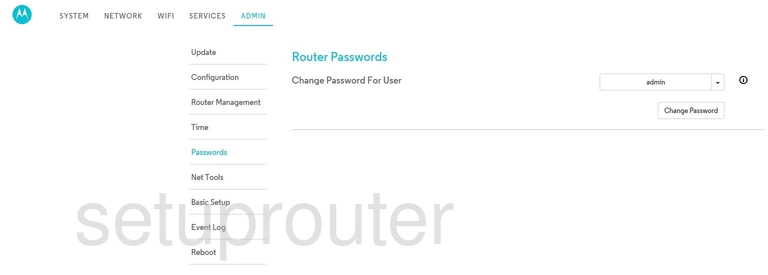
Motorola MR1900ac Status Screenshot
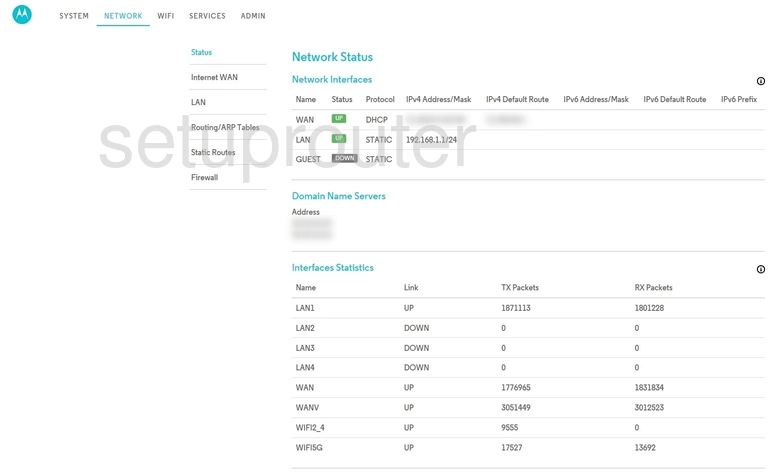
Motorola MR1900ac Diagnostics Screenshot
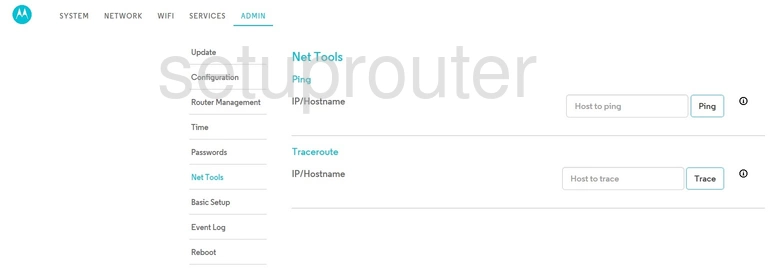
Motorola MR1900ac Login Screenshot
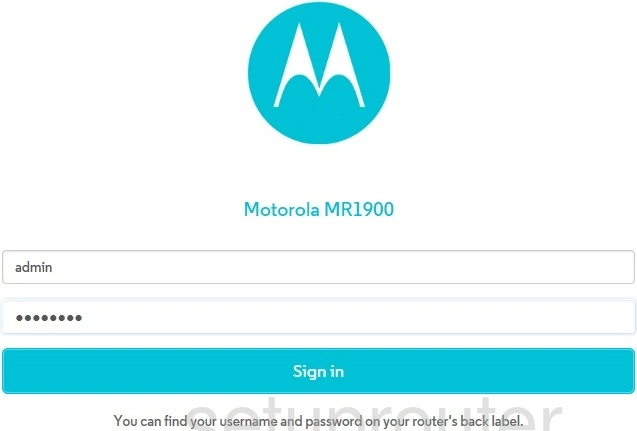
Motorola MR1900ac Log Screenshot
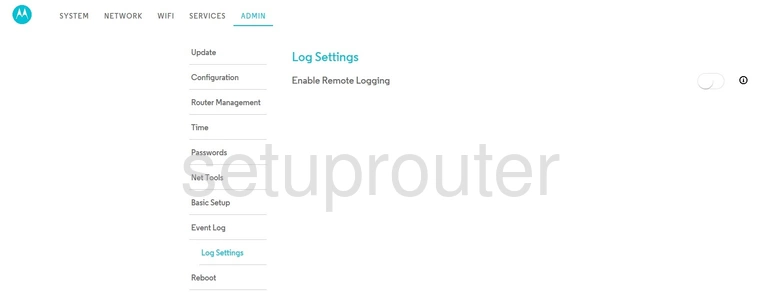
Motorola MR1900ac Lan Screenshot
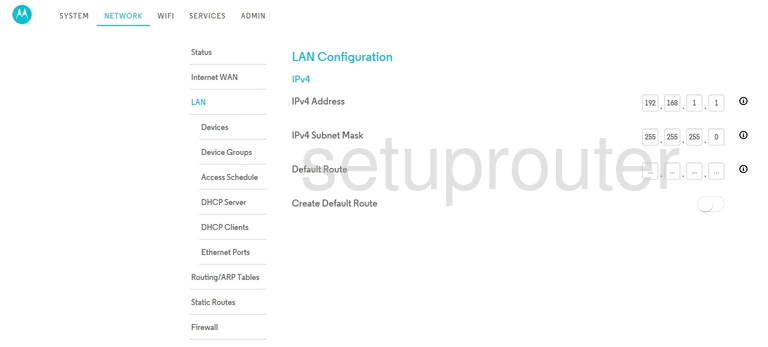
Motorola MR1900ac Wan Screenshot
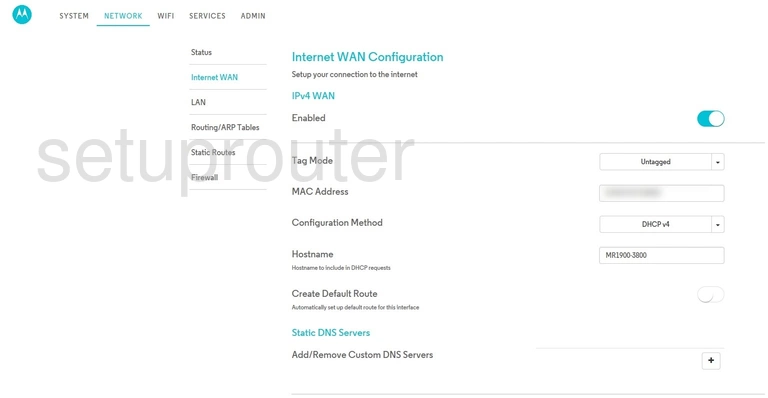
Motorola MR1900ac Setup Screenshot
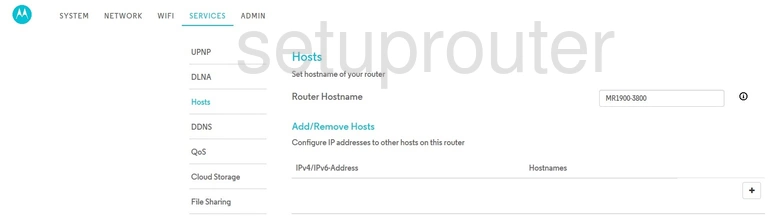
Motorola MR1900ac Firmware Screenshot
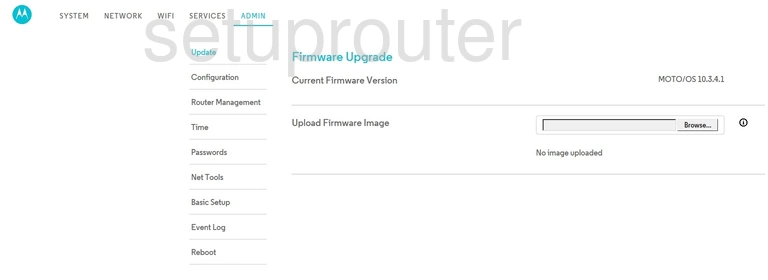
Motorola MR1900ac Firewall Screenshot
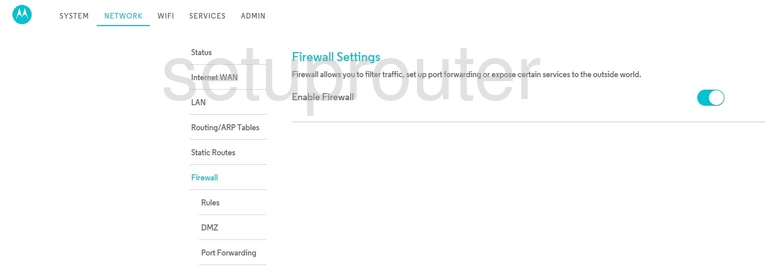
Motorola MR1900ac Firewall Screenshot
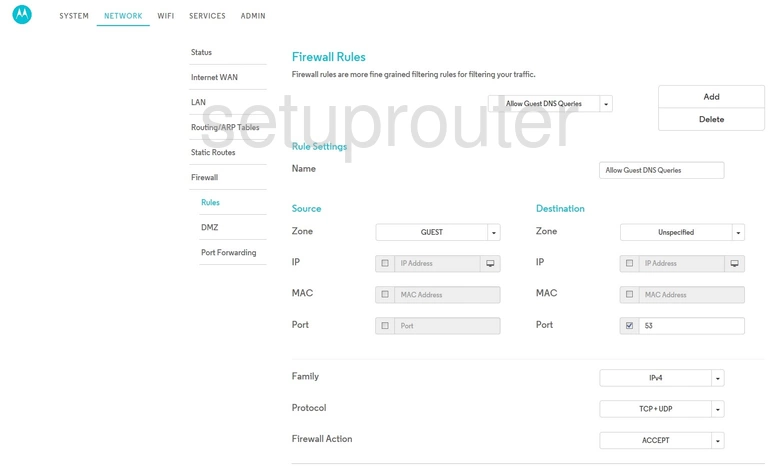
Motorola MR1900ac Usb Screenshot
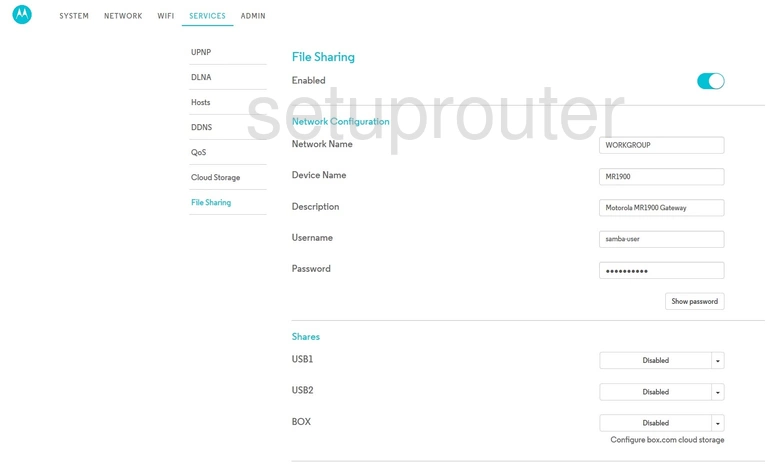
Motorola MR1900ac Log Screenshot
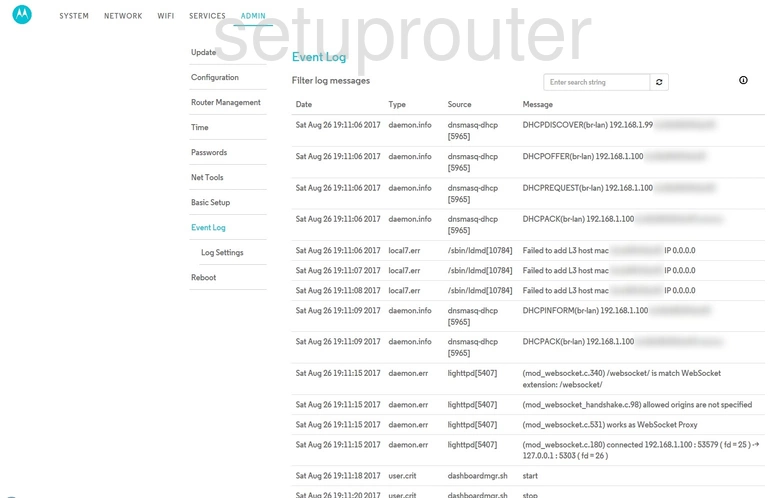
Motorola MR1900ac Port Setting Screenshot
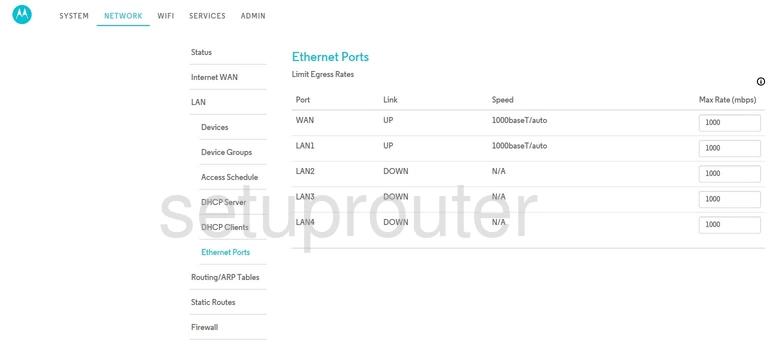
Motorola MR1900ac Dmz Screenshot
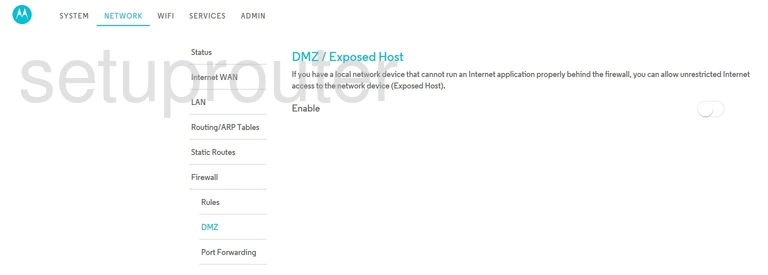
Motorola MR1900ac Usb Screenshot
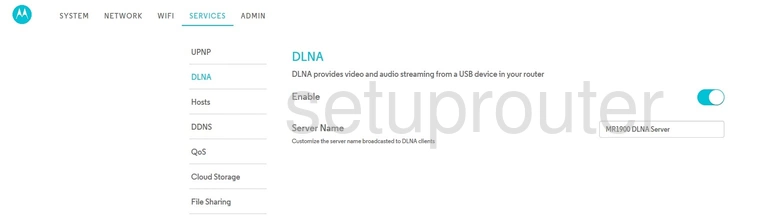
Motorola MR1900ac Dhcp Screenshot
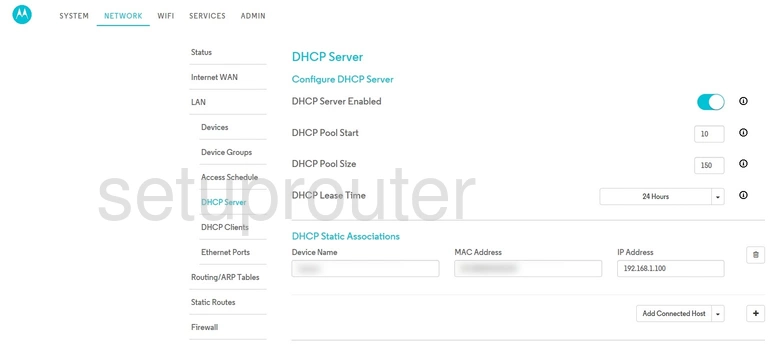
Motorola MR1900ac Dhcp Client Screenshot
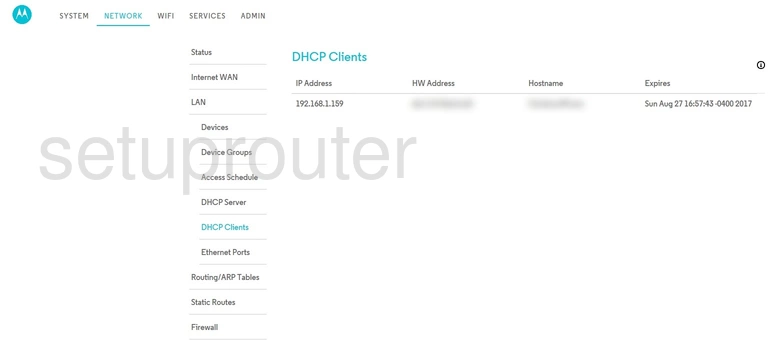
Motorola MR1900ac Attached Devices Screenshot
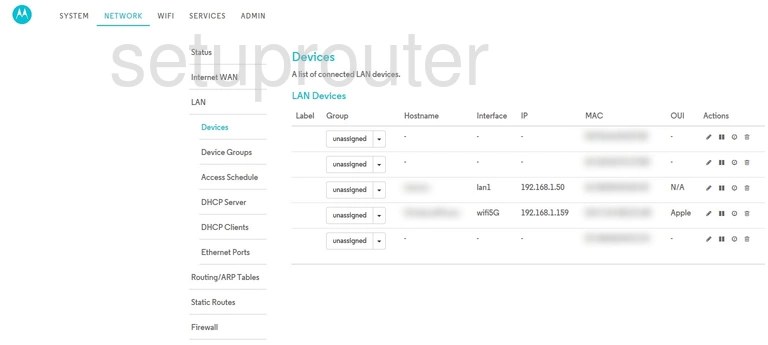
Motorola MR1900ac Setup Screenshot
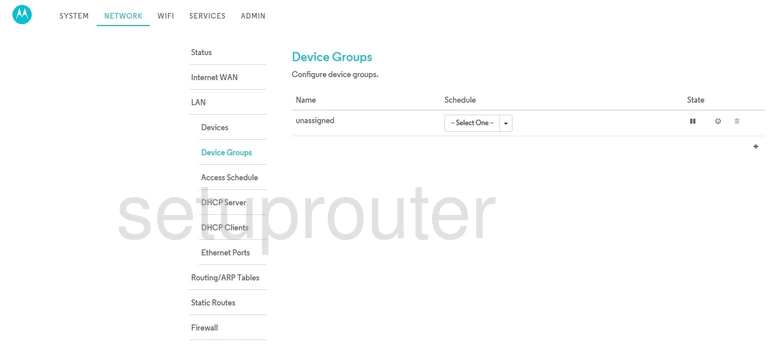
Motorola MR1900ac Dynamic Dns Screenshot
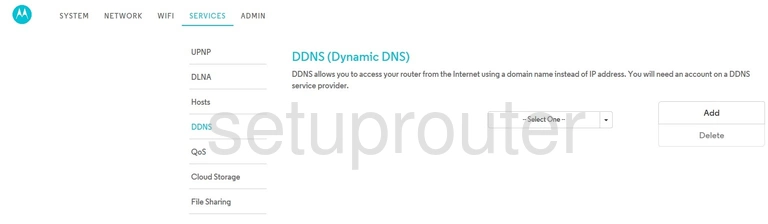
Motorola MR1900ac Backup Screenshot
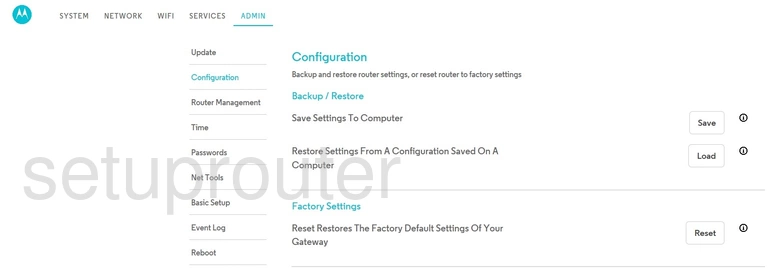
Motorola MR1900ac Setup Screenshot
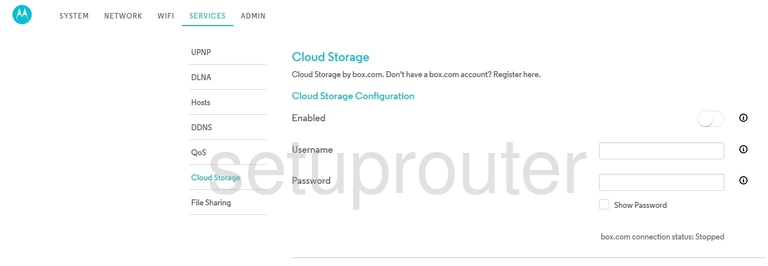
Motorola MR1900ac Setup Screenshot
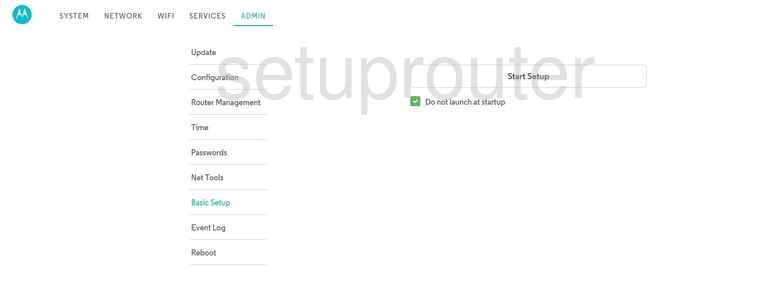
Motorola MR1900ac Schedule Screenshot
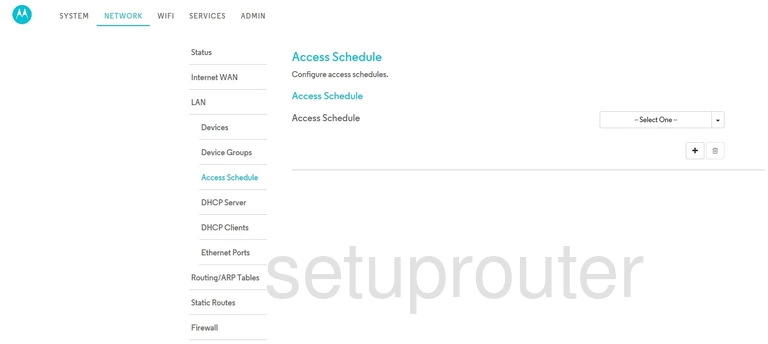
This is the screenshots guide for the Motorola MR1900ac. We also have the following guides for the same router: