These screenshots were submitted by our users.
When you want to share screenshots for us to use, please use our Router Screenshot Grabber, which is a free tool in Network Utilities. It makes the capture process easy and sends the screenshots to us automatically.
This is the screenshots guide for the Motorola NVG510 9.0.6h0d34. We also have the following guides for the same router:
- Motorola NVG510 9.0.6h0d34 - How to change the IP Address on a Motorola NVG510 router
- Motorola NVG510 9.0.6h0d34 - Motorola NVG510 Login Instructions
- Motorola NVG510 9.0.6h0d34 - Setup WiFi on the Motorola NVG510
- Motorola NVG510 9.0.6h0d34 - Reset the Motorola NVG510
- Motorola NVG510 9.0.6h0d34 - Information About the Motorola NVG510 Router
All Motorola NVG510 Screenshots
All screenshots below were captured from a Motorola NVG510 router.
Motorola NVG510 Firewall Screenshot
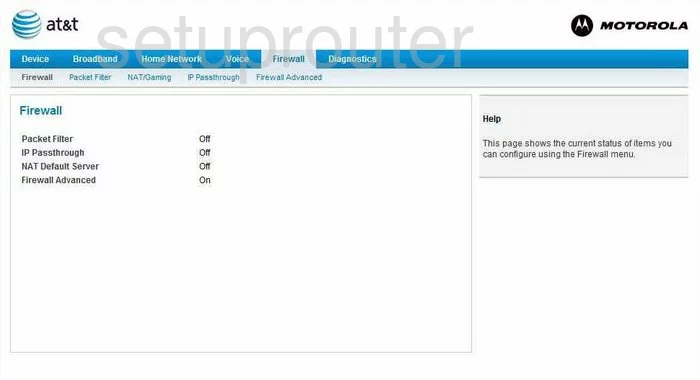
Motorola NVG510 Log Screenshot
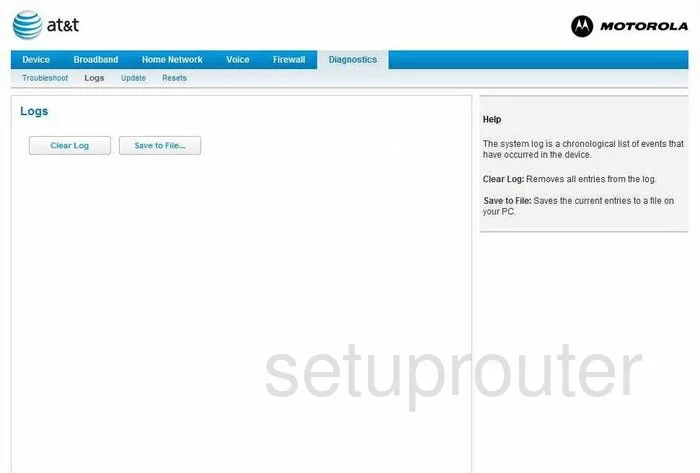
Motorola NVG510 Wifi Setup Screenshot
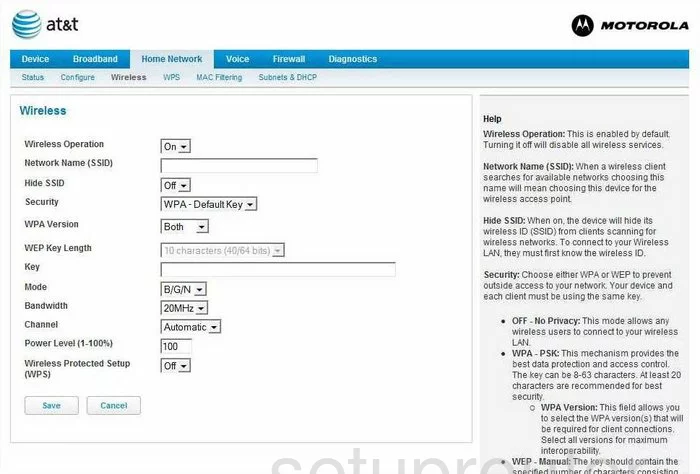
Motorola NVG510 Mac Filter Screenshot
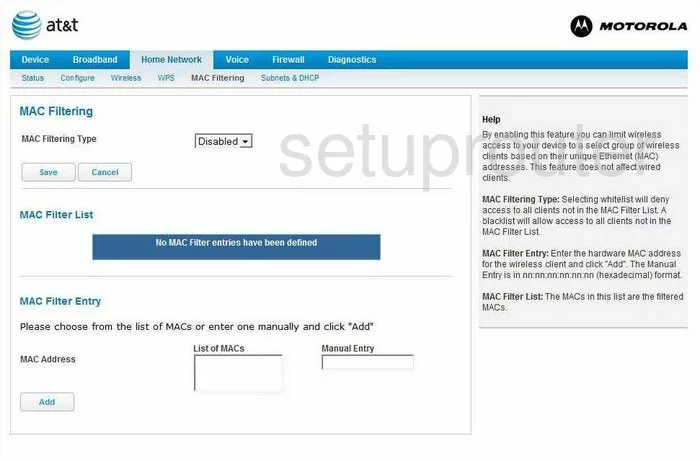
Motorola NVG510 Status Screenshot
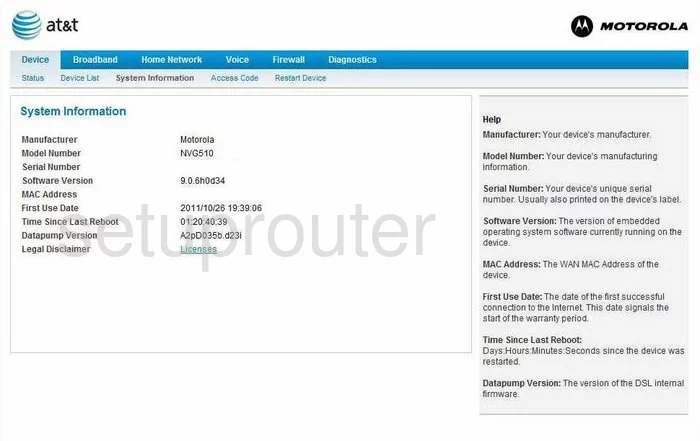
Motorola NVG510 Status Screenshot
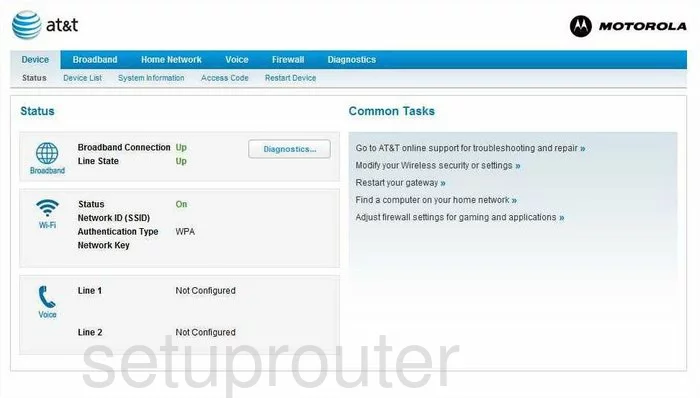
Motorola NVG510 Wifi Wps Screenshot
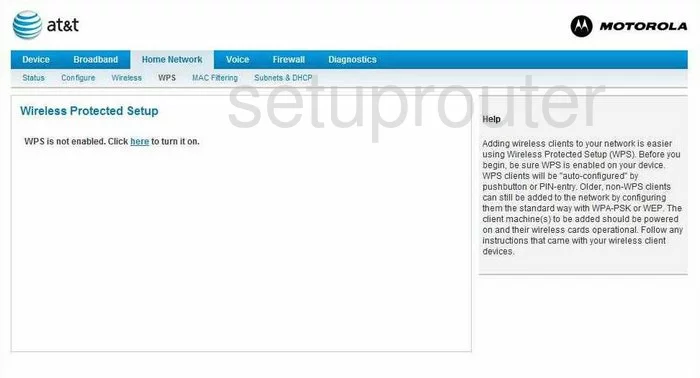
Motorola NVG510 General Screenshot
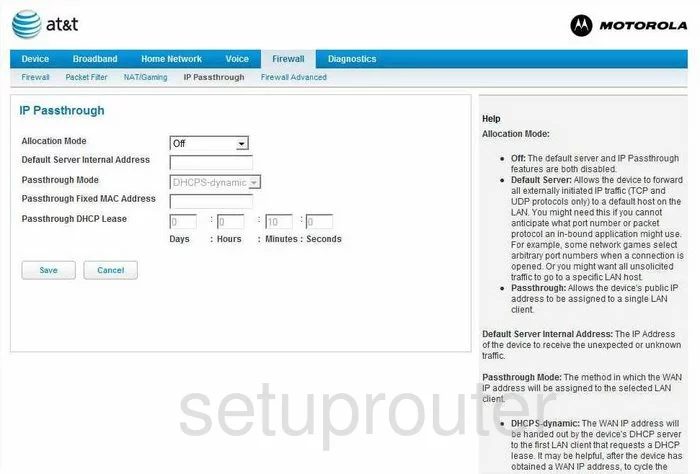
Motorola NVG510 Ip Filter Screenshot
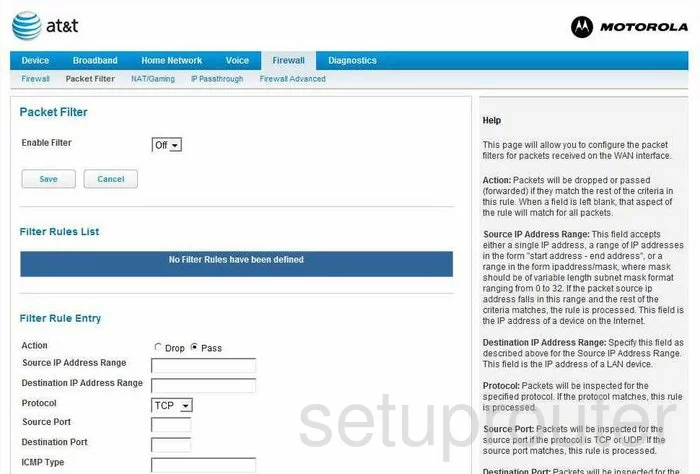
Motorola NVG510 Setup Screenshot
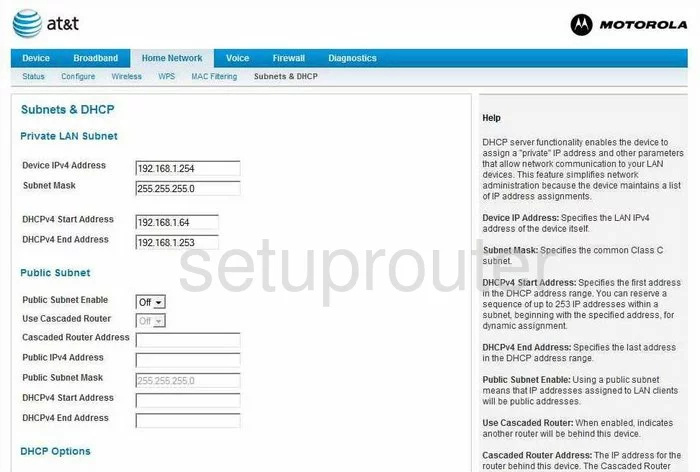
Motorola NVG510 Nat Screenshot
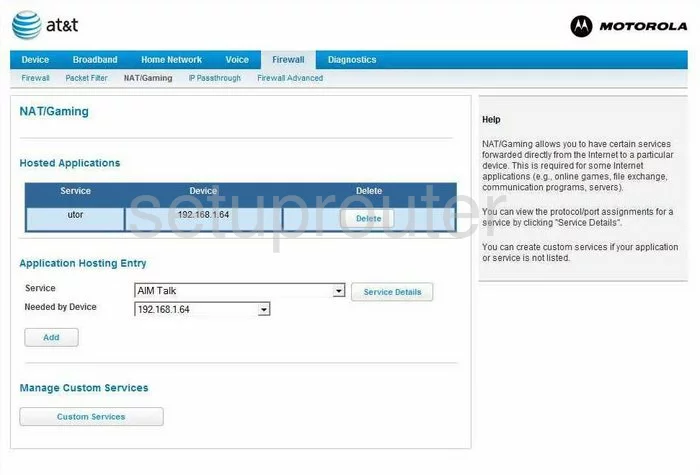
Motorola NVG510 Firewall Screenshot
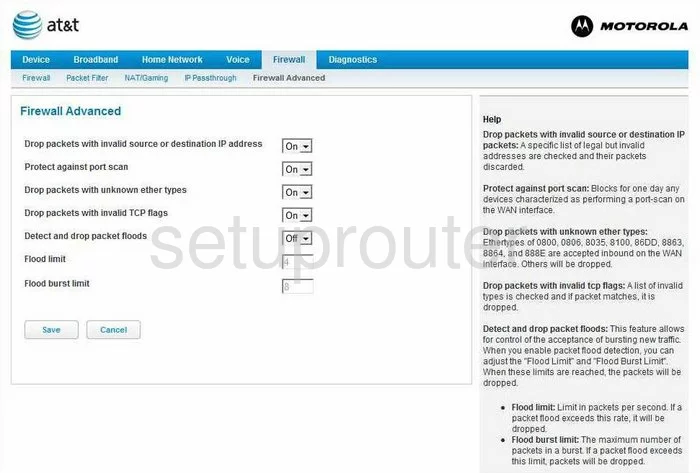
Motorola NVG510 Reset Screenshot
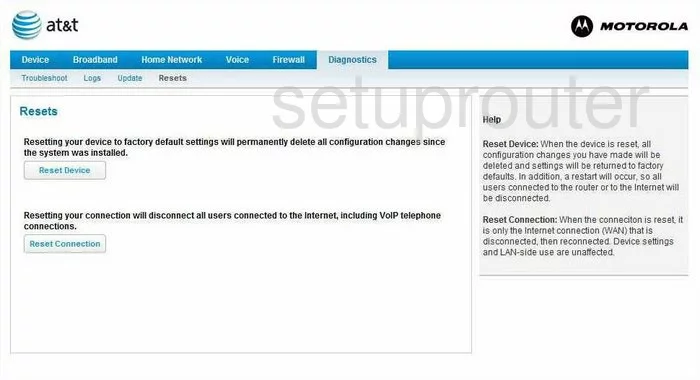
Motorola NVG510 Voip Screenshot
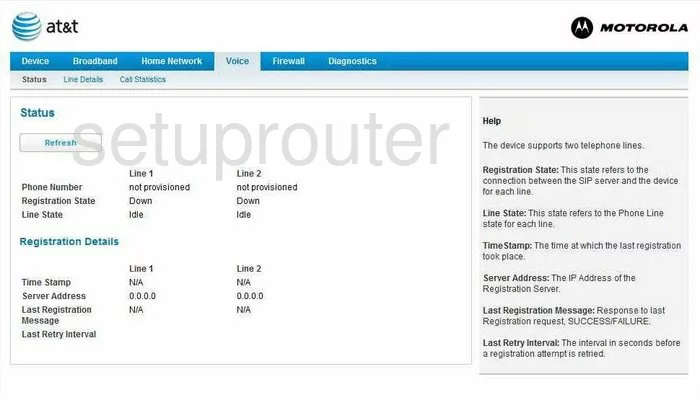
Motorola NVG510 Reboot Screenshot
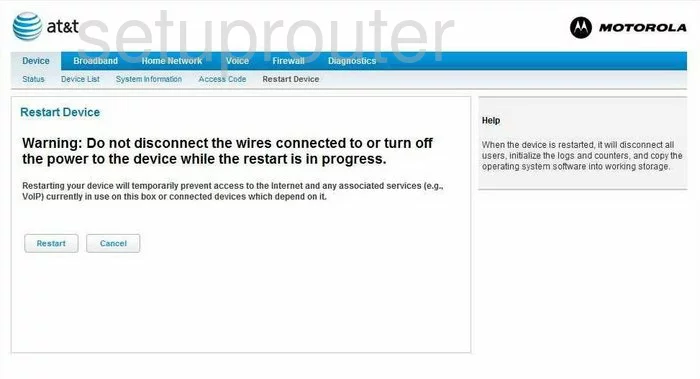
Motorola NVG510 General Screenshot
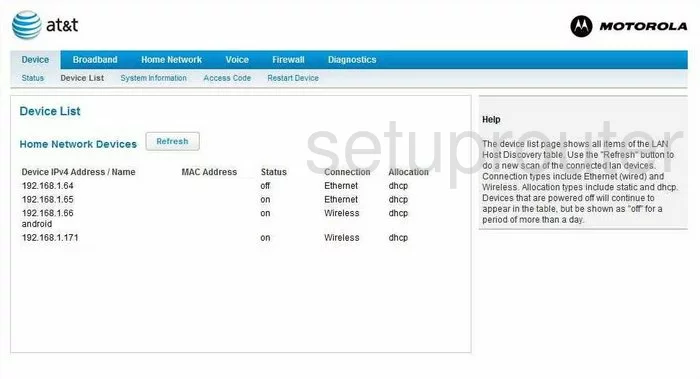
Motorola NVG510 General Screenshot
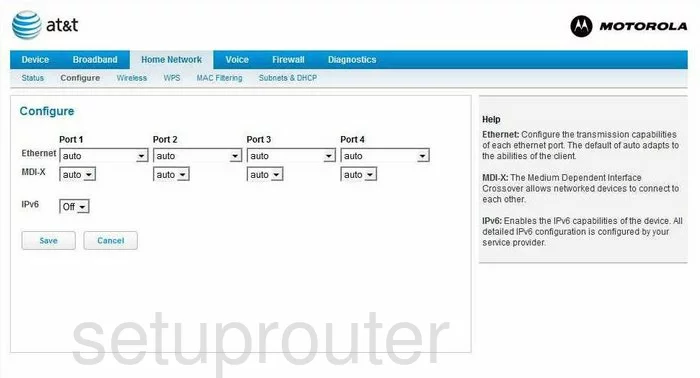
Motorola NVG510 General Screenshot
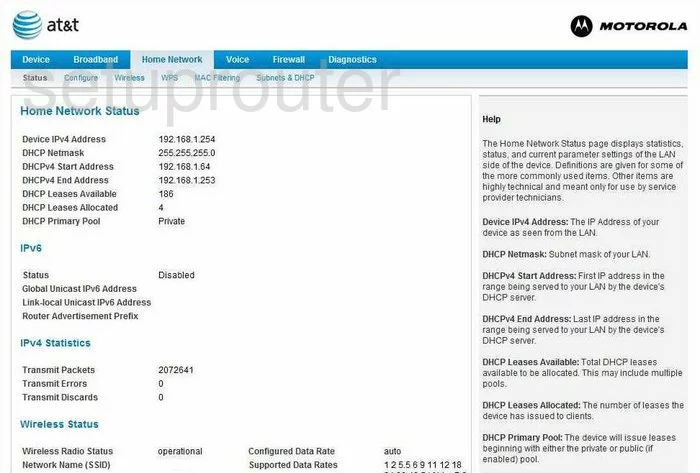
Motorola NVG510 General Screenshot
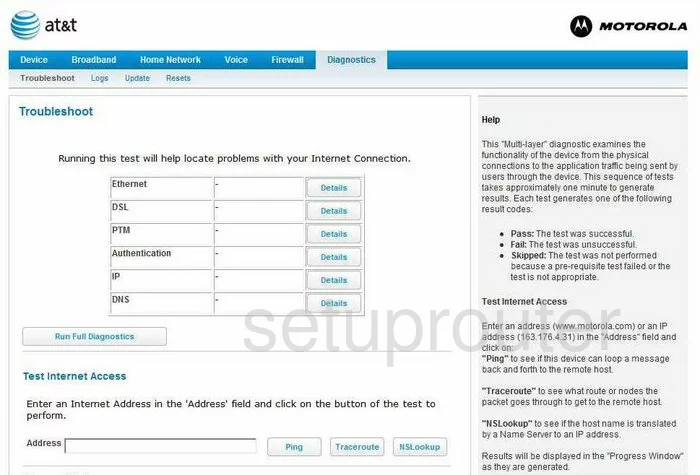
Motorola NVG510 General Screenshot
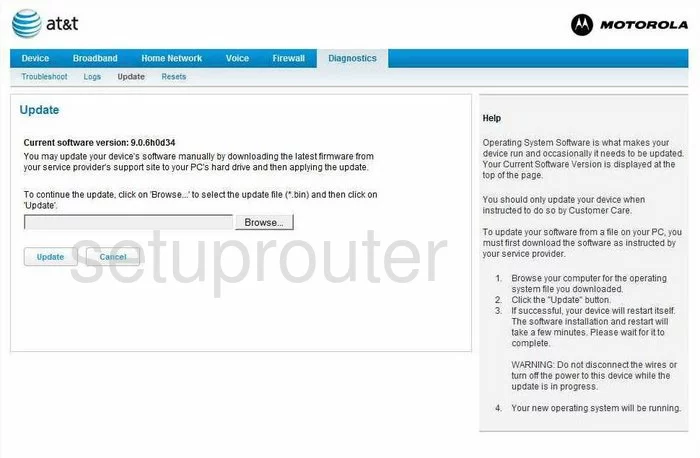
Motorola NVG510 General Screenshot
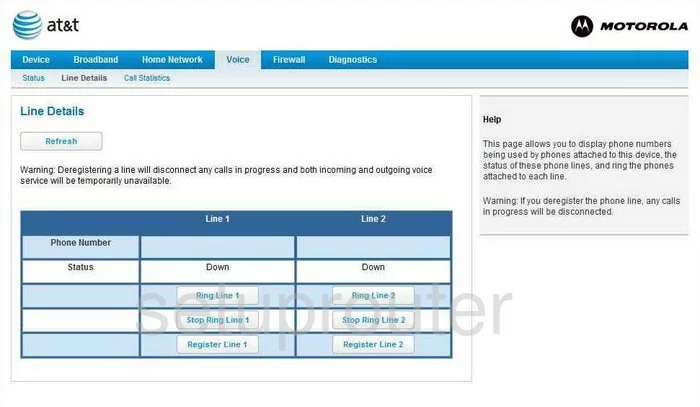
Motorola NVG510 Device Image Screenshot

This is the screenshots guide for the Motorola NVG510 9.0.6h0d34. We also have the following guides for the same router:
- Motorola NVG510 9.0.6h0d34 - How to change the IP Address on a Motorola NVG510 router
- Motorola NVG510 9.0.6h0d34 - Motorola NVG510 Login Instructions
- Motorola NVG510 9.0.6h0d34 - Setup WiFi on the Motorola NVG510
- Motorola NVG510 9.0.6h0d34 - Reset the Motorola NVG510
- Motorola NVG510 9.0.6h0d34 - Information About the Motorola NVG510 Router