The Motorola NVG510 router is considered a wireless router because it offers WiFi connectivity. WiFi, or simply wireless, allows you to connect various devices to your router, such as wireless printers, smart televisions, and WiFi enabled smartphones.
Other Motorola NVG510 Guides
This is the wifi guide for the Motorola NVG510 9.0.6h0d34. We also have the following guides for the same router:
- Motorola NVG510 9.0.6h0d34 - How to change the IP Address on a Motorola NVG510 router
- Motorola NVG510 9.0.6h0d34 - Motorola NVG510 Login Instructions
- Motorola NVG510 9.0.6h0d34 - Reset the Motorola NVG510
- Motorola NVG510 9.0.6h0d34 - Information About the Motorola NVG510 Router
- Motorola NVG510 9.0.6h0d34 - Motorola NVG510 Screenshots
WiFi Terms
Before we get started there is a little bit of background info that you should be familiar with.
Wireless Name
Your wireless network needs to have a name to uniquely identify it from other wireless networks. If you are not sure what this means we have a guide explaining what a wireless name is that you can read for more information.
Wireless Password
An important part of securing your wireless network is choosing a strong password.
Wireless Channel
Picking a WiFi channel is not always a simple task. Be sure to read about WiFi channels before making the choice.
Encryption
You should almost definitely pick WPA2 for your networks encryption. If you are unsure, be sure to read our WEP vs WPA guide first.
Login To The Motorola NVG510
To get started configuring the Motorola NVG510 WiFi settings you need to login to your router. If you are already logged in you can skip this step.
To login to the Motorola NVG510, follow our Motorola NVG510 Login Guide.
Find the WiFi Settings on the Motorola NVG510
If you followed our login guide above then you should see this screen.
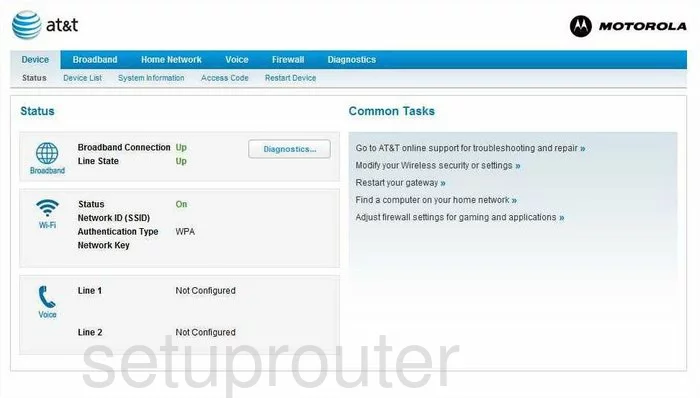
Starting on the Device Status page of the Motorola NVG510 click the option at the top of the page labeled Home Network. Beneath that choose the new choice of Wireless.
Change the WiFi Settings on the Motorola NVG510
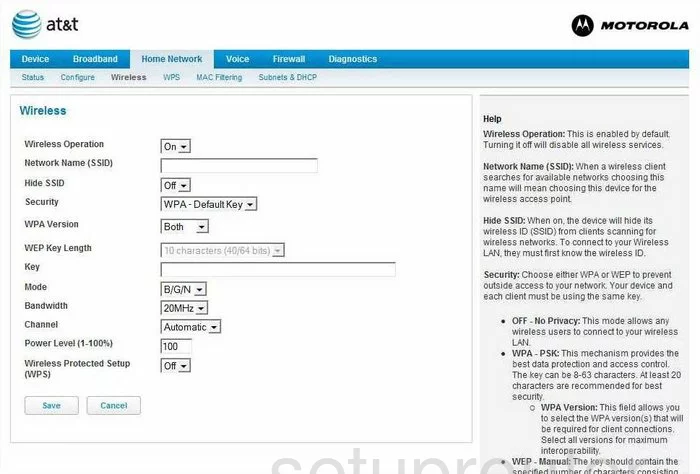
Once directed to the page you see here, there are several things that need to be changed.
- Network Name (SSID) - The SSID is the name you create so that you can find your network in the future. Go ahead and enter an original name in the box provided. While it really doesn't matter what you enter here, we advise you to stay away from personal data such as names and numbers that are associated with you. Read our guide on the topic titled How to Change your Wireless Name.
- Security - There are several options in this drop down list. Click the option labeled WPA-PSK. Read about the differences in our WEP vs. WPA guide.
- WPA Version - The most secure option is titled WPA-2.
- Key - Use this box to enter the password you will use to allow access to your network. It is important to change this from the default setting because hackers will try the default passwords first. Create a strong password of at least 14-20 characters using letters, numbers, and symbols. Read more about this topic in our Choosing a Strong Password Guide.
- Channel - Find this drop down list and make sure you are using channels 1,6, or 11. Find out why this is important in our guide named WiFi Channels.
- Wireless Protected Setup (WPS) - Do not use WPS. Learn why in our What is WPS Guide.
- Save - Click this button in order to apply your changes.
That's it, you have made your wireless network more secure.
Possible Problems when Changing your WiFi Settings
After making these changes to your router you will almost definitely have to reconnect any previously connected devices. This is usually done at the device itself and not at your computer.
Other Motorola NVG510 Info
Don't forget about our other Motorola NVG510 info that you might be interested in.
This is the wifi guide for the Motorola NVG510 9.0.6h0d34. We also have the following guides for the same router:
- Motorola NVG510 9.0.6h0d34 - How to change the IP Address on a Motorola NVG510 router
- Motorola NVG510 9.0.6h0d34 - Motorola NVG510 Login Instructions
- Motorola NVG510 9.0.6h0d34 - Reset the Motorola NVG510
- Motorola NVG510 9.0.6h0d34 - Information About the Motorola NVG510 Router
- Motorola NVG510 9.0.6h0d34 - Motorola NVG510 Screenshots