The Motorola SBG6580 router is considered a wireless router because it offers WiFi connectivity. WiFi, or simply wireless, allows you to connect various devices to your router, such as wireless printers, smart televisions, and WiFi enabled smartphones.
Other Motorola SBG6580 Guides
This is the wifi guide for the Motorola SBG6580 SBG6580-3.2.1.0-GA-02-249-NOSH. We also have the following guides for the same router:
- Motorola SBG6580 SBG6580-3.2.1.0-GA-02-249-NOSH - How to change the IP Address on a Motorola SBG6580 router
- Motorola SBG6580 SBG6580-3.2.1.0-GA-02-249-NOSH - Motorola SBG6580 User Manual
- Motorola SBG6580 SBG6580-3.2.1.0-GA-02-249-NOSH - Motorola SBG6580 Login Instructions
- Motorola SBG6580 SBG6580-3.2.1.0-GA-02-249-NOSH - Information About the Motorola SBG6580 Router
- Motorola SBG6580 SBG6580-3.2.1.0-GA-02-249-NOSH - Motorola SBG6580 Screenshots
- Motorola SBG6580 SBG6580-3.2.1.0-GA-02-249-NOSH - Reset the Motorola SBG6580
- Motorola SBG6580 SBG6580-6.5.2.0-GA-06.077-NOSH - Login to the Motorola SBG6580
- Motorola SBG6580 SBG6580-6.5.2.0-GA-06.077-NOSH - Information About the Motorola SBG6580 Router
- Motorola SBG6580 SBG6580-6.5.2.0-GA-06.077-NOSH - Reset the Motorola SBG6580
- Motorola SBG6580 SBG6580-8.6.2.0-GA-02-137-NOSH - Motorola SBG6580 Login Instructions
- Motorola SBG6580 SBG6580-8.6.2.0-GA-02-137-NOSH - Motorola SBG6580 User Manual
- Motorola SBG6580 SBG6580-8.6.2.0-GA-02-137-NOSH - Setup WiFi on the Motorola SBG6580
- Motorola SBG6580 SBG6580-8.6.2.0-GA-02-137-NOSH - Motorola SBG6580 Screenshots
- Motorola SBG6580 SBG6580-8.6.2.0-GA-02-137-NOSH - Information About the Motorola SBG6580 Router
- Motorola SBG6580 SBG6580-8.6.2.0-GA-02-137-NOSH - Reset the Motorola SBG6580
WiFi Terms
Before we get started there is a little bit of background info that you should be familiar with.
Wireless Name
Your wireless network needs to have a name to uniquely identify it from other wireless networks. If you are not sure what this means we have a guide explaining what a wireless name is that you can read for more information.
Wireless Password
An important part of securing your wireless network is choosing a strong password.
Wireless Channel
Picking a WiFi channel is not always a simple task. Be sure to read about WiFi channels before making the choice.
Encryption
You should almost definitely pick WPA2 for your networks encryption. If you are unsure, be sure to read our WEP vs WPA guide first.
Login To The Motorola SBG6580
To get started configuring the Motorola SBG6580 WiFi settings you need to login to your router. If you are already logged in you can skip this step.
To login to the Motorola SBG6580, follow our Motorola SBG6580 Login Guide.
Find the WiFi Settings on the Motorola SBG6580
If you followed our login guide above then you should see this screen.
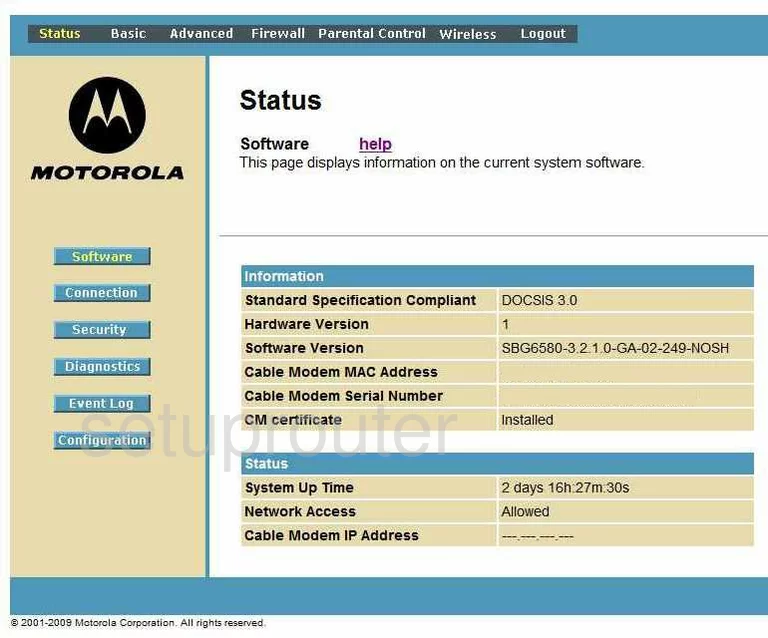
Starting on the Status page of the Motorola SBG6580 router, click the option of Wireless at the top of the page. Then looking to the left side of the page, click the option of Primary Network.
Change the WiFi Settings on the Motorola SBG6580
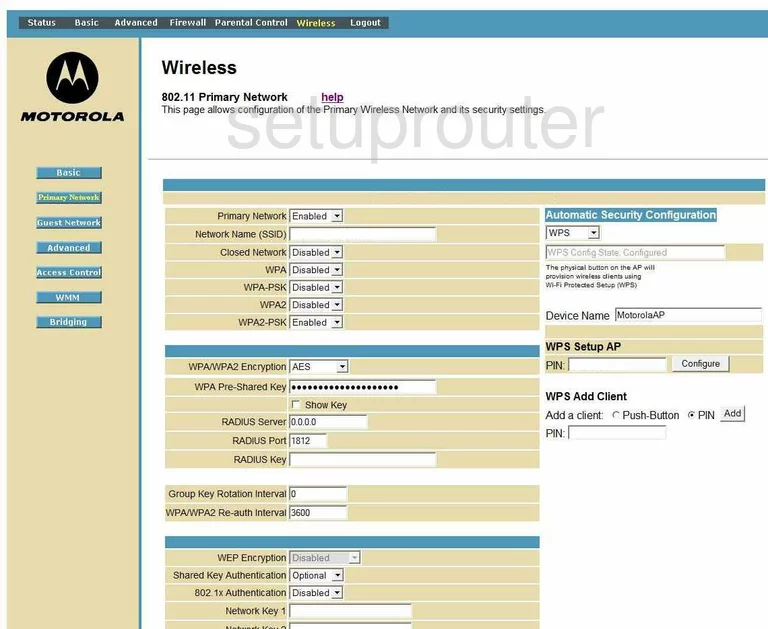
First, check to see if the very first setting titled Primary Network is Enabled.
The second setting is called Network Name (SSID). Enter a unique name here for your network. This name acts as the network ID. It doesn't matter what you enter here but we recommend that you don't use personal information. Click this link to learn more.
The next five selections are all either disable or enable functions. We recommend that you disable all of these except the bottom one labeled WPA2-PSK. WPA2-PSK is the strongest security available for home networks. Use the WPA2-PSK drop down list to choose Enabled. Click this link to learn more.
Below that is the WPA/WPA2 Encryption. The best encryption available right now is AES.
Under that is the WPA Pre-Shared Key. This is the password you use to allow access to your network. This password should be changed to one of your choosing. Use a minimum of 14 to 20 characters. Click this link to learn more about how to create strong passwords.
On the right side of the page is a section titled Automatic Security Configuration. This is WPS. Do not use WPS it is very insecure. Use the available drop-down menu to choose Disabled. Learn more about this in our What is WPS Guide.
Click the Apply button when you are finished.
If you are not receiving the reception you think you should, we recommend changing the channel you transmit on. To do this, click the option in the left side bar labeled Basic.
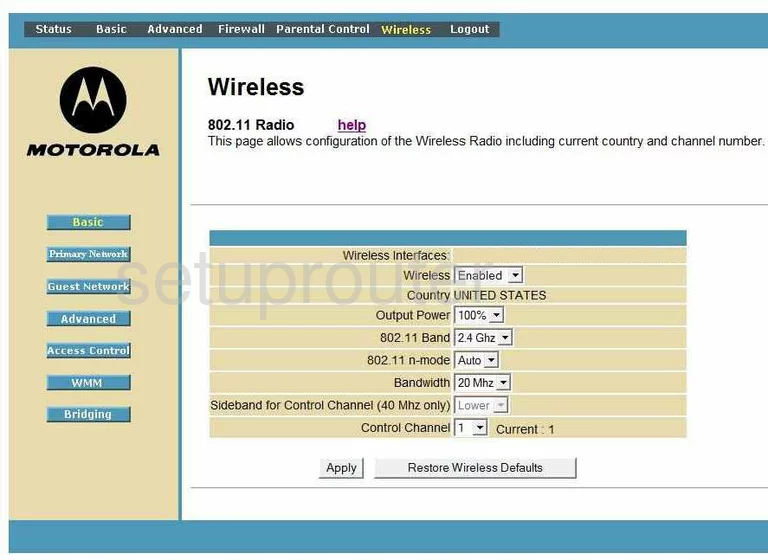
On this new page, scroll down to the setting of Control Channel and check to see if you are using channel 1,6, or 11. We recommend that everyone use one of these three channels. Click this link to learn why.
When you are finished, don't forget to Apply these changes.
Possible Problems when Changing your WiFi Settings
After making these changes to your router you will almost definitely have to reconnect any previously connected devices. This is usually done at the device itself and not at your computer.
Other Motorola SBG6580 Info
Don't forget about our other Motorola SBG6580 info that you might be interested in.
This is the wifi guide for the Motorola SBG6580 SBG6580-3.2.1.0-GA-02-249-NOSH. We also have the following guides for the same router:
- Motorola SBG6580 SBG6580-3.2.1.0-GA-02-249-NOSH - How to change the IP Address on a Motorola SBG6580 router
- Motorola SBG6580 SBG6580-3.2.1.0-GA-02-249-NOSH - Motorola SBG6580 User Manual
- Motorola SBG6580 SBG6580-3.2.1.0-GA-02-249-NOSH - Motorola SBG6580 Login Instructions
- Motorola SBG6580 SBG6580-3.2.1.0-GA-02-249-NOSH - Information About the Motorola SBG6580 Router
- Motorola SBG6580 SBG6580-3.2.1.0-GA-02-249-NOSH - Motorola SBG6580 Screenshots
- Motorola SBG6580 SBG6580-3.2.1.0-GA-02-249-NOSH - Reset the Motorola SBG6580
- Motorola SBG6580 SBG6580-6.5.2.0-GA-06.077-NOSH - Login to the Motorola SBG6580
- Motorola SBG6580 SBG6580-6.5.2.0-GA-06.077-NOSH - Information About the Motorola SBG6580 Router
- Motorola SBG6580 SBG6580-6.5.2.0-GA-06.077-NOSH - Reset the Motorola SBG6580
- Motorola SBG6580 SBG6580-8.6.2.0-GA-02-137-NOSH - Motorola SBG6580 Login Instructions
- Motorola SBG6580 SBG6580-8.6.2.0-GA-02-137-NOSH - Motorola SBG6580 User Manual
- Motorola SBG6580 SBG6580-8.6.2.0-GA-02-137-NOSH - Setup WiFi on the Motorola SBG6580
- Motorola SBG6580 SBG6580-8.6.2.0-GA-02-137-NOSH - Motorola SBG6580 Screenshots
- Motorola SBG6580 SBG6580-8.6.2.0-GA-02-137-NOSH - Information About the Motorola SBG6580 Router
- Motorola SBG6580 SBG6580-8.6.2.0-GA-02-137-NOSH - Reset the Motorola SBG6580