Each of these screenshots was captured and submitted to us by users of this site.
Please feel free to share screenshots with us using our Router Screenshot Grabber, which is a free tool in Network Utilities. It makes the capture process easy and sends the screenshots to us automatically.
This is the screenshots guide for the MSI RG54GS. We also have the following guides for the same router:
All MSI RG54GS Screenshots
All screenshots below were captured from a MSI RG54GS router.
MSI RG54GS Status Screenshot
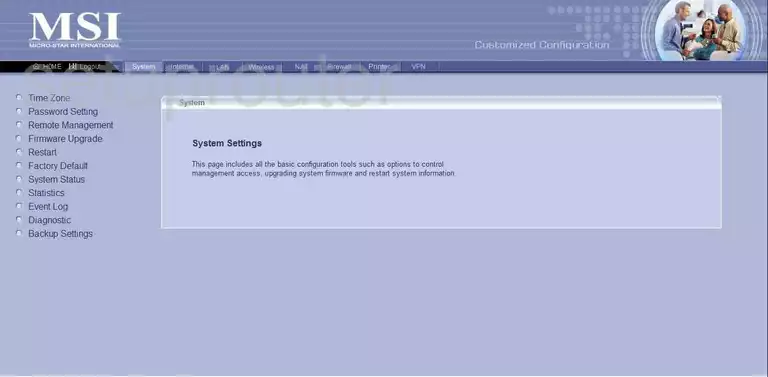
MSI RG54GS Firmware Screenshot
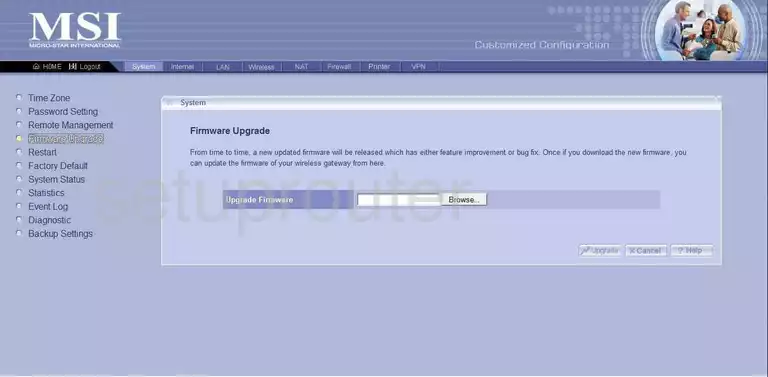
MSI RG54GS Dynamic Dns Screenshot
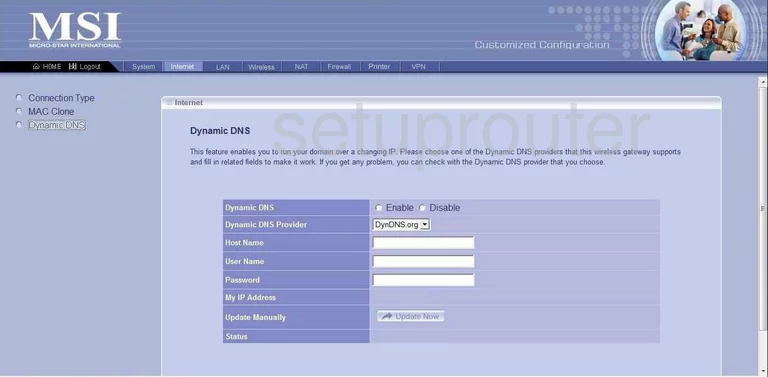
MSI RG54GS Login Screenshot
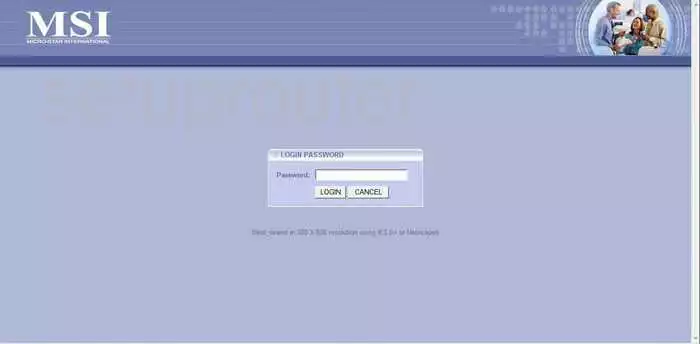
MSI RG54GS Diagnostics Screenshot
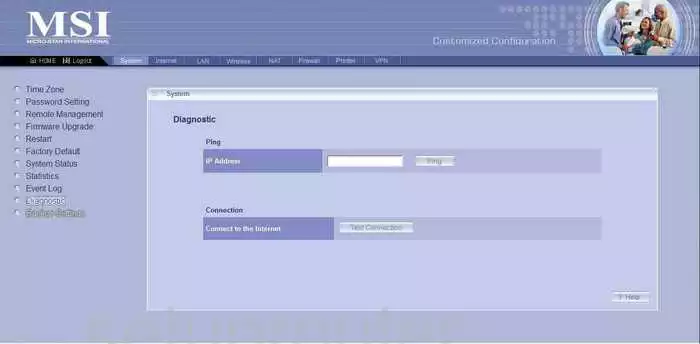
MSI RG54GS Wifi Setup Screenshot
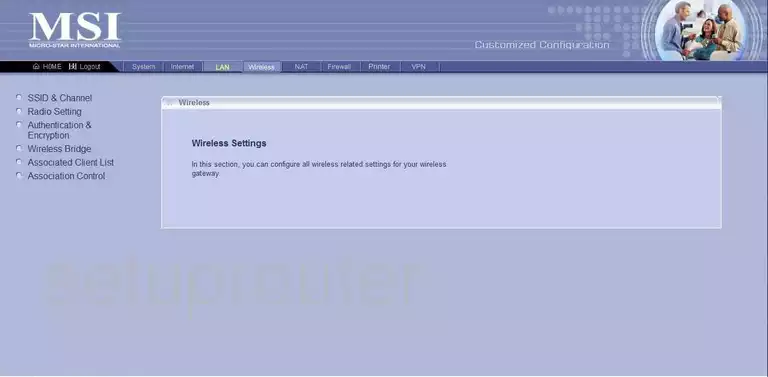
MSI RG54GS Status Screenshot

MSI RG54GS Port Forwarding Screenshot
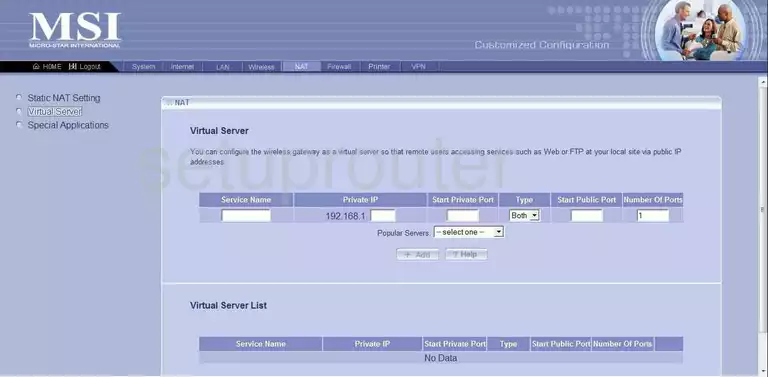
MSI RG54GS Lan Screenshot
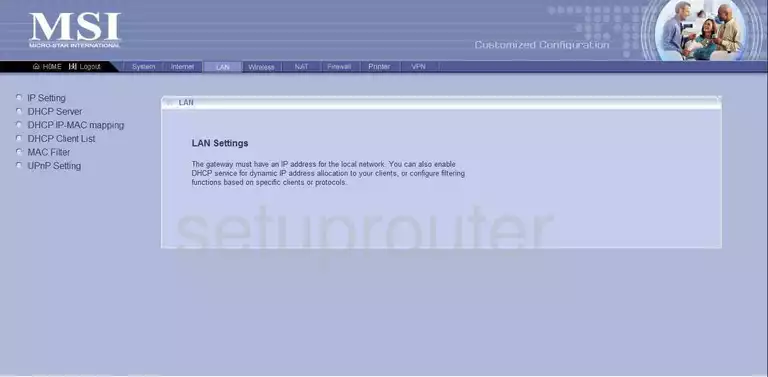
MSI RG54GS Remote Management Screenshot
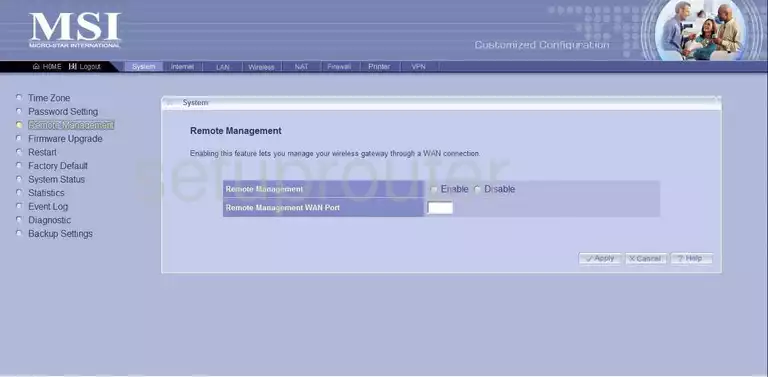
MSI RG54GS Dhcp Screenshot
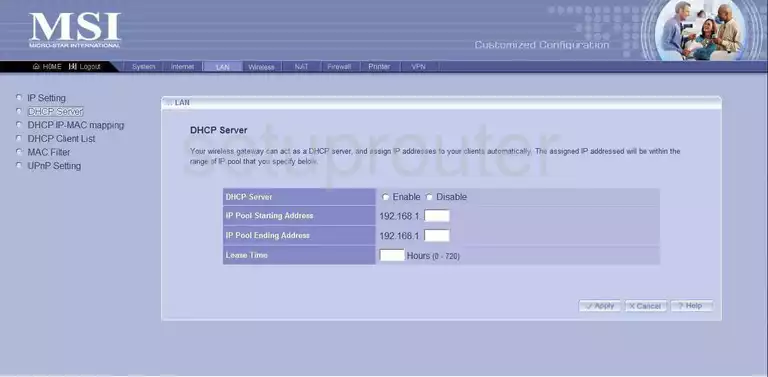
MSI RG54GS Open Port Screenshot
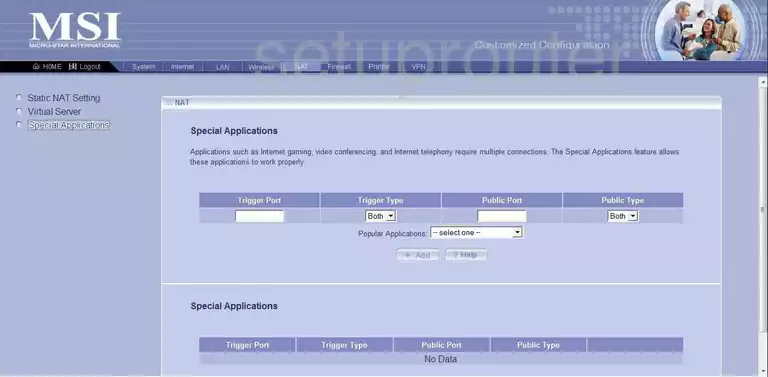
MSI RG54GS Status Screenshot
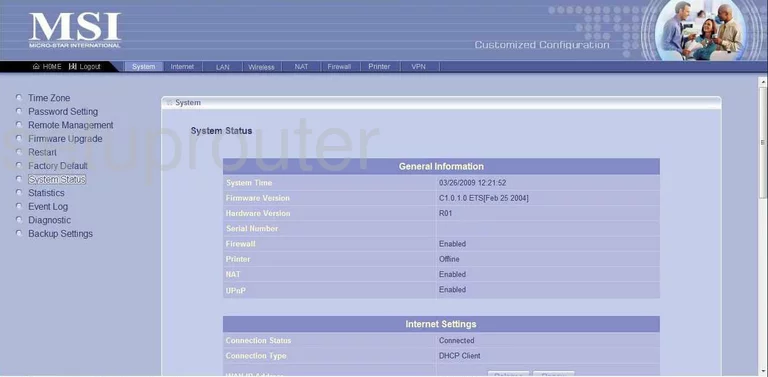
MSI RG54GS Traffic Statistics Screenshot
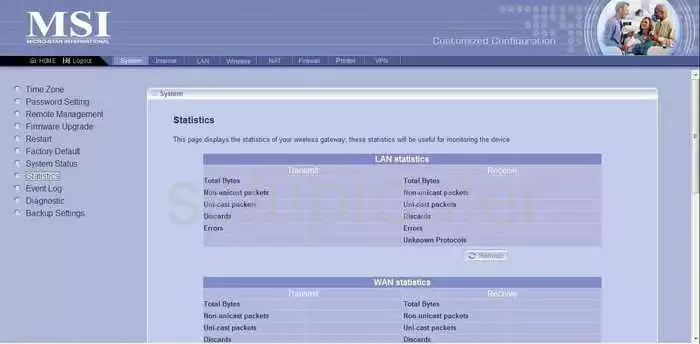
MSI RG54GS Time Setup Screenshot
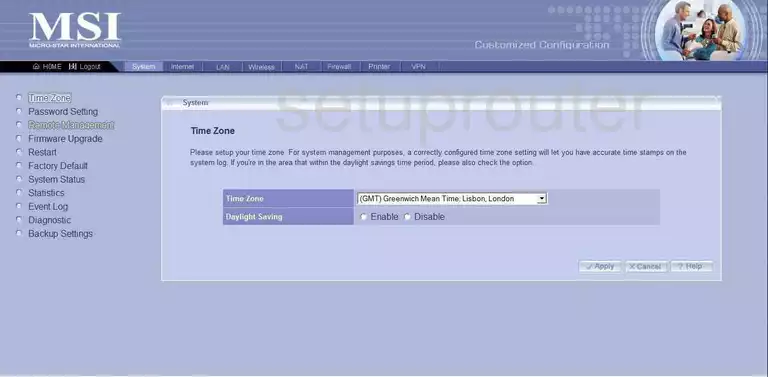
MSI RG54GS Backup Screenshot
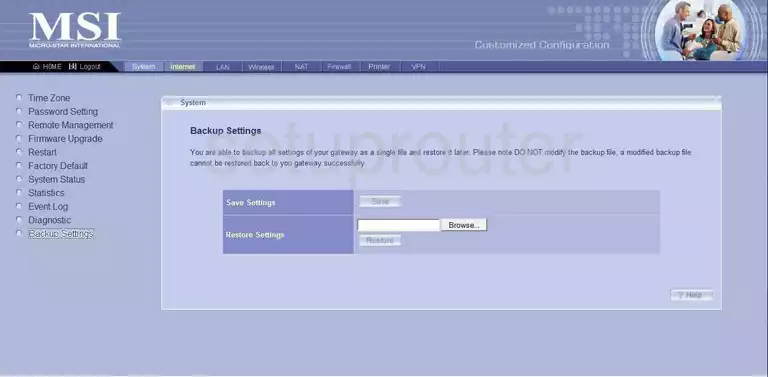
MSI RG54GS Dhcp Client Screenshot
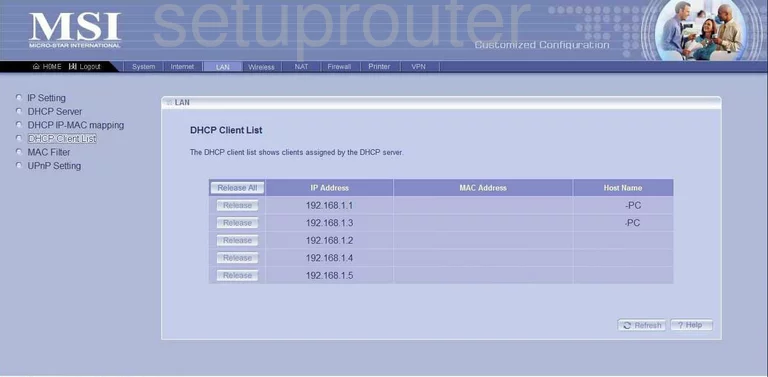
MSI RG54GS Wan Screenshot
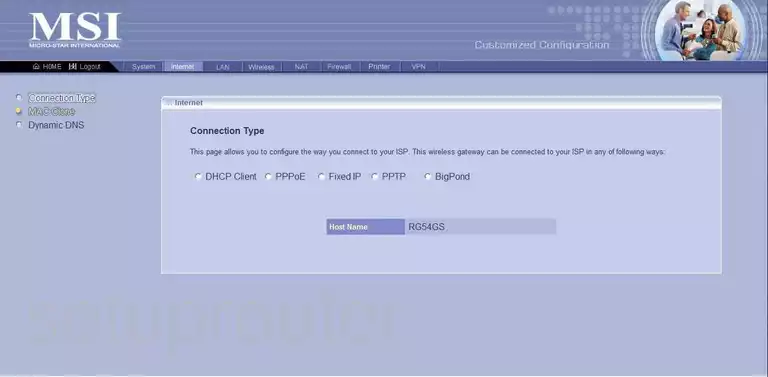
MSI RG54GS Firewall Screenshot
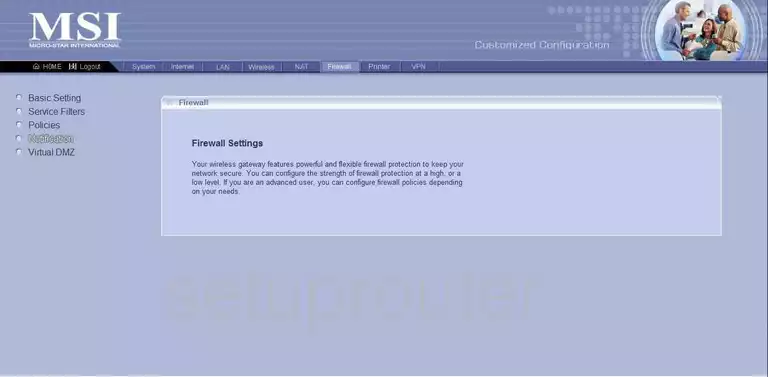
MSI RG54GS Log Screenshot
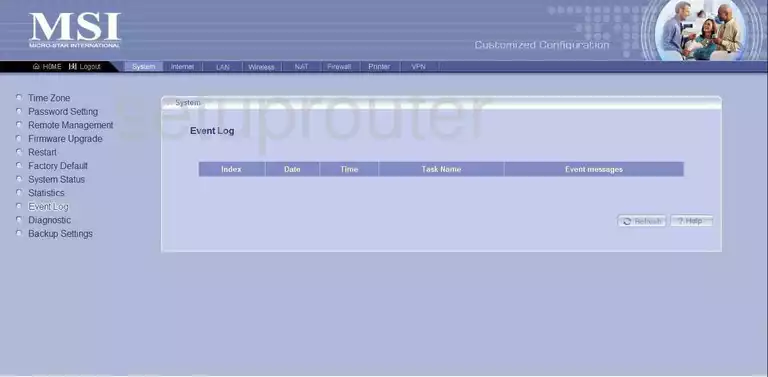
MSI RG54GS Nat Screenshot
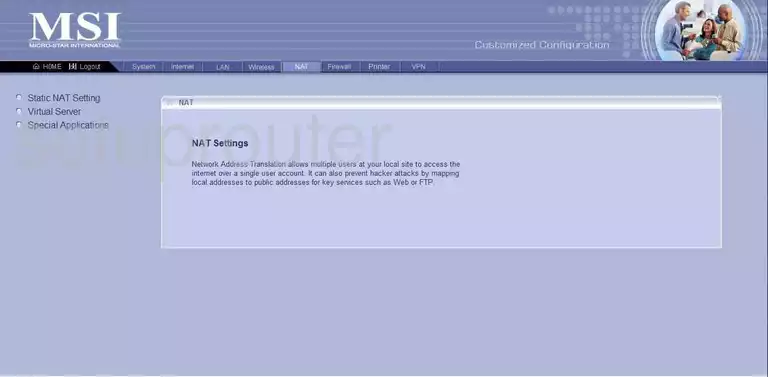
MSI RG54GS Reboot Screenshot
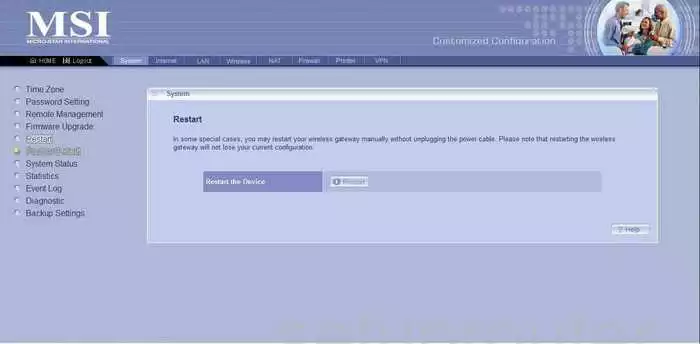
MSI RG54GS Mac Filter Screenshot
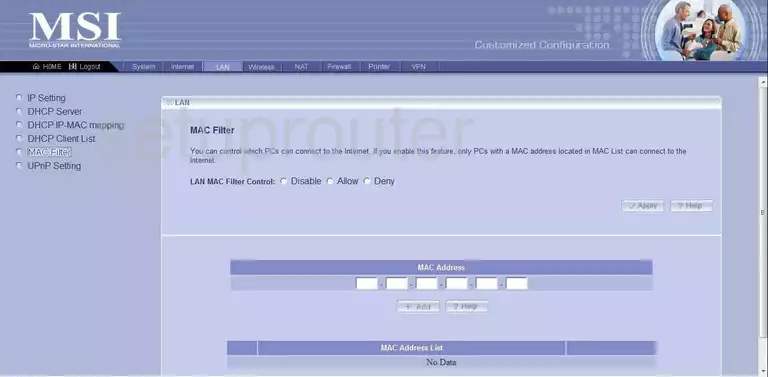
MSI RG54GS Reset Screenshot
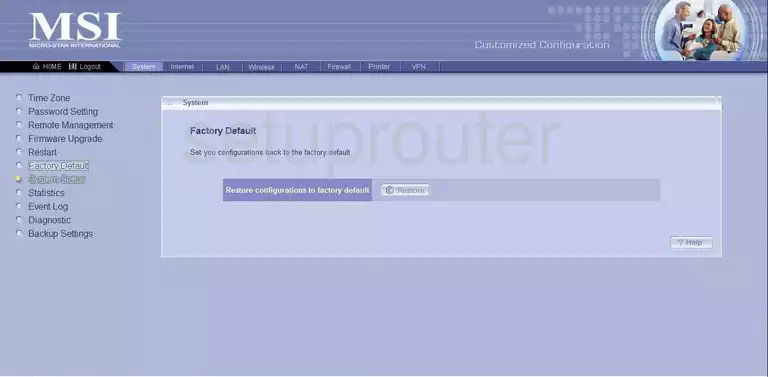
MSI RG54GS Mac Address Screenshot
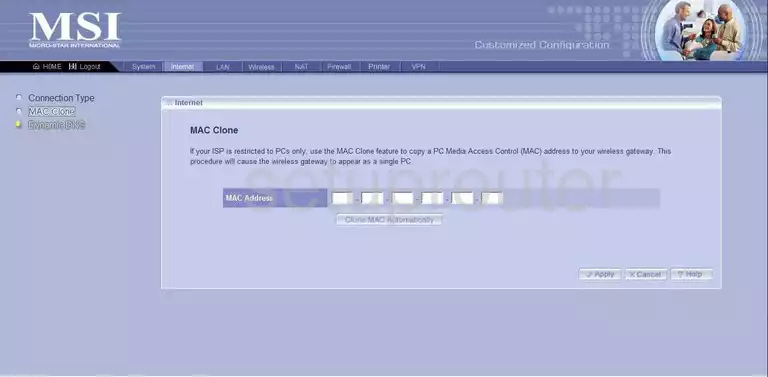
MSI RG54GS Upnp Screenshot
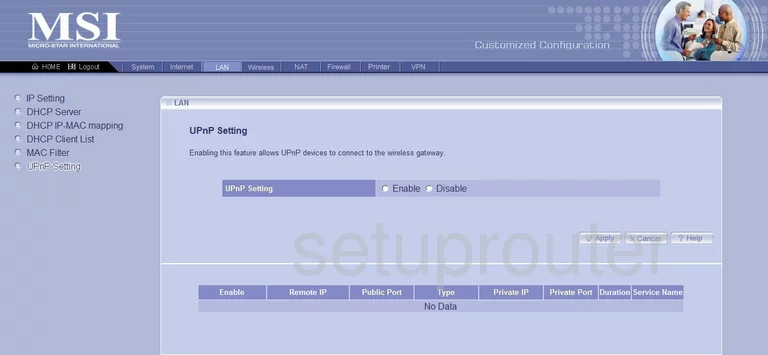
MSI RG54GS Password Screenshot
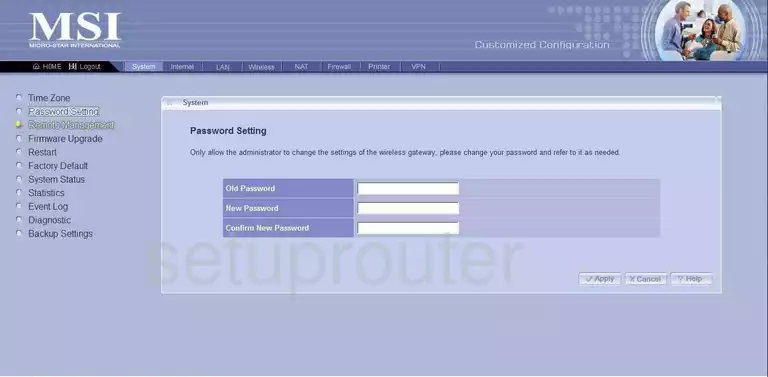
MSI RG54GS Vpn Screenshot
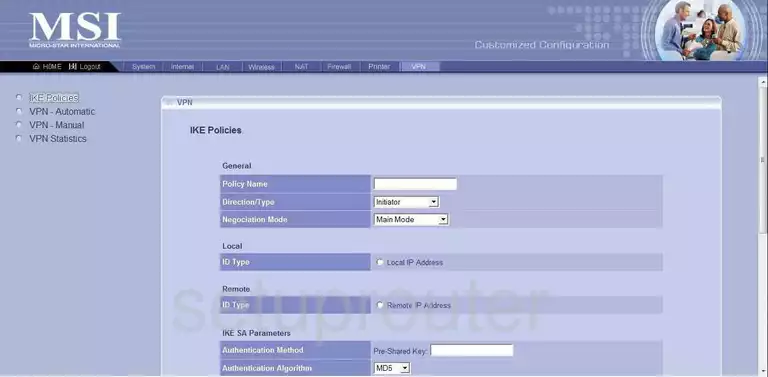
MSI RG54GS Vpn Screenshot
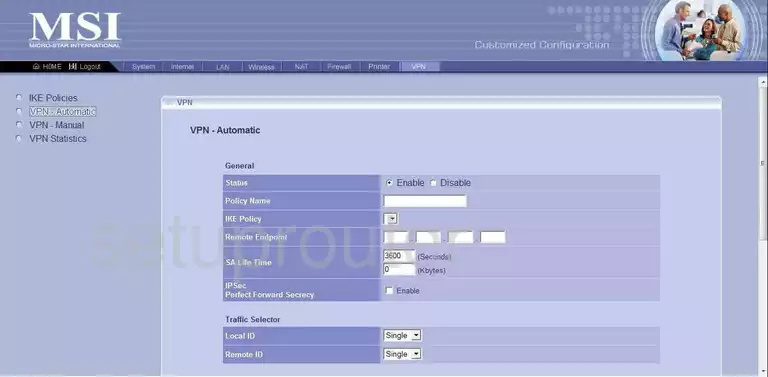
MSI RG54GS Vpn Screenshot

MSI RG54GS Vpn Screenshot
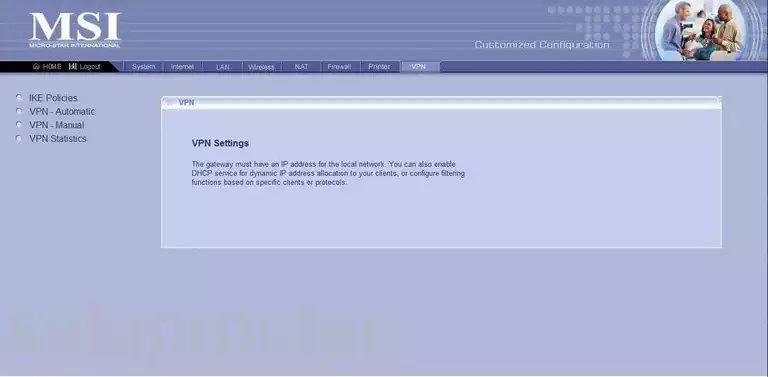
MSI RG54GS Dmz Screenshot
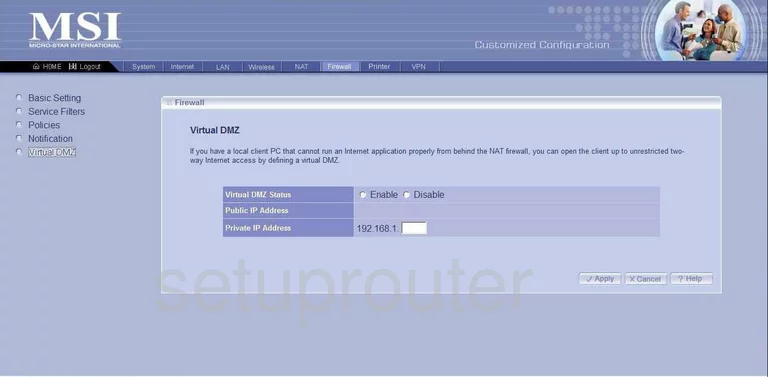
MSI RG54GS Dhcp Screenshot
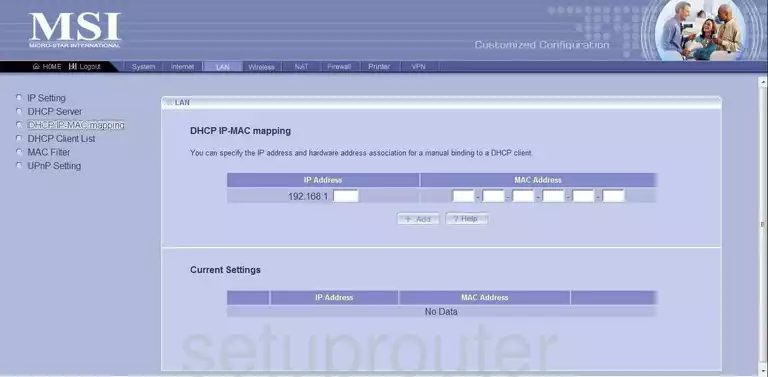
MSI RG54GS Nat Screenshot
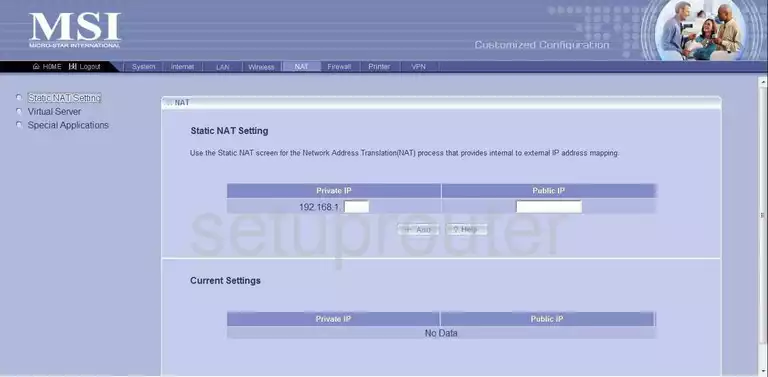
MSI RG54GS Wifi Channel Screenshot
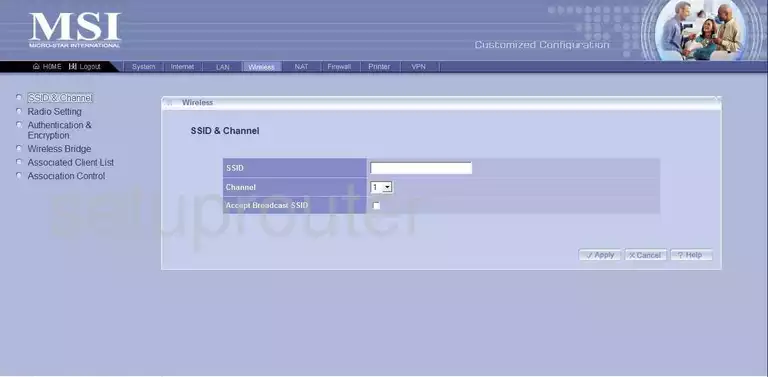
MSI RG54GS Firewall Screenshot
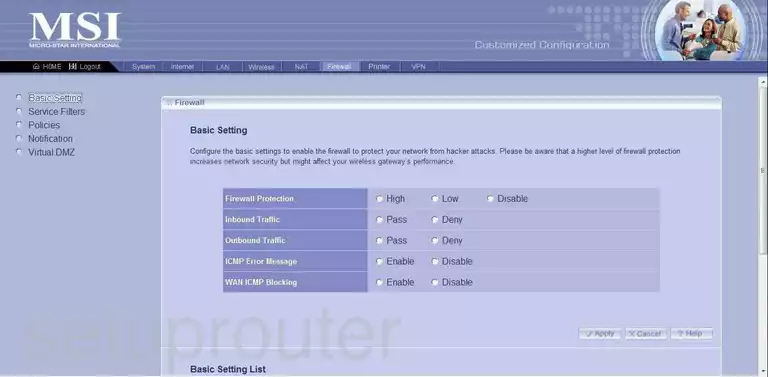
MSI RG54GS Firewall Screenshot
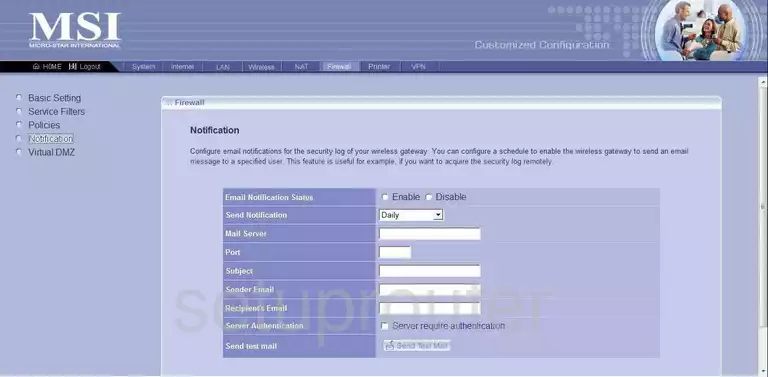
MSI RG54GS Firewall Screenshot
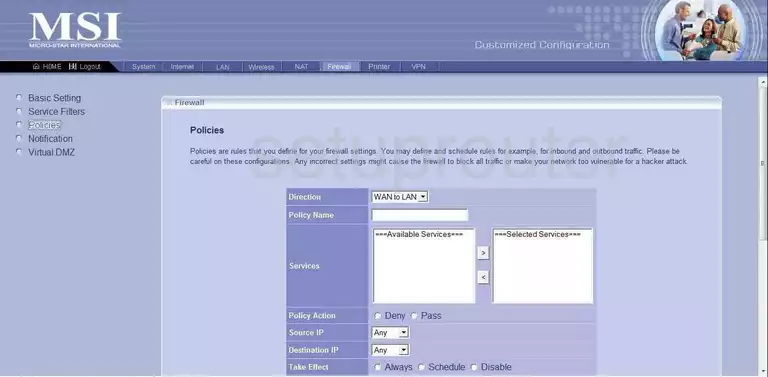
MSI RG54GS Firewall Screenshot
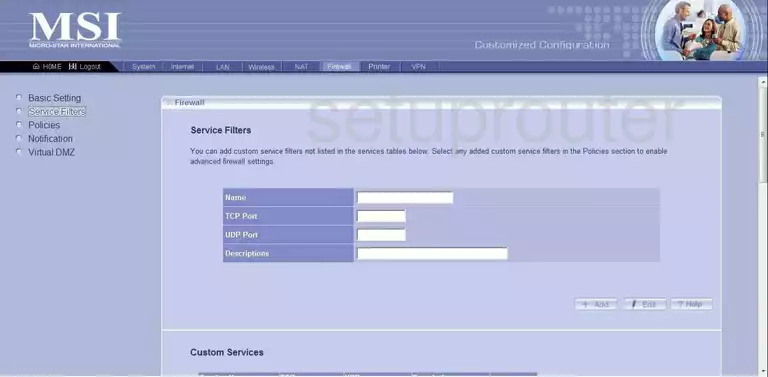
MSI RG54GS Wifi Setup Screenshot
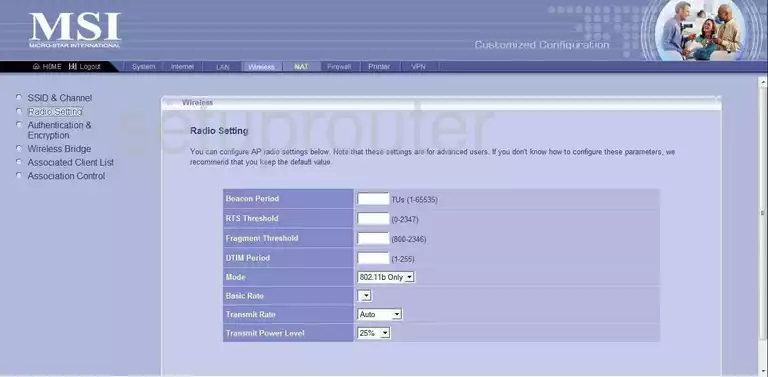
MSI RG54GS General Screenshot
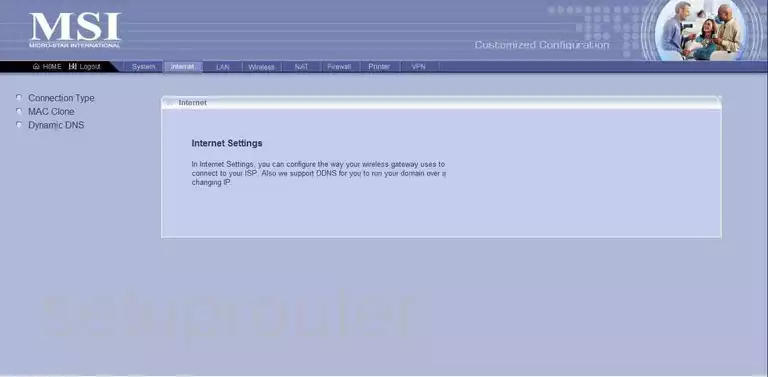
MSI RG54GS Setup Screenshot
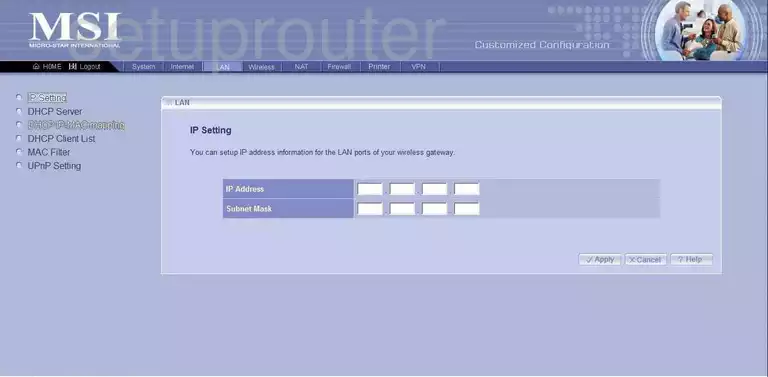
MSI RG54GS General Screenshot
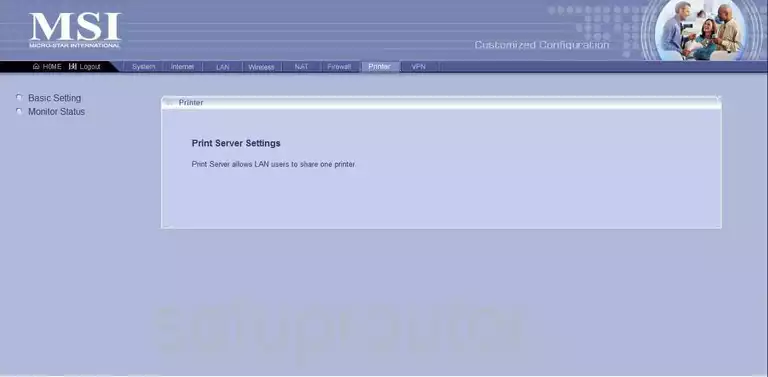
MSI RG54GS Device Image Screenshot

This is the screenshots guide for the MSI RG54GS. We also have the following guides for the same router: