The MSI RG54GS router is considered a wireless router because it offers WiFi connectivity. WiFi, or simply wireless, allows you to connect various devices to your router, such as wireless printers, smart televisions, and WiFi enabled smartphones.
Other MSI RG54GS Guides
This is the wifi guide for the MSI RG54GS. We also have the following guides for the same router:
WiFi Terms
Before we get started there is a little bit of background info that you should be familiar with.
Wireless Name
Your wireless network needs to have a name to uniquely identify it from other wireless networks. If you are not sure what this means we have a guide explaining what a wireless name is that you can read for more information.
Wireless Password
An important part of securing your wireless network is choosing a strong password.
Wireless Channel
Picking a WiFi channel is not always a simple task. Be sure to read about WiFi channels before making the choice.
Encryption
You should almost definitely pick WPA2 for your networks encryption. If you are unsure, be sure to read our WEP vs WPA guide first.
Login To The MSI RG54GS
To get started configuring the MSI RG54GS WiFi settings you need to login to your router. If you are already logged in you can skip this step.
To login to the MSI RG54GS, follow our MSI RG54GS Login Guide.
Find the WiFi Settings on the MSI RG54GS
If you followed our login guide above then you should see this screen.
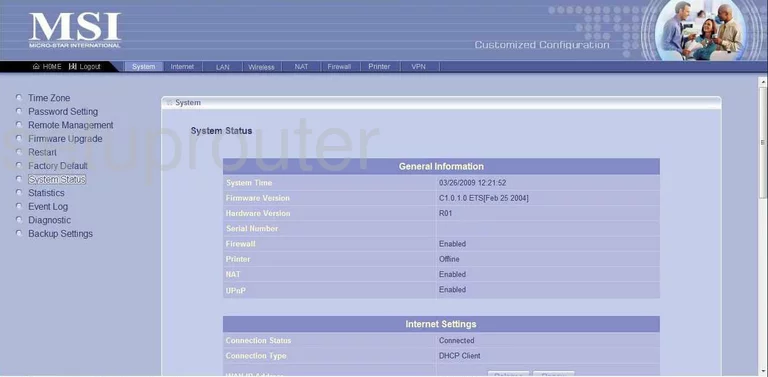
After a successful login to the MSI RG54GS router you should see a page very similar to the one above.
To change the wireless settings you need to first select the option of wireless at the top of the page.
Then in the left sidebar click SSID & Channel.
Change the WiFi Settings on the MSI RG54GS
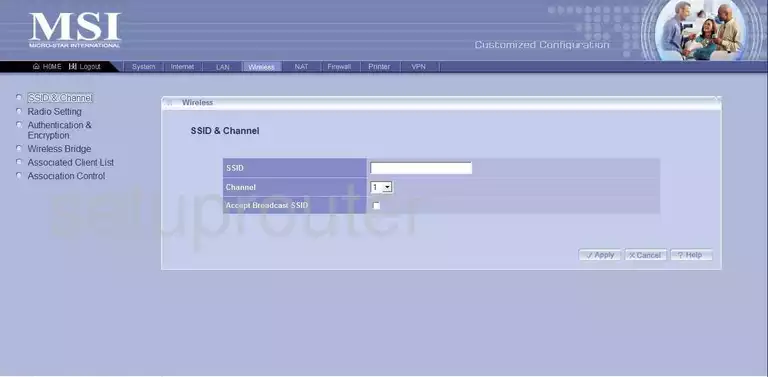
This brings us to the new page seen above.
The first setting you can change is the SSID. An SSID is a name you give your network so you can identify it later on. Go ahead and create a new name here but my advice is to avoid personal or router specific information. Learn more in our How to Change your Wireless Name guide.
Next you can change the Channel. This is done by opening up the channel drop down list and picking a new channel. Make sure you only use channels 1,6 or 11. Find out why in our guide titled WiFi Channels.
When you have made the changes you wanted to, click the Apply button before going any farther.
To change the security of your network click the option in the left sidebar labeled Authentication & Encryption.
This takes us to a page that unfortunately I don't have. If you have this router you can help us out. Click this link to learn more.
There should be two settings that need your attention on this new page. The first will be called the Security Mode or Authentication. Whatever it is called you need to be sure the security is set to WPA2-PSK also called WPA2-Personal. Find out what this is in our guide titled WEP vs. WPA.
The other setting that needs your touch is the Pre-Shared Key. This is sometimes called the Passphrase or simply the Password. Again, whatever it is called it is the Internet password. Make sure to create a strong password here of at least 14 to 20 characters. To help you I have a Choosing a Strong Password guide to help you.
That's all there is to it. Simply click the Apply button to save your changes before you exit.
Possible Problems when Changing your WiFi Settings
After making these changes to your router you will almost definitely have to reconnect any previously connected devices. This is usually done at the device itself and not at your computer.
Other MSI RG54GS Info
Don't forget about our other MSI RG54GS info that you might be interested in.
This is the wifi guide for the MSI RG54GS. We also have the following guides for the same router: