Thank you to the users of this site who have submitted the screenshots below.
If you would like to share screenshots for us to use, please use our Router Screenshot Grabber, which is a free tool in Network Utilities. It makes the capture process easy and sends the screenshots to us automatically.
This is the screenshots guide for the Netcomm 3G42W-MB. We also have the following guides for the same router:
- Netcomm 3G42W-MB - Reset the Netcomm 3G42W-MB
- Netcomm 3G42W-MB - How to change the IP Address on a Netcomm 3G42W-MB router
- Netcomm 3G42W-MB - Netcomm 3G42W-MB User Manual
- Netcomm 3G42W-MB - Netcomm 3G42W-MB Login Instructions
- Netcomm 3G42W-MB - How to change the DNS settings on a Netcomm 3G42W-MB router
- Netcomm 3G42W-MB - Setup WiFi on the Netcomm 3G42W-MB
- Netcomm 3G42W-MB - Information About the Netcomm 3G42W-MB Router
All Netcomm 3G42W-MB Screenshots
All screenshots below were captured from a Netcomm 3G42W-MB router.
Netcomm 3G42W-MB Port Forwarding Screenshot
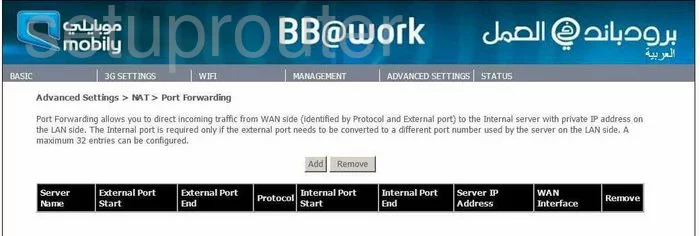
Netcomm 3G42W-MB Dynamic Dns Screenshot
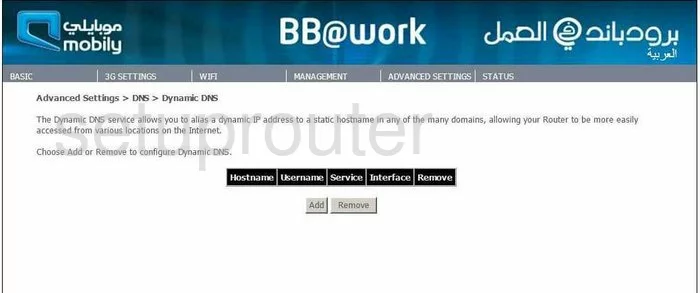
Netcomm 3G42W-MB Log Screenshot
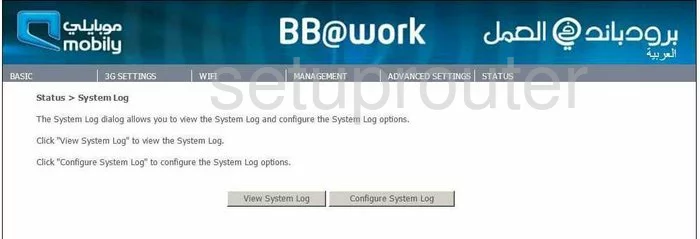
Netcomm 3G42W-MB Port Triggering Screenshot
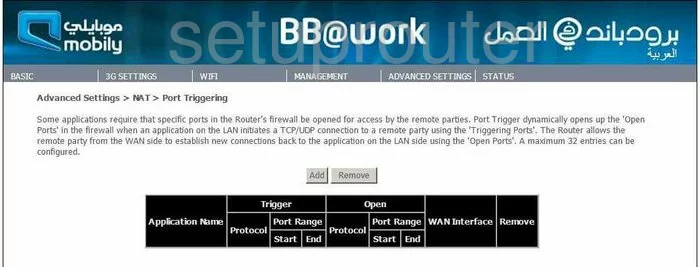
Netcomm 3G42W-MB Setup Screenshot
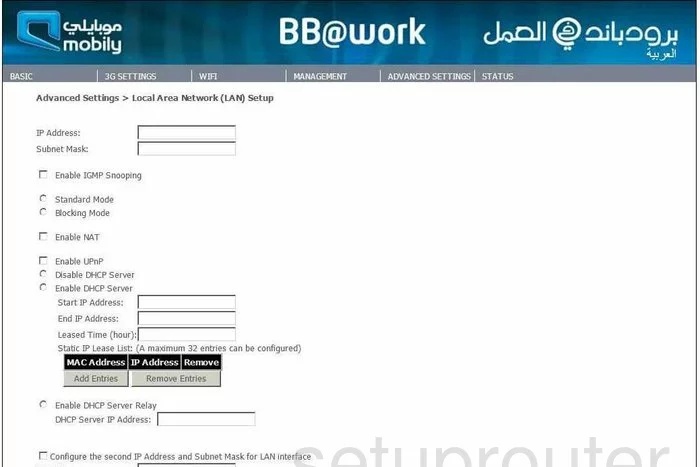
Netcomm 3G42W-MB Dmz Screenshot
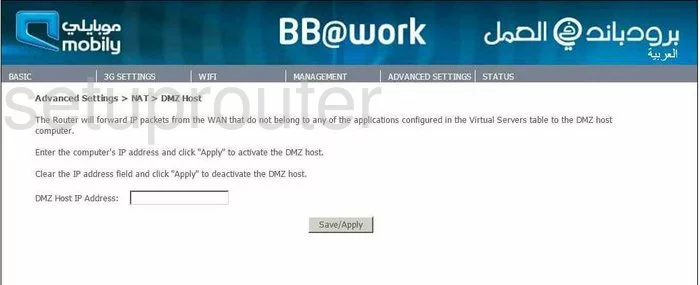
Netcomm 3G42W-MB Snmp Screenshot
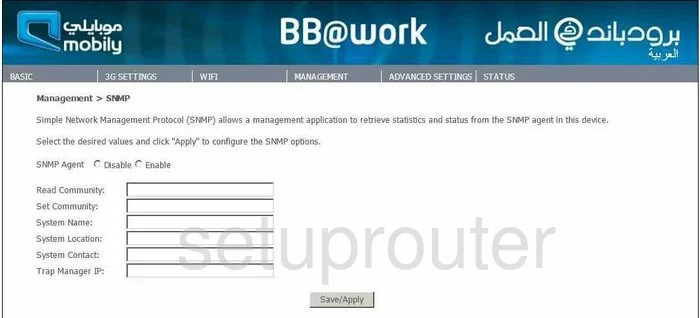
Netcomm 3G42W-MB Url Filter Screenshot
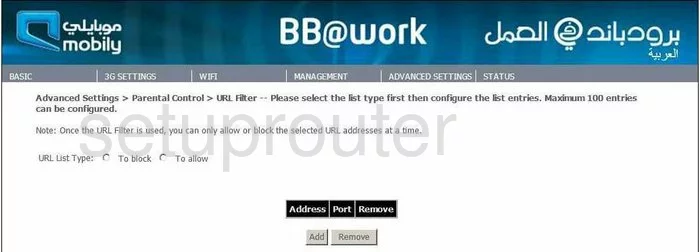
Netcomm 3G42W-MB Routing Screenshot
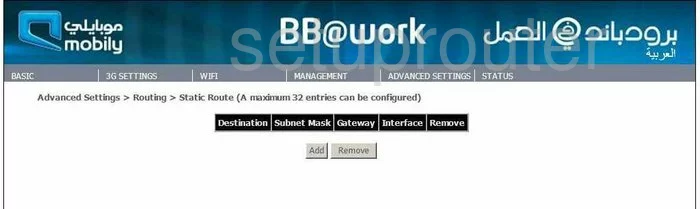
Netcomm 3G42W-MB Dns Screenshot
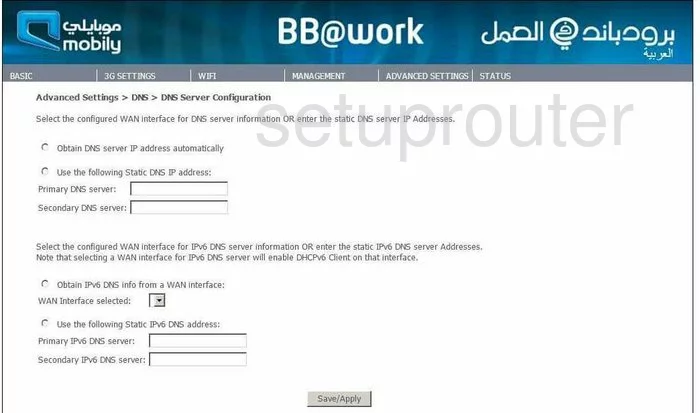
Netcomm 3G42W-MB Ping Screenshot
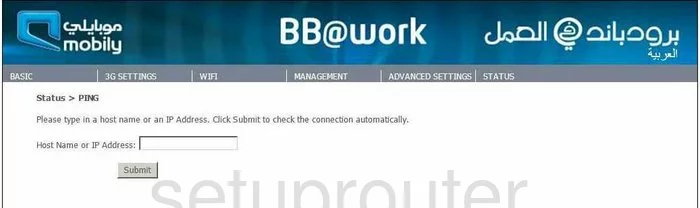
Netcomm 3G42W-MB Reboot Screenshot
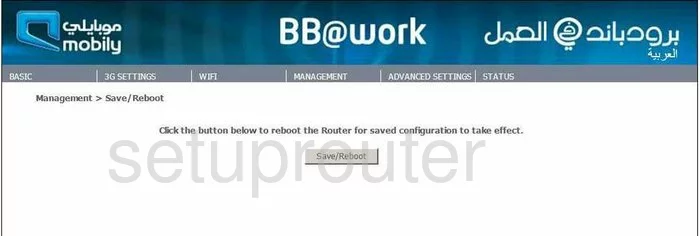
Netcomm 3G42W-MB Log Screenshot
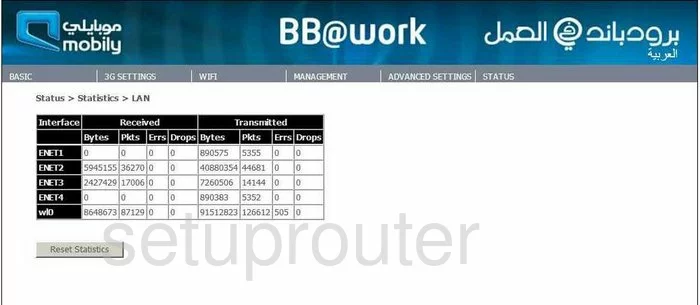
Netcomm 3G42W-MB Time Setup Screenshot
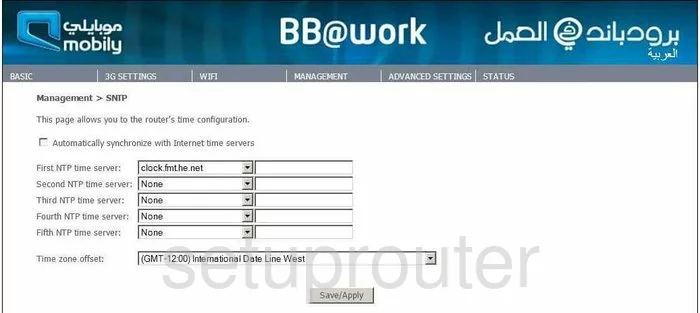
Netcomm 3G42W-MB Reset Screenshot
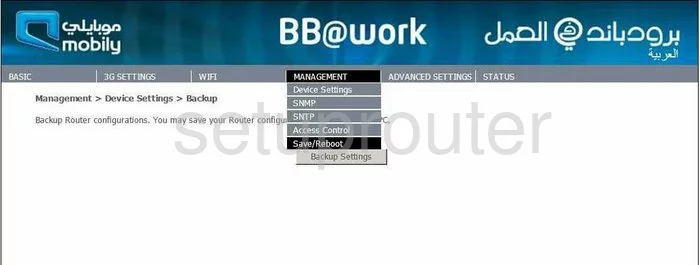
Netcomm 3G42W-MB Ip Filter Screenshot
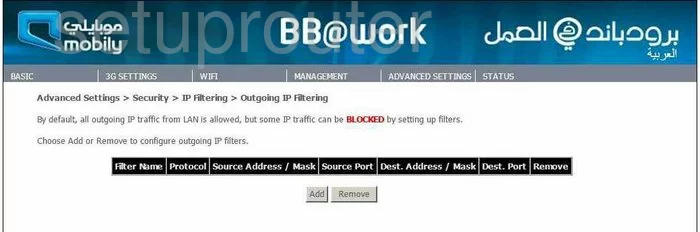
Netcomm 3G42W-MB Ip Filter Screenshot
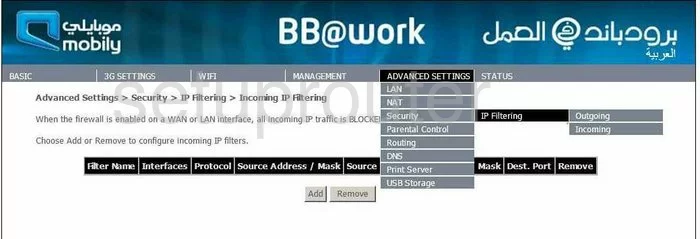
Netcomm 3G42W-MB Access Control Screenshot
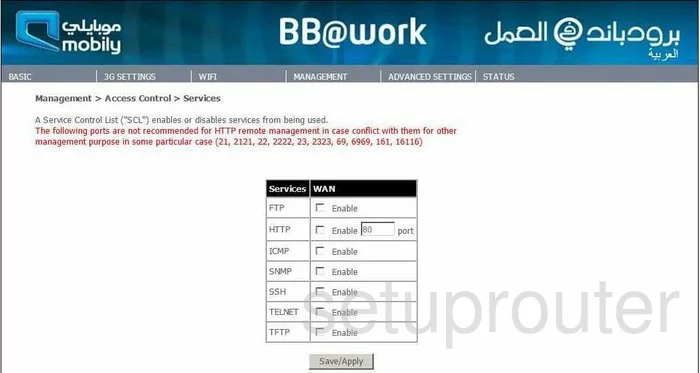
Netcomm 3G42W-MB Dhcp Client Screenshot
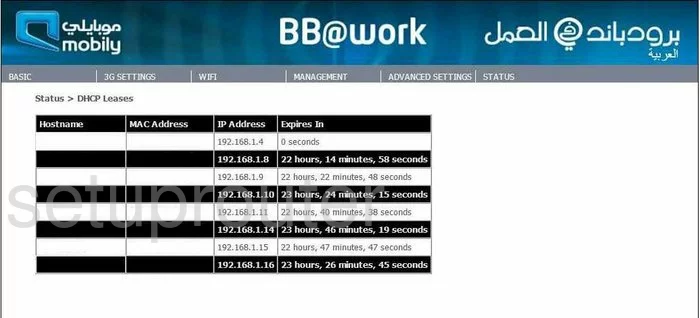
Netcomm 3G42W-MB General Screenshot
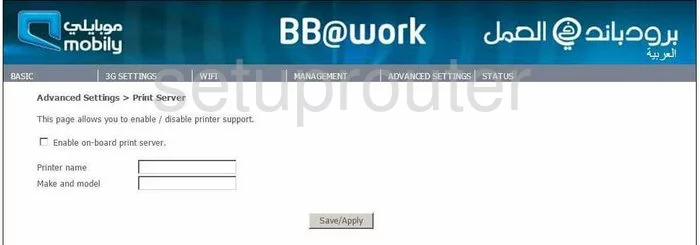
Netcomm 3G42W-MB Password Screenshot
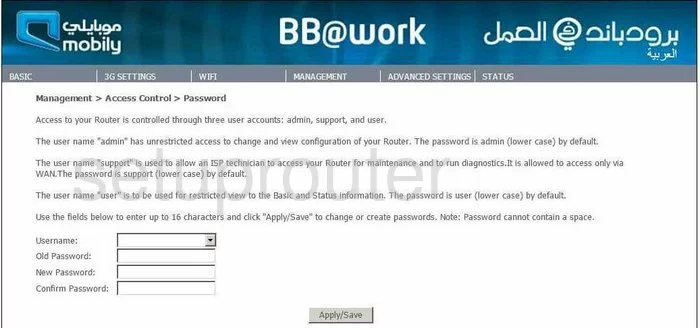
Netcomm 3G42W-MB Usb Screenshot
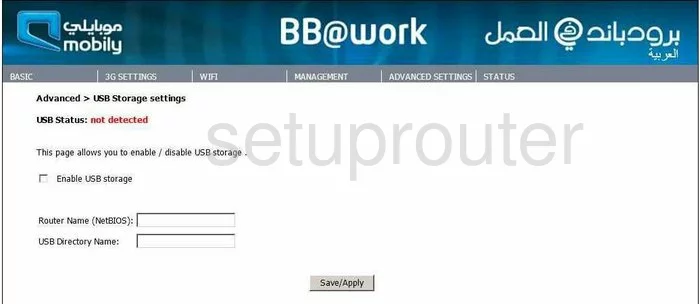
Netcomm 3G42W-MB Firmware Screenshot
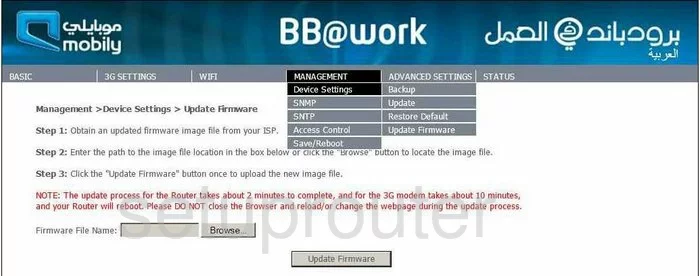
Netcomm 3G42W-MB Mac Filter Screenshot
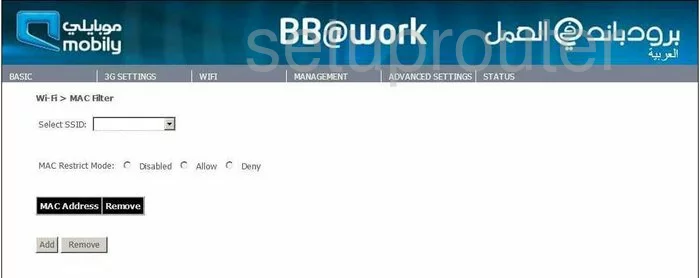
Netcomm 3G42W-MB Traffic Statistics Screenshot
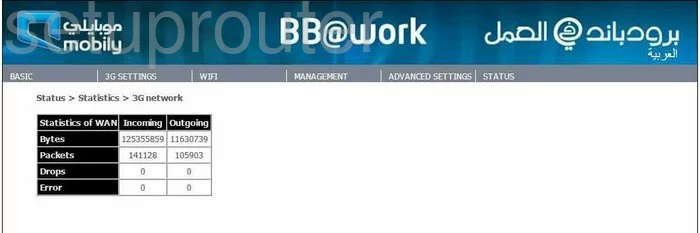
Netcomm 3G42W-MB Access Control Screenshot
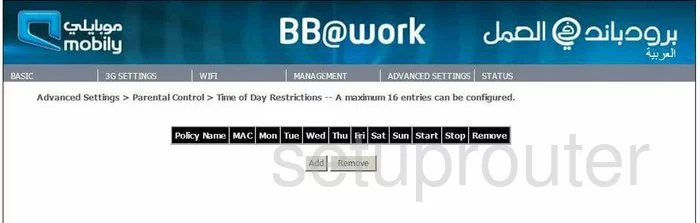
Netcomm 3G42W-MB General Screenshot
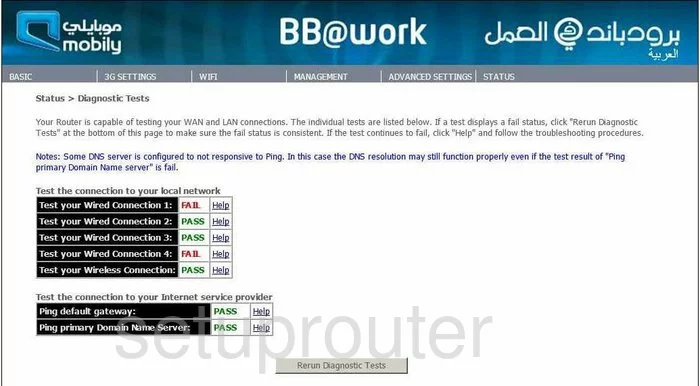
Netcomm 3G42W-MB General Screenshot
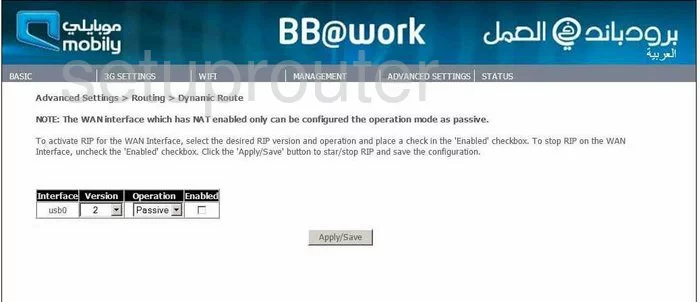
Netcomm 3G42W-MB Wifi Security Screenshot
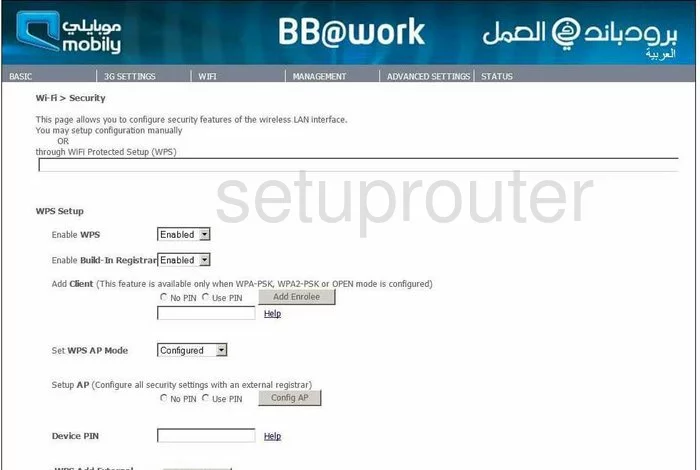
Netcomm 3G42W-MB General Screenshot
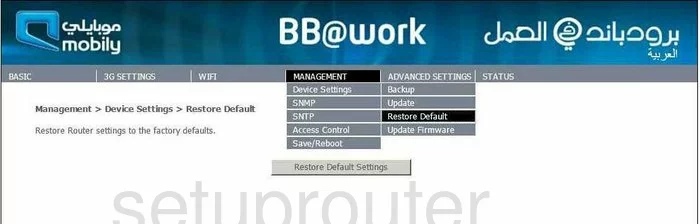
Netcomm 3G42W-MB Wifi Channel Screenshot
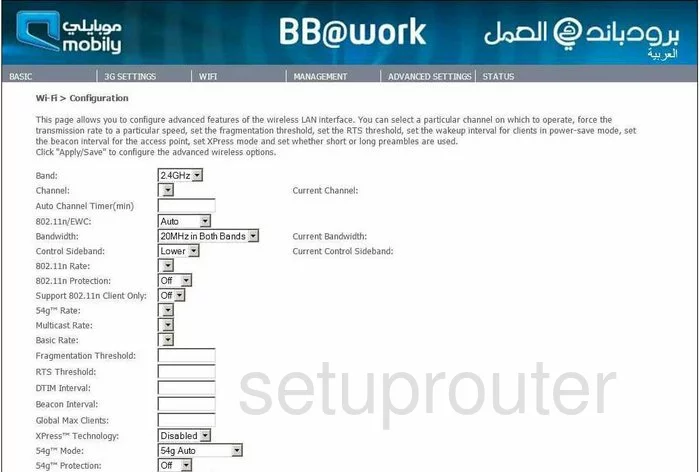
Netcomm 3G42W-MB Wifi Setup Screenshot
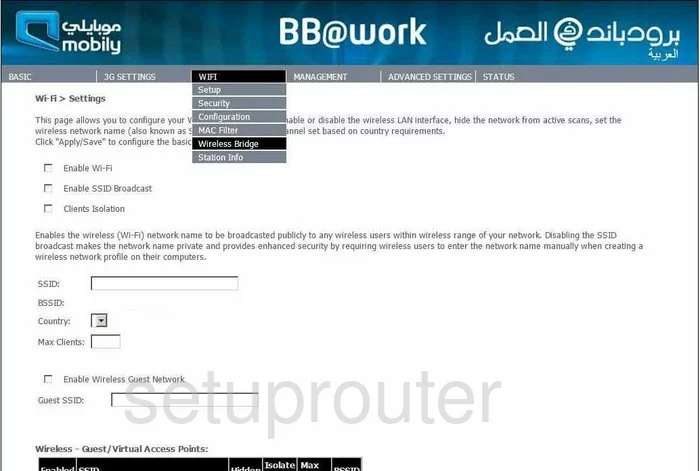
Netcomm 3G42W-MB General Screenshot
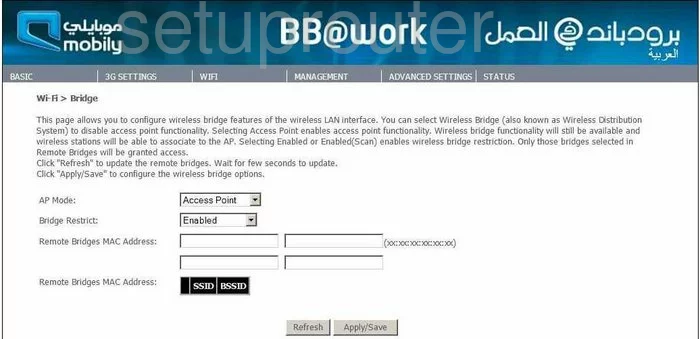
Netcomm 3G42W-MB General Screenshot
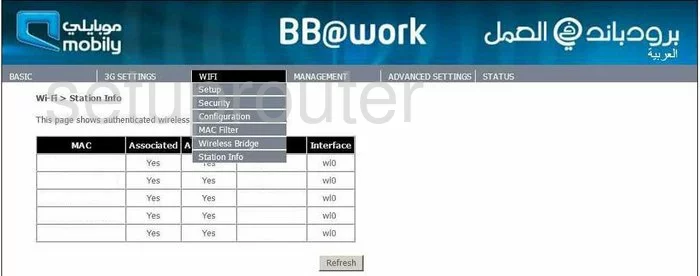
Netcomm 3G42W-MB Status Screenshot
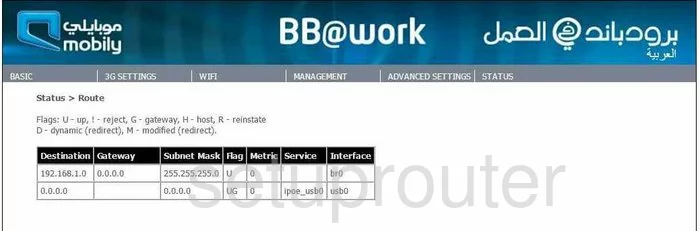
Netcomm 3G42W-MB General Screenshot

Netcomm 3G42W-MB General Screenshot
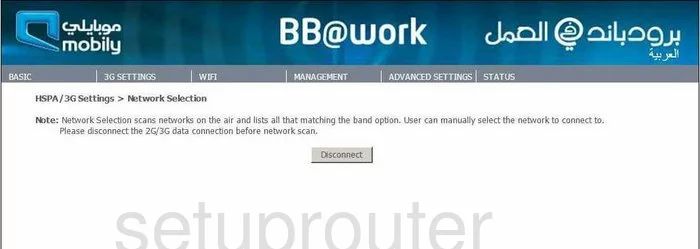
Netcomm 3G42W-MB General Screenshot
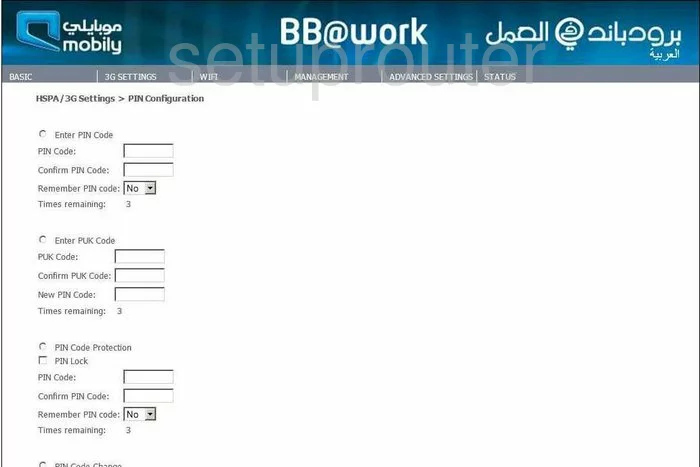
Netcomm 3G42W-MB General Screenshot
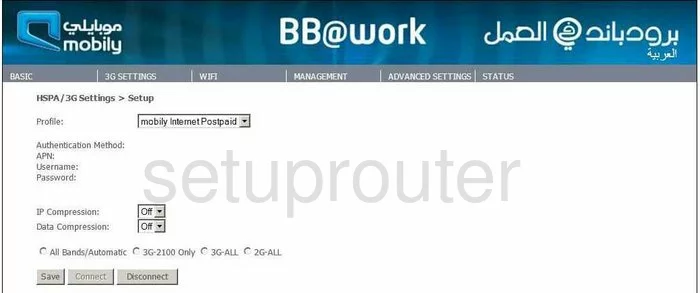
Netcomm 3G42W-MB General Screenshot
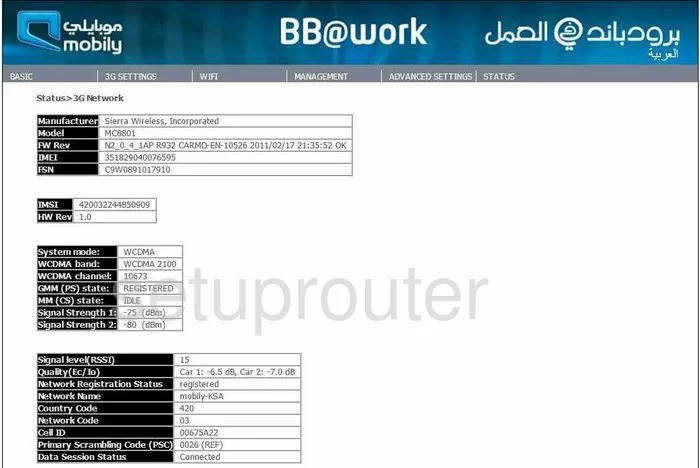
Netcomm 3G42W-MB General Screenshot
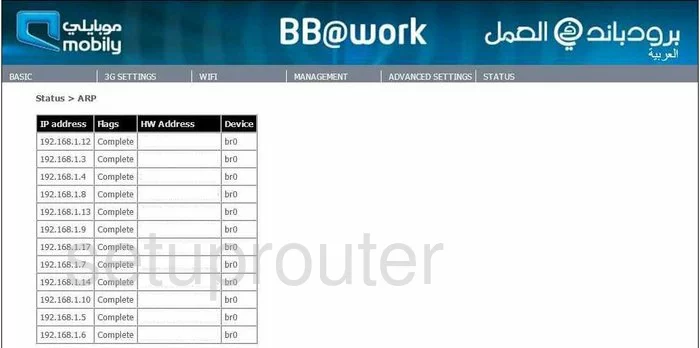
Netcomm 3G42W-MB Status Screenshot
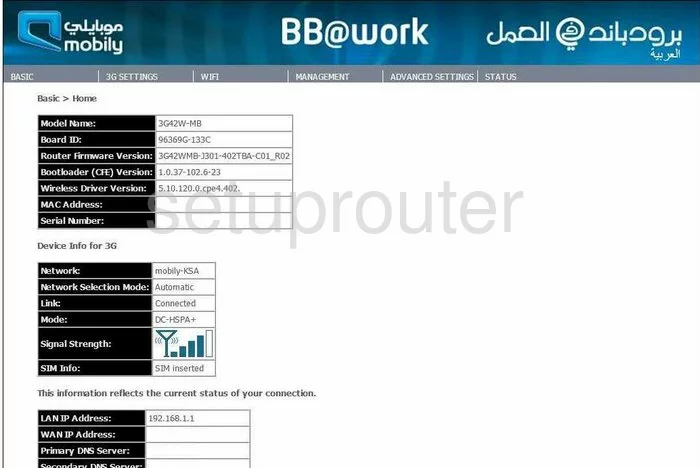
Netcomm 3G42W-MB Device Image Screenshot

This is the screenshots guide for the Netcomm 3G42W-MB. We also have the following guides for the same router:
- Netcomm 3G42W-MB - Reset the Netcomm 3G42W-MB
- Netcomm 3G42W-MB - How to change the IP Address on a Netcomm 3G42W-MB router
- Netcomm 3G42W-MB - Netcomm 3G42W-MB User Manual
- Netcomm 3G42W-MB - Netcomm 3G42W-MB Login Instructions
- Netcomm 3G42W-MB - How to change the DNS settings on a Netcomm 3G42W-MB router
- Netcomm 3G42W-MB - Setup WiFi on the Netcomm 3G42W-MB
- Netcomm 3G42W-MB - Information About the Netcomm 3G42W-MB Router