We have a collection of user-submitted screenshots to share.
Please feel free to share screenshots with us using our Router Screenshot Grabber, which is a free tool in Network Utilities. It makes the capture process easy and sends the screenshots to us automatically.
This is the screenshots guide for the Netcomm N900. We also have the following guides for the same router:
- Netcomm N900 - Setup WiFi on the Netcomm N900
- Netcomm N900 - How to change the IP Address on a Netcomm N900 router
- Netcomm N900 - Netcomm N900 Login Instructions
- Netcomm N900 - Netcomm N900 User Manual
- Netcomm N900 - How to change the DNS settings on a Netcomm N900 router
- Netcomm N900 - Information About the Netcomm N900 Router
- Netcomm N900 - Reset the Netcomm N900
All Netcomm N900 Screenshots
All screenshots below were captured from a Netcomm N900 router.
Netcomm N900 Dynamic Dns Screenshot
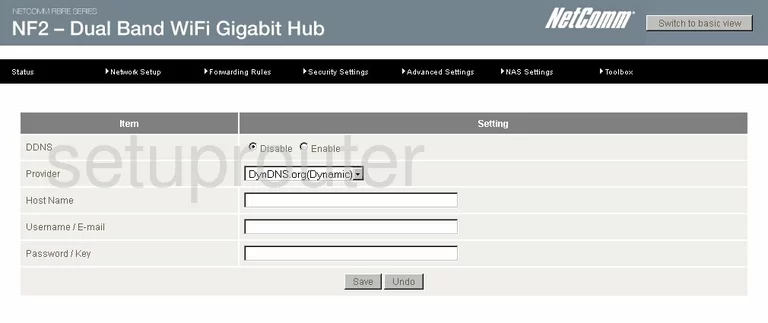
Netcomm N900 Ipv6 Screenshot
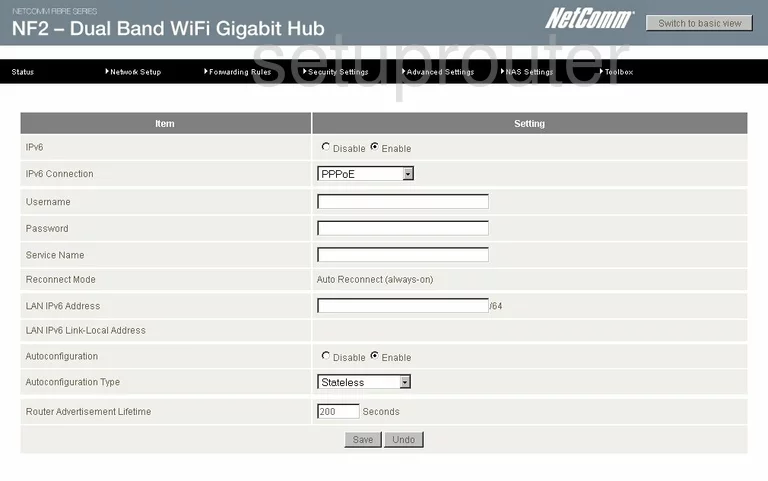
Netcomm N900 Wifi Wds Screenshot
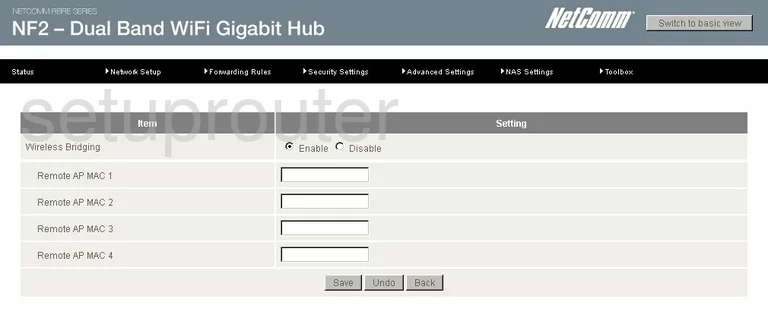
Netcomm N900 Wifi Setup Screenshot
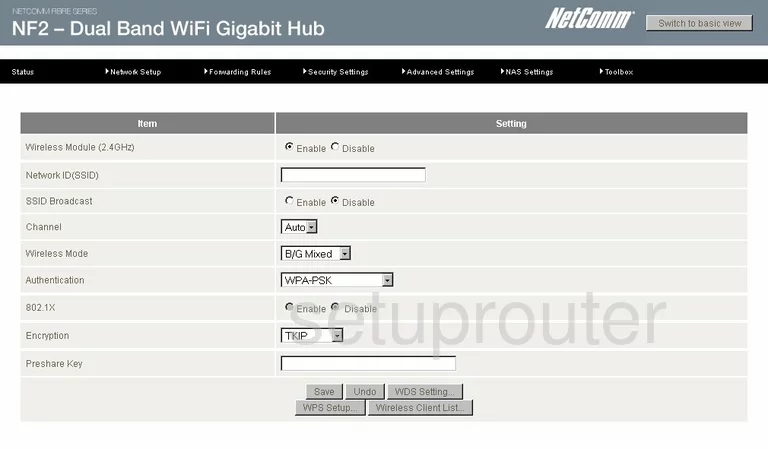
Netcomm N900 Wireless Bridge Screenshot
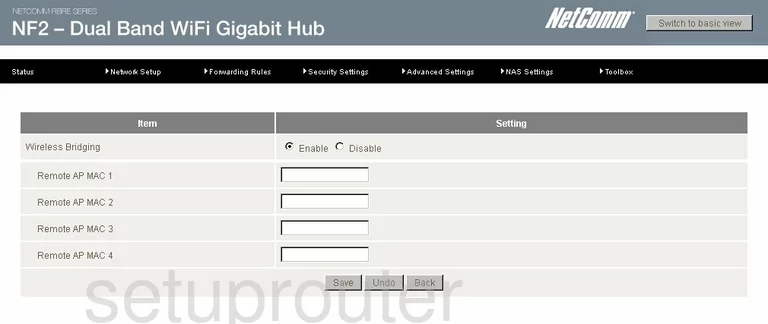
Netcomm N900 Vpn Screenshot
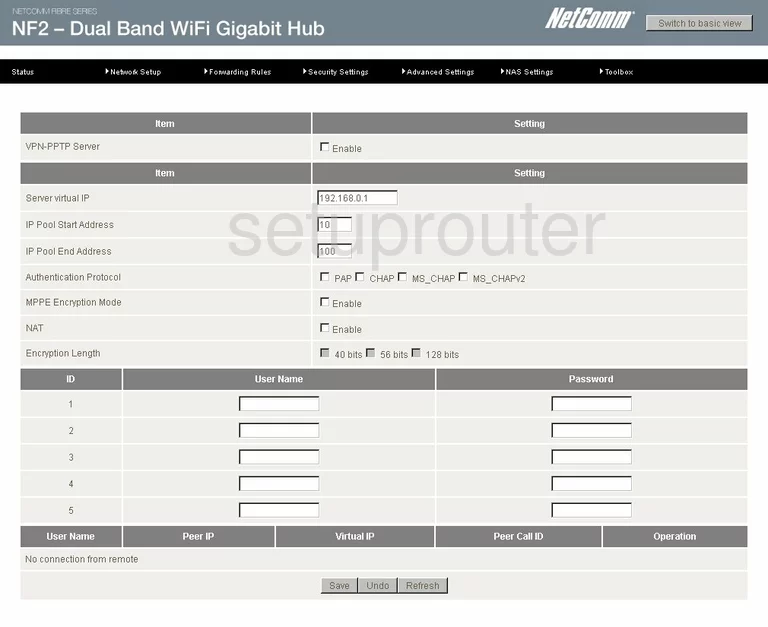
Netcomm N900 Vpn Screenshot
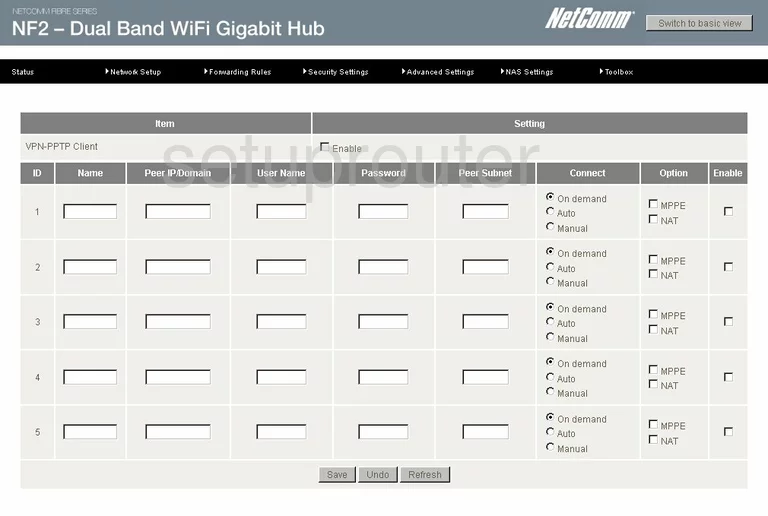
Netcomm N900 Vpn Screenshot
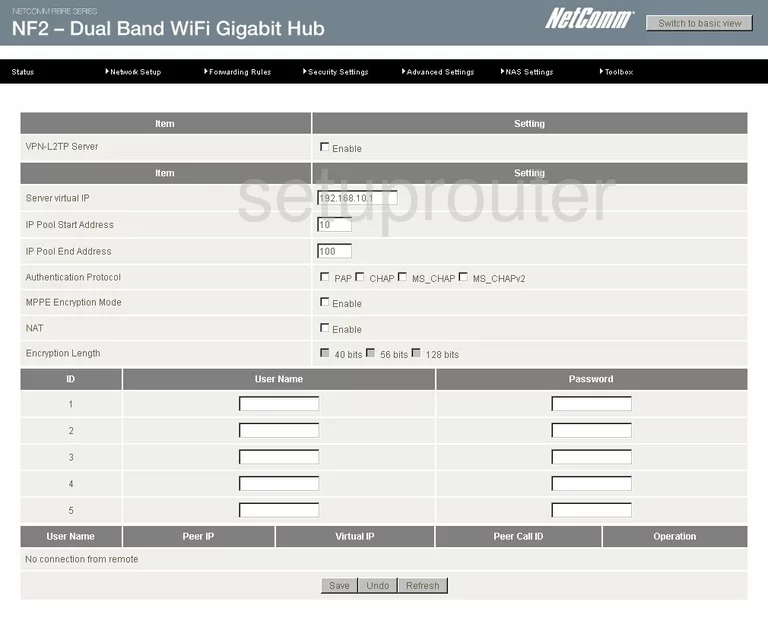
Netcomm N900 Vpn Screenshot
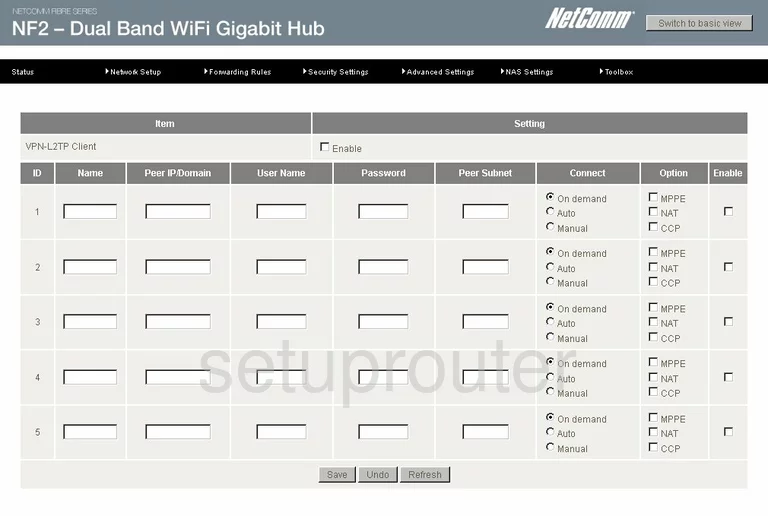
Netcomm N900 Vpn Screenshot
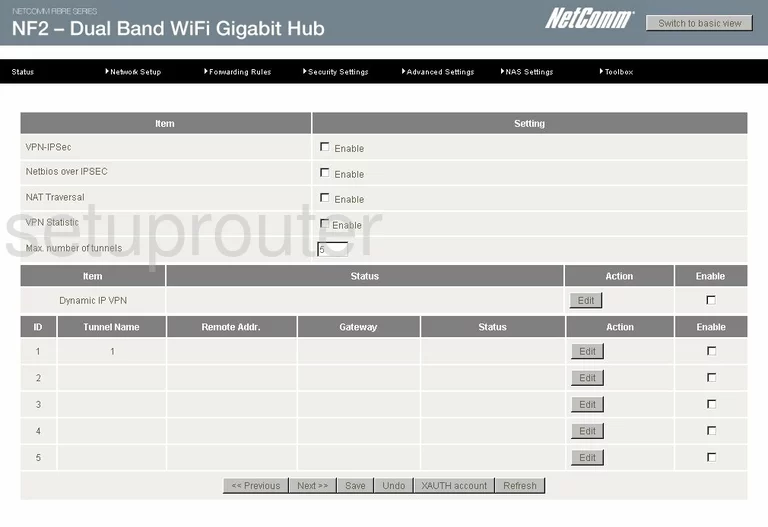
Netcomm N900 Vpn Screenshot
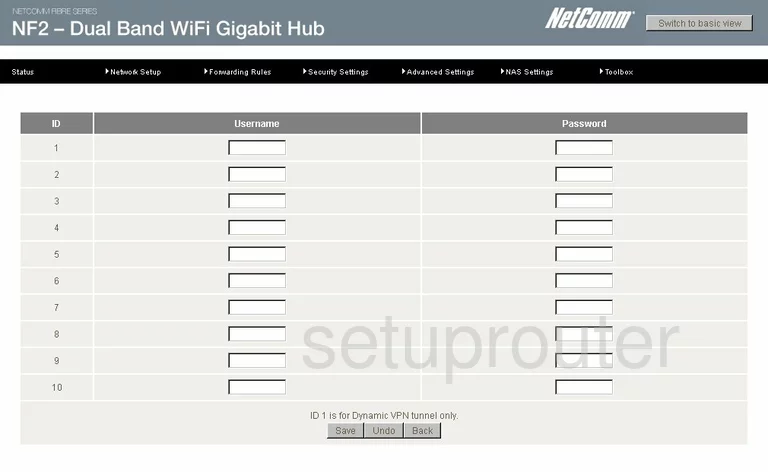
Netcomm N900 Wan Screenshot
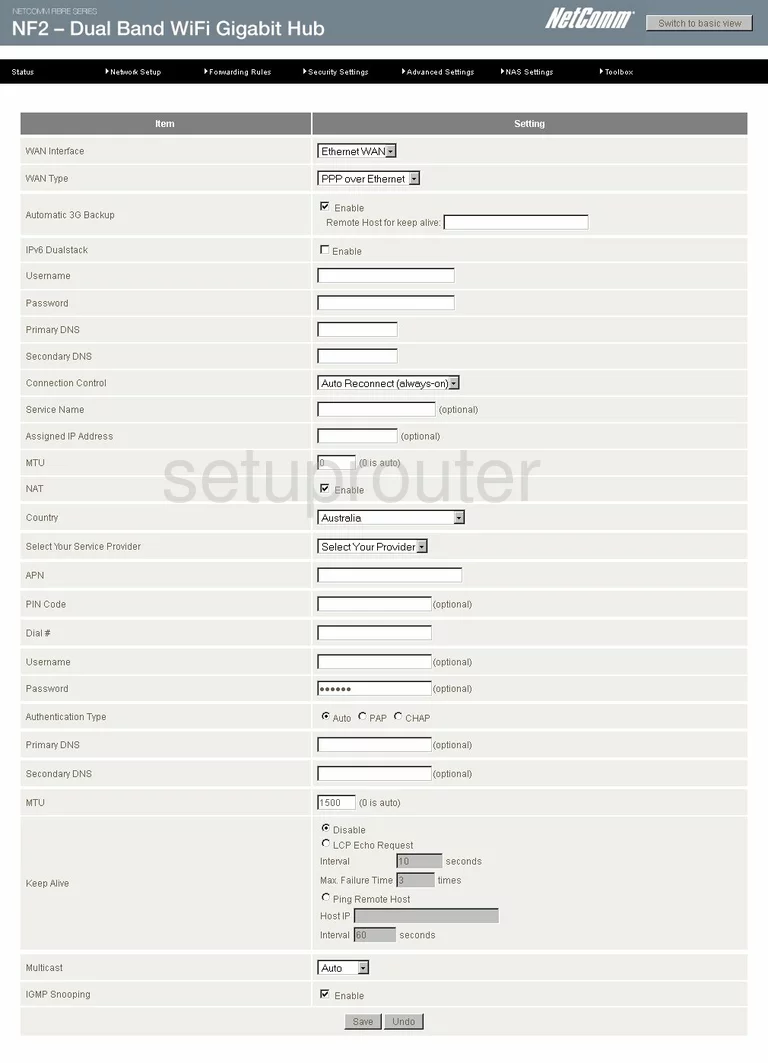
Netcomm N900 Lan Screenshot
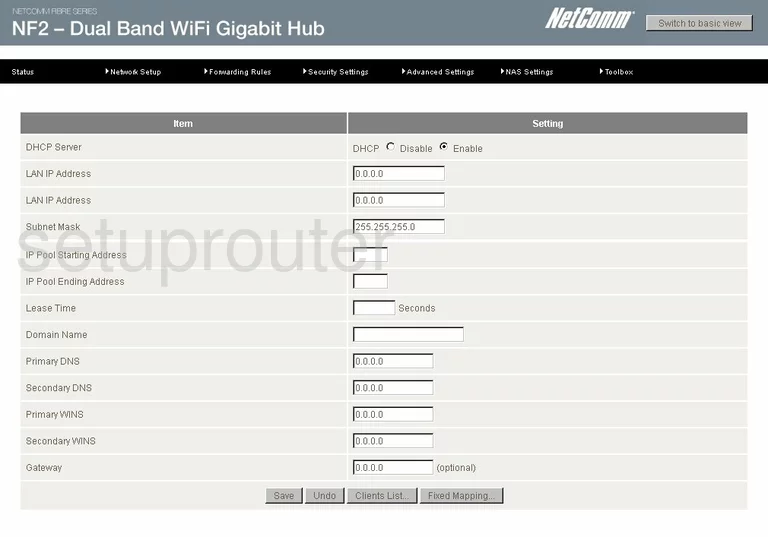
Netcomm N900 Dhcp Screenshot
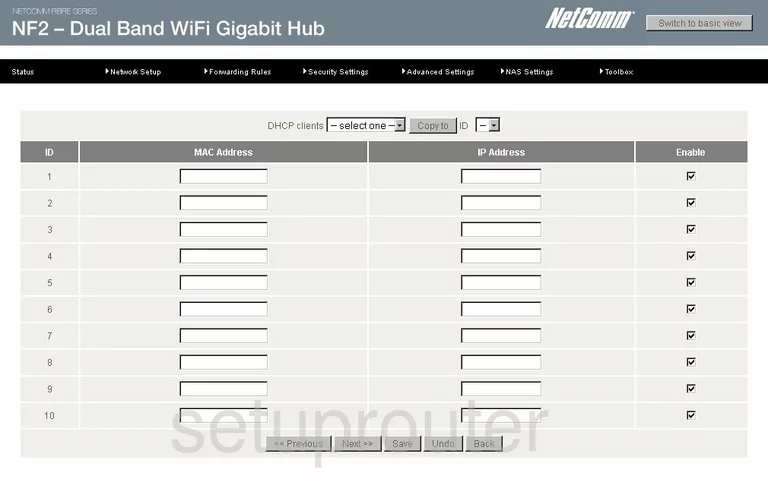
Netcomm N900 Attached Devices Screenshot
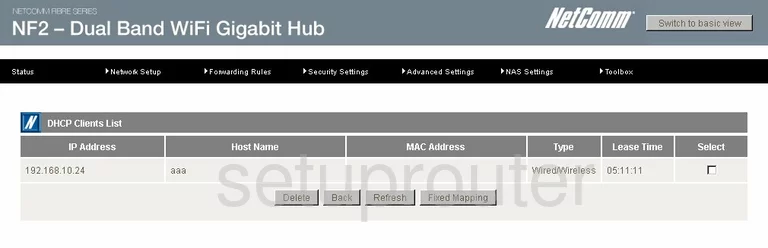
Netcomm N900 Password Screenshot
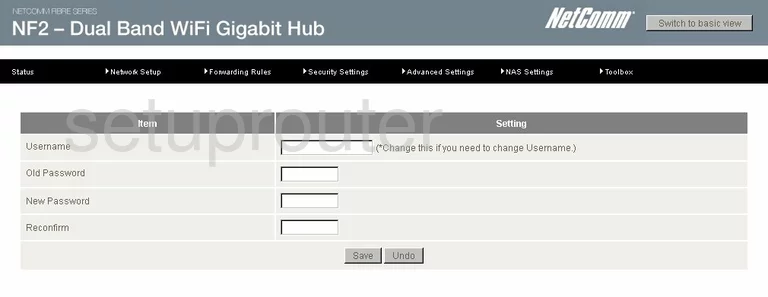
Netcomm N900 Usb Screenshot
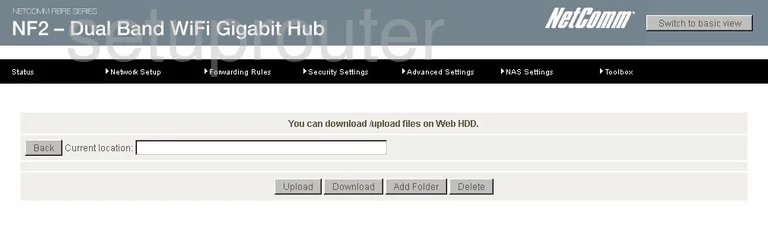
Netcomm N900 Usb Screenshot
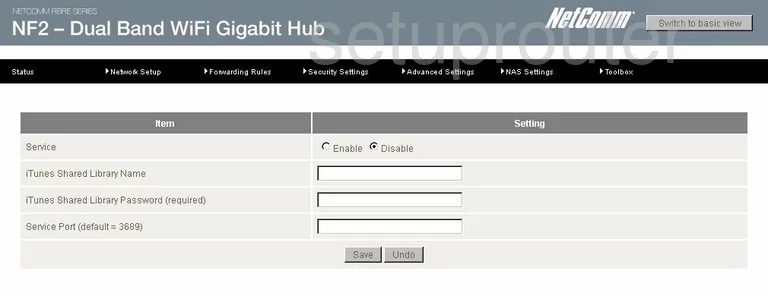
Netcomm N900 Usb Screenshot
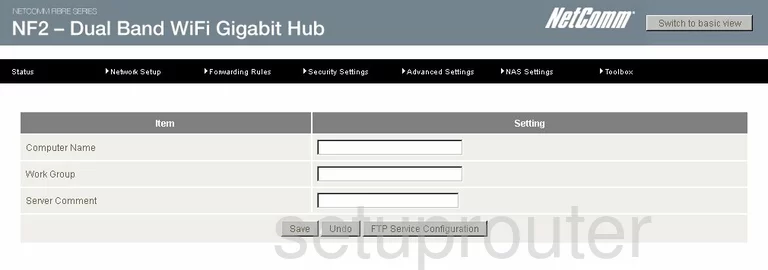
Netcomm N900 Usb Screenshot
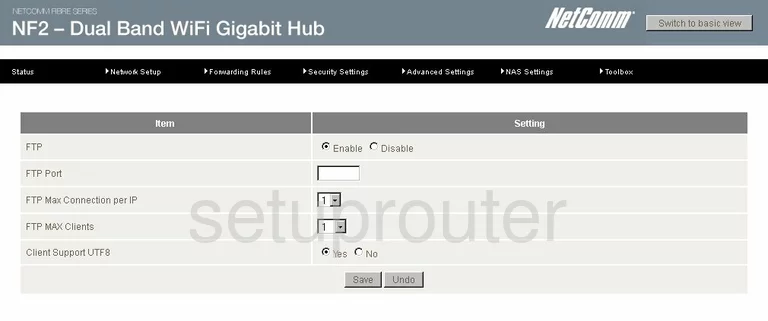
Netcomm N900 Usb Screenshot
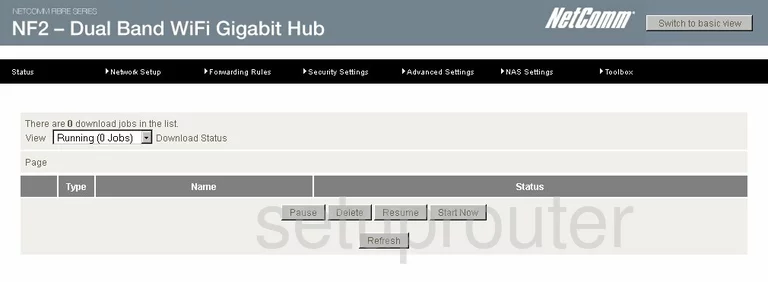
Netcomm N900 Usb Screenshot
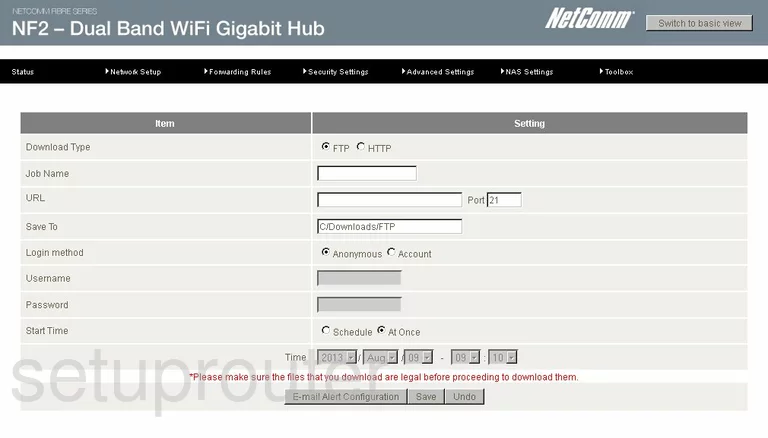
Netcomm N900 Usb Screenshot
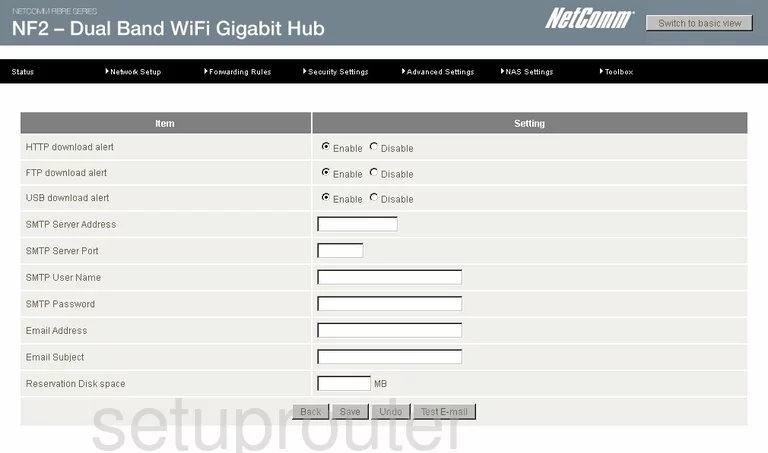
Netcomm N900 Usb Screenshot
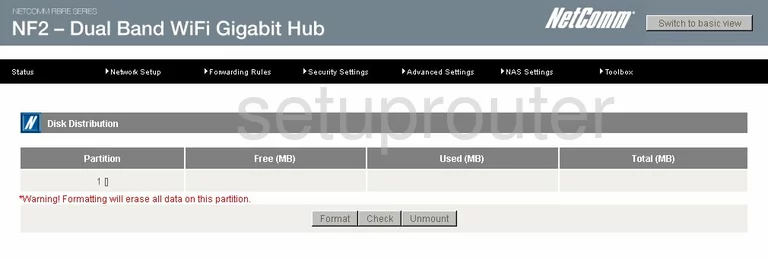
Netcomm N900 Usb Screenshot
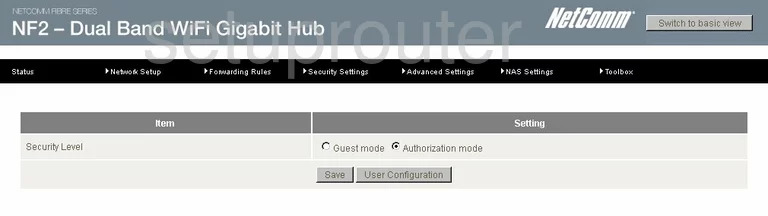
Netcomm N900 Usb Screenshot
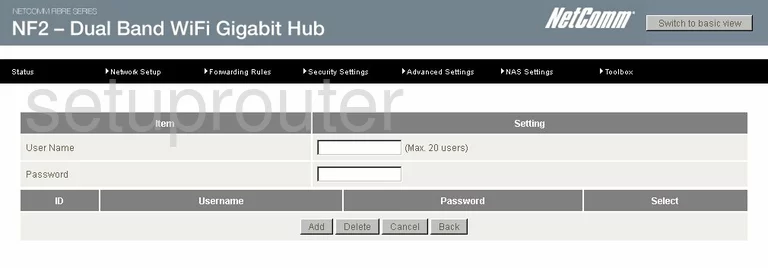
Netcomm N900 Login Screenshot
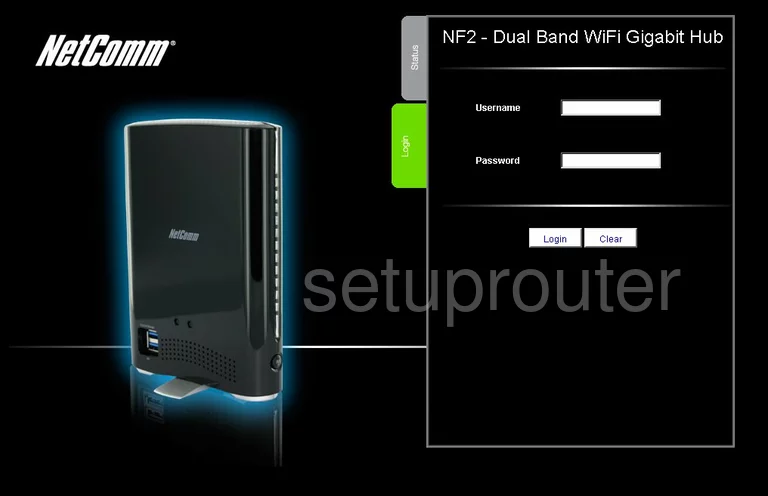
Netcomm N900 Virtual Server Screenshot
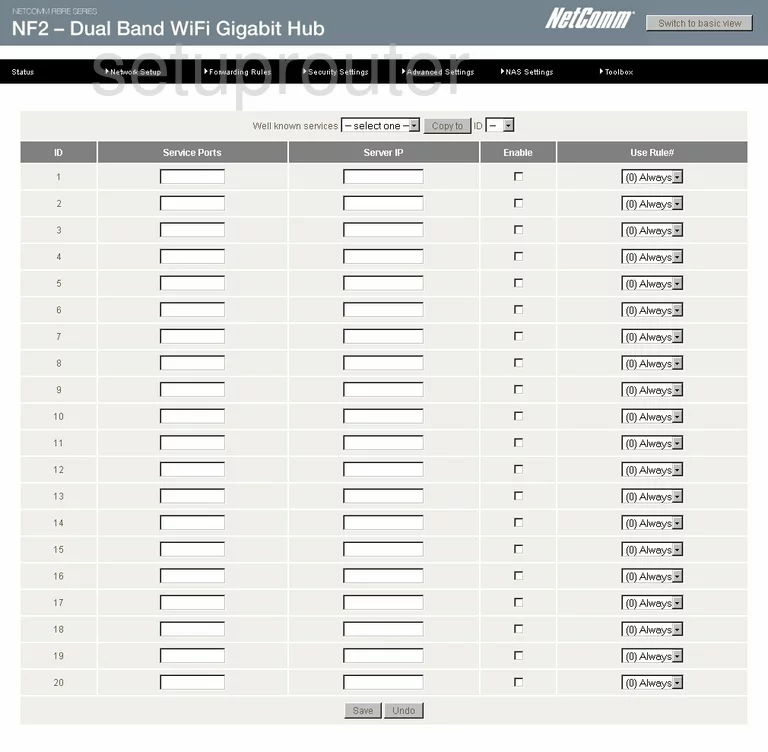
Netcomm N900 Port Triggering Screenshot
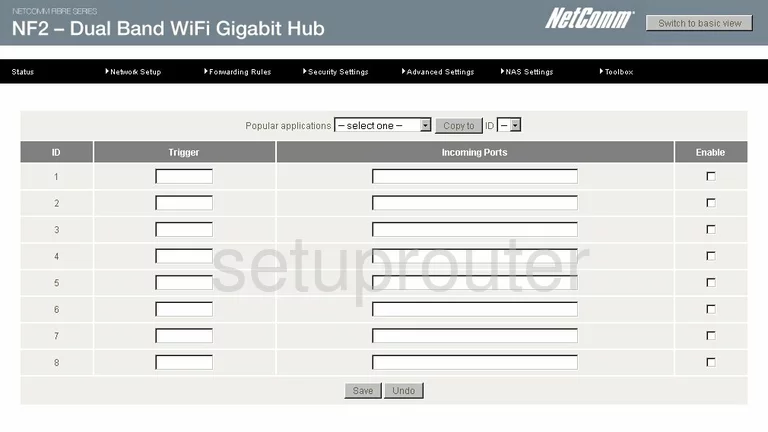
Netcomm N900 Dmz Screenshot
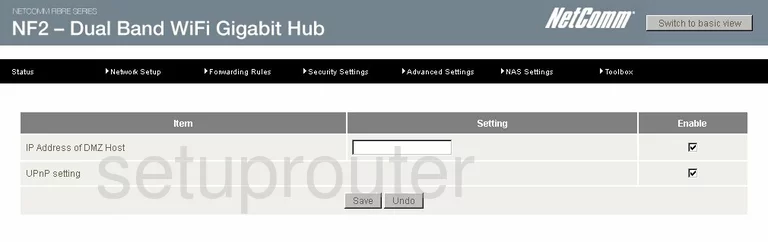
Netcomm N900 Wifi Setup Screenshot
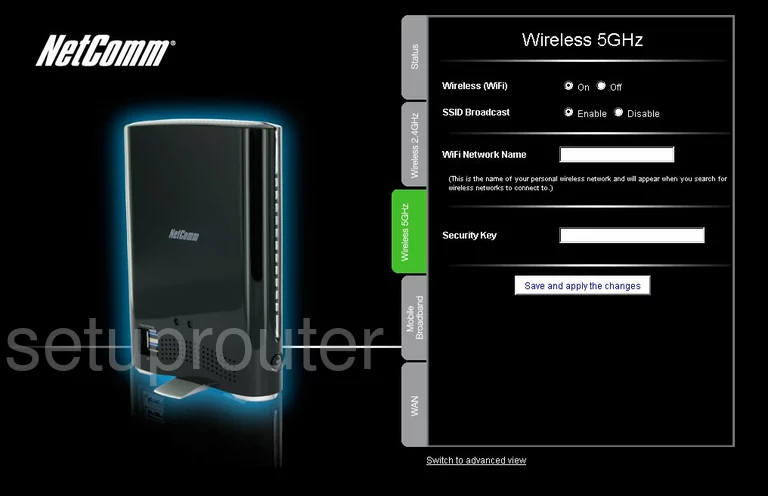
Netcomm N900 Wifi Setup Screenshot
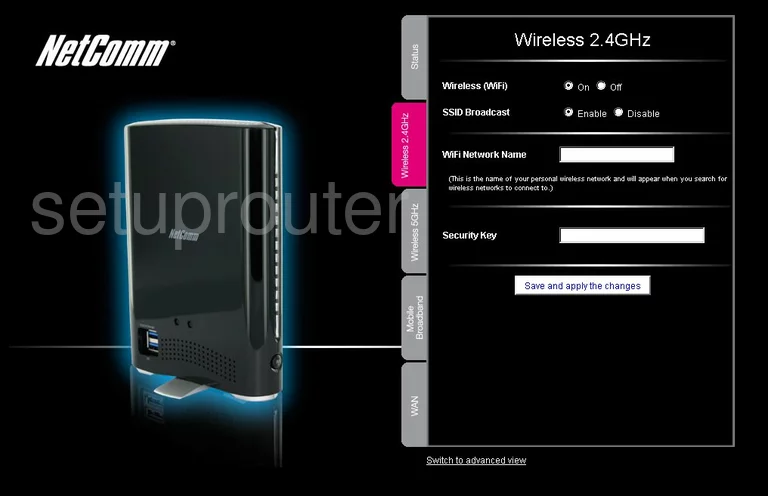
Netcomm N900 Wan Screenshot
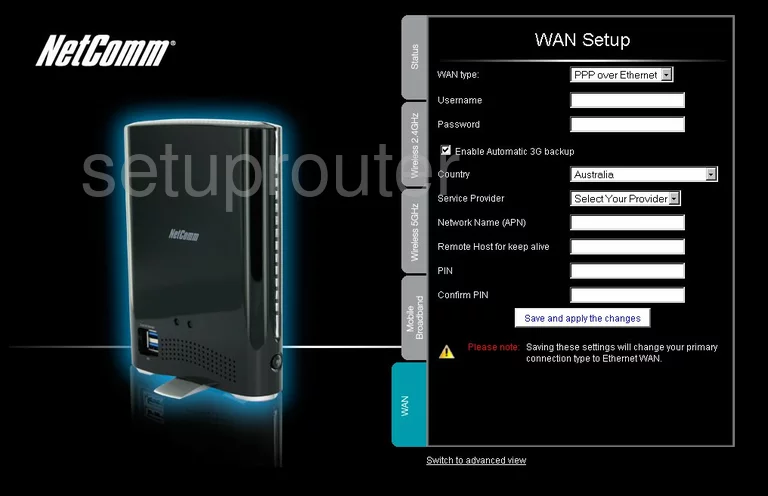
Netcomm N900 Status Screenshot

Netcomm N900 3G 4G Wifi Screenshot
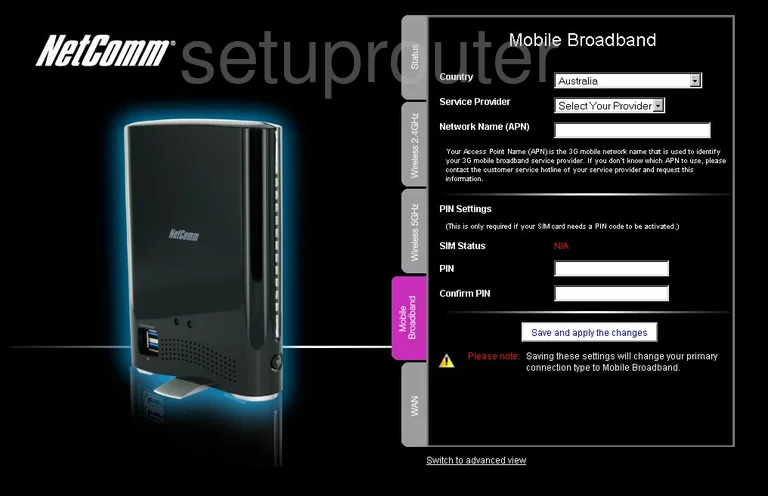
Netcomm N900 Port Mapping Screenshot
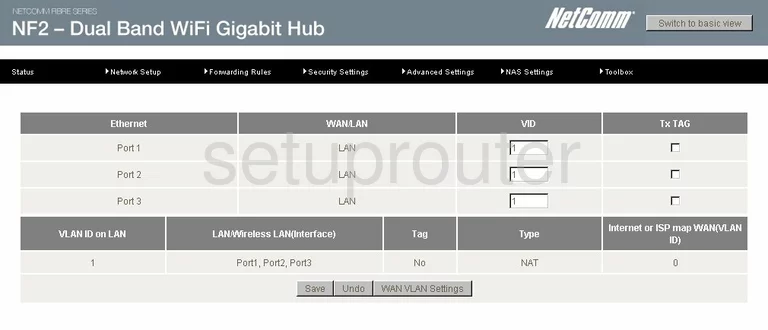
Netcomm N900 Vlan Screenshot
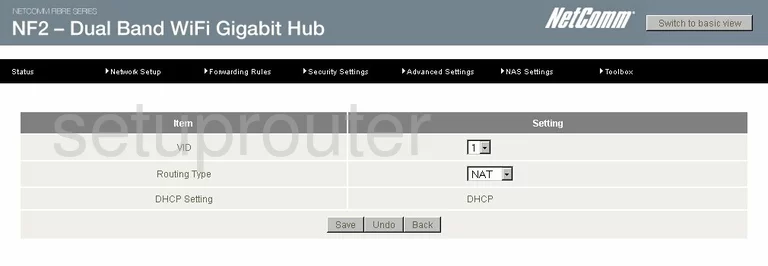
Netcomm N900 Tr-069 Screenshot
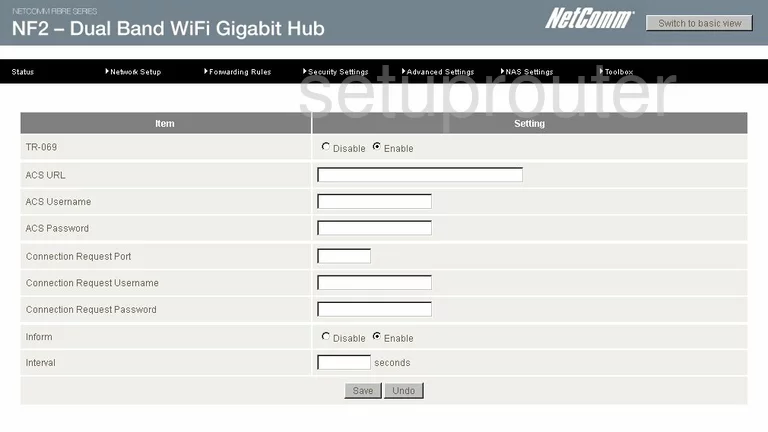
Netcomm N900 Time Setup Screenshot

Netcomm N900 Log Screenshot
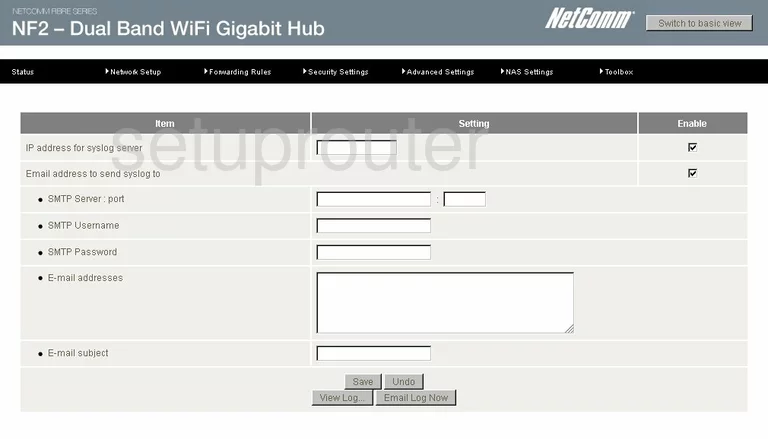
Netcomm N900 Status Screenshot
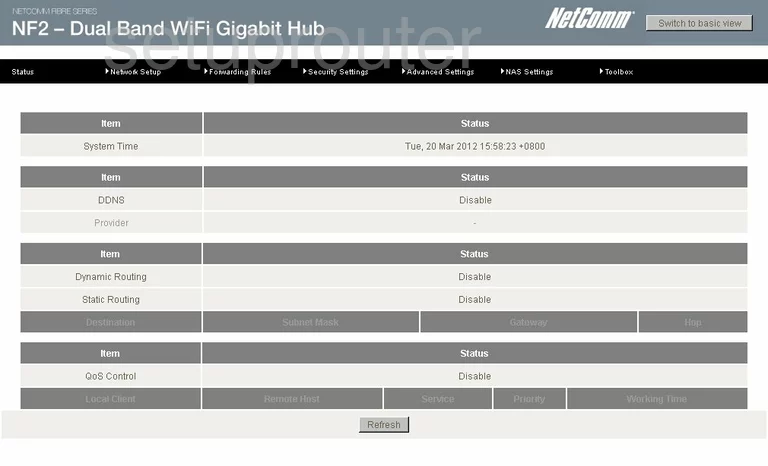
Netcomm N900 Snmp Screenshot
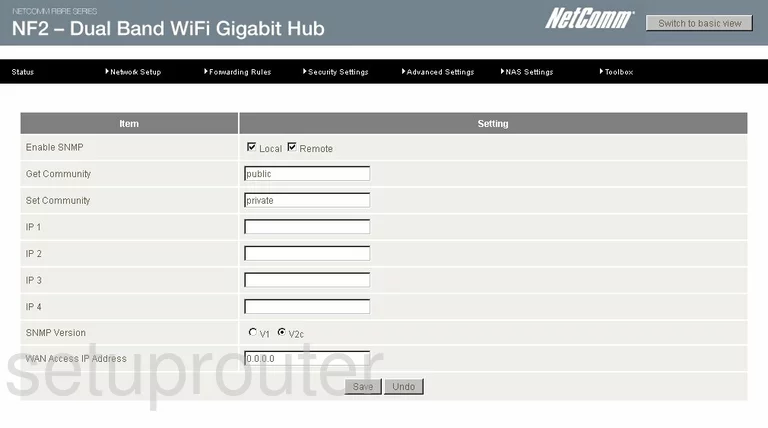
Netcomm N900 Schedule Screenshot
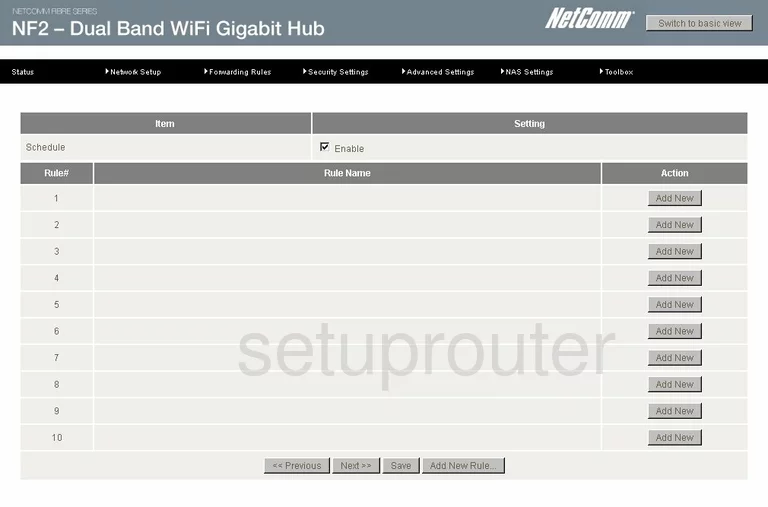
Netcomm N900 Schedule Screenshot
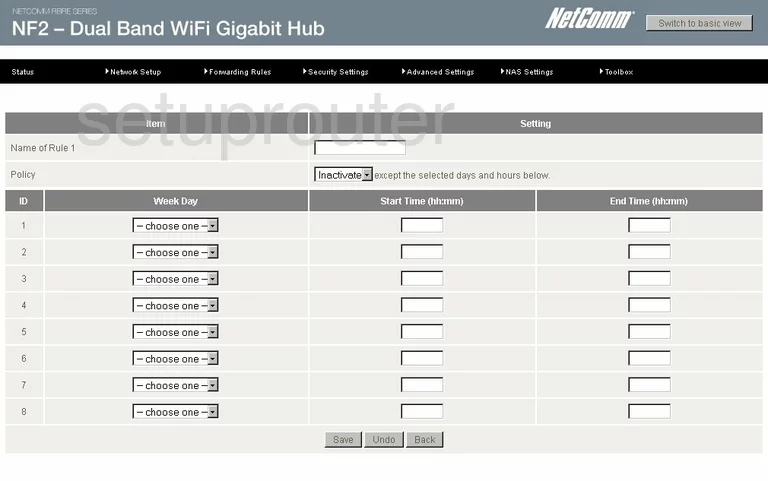
Netcomm N900 Routing Screenshot
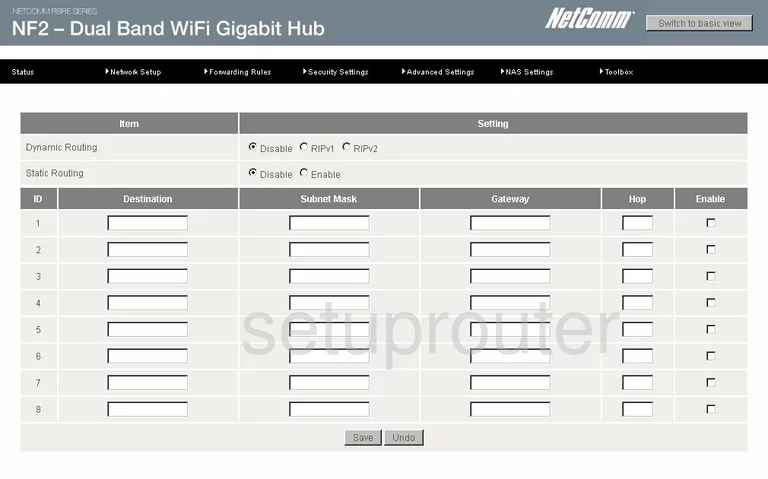
Netcomm N900 Qos Screenshot
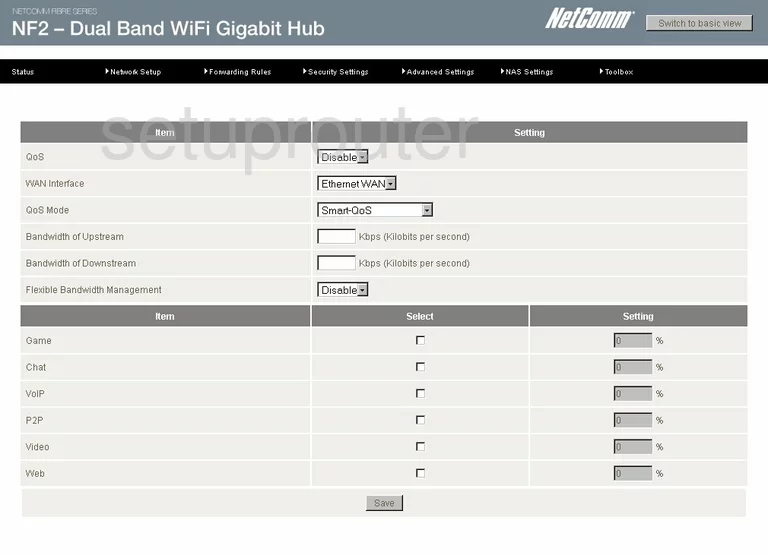
Netcomm N900 Wifi Setup Screenshot
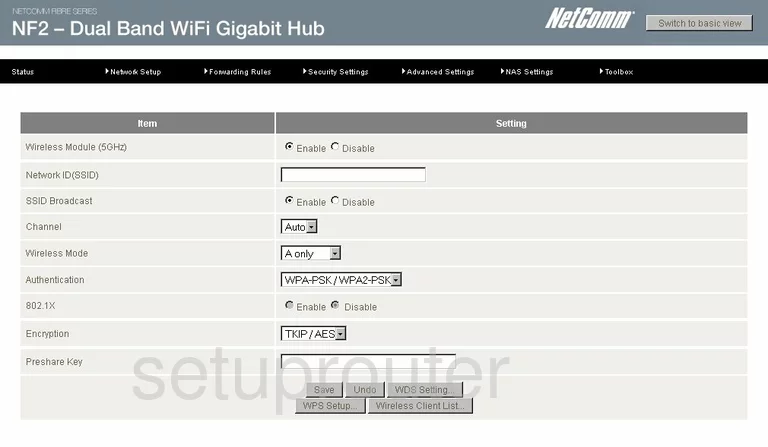
Netcomm N900 Backup Screenshot
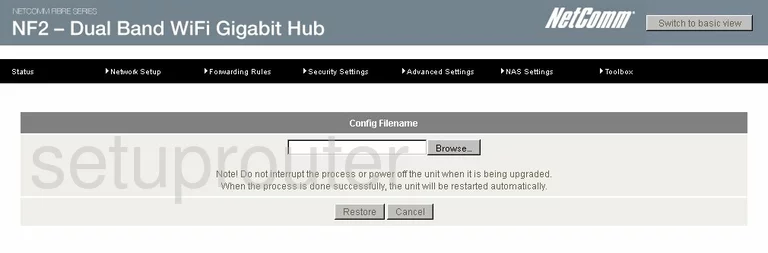
Netcomm N900 Ping Screenshot
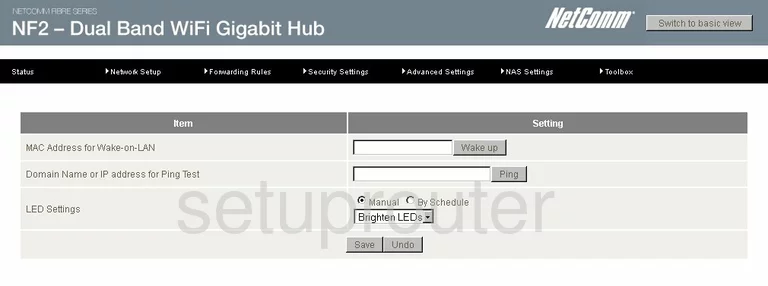
Netcomm N900 Firmware Screenshot
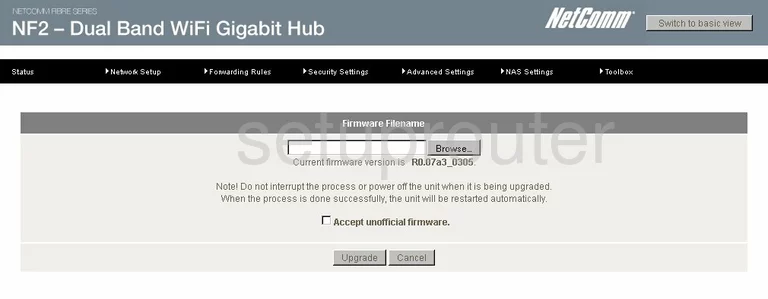
Netcomm N900 Status Screenshot
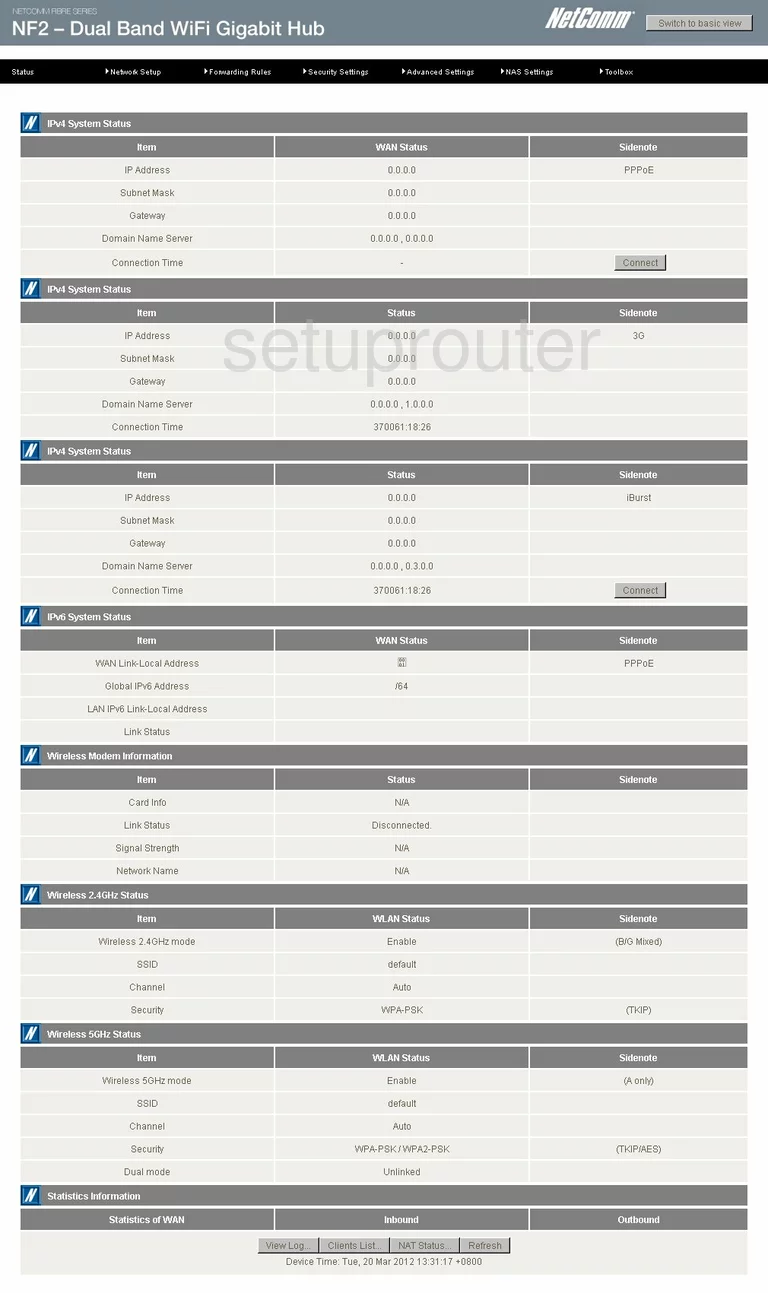
Netcomm N900 Setup Screenshot
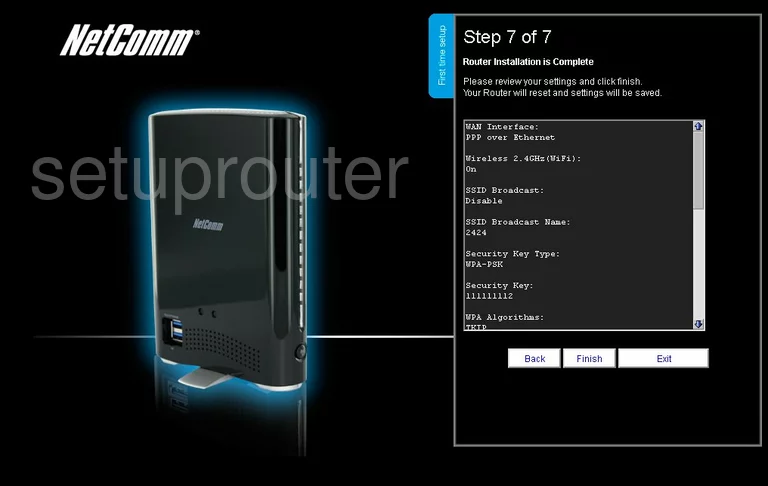
Netcomm N900 Setup Screenshot
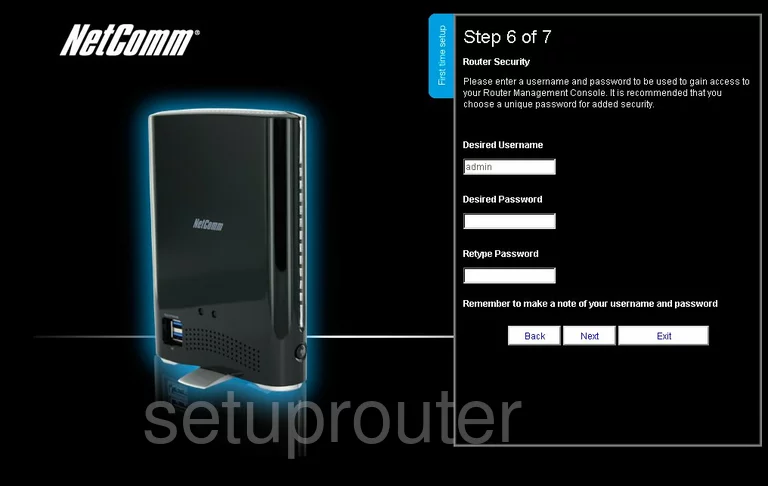
Netcomm N900 Setup Screenshot
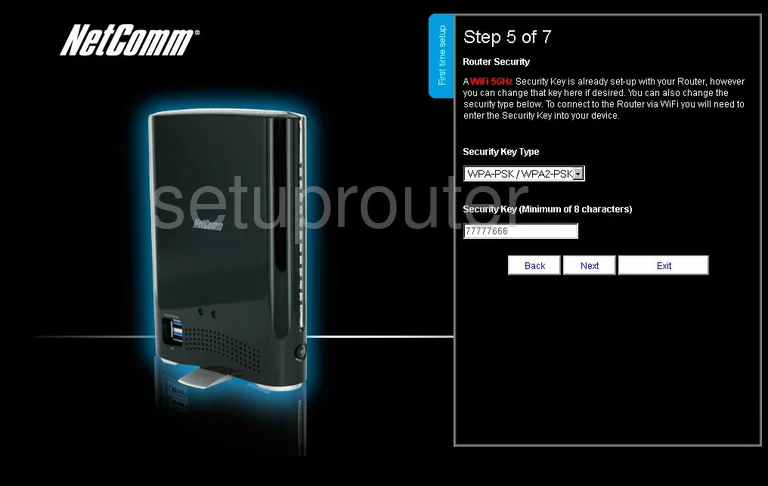
Netcomm N900 Setup Screenshot
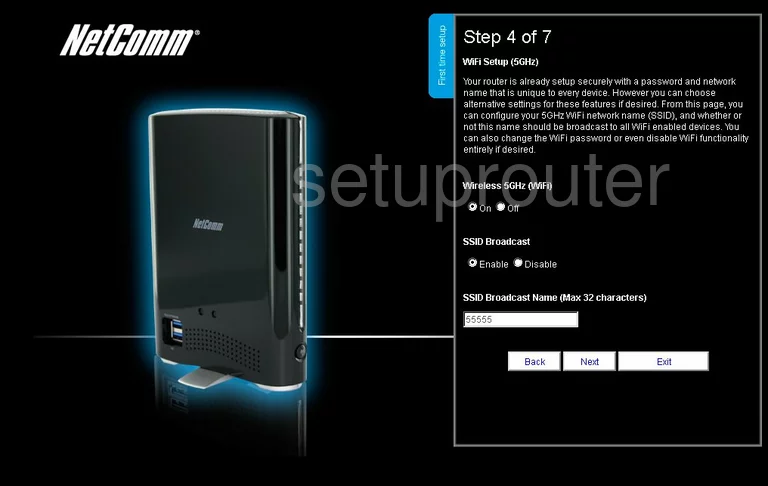
Netcomm N900 Setup Screenshot
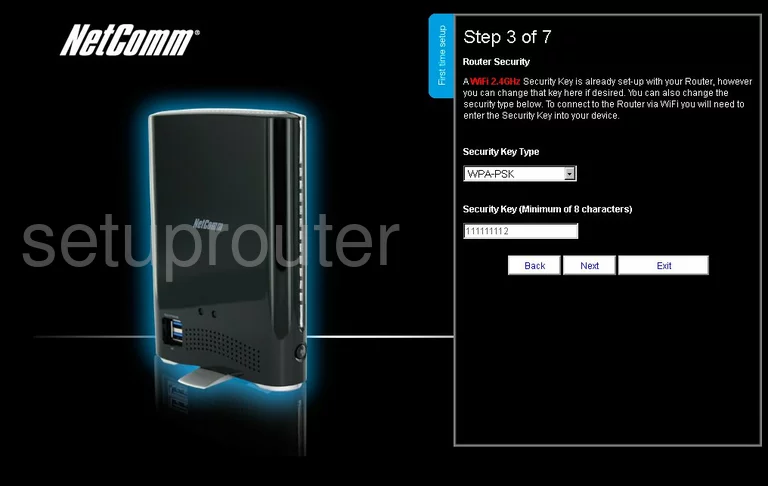
Netcomm N900 Setup Screenshot
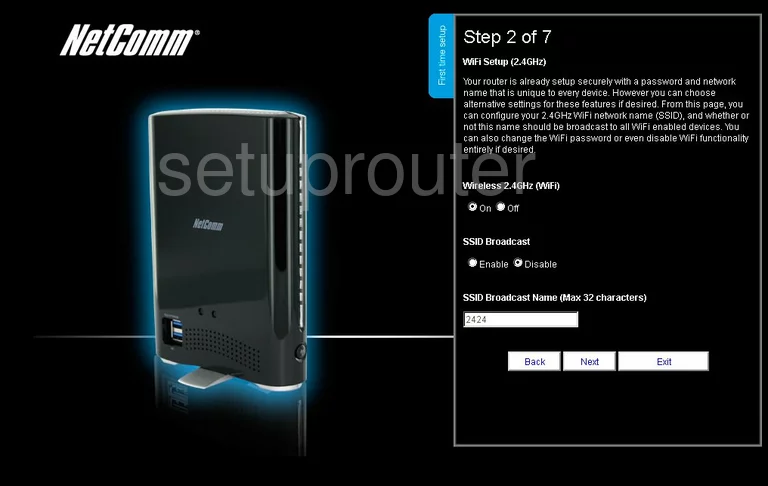
Netcomm N900 Setup Screenshot
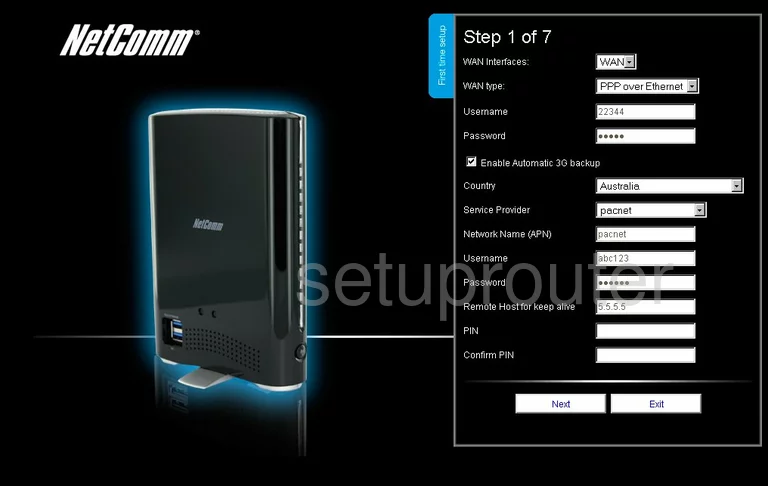
Netcomm N900 Setup Screenshot
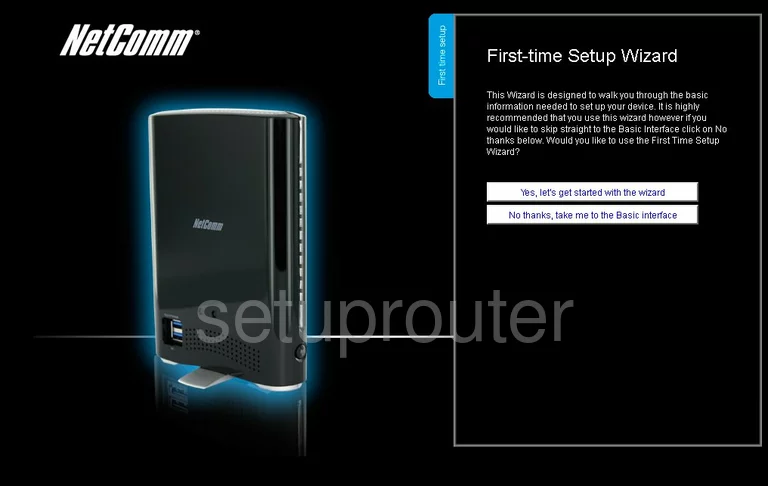
Netcomm N900 Url Filter Screenshot
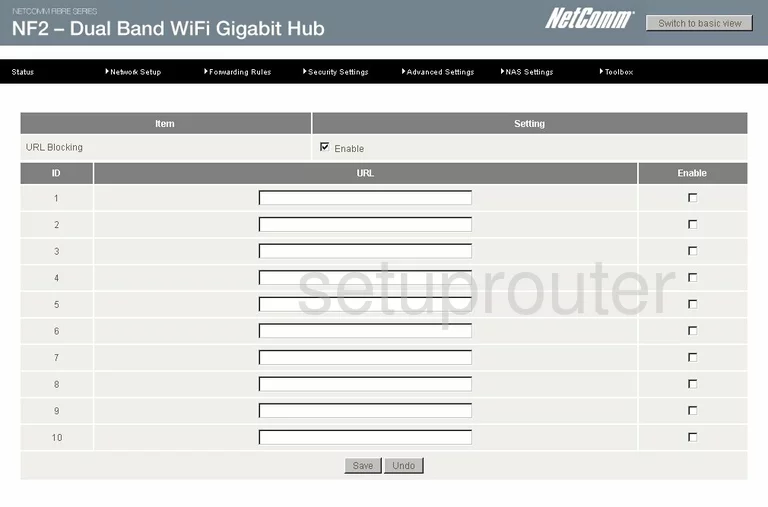
Netcomm N900 Status Screenshot
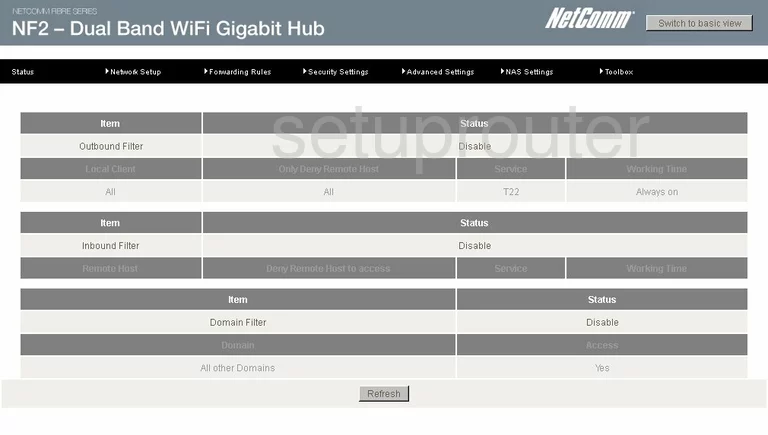
Netcomm N900 Ip Filter Screenshot
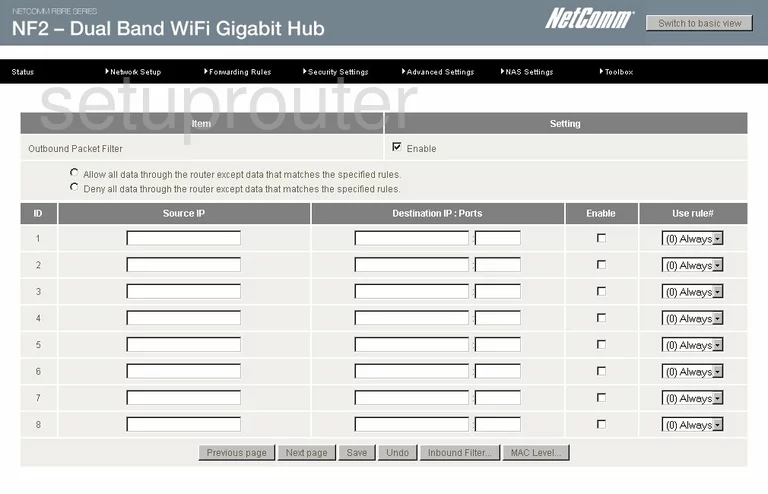
Netcomm N900 Ping Blocking Screenshot
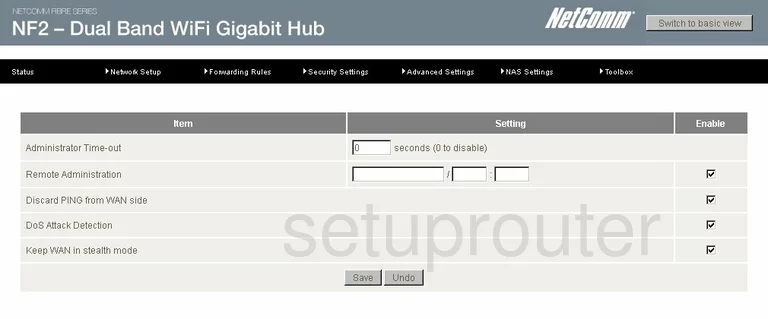
Netcomm N900 Mac Filter Screenshot
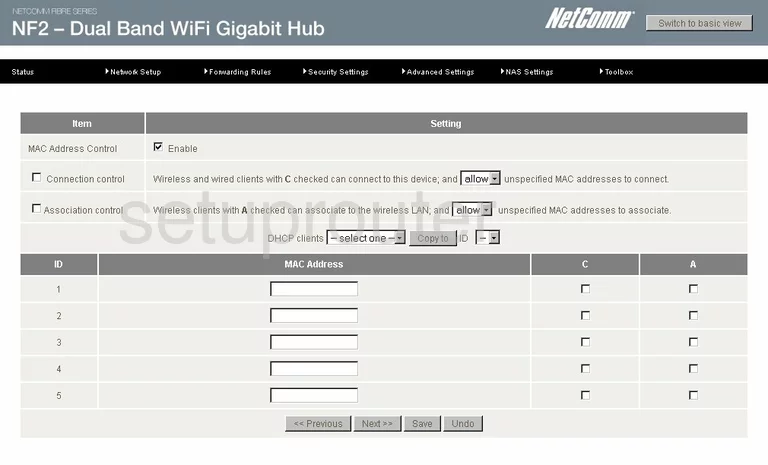
Netcomm N900 Access Control Screenshot
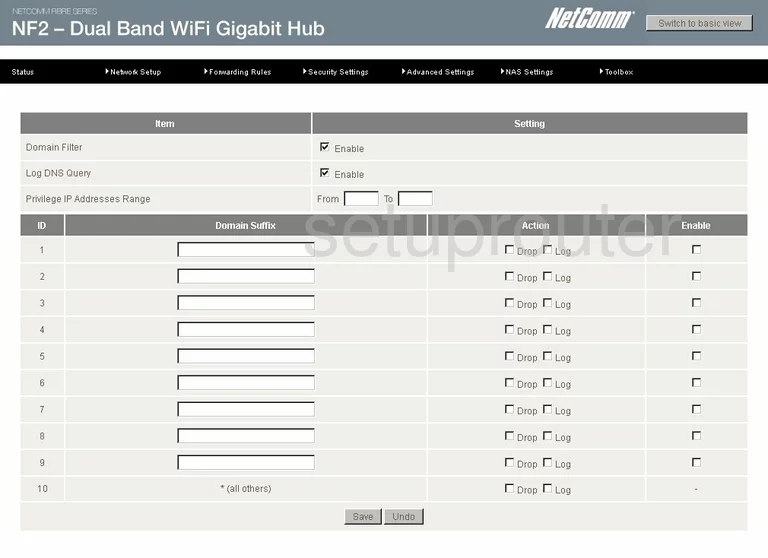
Netcomm N900 General Screenshot
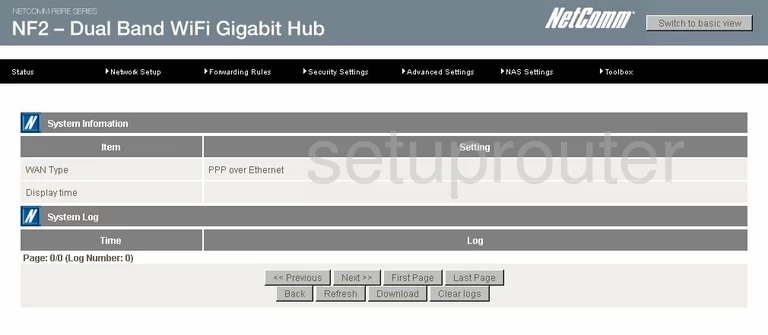
Netcomm N900 Device Image Screenshot

This is the screenshots guide for the Netcomm N900. We also have the following guides for the same router:
- Netcomm N900 - Setup WiFi on the Netcomm N900
- Netcomm N900 - How to change the IP Address on a Netcomm N900 router
- Netcomm N900 - Netcomm N900 Login Instructions
- Netcomm N900 - Netcomm N900 User Manual
- Netcomm N900 - How to change the DNS settings on a Netcomm N900 router
- Netcomm N900 - Information About the Netcomm N900 Router
- Netcomm N900 - Reset the Netcomm N900