We have a collection of user-submitted screenshots to share.
Please feel free to share screenshots with us using our Router Screenshot Grabber, which is a free tool in Network Utilities. It makes the capture process easy and sends the screenshots to us automatically.
Use a VPN Instead
Have you considered using a VPN instead of forwarding a port? For most users, a VPN is a much simpler and more secure choice than forwarding a port.
We use and recommend NordVPN because not only is it the fastest VPN, it includes a new feature called Meshnet that makes forwarding a port no longer necessary for most applications. With NordVPN Meshnet, you can connect to your devices from anywhere in the world, completely secure, over a highly encrypted VPN tunnel.
When shopping for a VPN, make sure that they meet the following criteria:
- Your VPN provider should have a no-logs policy. This means that they do not keep any logs of any kind.
- Make sure that your VPN provider has lots of exit nodes all around the world.
- Check that your VPN will not affect your speed.
- Verify that your VPN provider uses WireGuard as the underlying protocol.
- Many people prefer a VPN provider that is not based in the United States.
This is the list of requirements that we used when we were shopping around for a VPN provider. There are lots of free, shady VPN providers out there that we looked at and dismissed.
Based in Panama, using diskless servers, and with over 6,100 servers in 61 countries, we can safely say that NordVPN satisfies all of these requirements.

Once you've set up your NordVPN account on multiple computers and enabled Meshnet, you can seamlessly access all of your devices as if they were on the same network. You don't even have to log in to your router. It's very simple.
Every time you click on one of our affiliate links, such as NordVPN, we get a little kickback for introducing you to the service. Think of us as your VPN wingman.
This is the screenshots guide for the Netcomm N900. We also have the following guides for the same router:
- Netcomm N900 - Setup WiFi on the Netcomm N900
- Netcomm N900 - How to change the IP Address on a Netcomm N900 router
- Netcomm N900 - Netcomm N900 Login Instructions
- Netcomm N900 - Netcomm N900 User Manual
- Netcomm N900 - How to change the DNS settings on a Netcomm N900 router
- Netcomm N900 - Information About the Netcomm N900 Router
- Netcomm N900 - Reset the Netcomm N900
All Netcomm N900 Screenshots
All screenshots below were captured from a Netcomm N900 router.
Netcomm N900 Dynamic Dns Screenshot
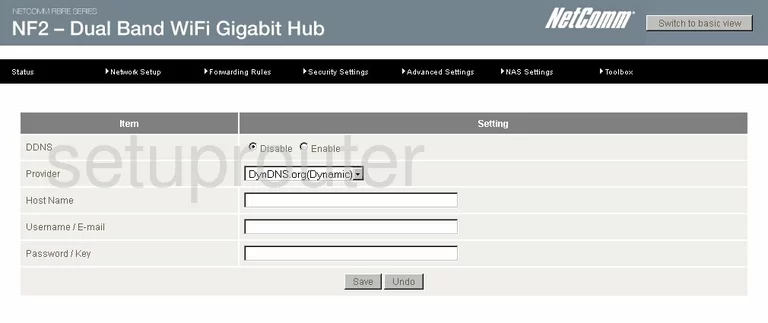
Netcomm N900 Ipv6 Screenshot
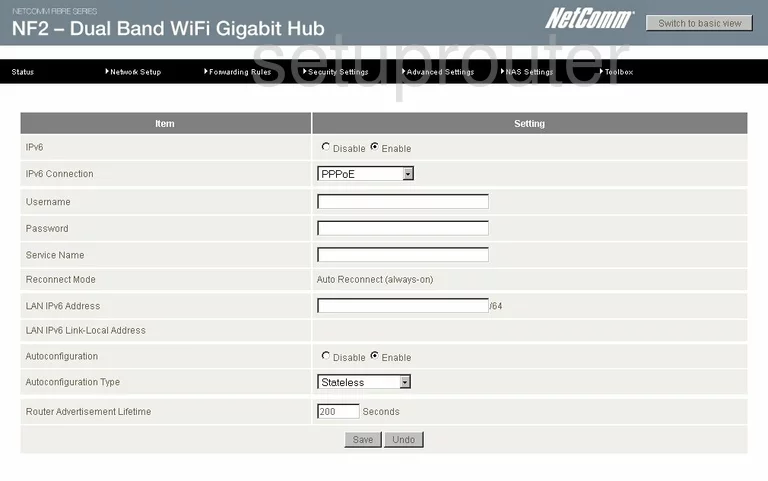
Netcomm N900 Wifi Wds Screenshot
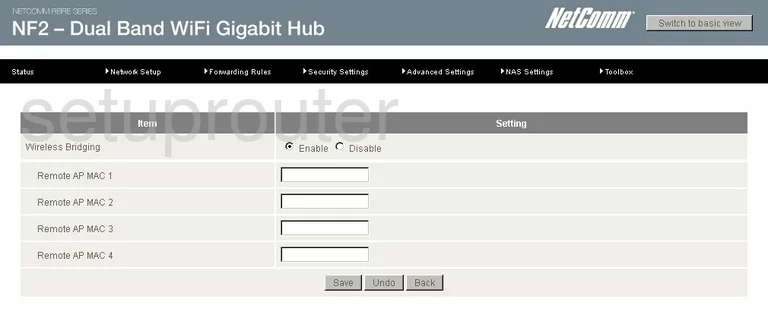
Netcomm N900 Wifi Setup Screenshot
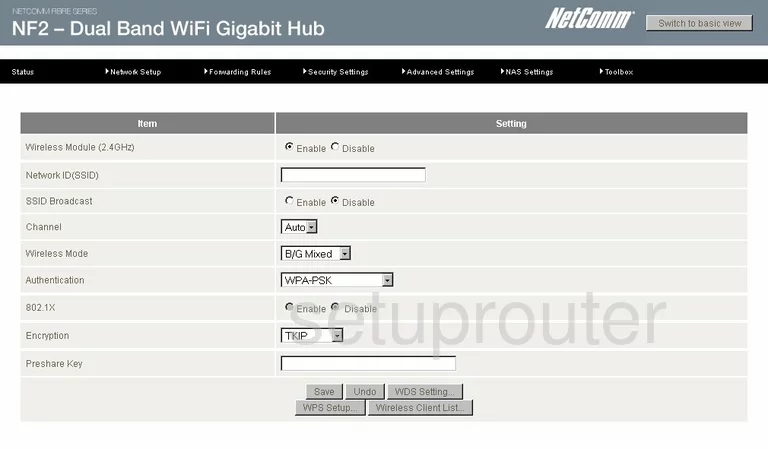
Netcomm N900 Wireless Bridge Screenshot
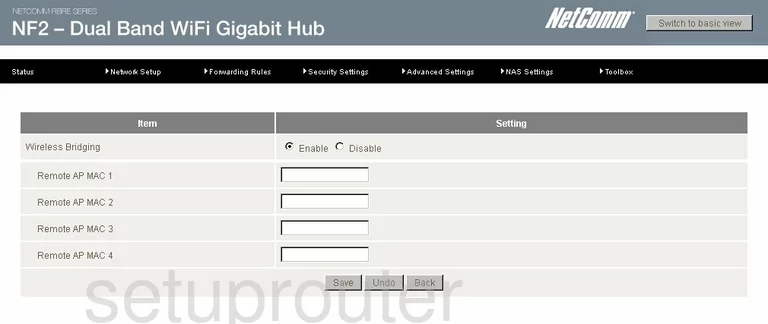
Netcomm N900 Vpn Screenshot
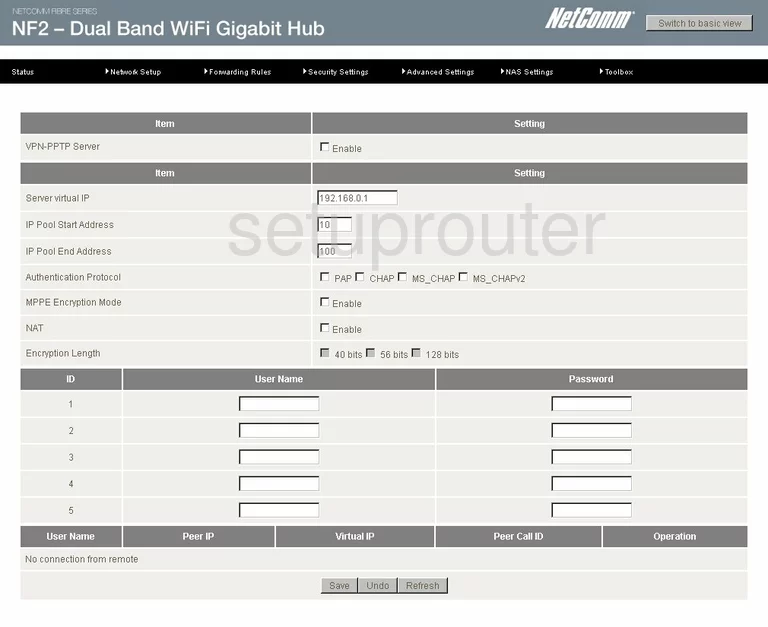
Netcomm N900 Vpn Screenshot
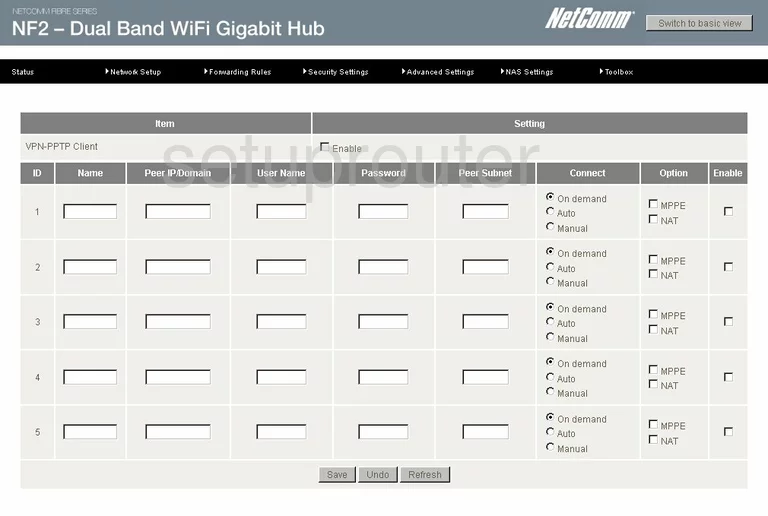
Netcomm N900 Vpn Screenshot
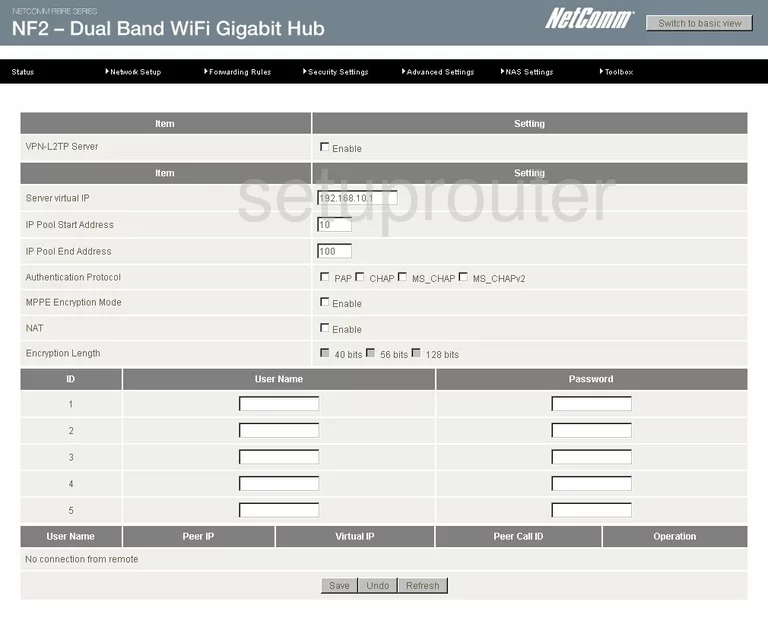
Netcomm N900 Vpn Screenshot
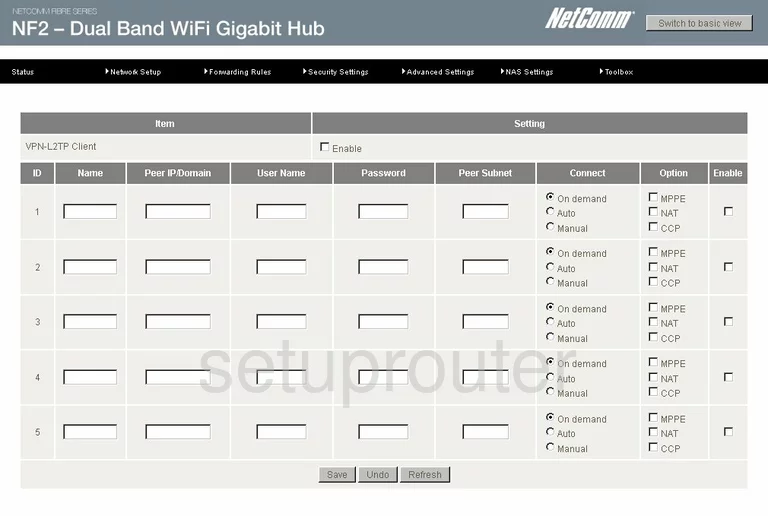
Netcomm N900 Vpn Screenshot
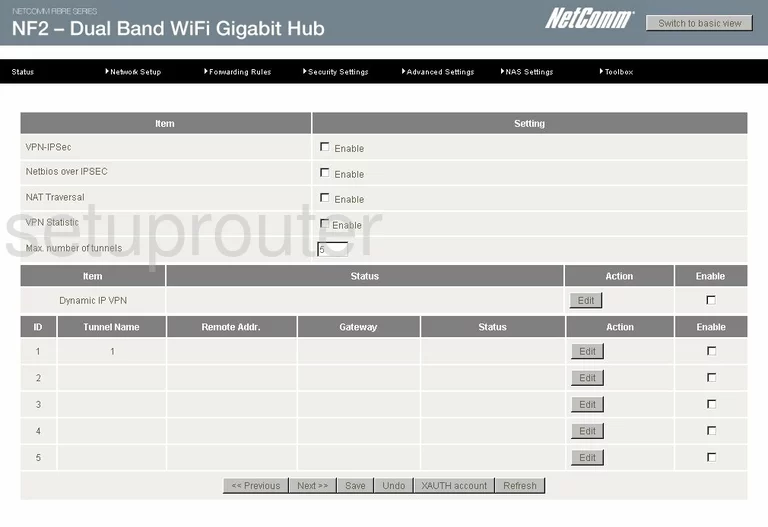
Netcomm N900 Vpn Screenshot
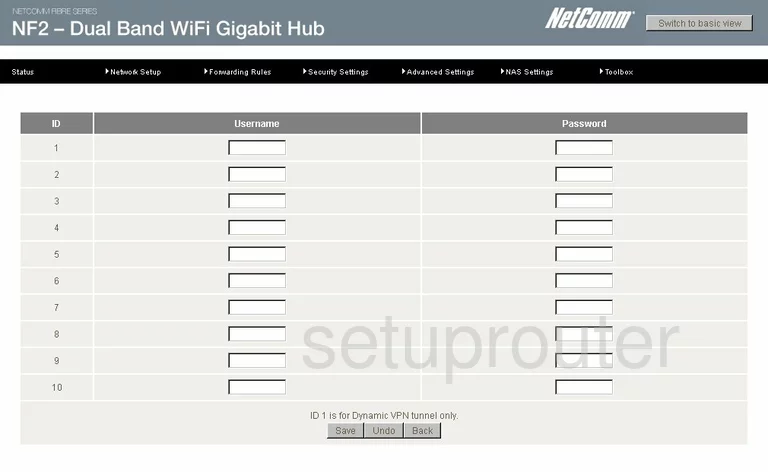
Netcomm N900 Wan Screenshot
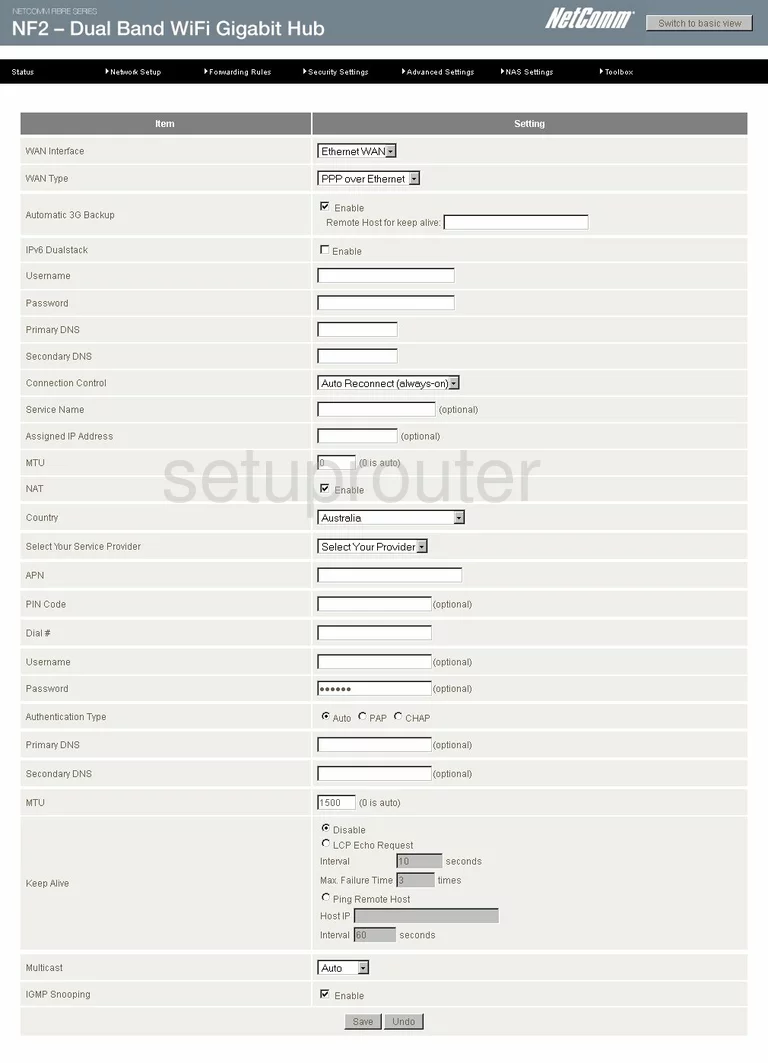
Netcomm N900 Lan Screenshot
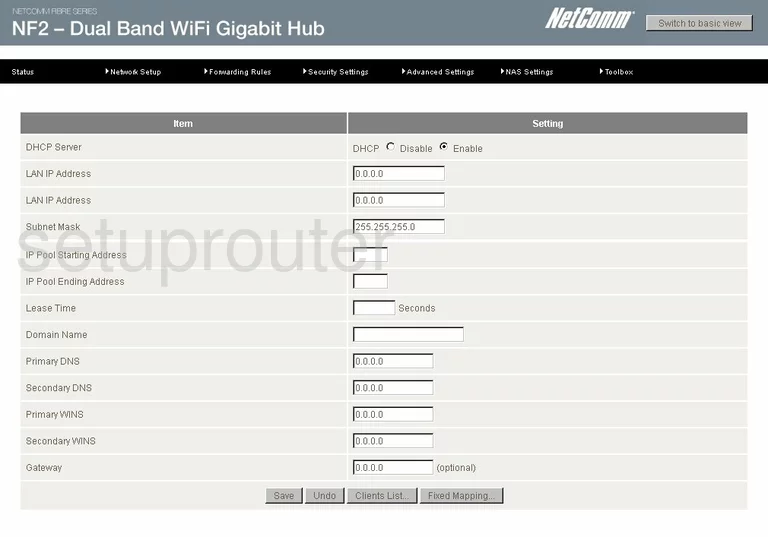
Netcomm N900 Dhcp Screenshot
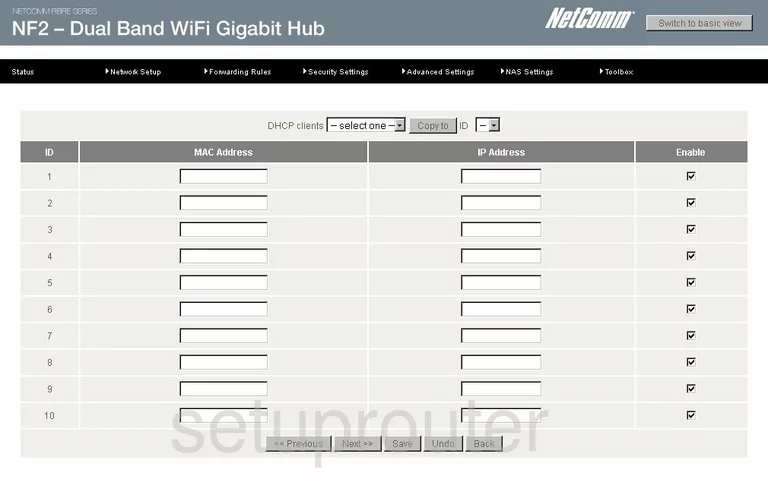
Netcomm N900 Attached Devices Screenshot
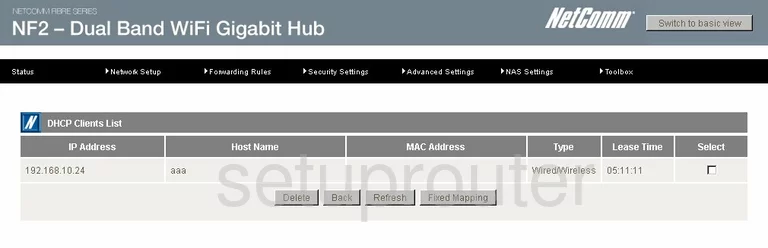
Netcomm N900 Password Screenshot
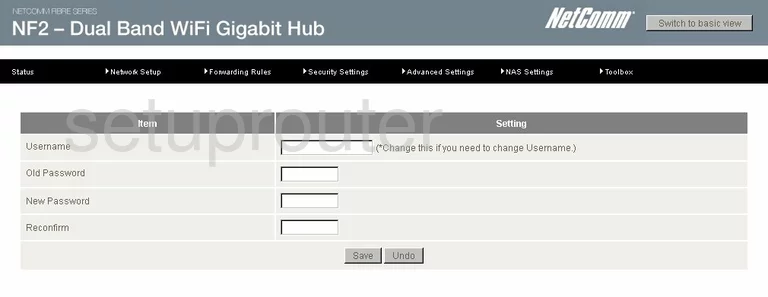
Netcomm N900 Usb Screenshot
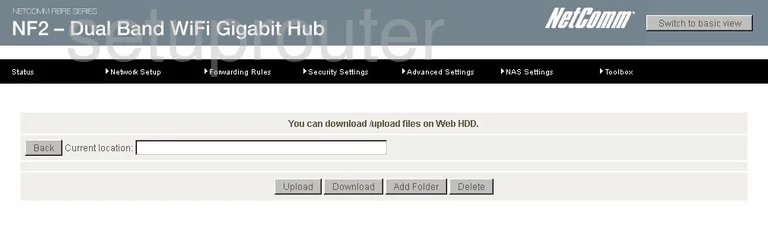
Netcomm N900 Usb Screenshot
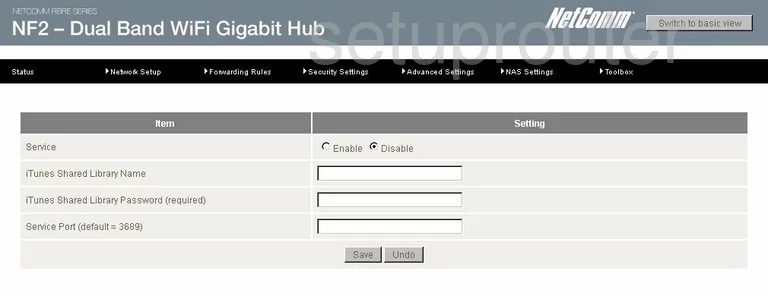
Netcomm N900 Usb Screenshot
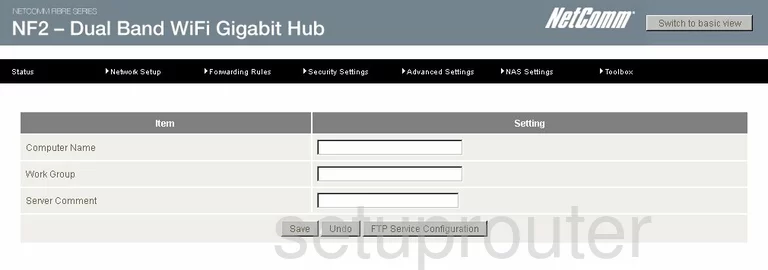
Netcomm N900 Usb Screenshot
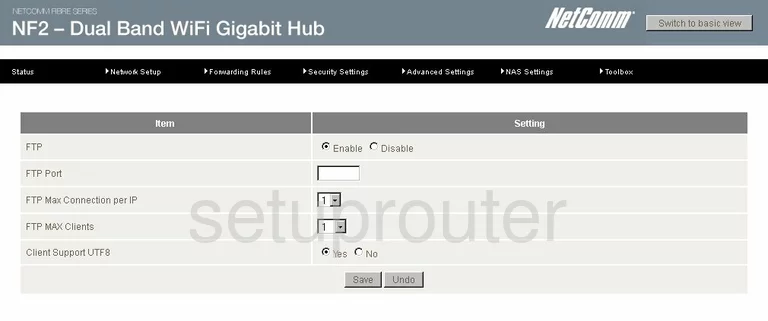
Netcomm N900 Usb Screenshot
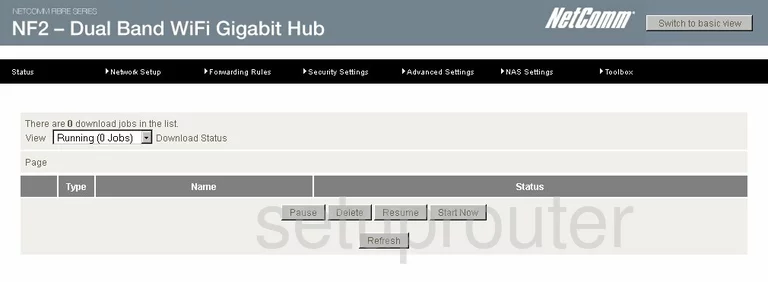
Netcomm N900 Usb Screenshot
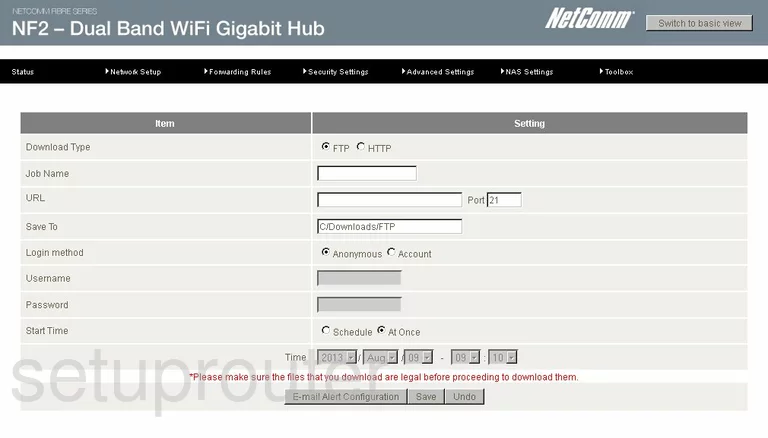
Netcomm N900 Usb Screenshot
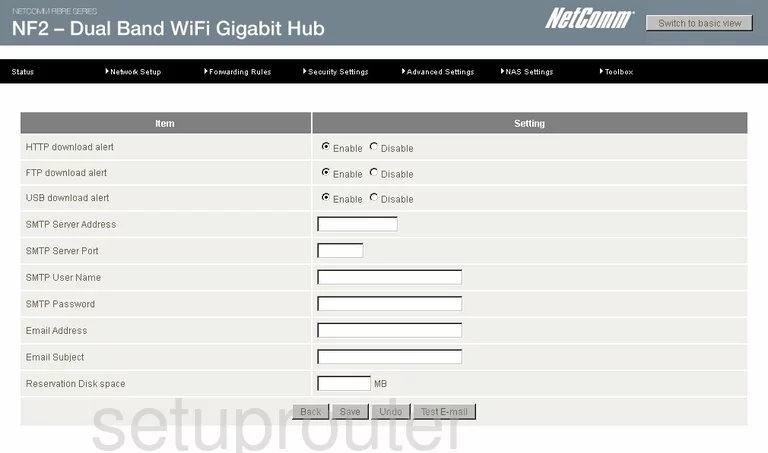
Netcomm N900 Usb Screenshot
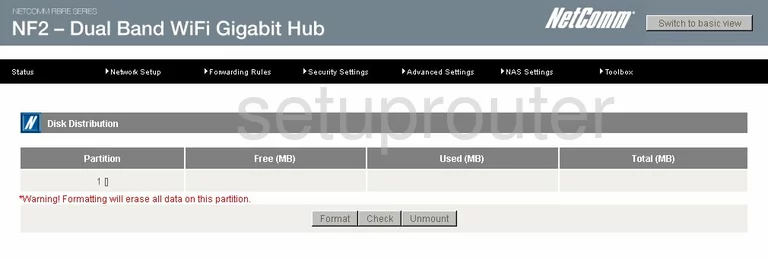
Netcomm N900 Usb Screenshot
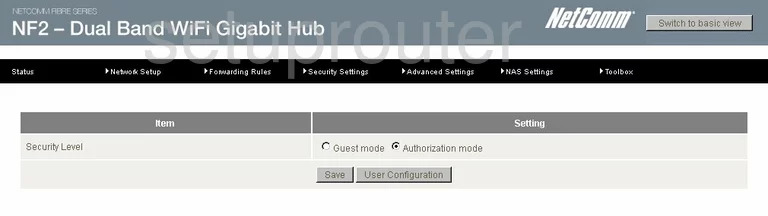
Netcomm N900 Usb Screenshot
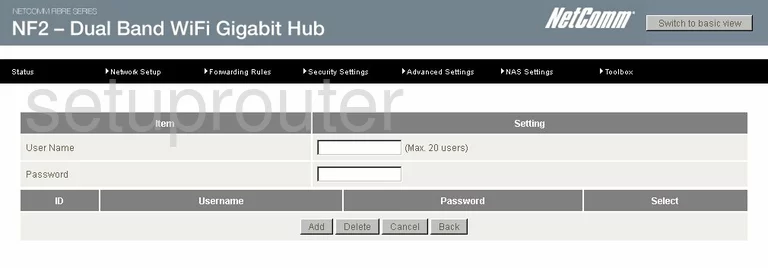
Netcomm N900 Login Screenshot
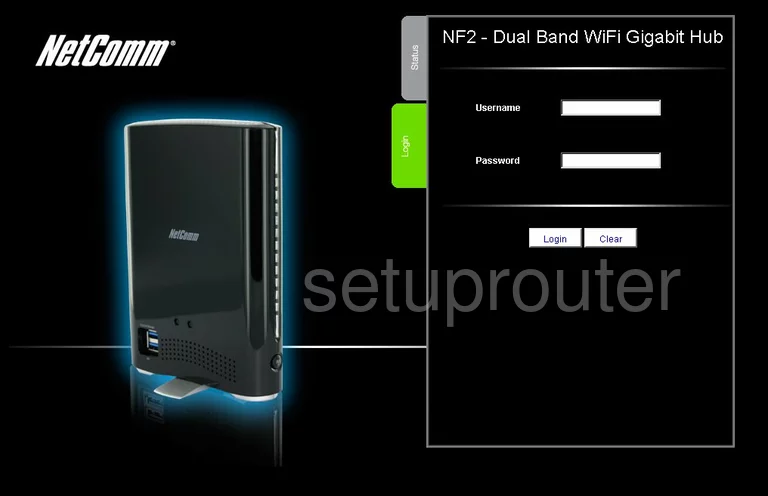
Netcomm N900 Virtual Server Screenshot
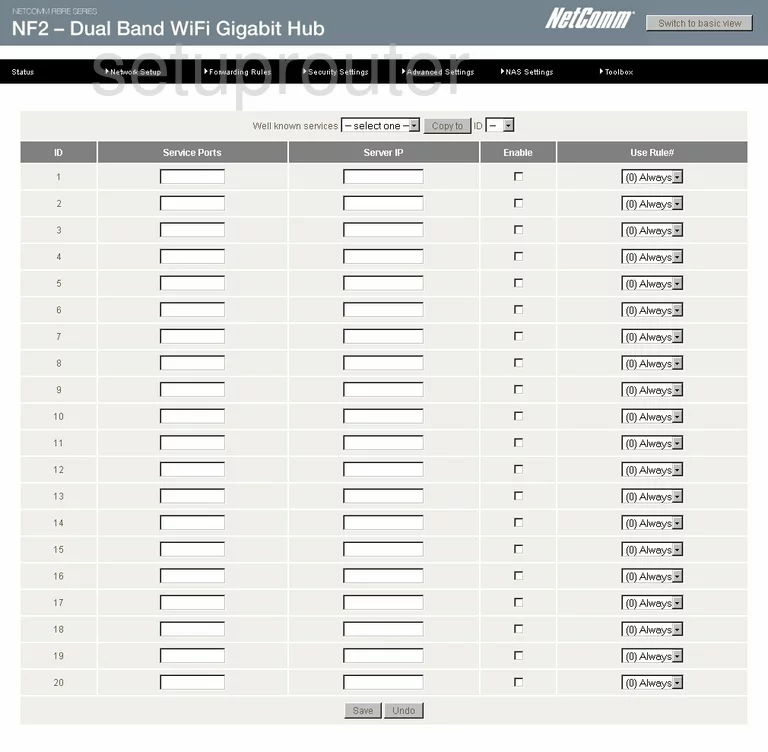
Netcomm N900 Port Triggering Screenshot
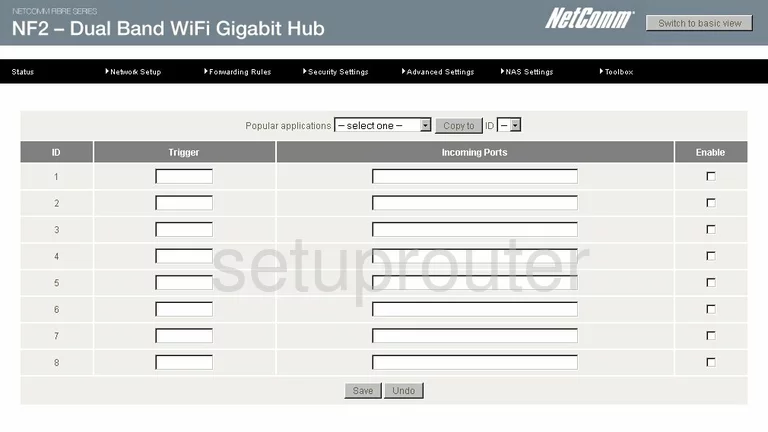
Netcomm N900 Dmz Screenshot
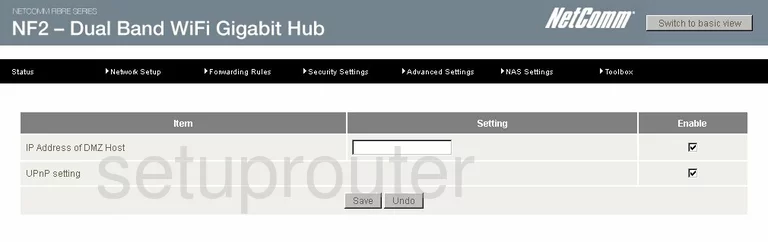
Netcomm N900 Wifi Setup Screenshot
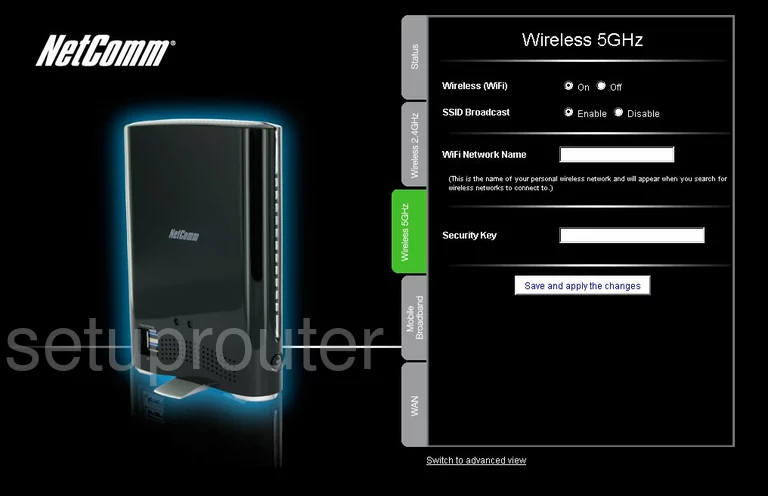
Netcomm N900 Wifi Setup Screenshot
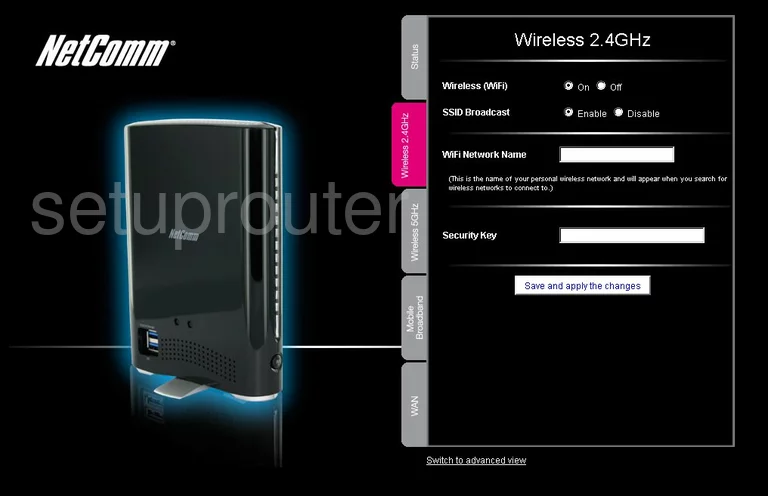
Netcomm N900 Wan Screenshot
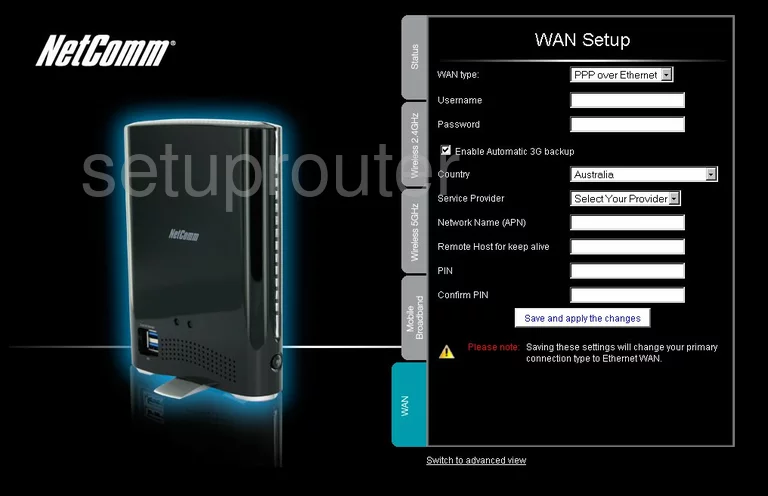
Netcomm N900 Status Screenshot

Netcomm N900 3G 4G Wifi Screenshot
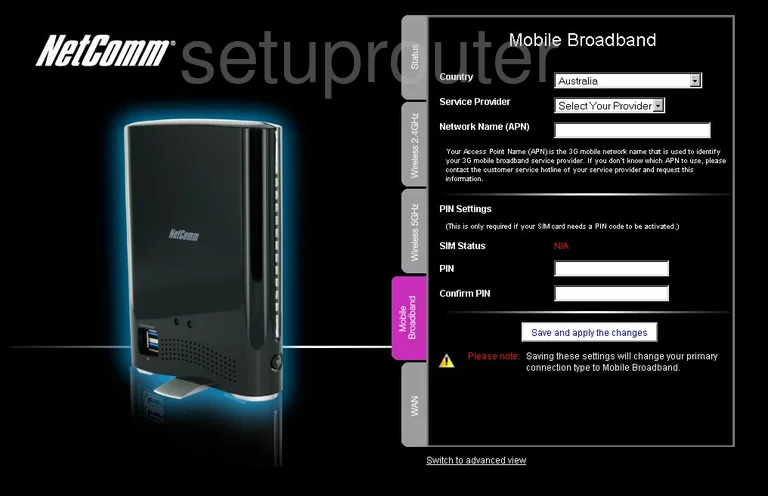
Netcomm N900 Port Mapping Screenshot
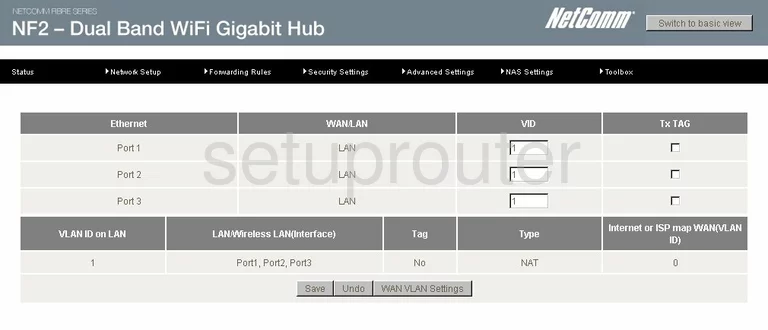
Netcomm N900 Vlan Screenshot
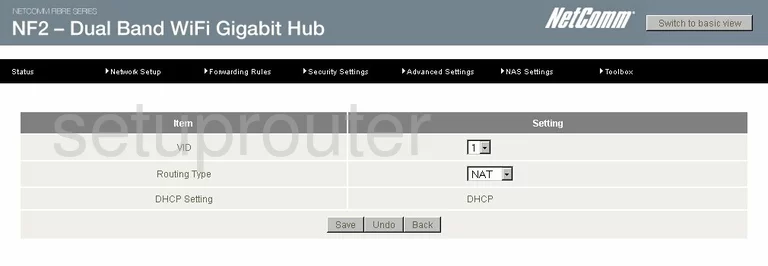
Netcomm N900 Tr-069 Screenshot
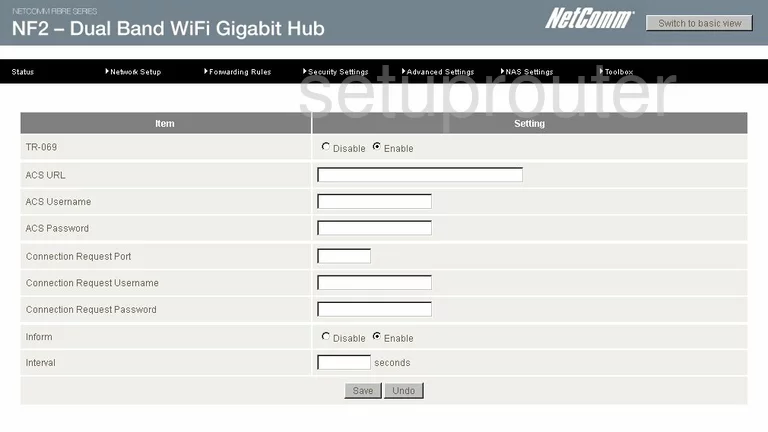
Netcomm N900 Time Setup Screenshot

Netcomm N900 Log Screenshot
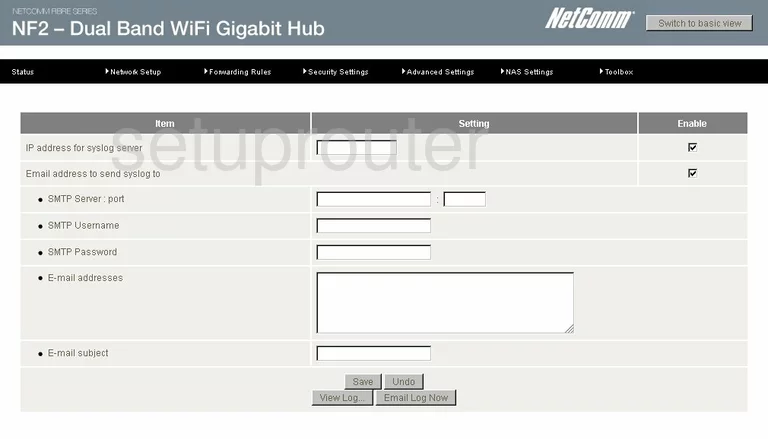
Netcomm N900 Status Screenshot
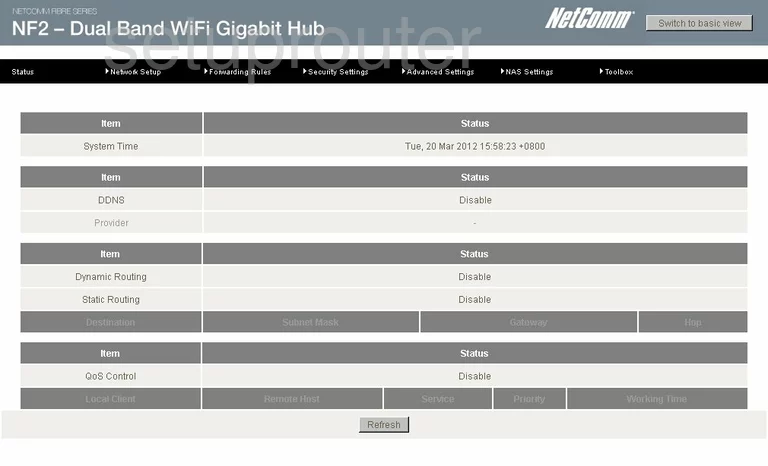
Netcomm N900 Snmp Screenshot
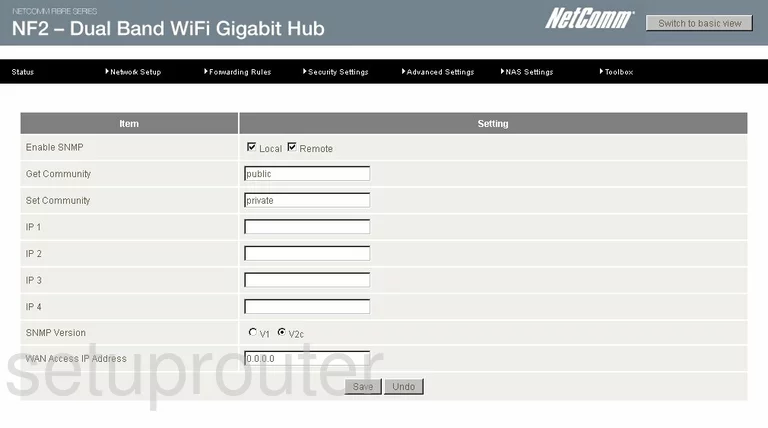
Netcomm N900 Schedule Screenshot
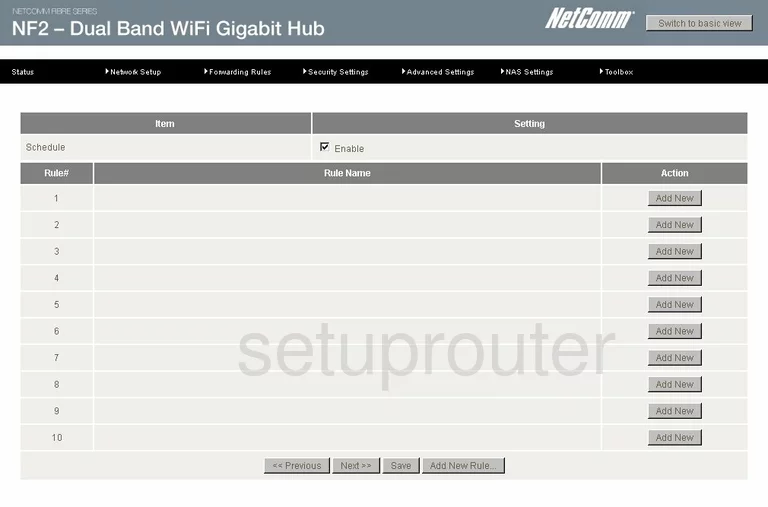
Netcomm N900 Schedule Screenshot
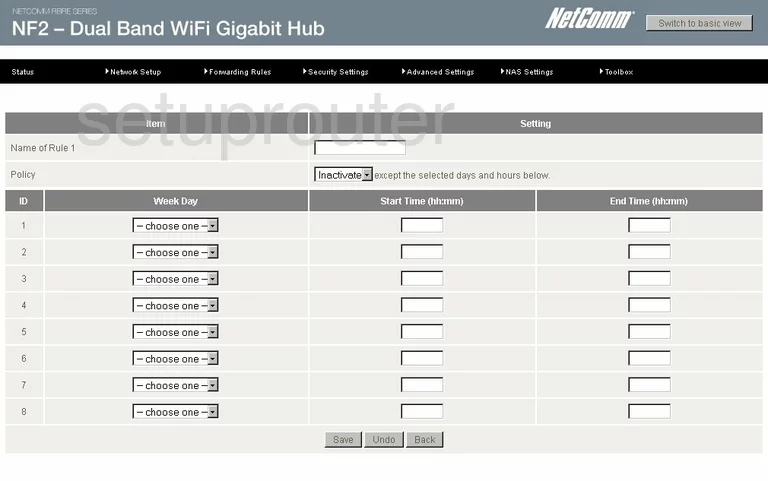
Netcomm N900 Routing Screenshot
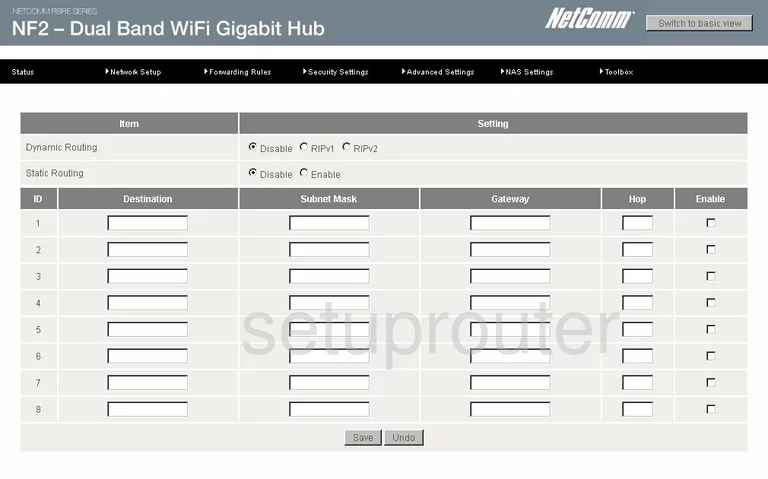
Netcomm N900 Qos Screenshot
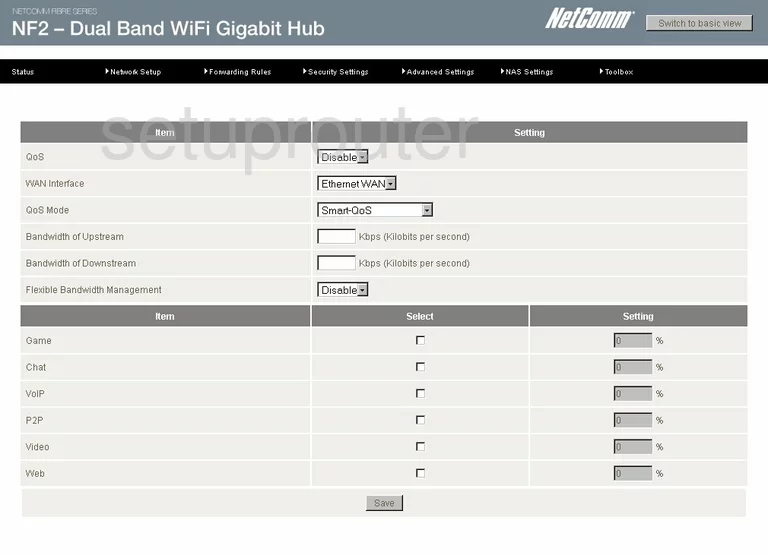
Netcomm N900 Wifi Setup Screenshot
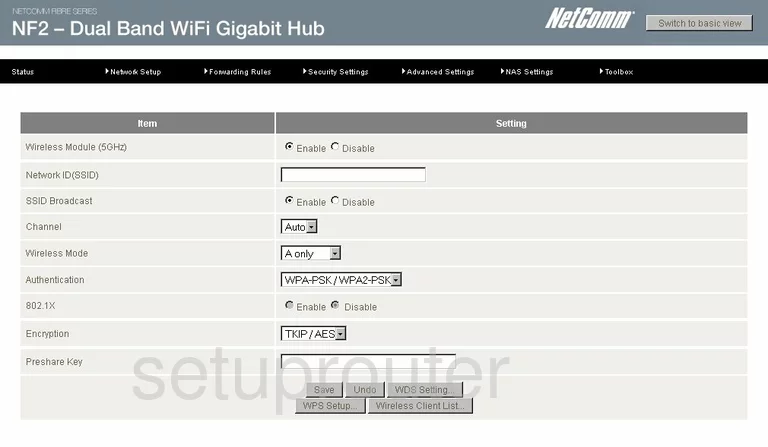
Netcomm N900 Backup Screenshot
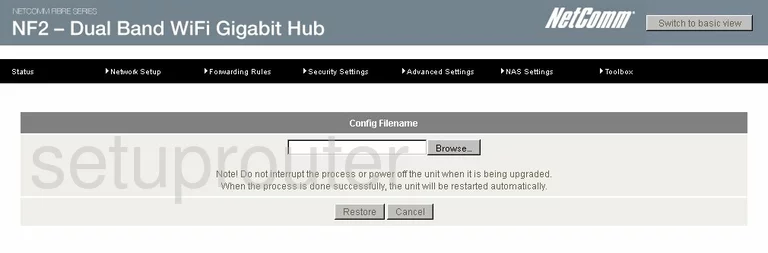
Netcomm N900 Ping Screenshot
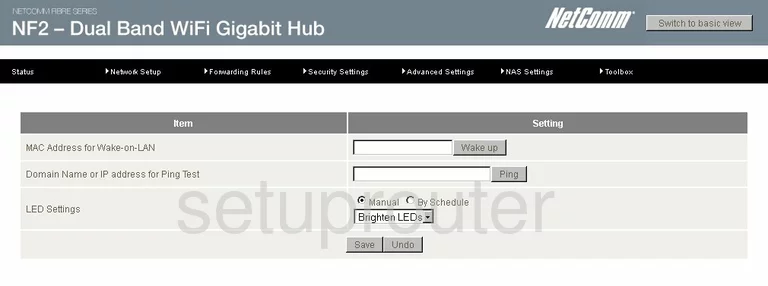
Netcomm N900 Firmware Screenshot
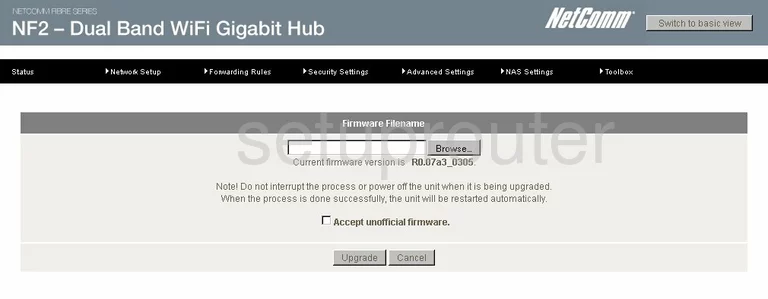
Netcomm N900 Status Screenshot
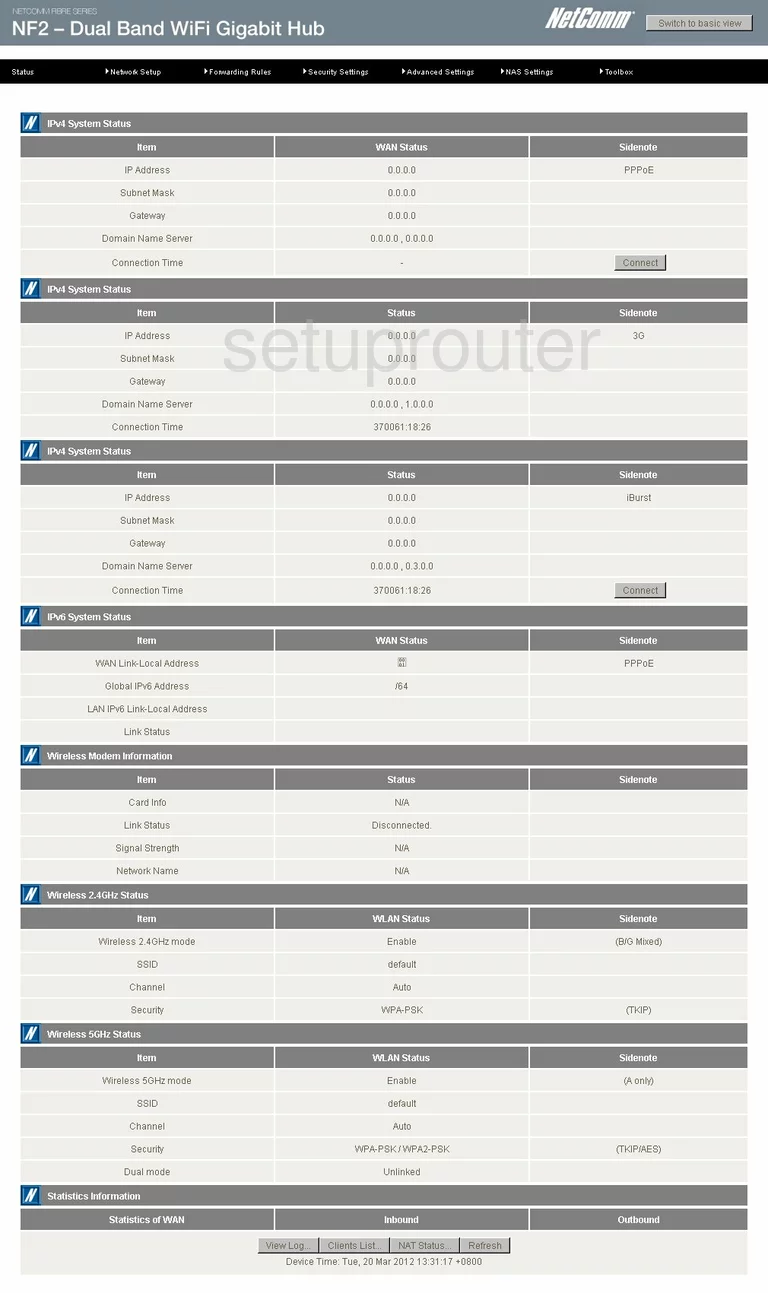
Netcomm N900 Setup Screenshot
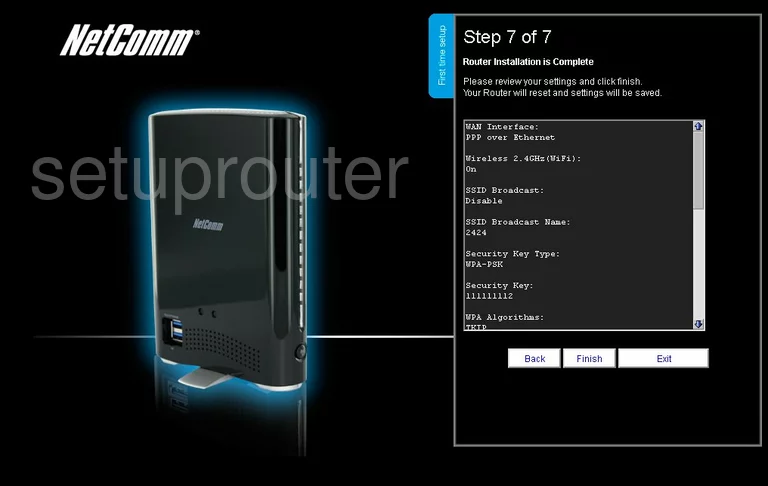
Netcomm N900 Setup Screenshot
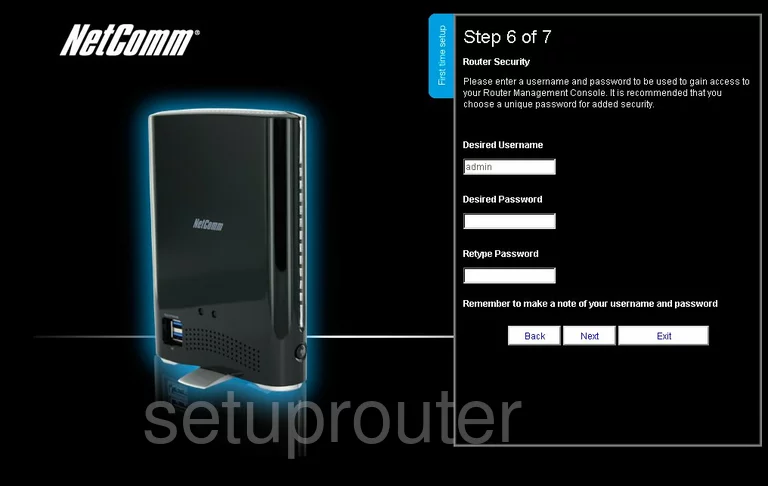
Netcomm N900 Setup Screenshot
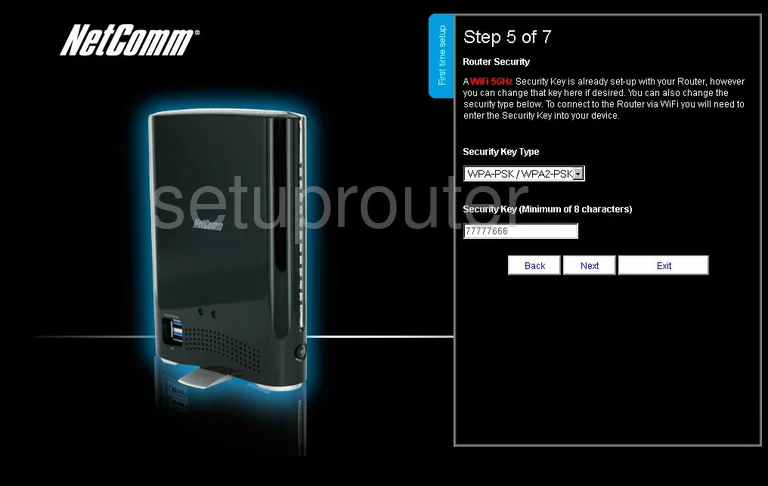
Netcomm N900 Setup Screenshot
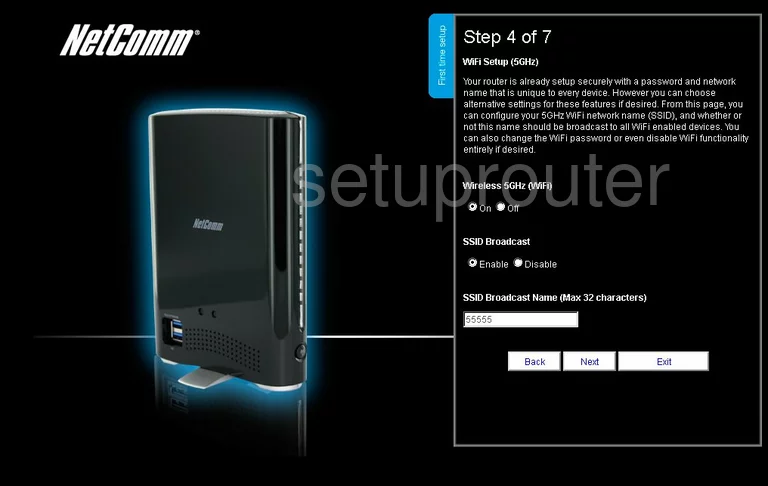
Netcomm N900 Setup Screenshot
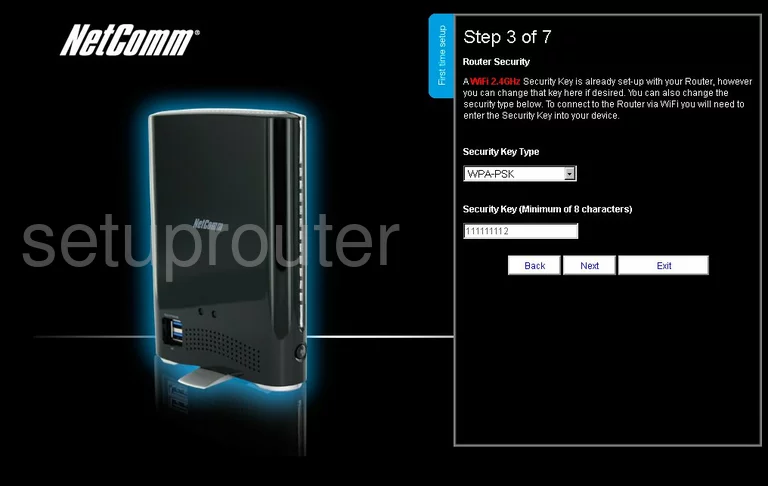
Netcomm N900 Setup Screenshot
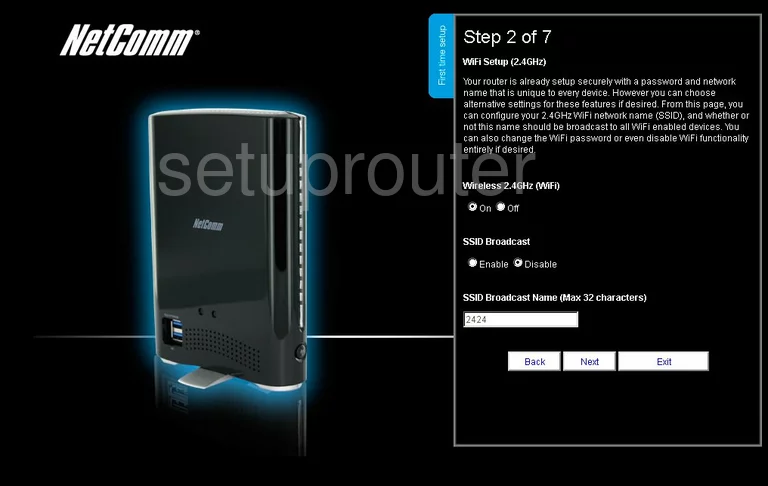
Netcomm N900 Setup Screenshot
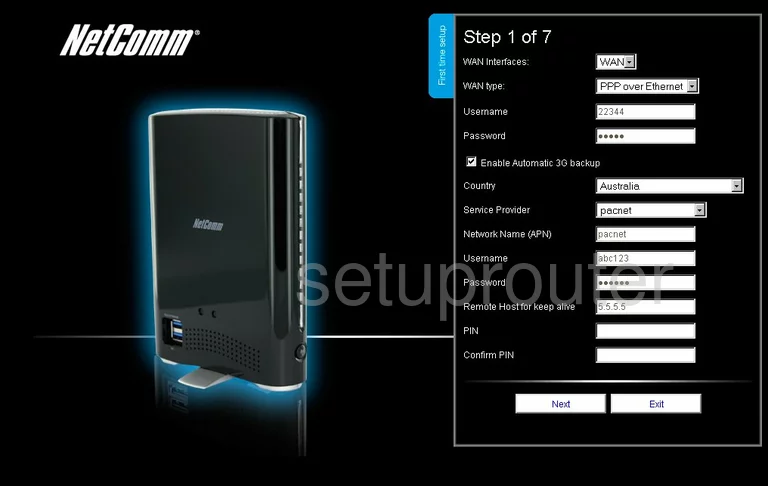
Netcomm N900 Setup Screenshot
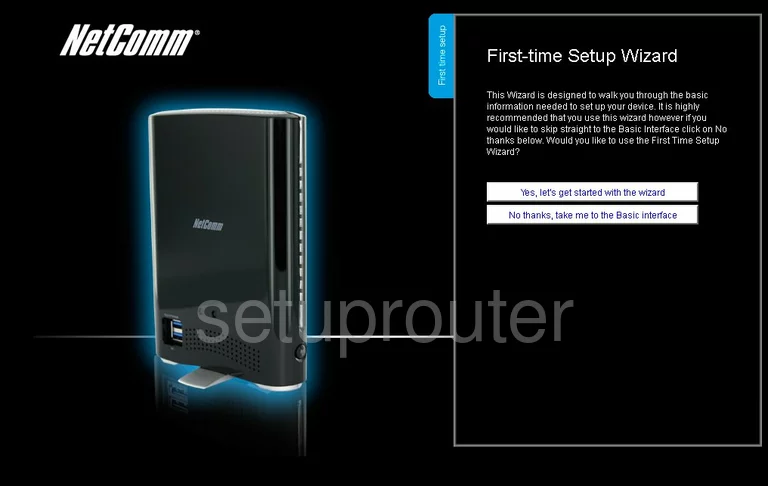
Netcomm N900 Url Filter Screenshot
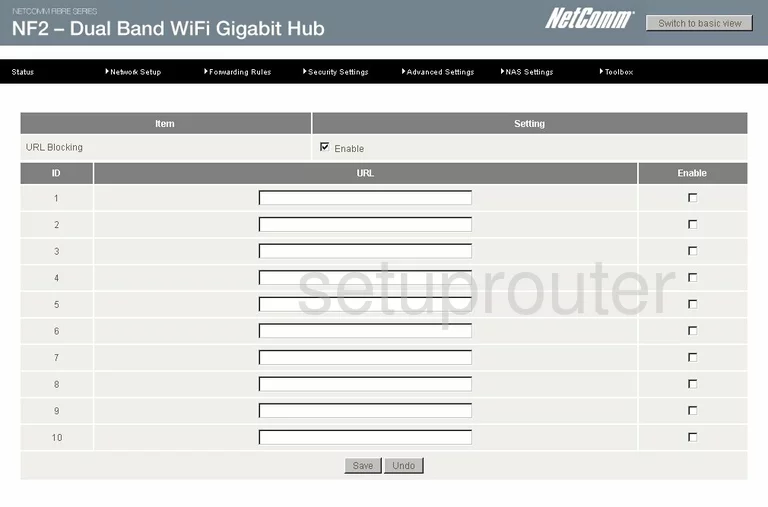
Netcomm N900 Status Screenshot
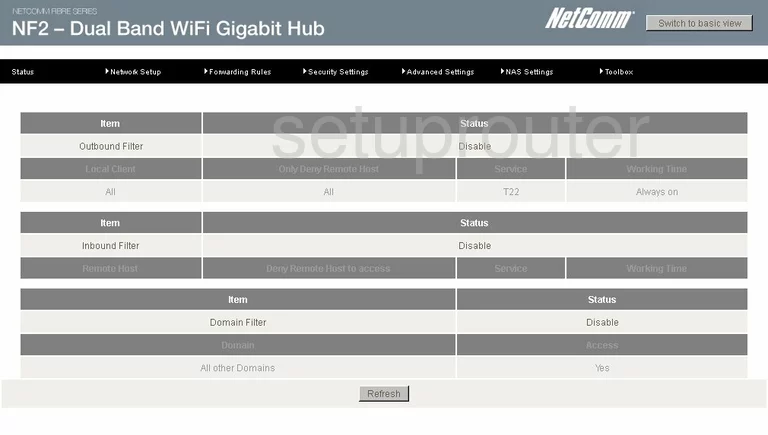
Netcomm N900 Ip Filter Screenshot
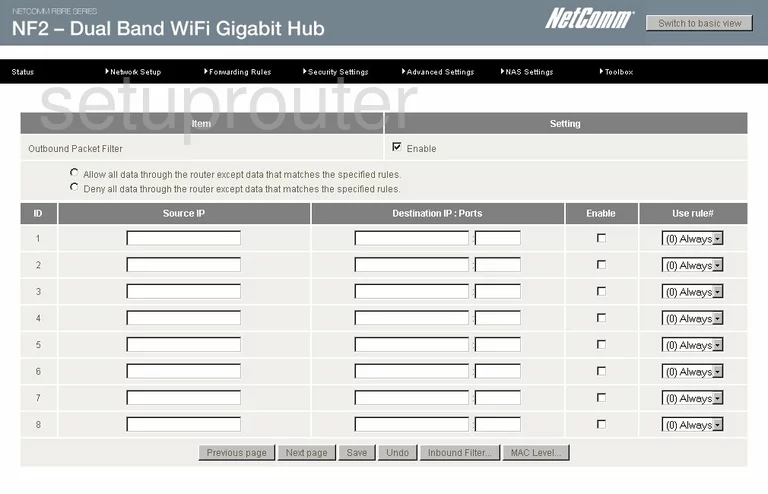
Netcomm N900 Ping Blocking Screenshot
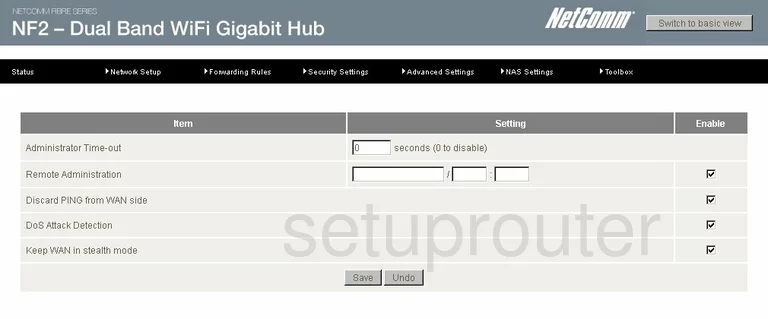
Netcomm N900 Mac Filter Screenshot
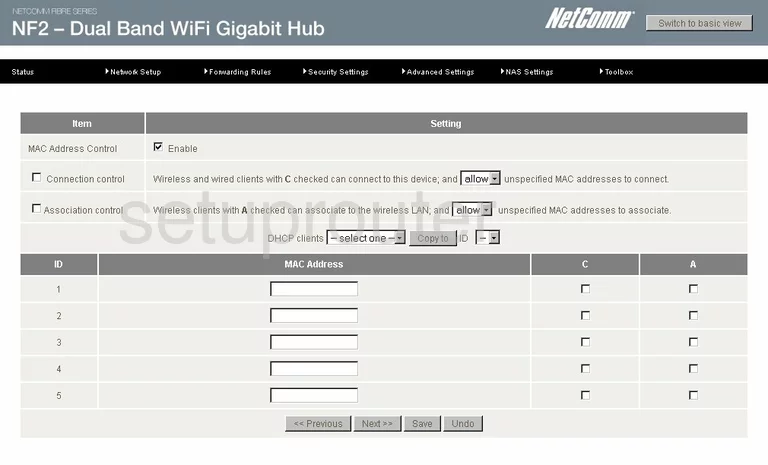
Netcomm N900 Access Control Screenshot
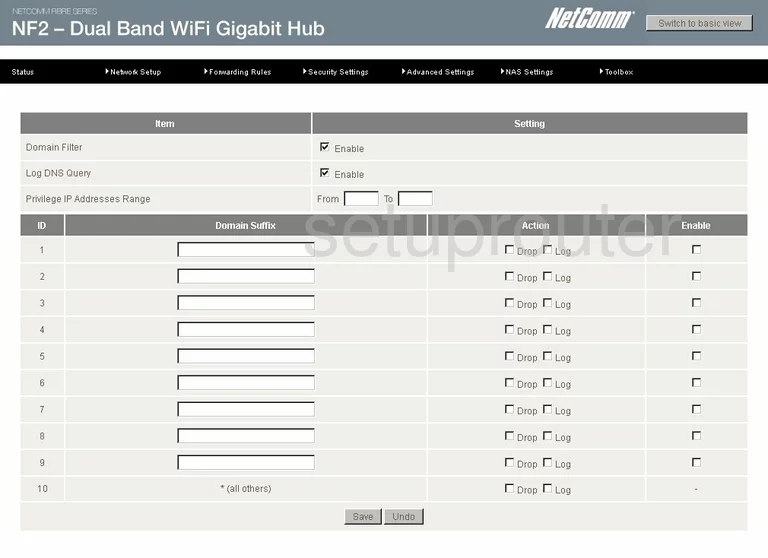
Netcomm N900 General Screenshot
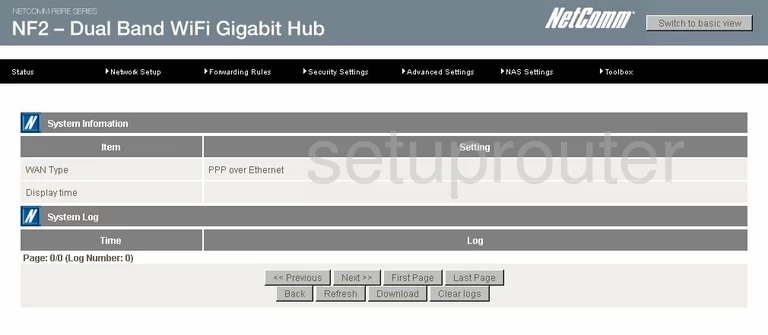
Netcomm N900 Device Image Screenshot

This is the screenshots guide for the Netcomm N900. We also have the following guides for the same router:
- Netcomm N900 - Setup WiFi on the Netcomm N900
- Netcomm N900 - How to change the IP Address on a Netcomm N900 router
- Netcomm N900 - Netcomm N900 Login Instructions
- Netcomm N900 - Netcomm N900 User Manual
- Netcomm N900 - How to change the DNS settings on a Netcomm N900 router
- Netcomm N900 - Information About the Netcomm N900 Router
- Netcomm N900 - Reset the Netcomm N900