These are user-submitted screenshots.
If you would like to upload screenshots for us to use, please use our Router Screenshot Grabber, which is a free tool in Network Utilities. It makes the capture process easy and sends the screenshots to us automatically.
This is the screenshots guide for the Netcomm NB304N. We also have the following guides for the same router:
- Netcomm NB304N - Reset the Netcomm NB304N
- Netcomm NB304N - How to change the IP Address on a Netcomm NB304N router
- Netcomm NB304N - Netcomm NB304N User Manual
- Netcomm NB304N - Netcomm NB304N Login Instructions
- Netcomm NB304N - How to change the DNS settings on a Netcomm NB304N router
- Netcomm NB304N - Setup WiFi on the Netcomm NB304N
- Netcomm NB304N - Information About the Netcomm NB304N Router
All Netcomm NB304N Screenshots
All screenshots below were captured from a Netcomm NB304N router.
Netcomm NB304N Upnp Screenshot
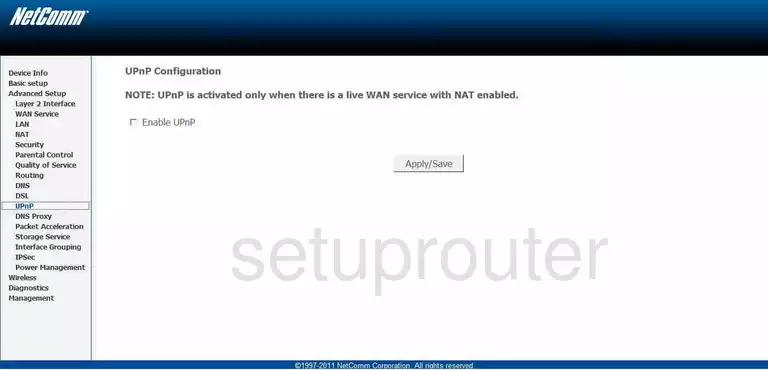
Netcomm NB304N Port Triggering Screenshot
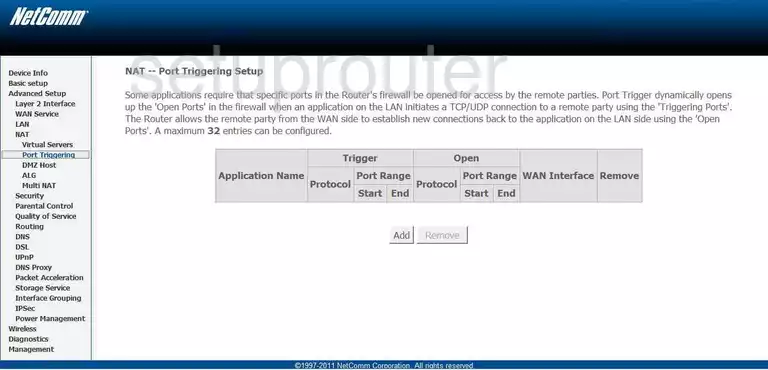
Netcomm NB304N Setup Screenshot
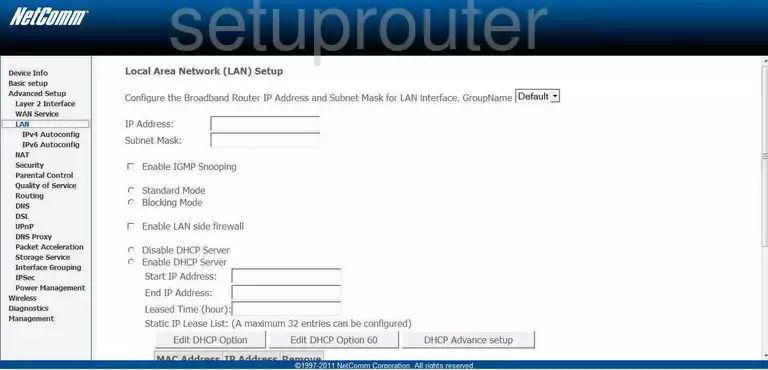
Netcomm NB304N Port Forwarding Screenshot
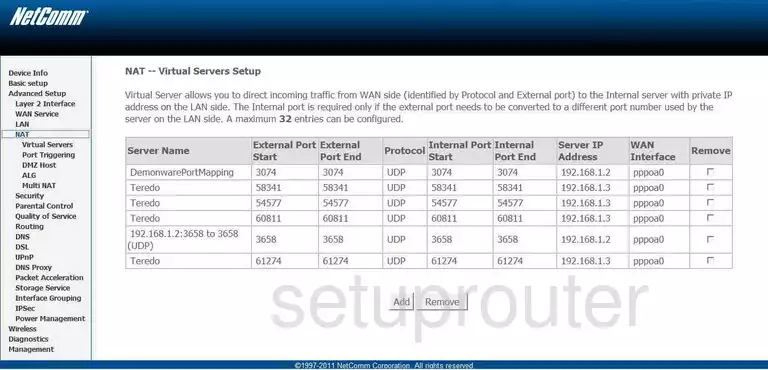
Netcomm NB304N Dmz Screenshot
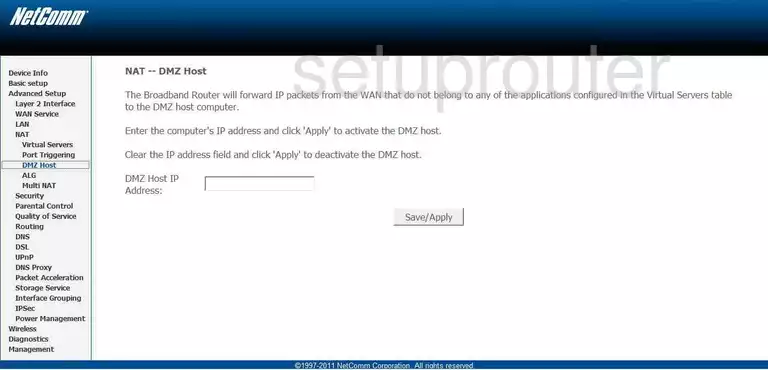
Netcomm NB304N Status Screenshot
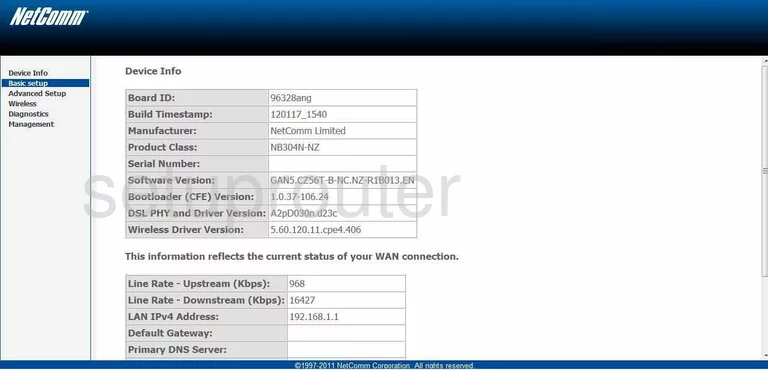
Netcomm NB304N Setup Screenshot
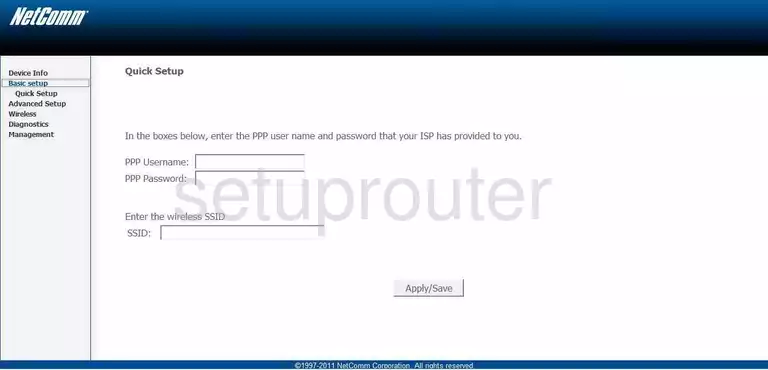
Netcomm NB304N Routing Screenshot
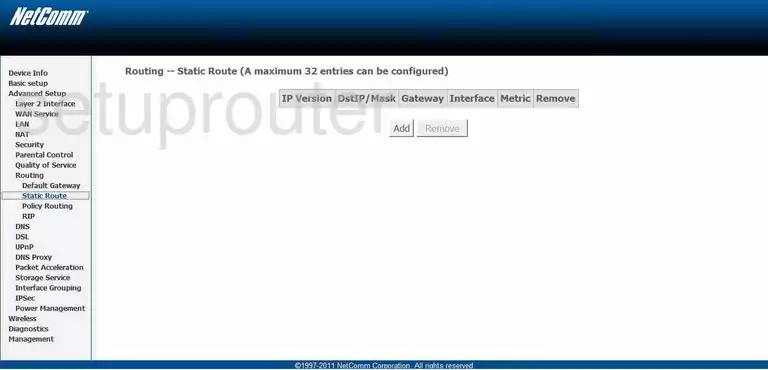
Netcomm NB304N Dns Screenshot
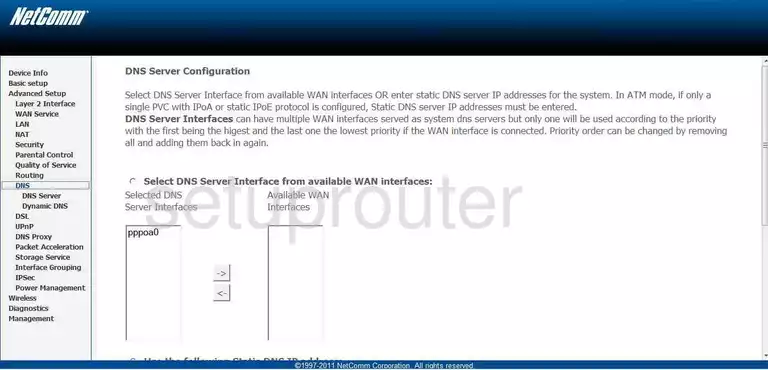
Netcomm NB304N Routing Screenshot
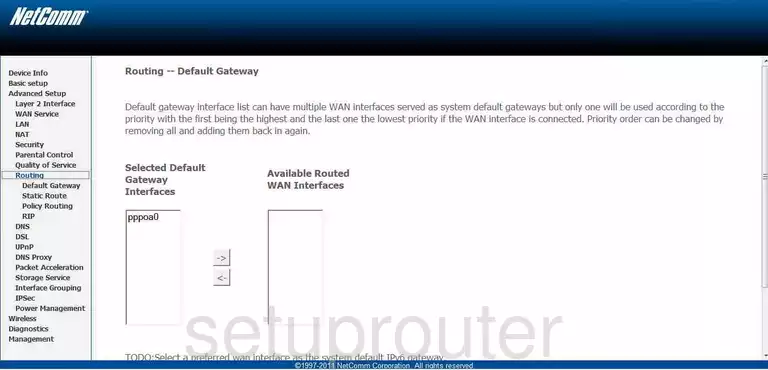
Netcomm NB304N Ip Filter Screenshot
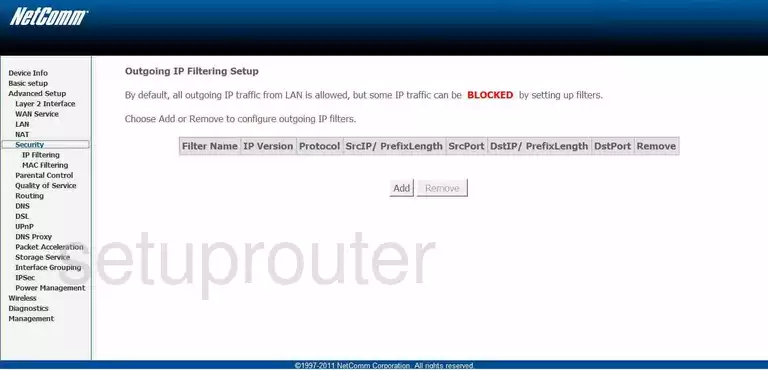
Netcomm NB304N Dsl Screenshot
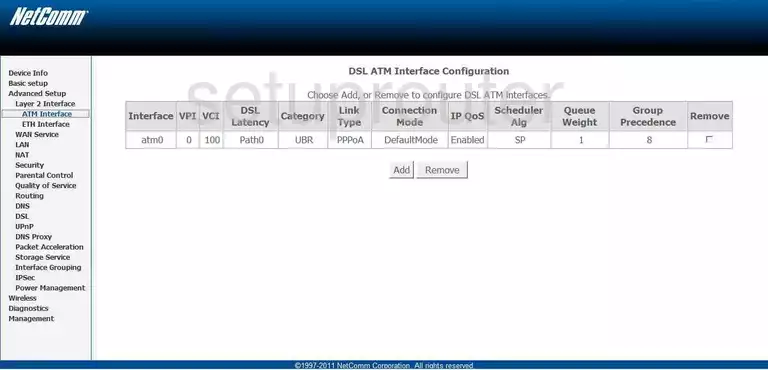
Netcomm NB304N Dns Screenshot
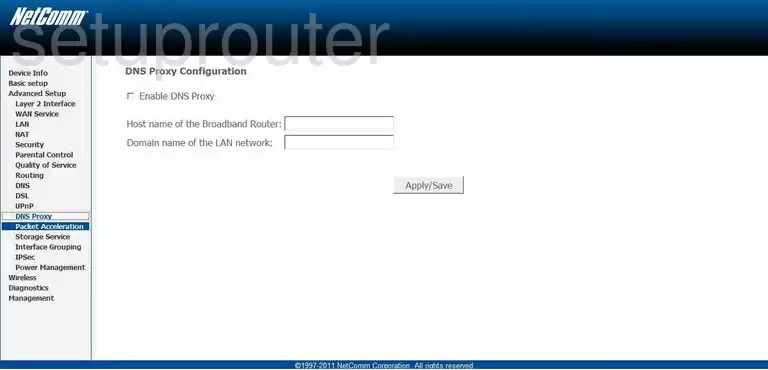
Netcomm NB304N Ipv6 Screenshot
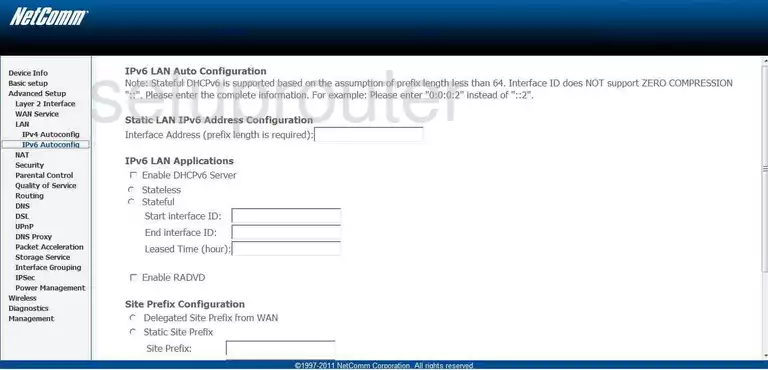
Netcomm NB304N General Screenshot
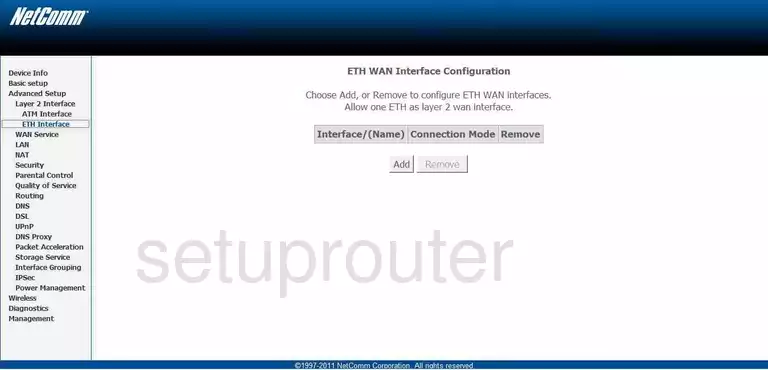
Netcomm NB304N General Screenshot
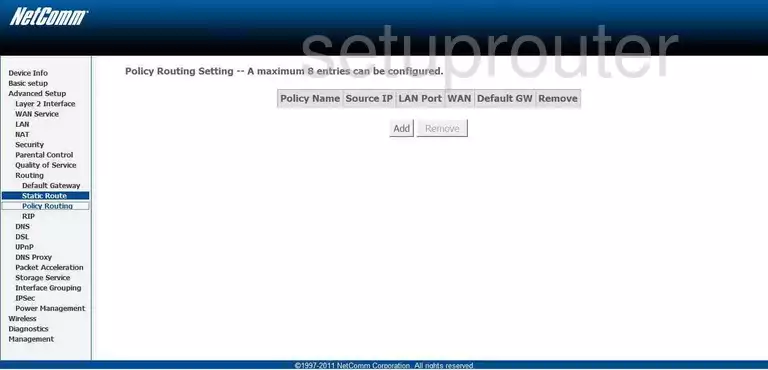
Netcomm NB304N General Screenshot
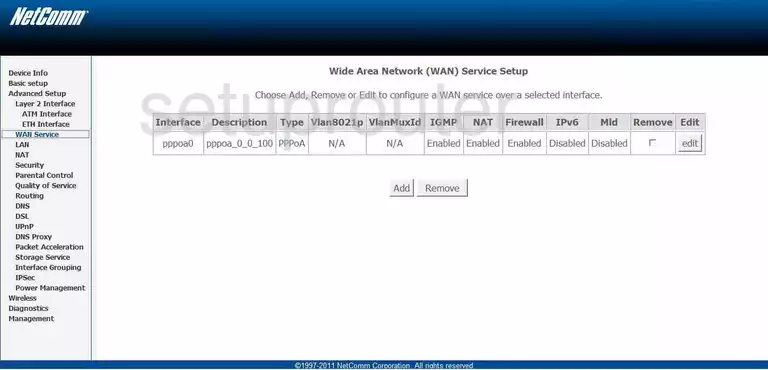
Netcomm NB304N General Screenshot
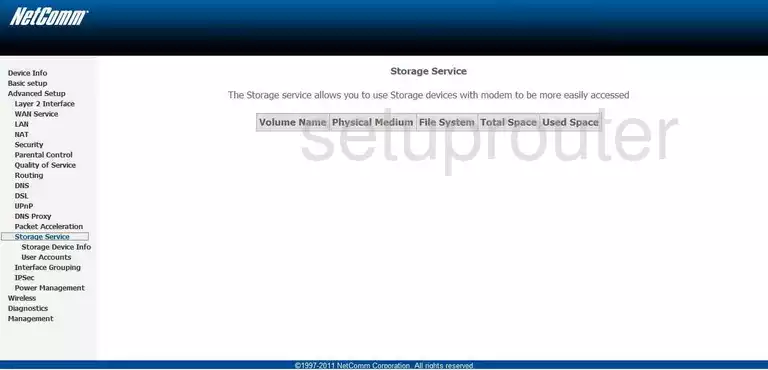
Netcomm NB304N General Screenshot
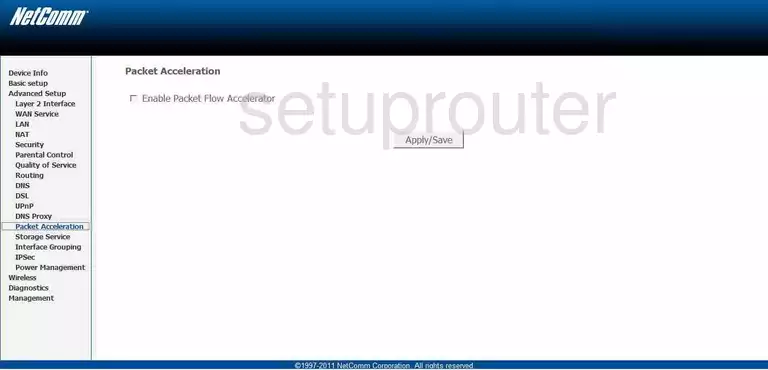
Netcomm NB304N Device Image Screenshot

Netcomm NB304N Wifi Security Screenshot
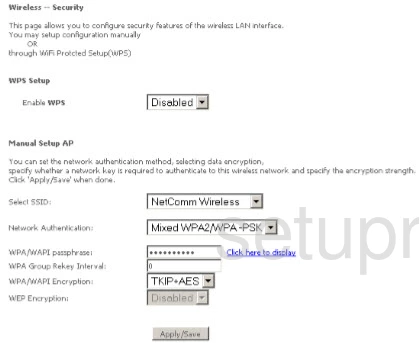
Netcomm NB304N Wifi Setup Screenshot
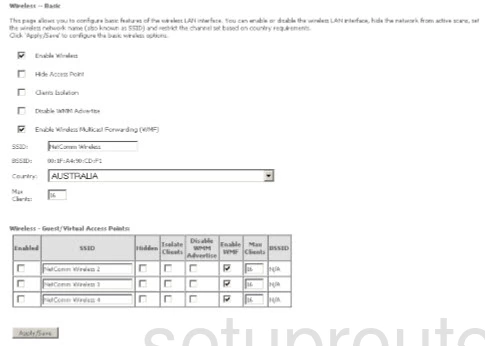
Netcomm NB304N Wifi Setup Screenshot
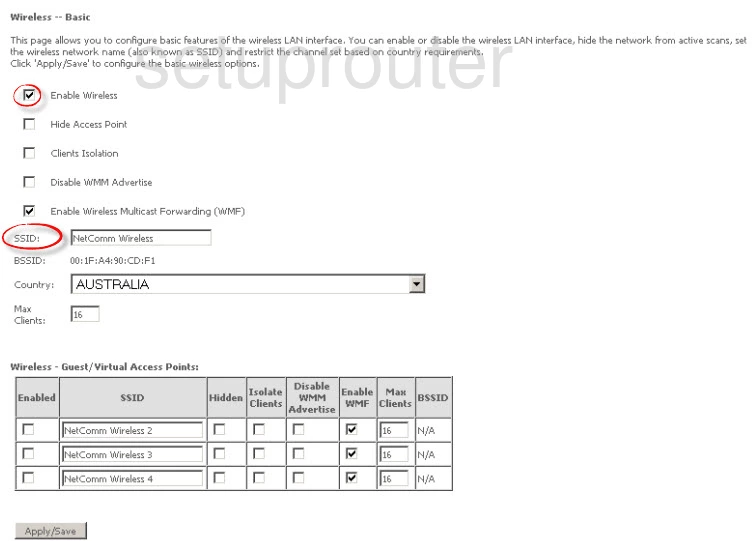
Netcomm NB304N Wifi Security Screenshot
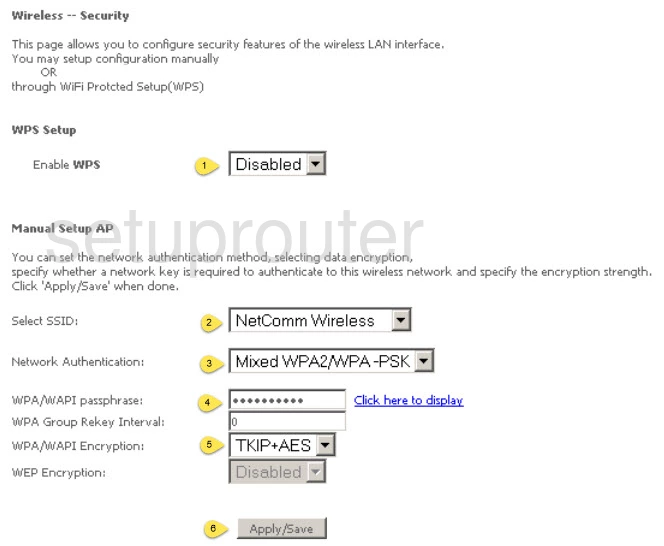
This is the screenshots guide for the Netcomm NB304N. We also have the following guides for the same router:
- Netcomm NB304N - Reset the Netcomm NB304N
- Netcomm NB304N - How to change the IP Address on a Netcomm NB304N router
- Netcomm NB304N - Netcomm NB304N User Manual
- Netcomm NB304N - Netcomm NB304N Login Instructions
- Netcomm NB304N - How to change the DNS settings on a Netcomm NB304N router
- Netcomm NB304N - Setup WiFi on the Netcomm NB304N
- Netcomm NB304N - Information About the Netcomm NB304N Router