The Netcomm NB304N router is considered a wireless router because it offers WiFi connectivity. WiFi, or simply wireless, allows you to connect various devices to your router, such as wireless printers, smart televisions, and WiFi enabled smartphones.
Other Netcomm NB304N Guides
This is the wifi guide for the Netcomm NB304N. We also have the following guides for the same router:
- Netcomm NB304N - Reset the Netcomm NB304N
- Netcomm NB304N - How to change the IP Address on a Netcomm NB304N router
- Netcomm NB304N - Netcomm NB304N User Manual
- Netcomm NB304N - Netcomm NB304N Login Instructions
- Netcomm NB304N - How to change the DNS settings on a Netcomm NB304N router
- Netcomm NB304N - Information About the Netcomm NB304N Router
- Netcomm NB304N - Netcomm NB304N Screenshots
WiFi Terms
Before we get started there is a little bit of background info that you should be familiar with.
Wireless Name
Your wireless network needs to have a name to uniquely identify it from other wireless networks. If you are not sure what this means we have a guide explaining what a wireless name is that you can read for more information.
Wireless Password
An important part of securing your wireless network is choosing a strong password.
Wireless Channel
Picking a WiFi channel is not always a simple task. Be sure to read about WiFi channels before making the choice.
Encryption
You should almost definitely pick WPA2 for your networks encryption. If you are unsure, be sure to read our WEP vs WPA guide first.
Login To The Netcomm NB304N
To get started configuring the Netcomm NB304N WiFi settings you need to login to your router. If you are already logged in you can skip this step.
To login to the Netcomm NB304N, follow our Netcomm NB304N Login Guide.
Find the WiFi Settings on the Netcomm NB304N
If you followed our login guide above then you should see this screen.
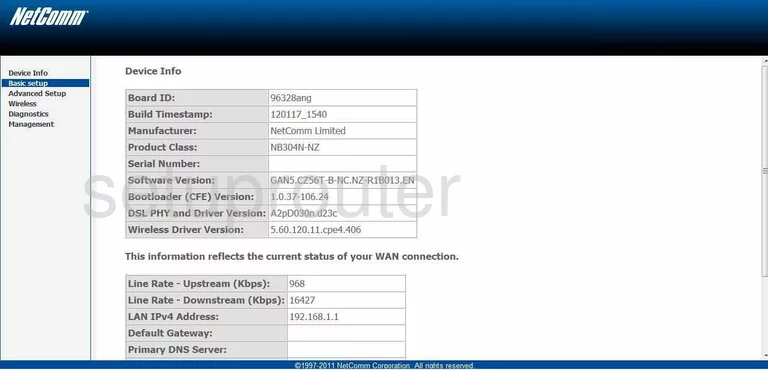
Click the Wireless option in the left sidebar.
Change the WiFi Settings on the Netcomm NB304N
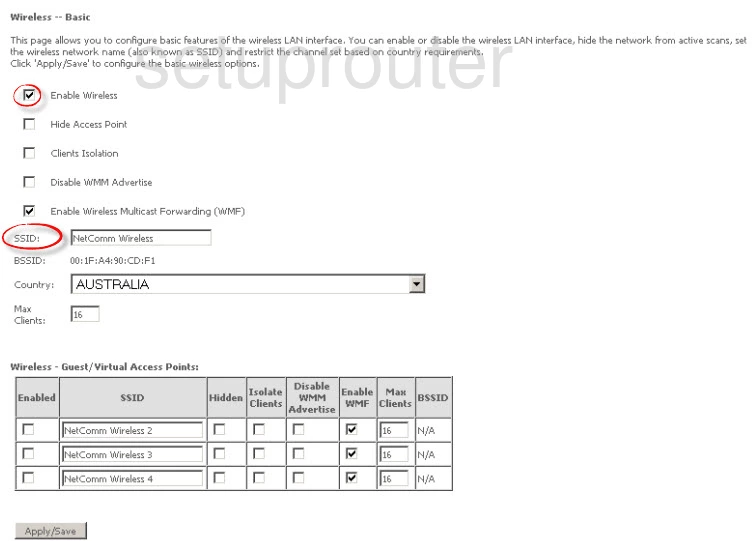
You should now see a page like the one above.
First, be sure there is a check mark in the box labeled Enable Wireless.
Then in the box labeled SSID: enter a new name for your network. The name should not include any personal information like your name. Learn more on our Change your Wireless Name page.
Click the Apply/Save button in the lower left corner of the page. Then in the left sidebar choose the option of Security.
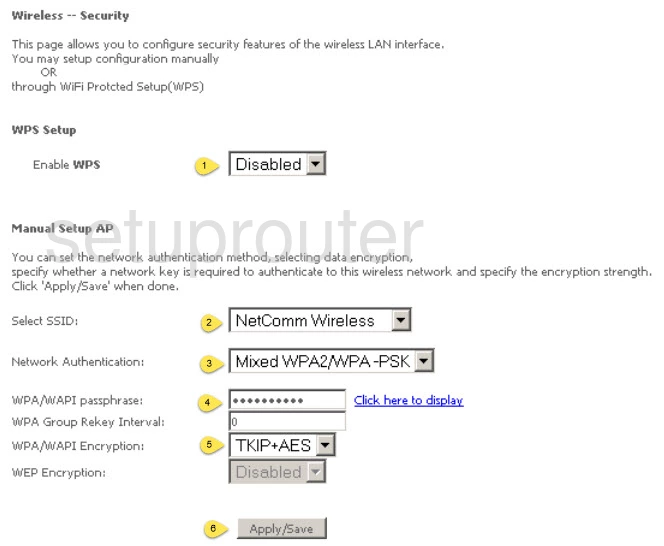
This takes you to a page like the one seen above. There are 6 things to do here:
- The Enable WPS: Do not use WPS unless you have no other choice. Learn why we do not recommend this on our What is WPS guide page.
- The Select SSID: Simply choose the network name you created on the last page. It should be in the drop down list.
- The Network Authentication: The best choice for a secure network is WPA2-PSK. Find out what this is and more on our WEP vs. WPA page.
- The WPA/WAPI passphrase: This is your Internet password. Use at least 10 characters. Find out more about passwords on our Creating a Strong Password page.
- The WPA/WAPI Encryption: Set this to AES for the best and most up to date encryption.
- When you are finished click the Apply/Save button.
Possible Problems when Changing your WiFi Settings
After making these changes to your router you will almost definitely have to reconnect any previously connected devices. This is usually done at the device itself and not at your computer.
Other Netcomm NB304N Info
Don't forget about our other Netcomm NB304N info that you might be interested in.
This is the wifi guide for the Netcomm NB304N. We also have the following guides for the same router:
- Netcomm NB304N - Reset the Netcomm NB304N
- Netcomm NB304N - How to change the IP Address on a Netcomm NB304N router
- Netcomm NB304N - Netcomm NB304N User Manual
- Netcomm NB304N - Netcomm NB304N Login Instructions
- Netcomm NB304N - How to change the DNS settings on a Netcomm NB304N router
- Netcomm NB304N - Information About the Netcomm NB304N Router
- Netcomm NB304N - Netcomm NB304N Screenshots