This is our collection of screenshots that have been submitted to this site by our users.
When you want to share screenshots for us to use, please use our Router Screenshot Grabber, which is a free tool in Network Utilities. It makes the capture process easy and sends the screenshots to us automatically.
This is the screenshots guide for the Netcomm NB4. We also have the following guides for the same router:
All Netcomm NB4 Screenshots
All screenshots below were captured from a Netcomm NB4 router.
Netcomm NB4 Port Forwarding Screenshot
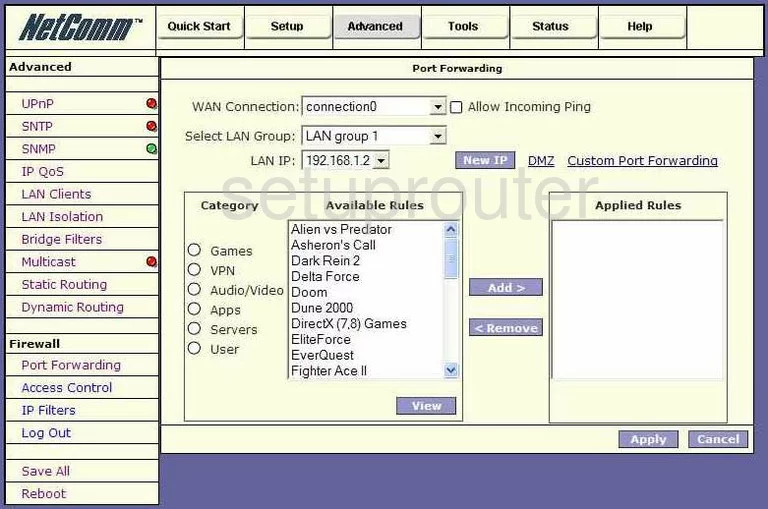
Netcomm NB4 Login Screenshot
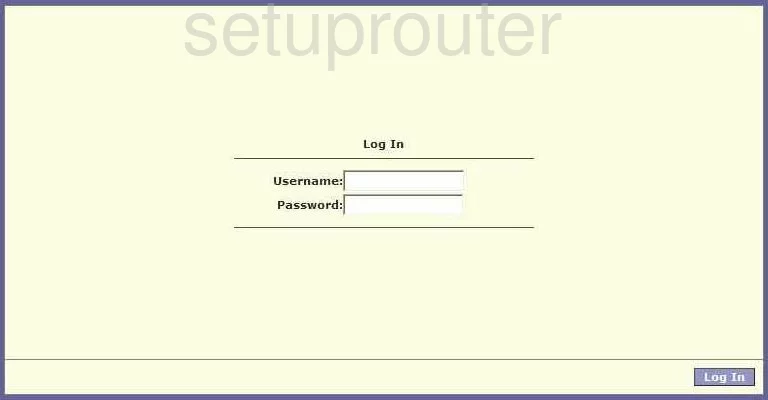
Netcomm NB4 Upnp Screenshot
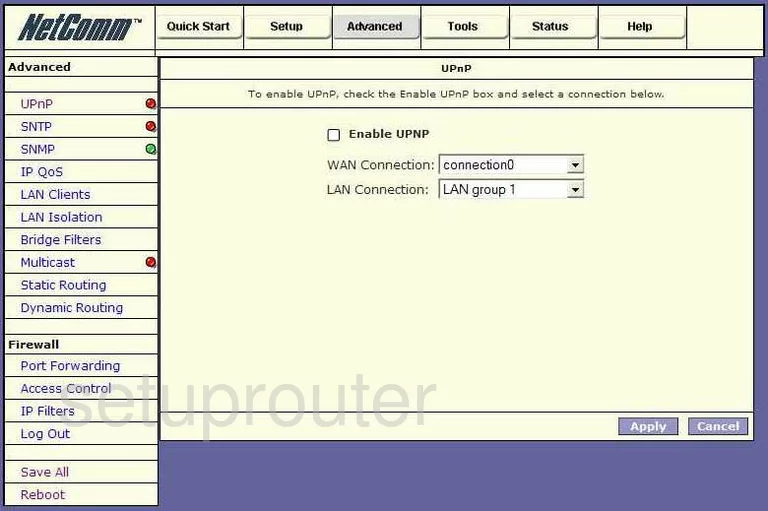
Netcomm NB4 Status Screenshot
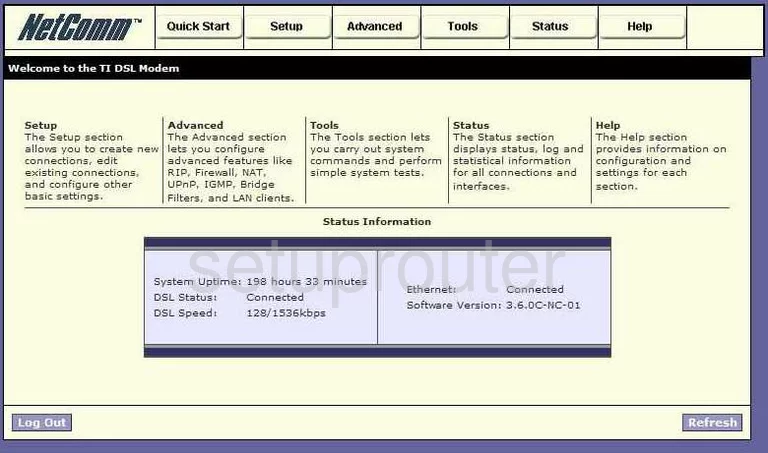
Netcomm NB4 Log Screenshot

Netcomm NB4 Lan Screenshot
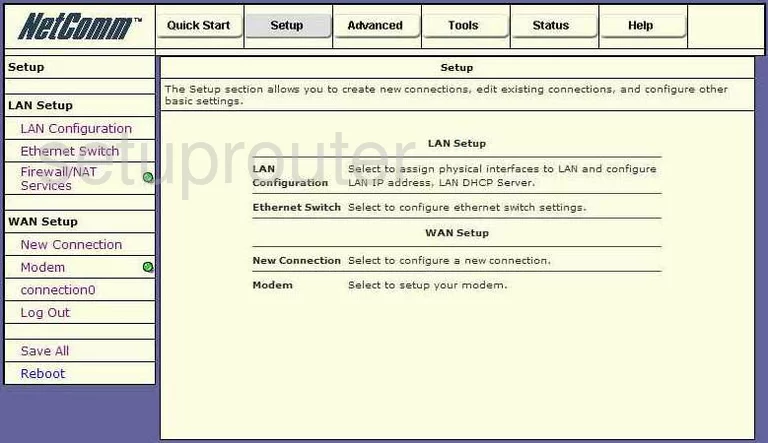
Netcomm NB4 Access Control Screenshot
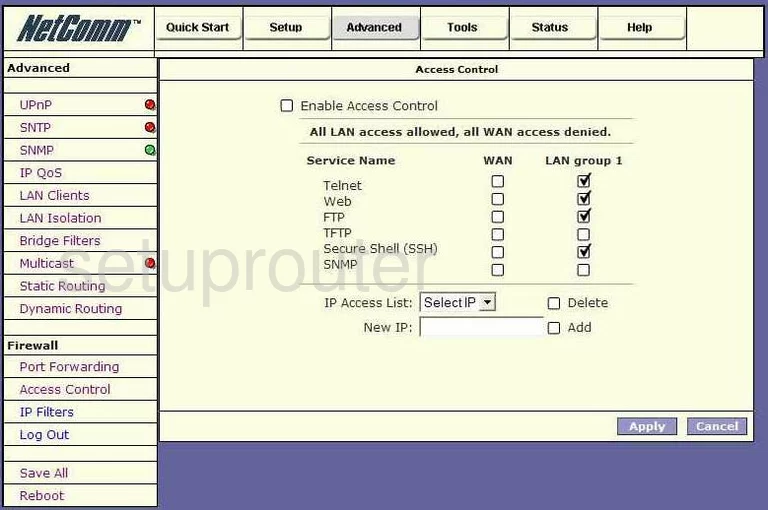
Netcomm NB4 Routing Screenshot
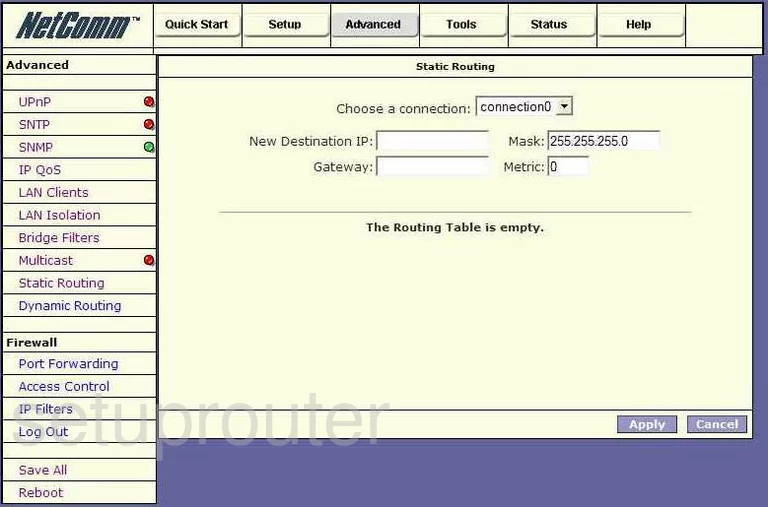
Netcomm NB4 Password Screenshot
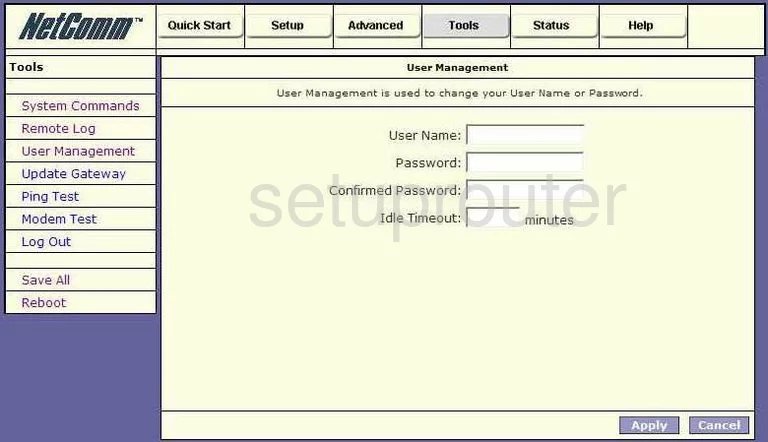
Netcomm NB4 Setup Screenshot
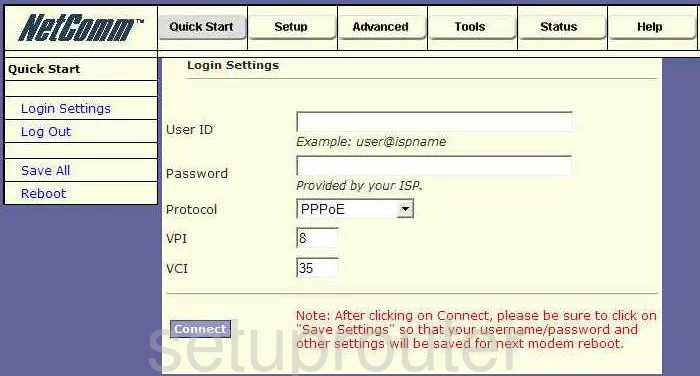
Netcomm NB4 Routing Screenshot
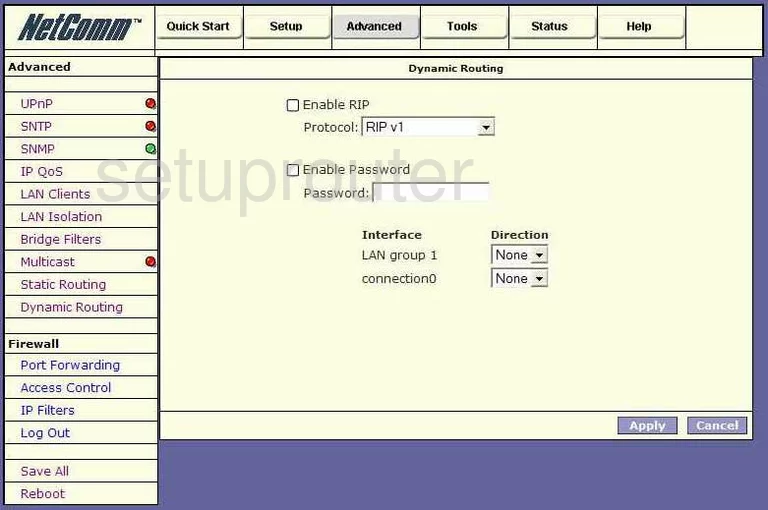
Netcomm NB4 Ping Screenshot
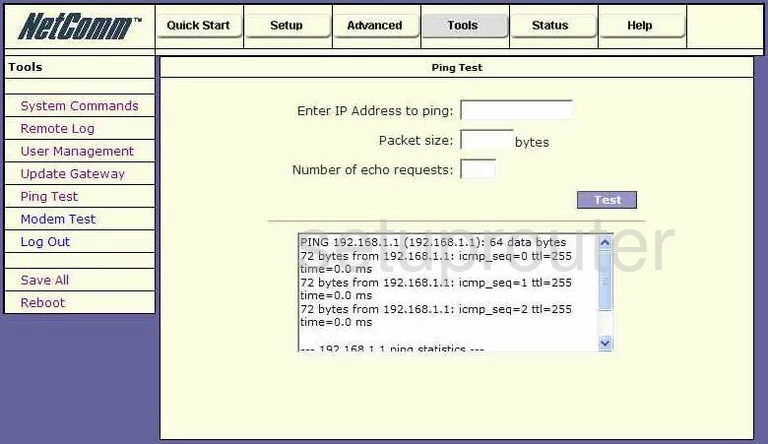
Netcomm NB4 Dsl Screenshot
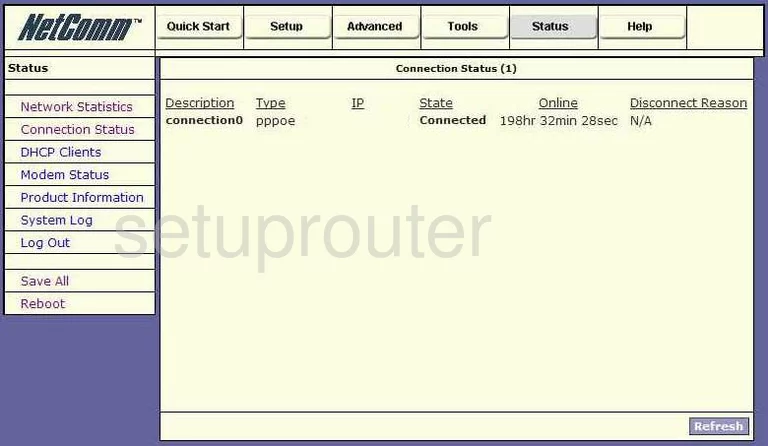
Netcomm NB4 Status Screenshot
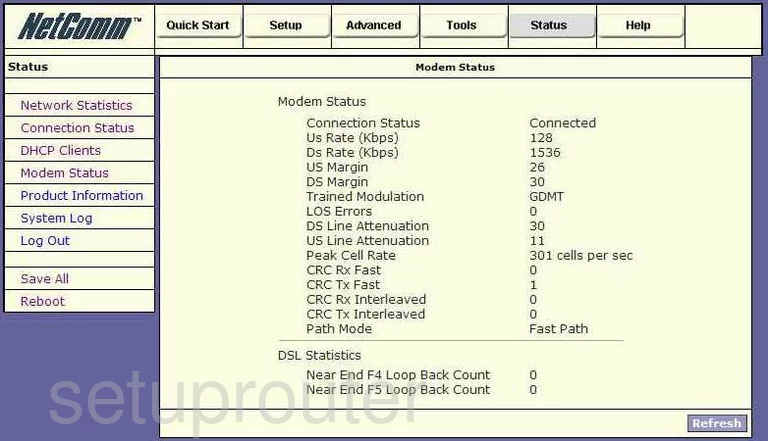
Netcomm NB4 Dhcp Client Screenshot
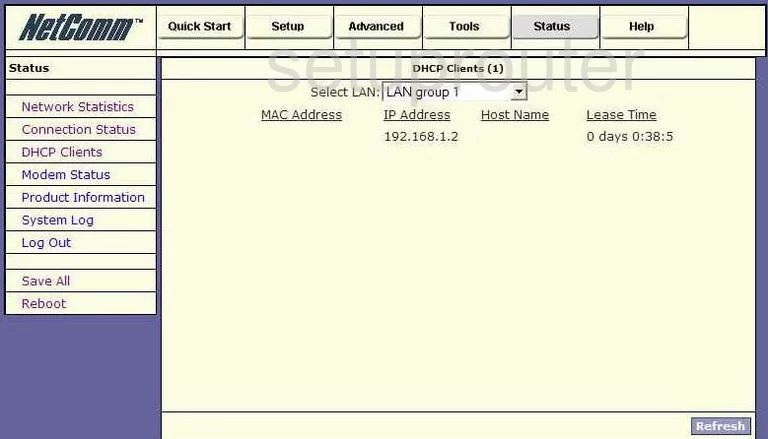
Netcomm NB4 Setup Screenshot
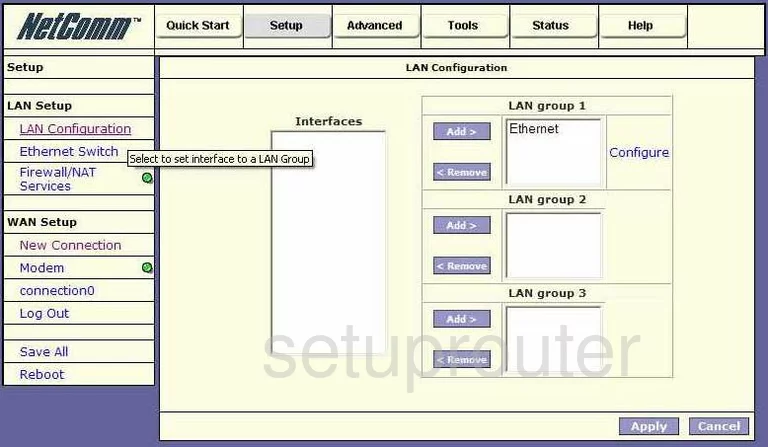
Netcomm NB4 Qos Screenshot
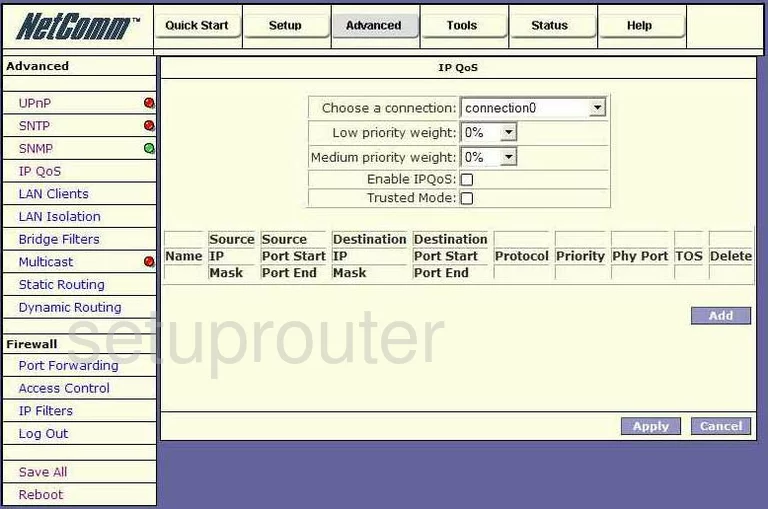
Netcomm NB4 Lan Status Screenshot
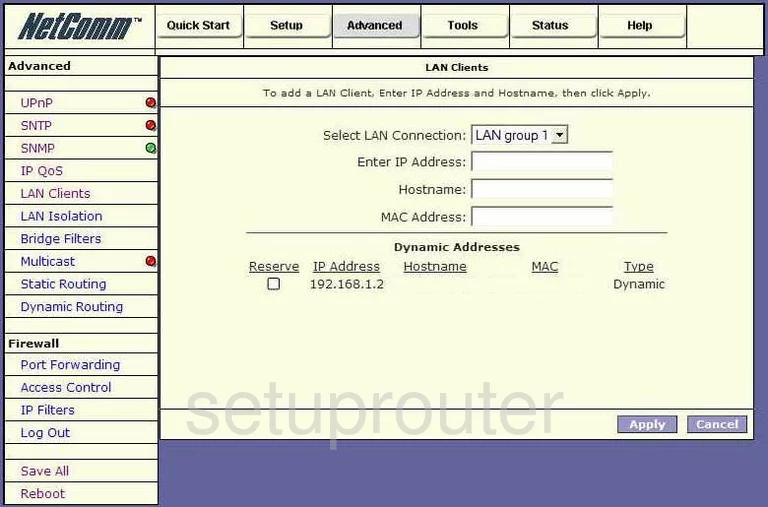
Netcomm NB4 Time Setup Screenshot
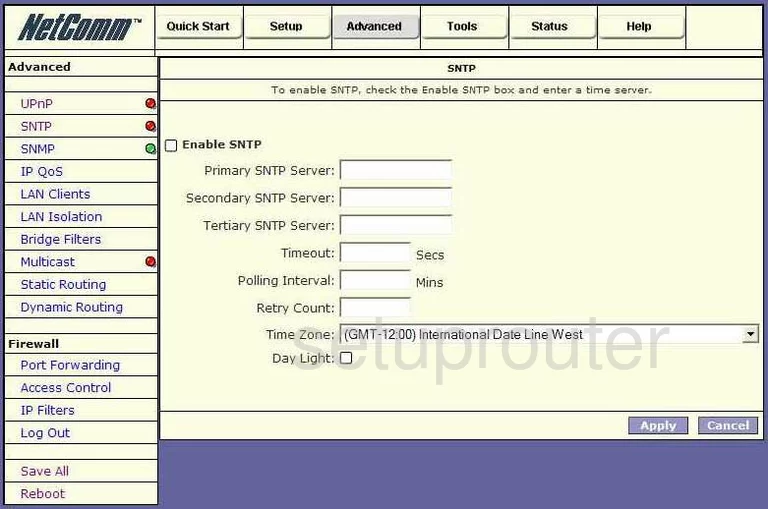
Netcomm NB4 Ip Filter Screenshot
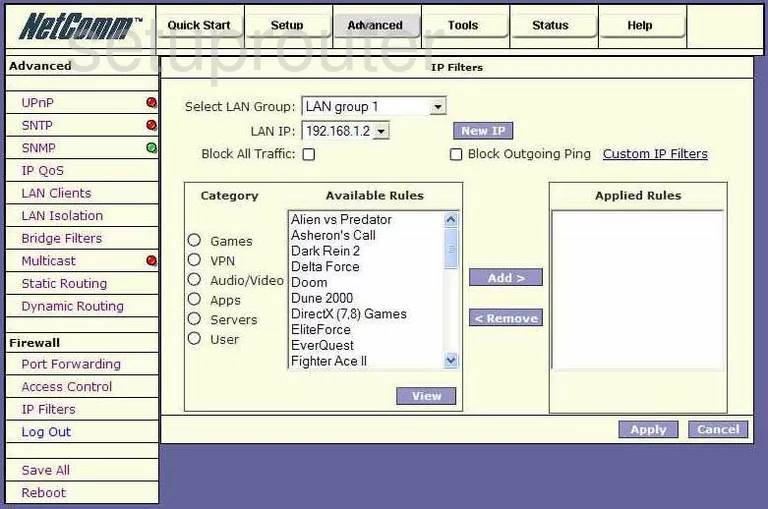
Netcomm NB4 Mac Filter Screenshot
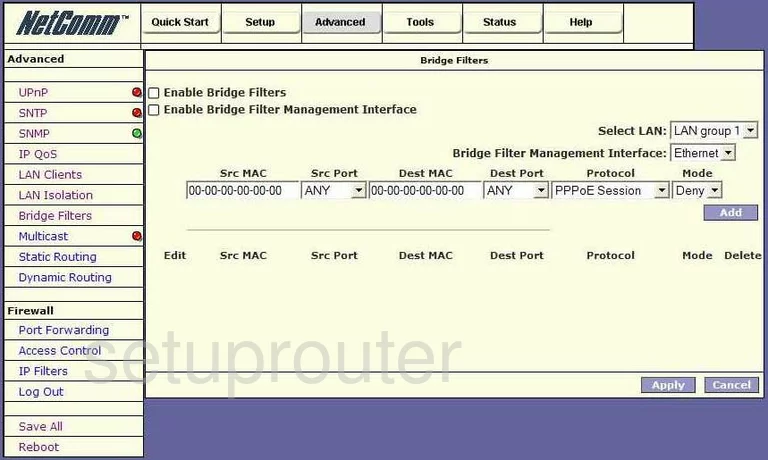
Netcomm NB4 Traffic Statistics Screenshot

Netcomm NB4 Firmware Screenshot
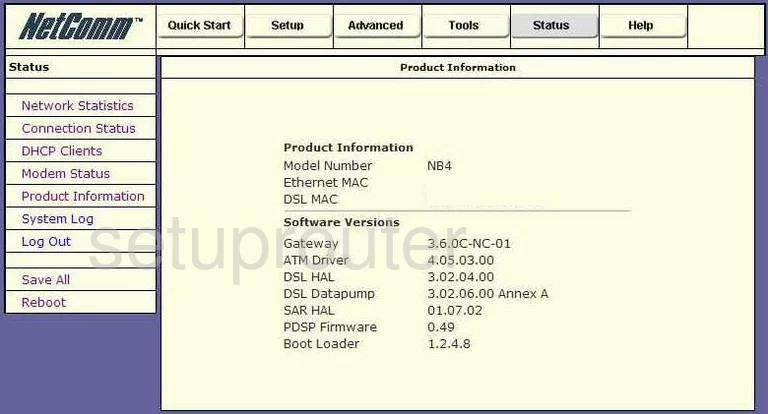
Netcomm NB4 Vlan Screenshot
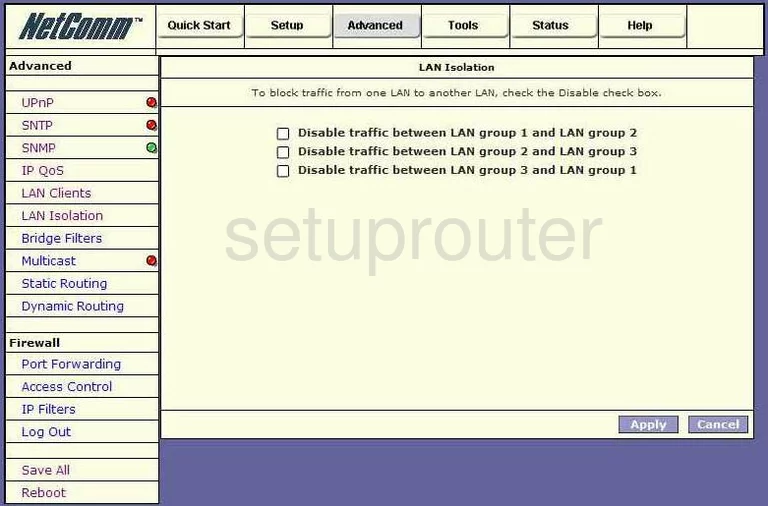
Netcomm NB4 Snmp Screenshot
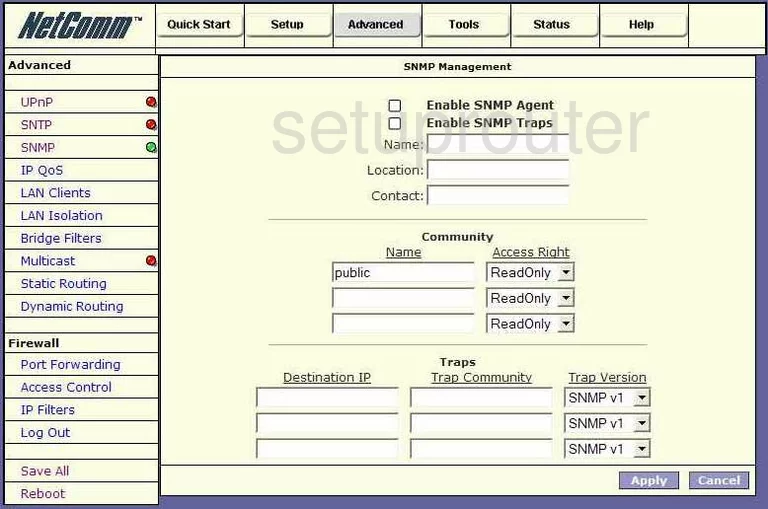
Netcomm NB4 Pppoe Screenshot
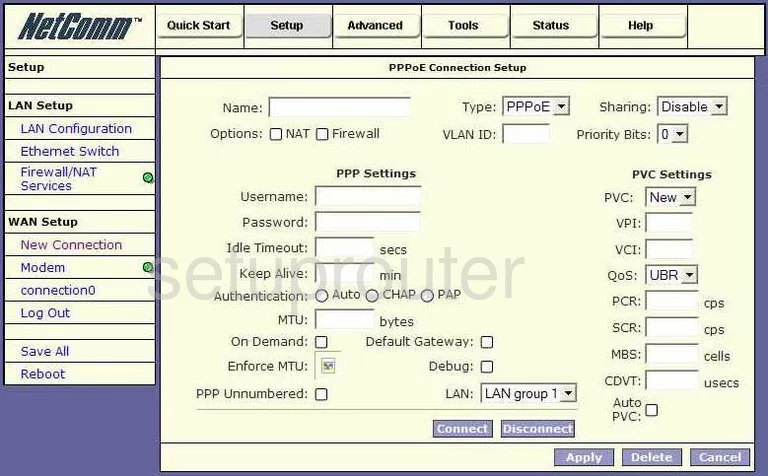
Netcomm NB4 Dsl Screenshot
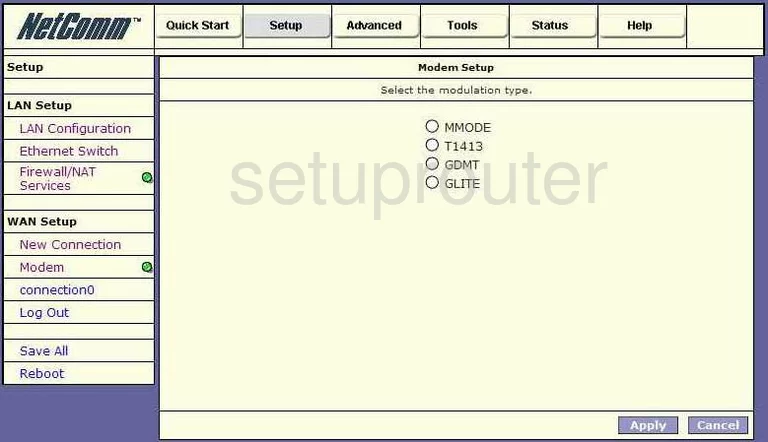
Netcomm NB4 Reboot Screenshot
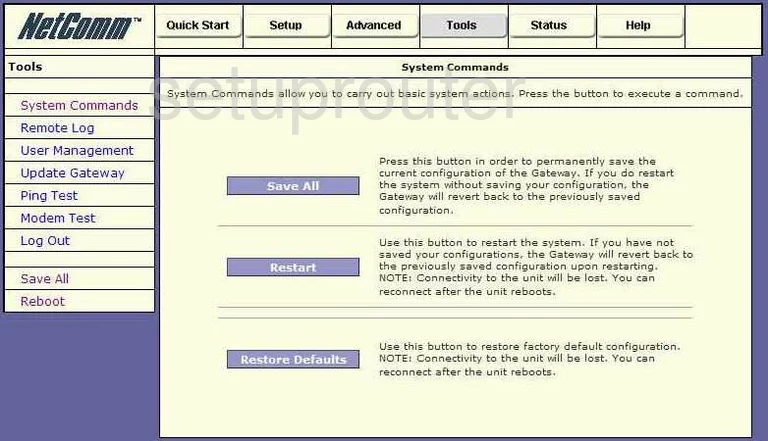
Netcomm NB4 General Screenshot
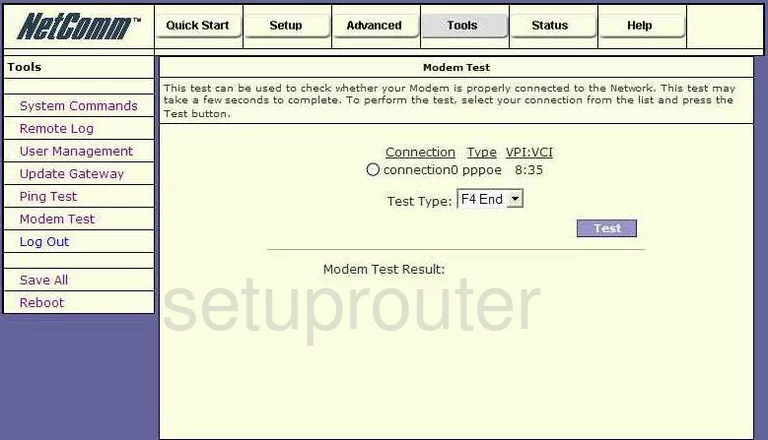
Netcomm NB4 Port Forwarding Screenshot
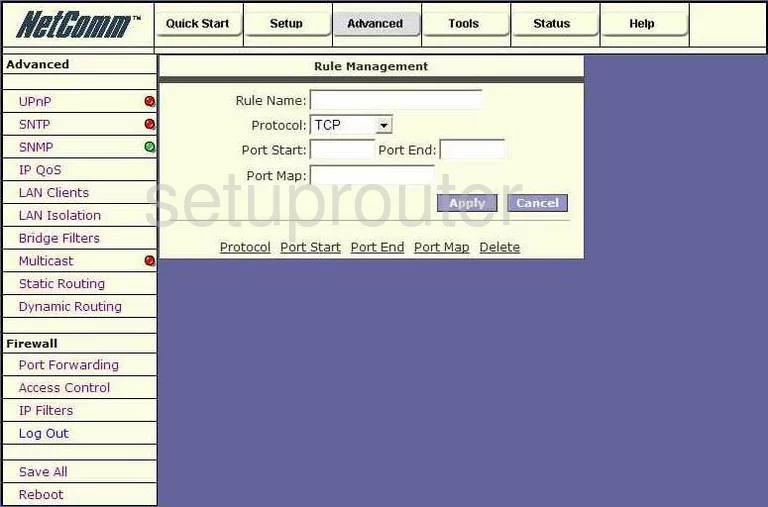
Netcomm NB4 Nat Screenshot
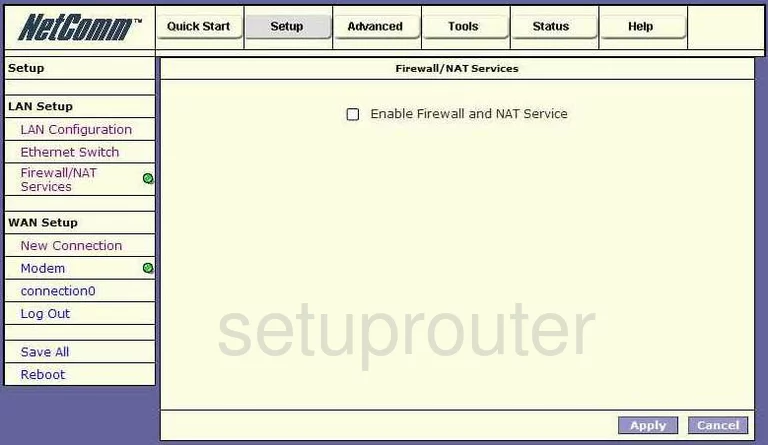
Netcomm NB4 Remote Management Screenshot
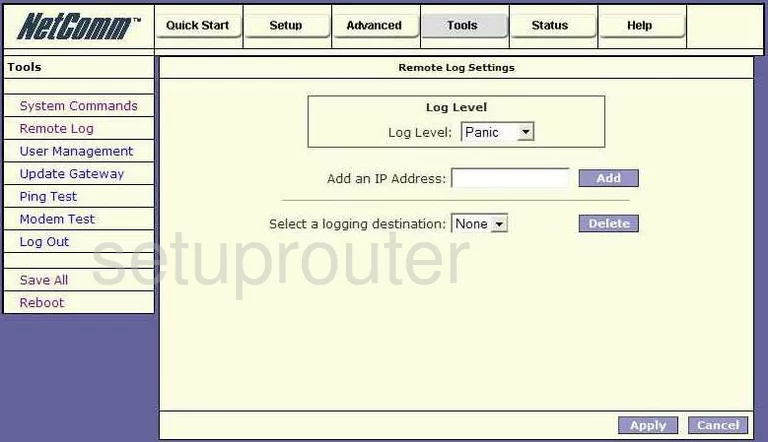
Netcomm NB4 General Screenshot
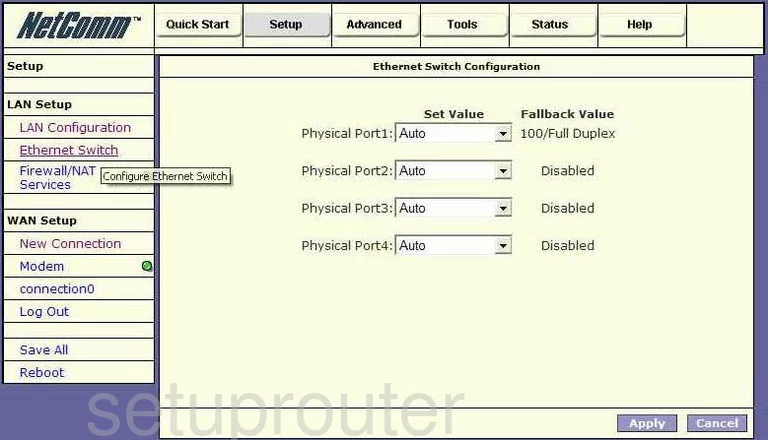
Netcomm NB4 General Screenshot
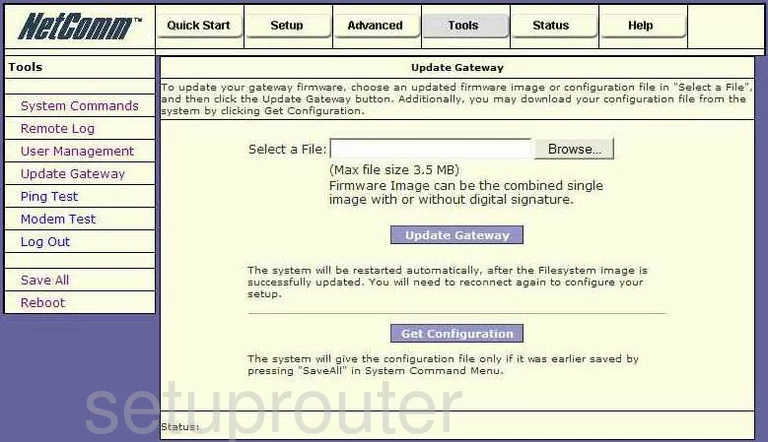
Netcomm NB4 General Screenshot
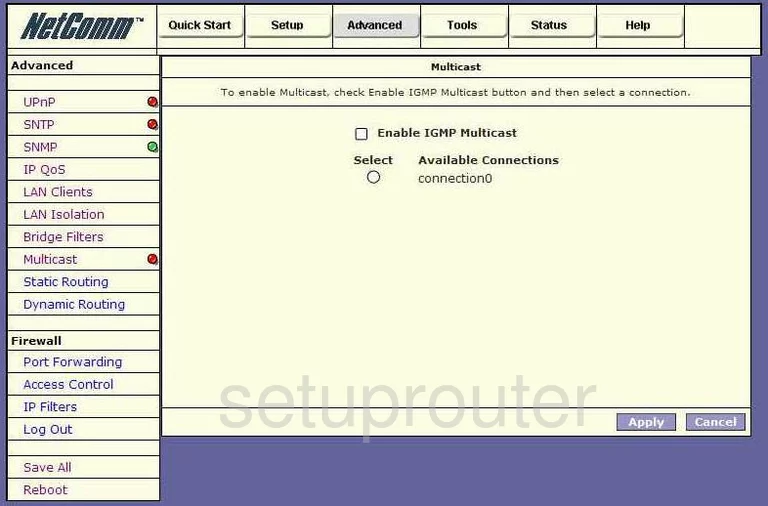
Netcomm NB4 Setup Screenshot
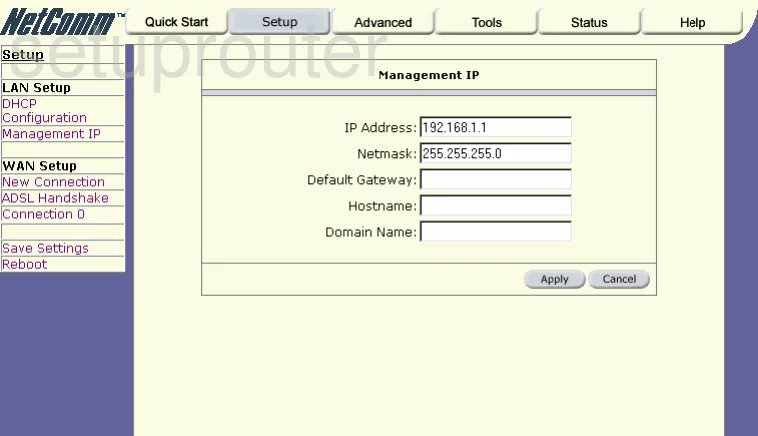
Netcomm NB4 Device Image Screenshot

This is the screenshots guide for the Netcomm NB4. We also have the following guides for the same router: