The Netcomm NF10W router is considered a wireless router because it offers WiFi connectivity. WiFi, or simply wireless, allows you to connect various devices to your router, such as wireless printers, smart televisions, and WiFi enabled smartphones.
Other Netcomm NF10W Guides
This is the wifi guide for the Netcomm NF10W. We also have the following guides for the same router:
WiFi Terms
Before we get started there is a little bit of background info that you should be familiar with.
Wireless Name
Your wireless network needs to have a name to uniquely identify it from other wireless networks. If you are not sure what this means we have a guide explaining what a wireless name is that you can read for more information.
Wireless Password
An important part of securing your wireless network is choosing a strong password.
Wireless Channel
Picking a WiFi channel is not always a simple task. Be sure to read about WiFi channels before making the choice.
Encryption
You should almost definitely pick WPA2 for your networks encryption. If you are unsure, be sure to read our WEP vs WPA guide first.
Login To The Netcomm NF10W
To get started configuring the Netcomm NF10W WiFi settings you need to login to your router. If you are already logged in you can skip this step.
To login to the Netcomm NF10W, follow our Netcomm NF10W Login Guide.
Find the WiFi Settings on the Netcomm NF10W
If you followed our login guide above then you should see this screen.
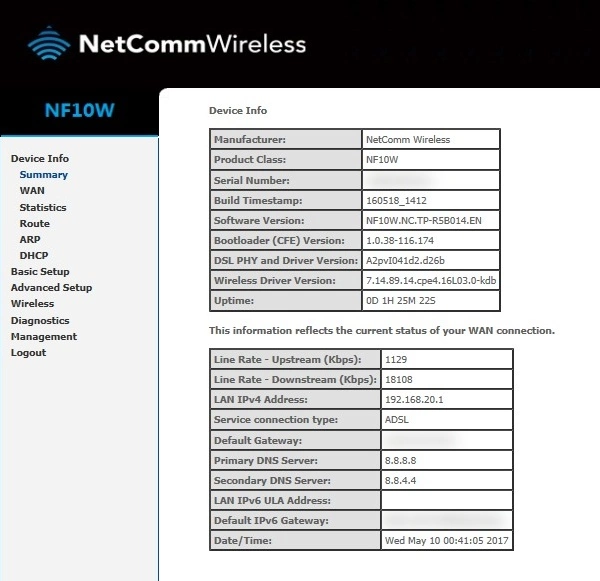
On this page click the Wireless option in the left sidebar.
Change the WiFi Settings on the Netcomm NF10W
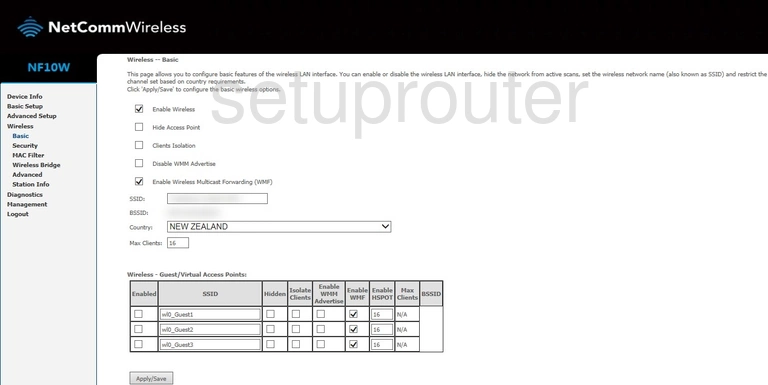
This puts you on the page you see above. On this page you can change your SSID or Network Name.
The SSID is the name you give your network so you can recognize it later. Be creative but avoid personal data. Learn more about SSIDs in our Change your Wireless Name guide.
Save the change you made to your SSID by clicking the Apply/Save button.
Then click the option in the left sidebar labeled Security.
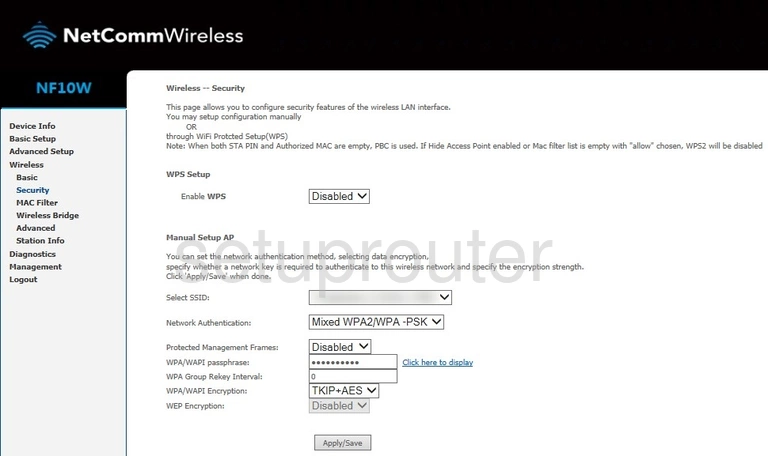
You are now on the Wireless - Security page. We will cover five settings on this page:
- The WPS: WPS is an insecure way to connect to your network. Our recommendation is to disable this if possible. Learn more on our What is WPS guide.
- The Select SSID: Simply select the SSID you created on the last page.
- The Network Authentication: This is the security. We recommend using WPA2-PSK Learn more on our WEP vs. WPA page.
- The WPA/WAPI passphrase: This is the password you use to connect to the network. Make sure this password is strong. At least 10 characters with a mix of numbers, symbols, and letters (both lower and uppercase). Learn more on our Creating a Strong Password page.
- The WPA/WAPI Encryption: Finally, set this to AES.
When you are finished click the the Apply/Save button.
Possible Problems when Changing your WiFi Settings
After making these changes to your router you will almost definitely have to reconnect any previously connected devices. This is usually done at the device itself and not at your computer.
Other Netcomm NF10W Info
Don't forget about our other Netcomm NF10W info that you might be interested in.
This is the wifi guide for the Netcomm NF10W. We also have the following guides for the same router: