Each of these screenshots was captured and submitted to us by users of this site.
If you would like to submit screenshots for us to use, please use our Router Screenshot Grabber, which is a free tool in Network Utilities. It makes the capture process easy and sends the screenshots to us automatically.
This is the screenshots guide for the Netcomm NF12. We also have the following guides for the same router:
All Netcomm NF12 Screenshots
All screenshots below were captured from a Netcomm NF12 router.
Netcomm NF12 Traffic Statistics Screenshot
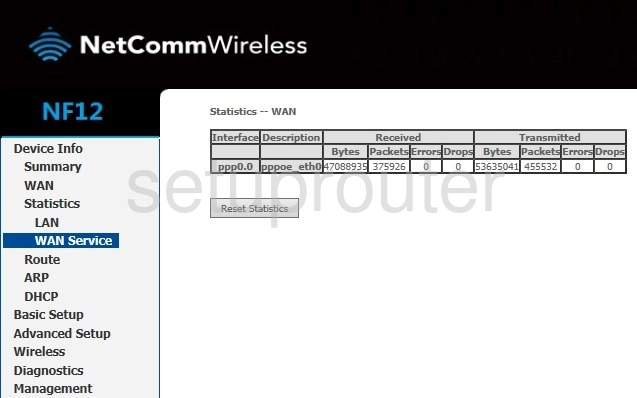
Netcomm NF12 Wan Screenshot
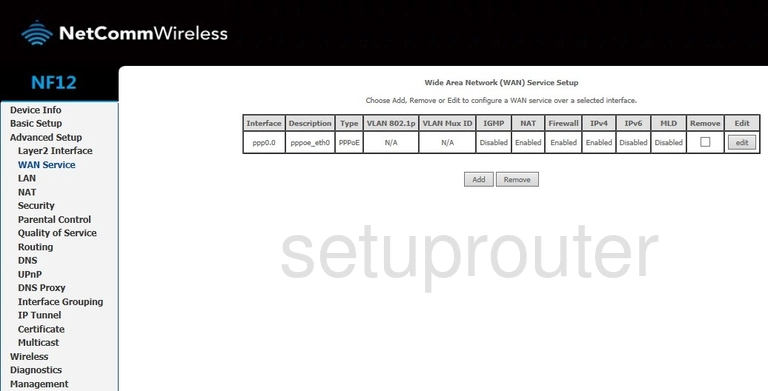
Netcomm NF12 Status Screenshot
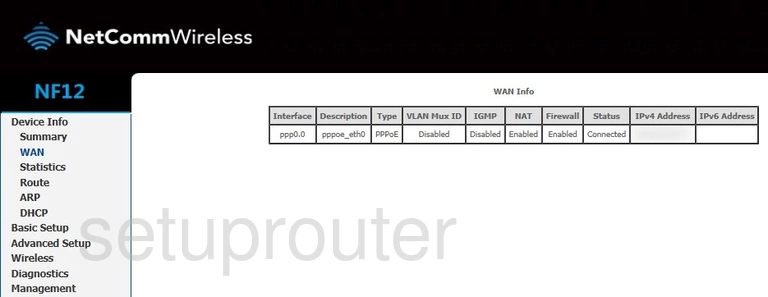
Netcomm NF12 Log Screenshot
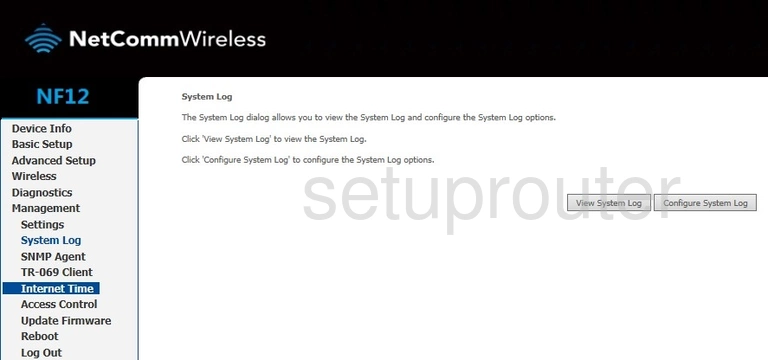
Netcomm NF12 Routing Screenshot
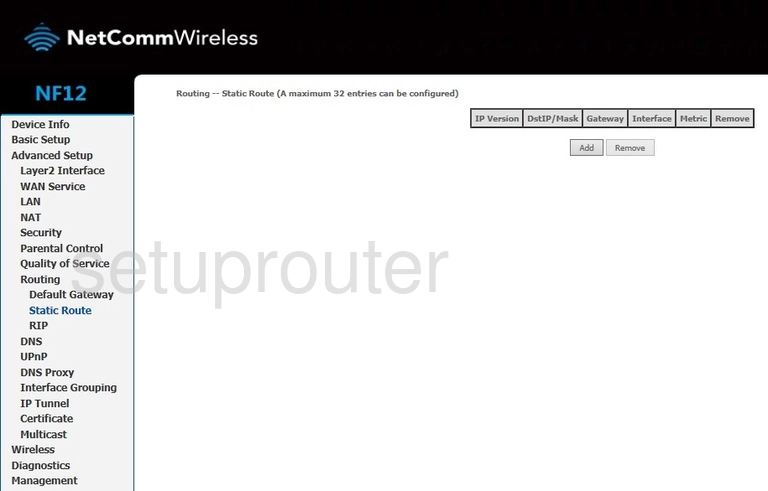
Netcomm NF12 Routing Screenshot
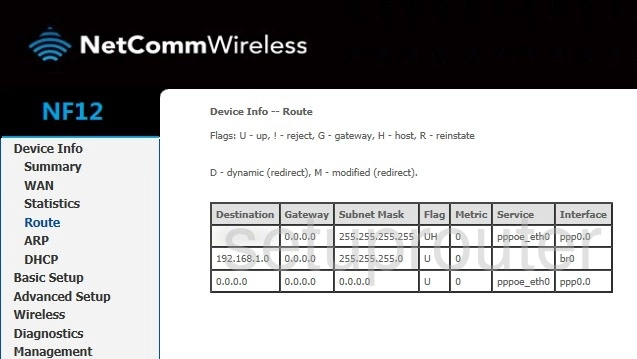
Netcomm NF12 Qos Screenshot
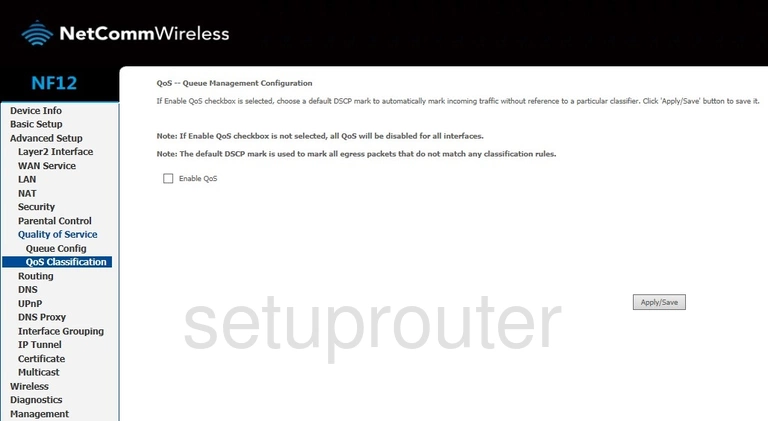
Netcomm NF12 Ip Filter Screenshot
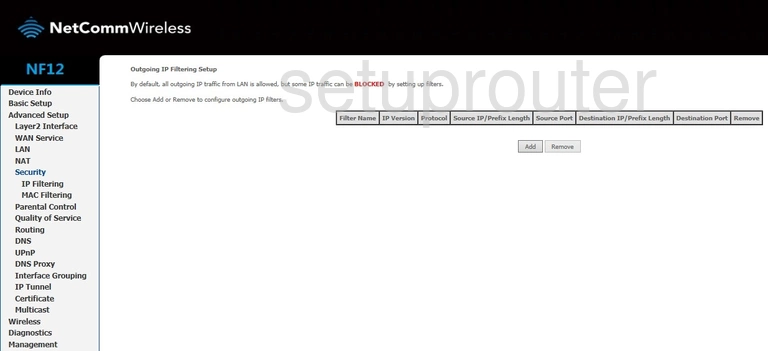
Netcomm NF12 Traffic Statistics Screenshot
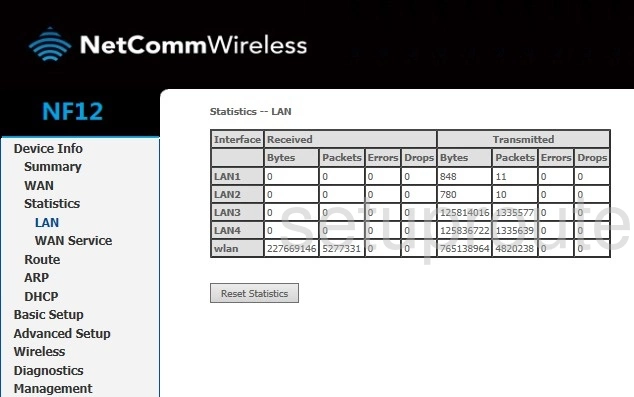
Netcomm NF12 Wan Screenshot
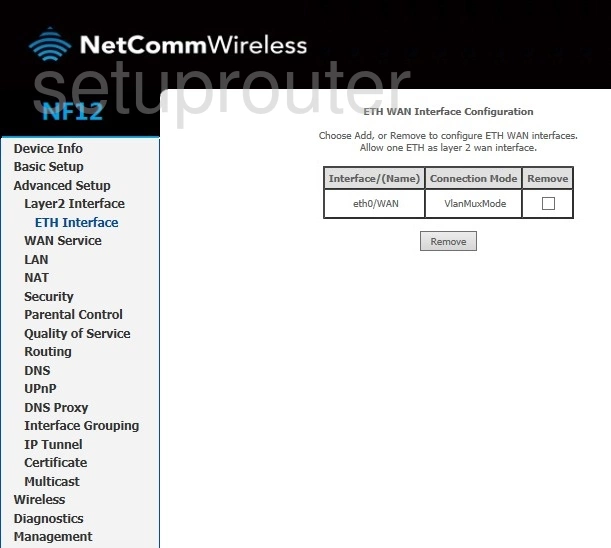
Netcomm NF12 Diagnostics Screenshot
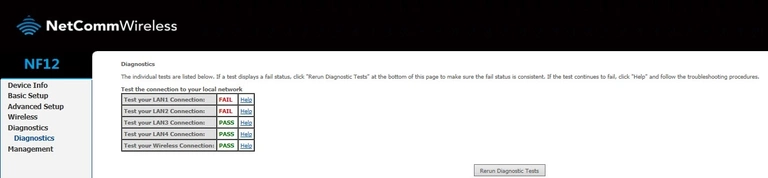
Netcomm NF12 Dhcp Screenshot
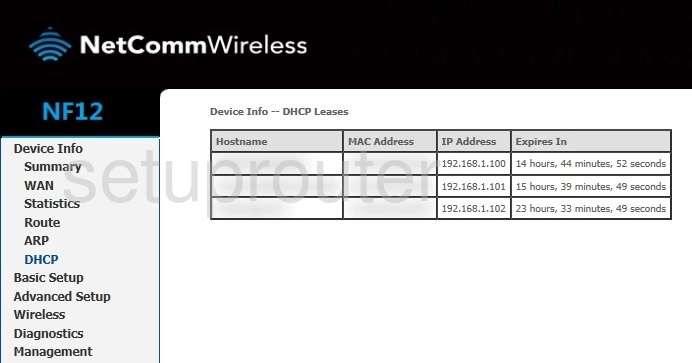
Netcomm NF12 Status Screenshot
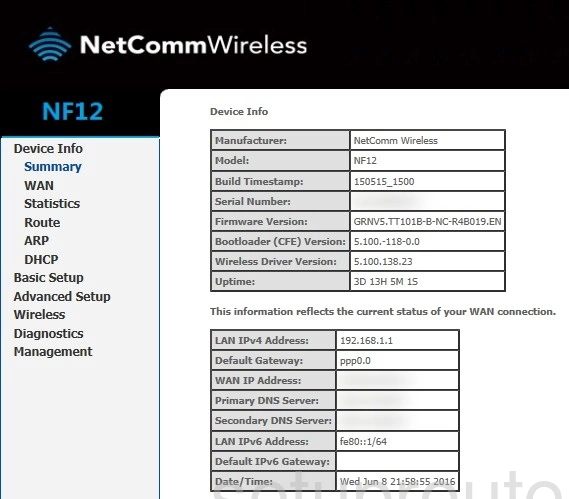
Netcomm NF12 Routing Screenshot
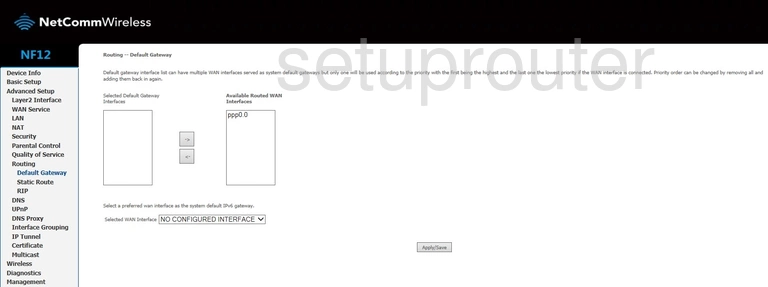
Netcomm NF12 Backup Screenshot
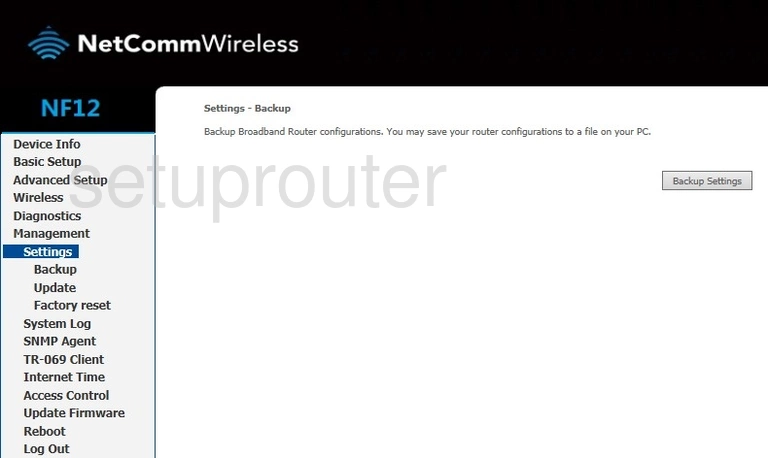
Netcomm NF12 Arp Table Screenshot
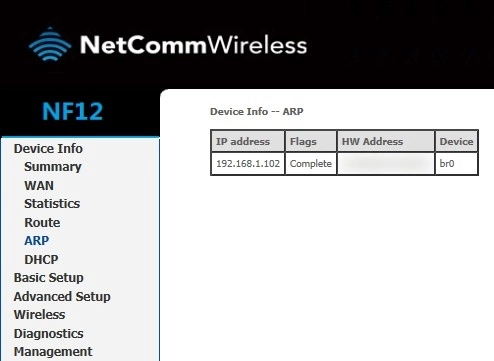
Netcomm NF12 Device Image Screenshot

Netcomm NF12 Virtual Server Screenshot
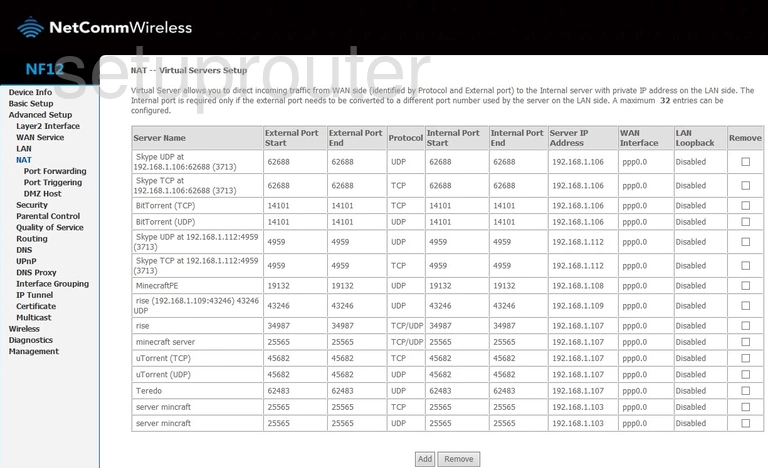
Netcomm NF12 Setup Screenshot
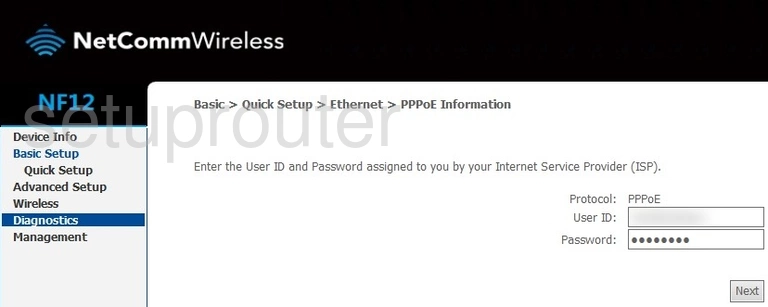
This is the screenshots guide for the Netcomm NF12. We also have the following guides for the same router: