This page shows you how to login to the Netgear AirCard 782S router.
Other Netgear AirCard 782S Guides
This is the login guide for the Netgear AirCard 782S. We also have the following guides for the same router:
- Netgear AirCard 782S - Setup WiFi on the Netgear AirCard 782S
- Netgear AirCard 782S - How to change the IP Address on a Netgear AirCard 782S router
- Netgear AirCard 782S - Netgear AirCard 782S User Manual
- Netgear AirCard 782S - How to change the DNS settings on a Netgear AirCard 782S router
- Netgear AirCard 782S - Netgear AirCard 782S Screenshots
- Netgear AirCard 782S - Information About the Netgear AirCard 782S Router
- Netgear AirCard 782S - Reset the Netgear AirCard 782S
Find Your Netgear AirCard 782S Router IP Address
The first thing that we need to know in order to login to the Netgear AirCard 782S router is it's internal IP address.
| Known AirCard 782S IP Addresses |
|---|
| 10.0.0.138 |
Start with the first IP address in the list and then follow the rest of this guide.
If you do not find your router's interface later in this guide, then try a different IP address. Keep trying different IP addresses until you find your router. It should be completely harmless to try different IP addresses.
If, after trying all of the above IP addresses, you still cannot find your router, then you have the following options:
- Check our out Find Your Router's Internal IP Address guide.
- Download and install our free Router Detector software.
The next step is to try logging in to your router.
Login to the Netgear AirCard 782S Router
The Netgear AirCard 782S is managed through a web-based interface. You can manage it by using a web browser such as Chrome, Firefox, or Edge.
Enter Netgear AirCard 782S Internal IP Address
Put the internal IP Address of your Netgear AirCard 782S in the address bar of your web browser. Your address bar should look something like this:

Press the Enter key on your keyboard. You will see a window asking for your Netgear AirCard 782S password.
Netgear AirCard 782S Default Username and Password
You must know your Netgear AirCard 782S username and password in order to log in. Just in case the router's username and password have never been changed, you may want to try the factory defaults. Below is a list of all known Netgear AirCard 782S default usernames and passwords.
| Netgear AirCard 782S Default Usernames and Passwords | |
|---|---|
| Username | Password |
| none | admin |
Enter your username and password in the dialog box that pops up. Keep trying them all until you get logged in.

Netgear AirCard 782S Home Screen
Once you are logged in you will see the Netgear AirCard 782S home screen, like this:
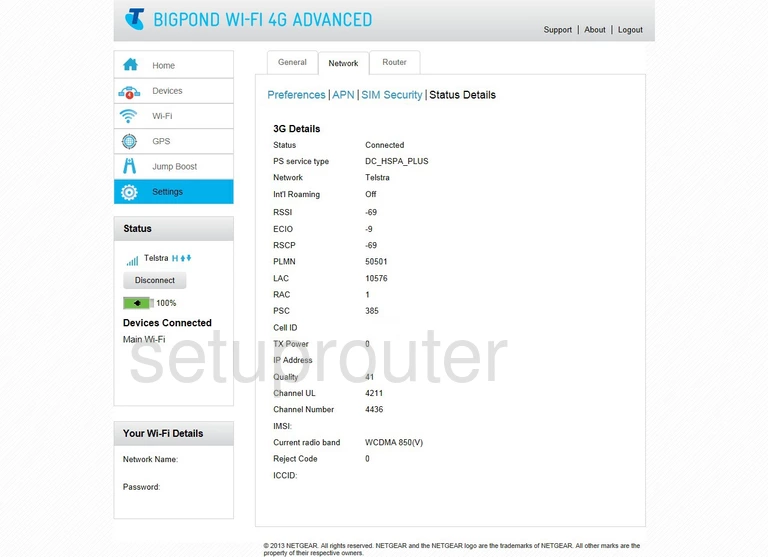
If you see this screen, then you know that you are logged in to your Netgear AirCard 782S router. You are now ready to follow one of our other guides.
Solutions To Netgear AirCard 782S Login Problems
If you cannot get logged in to your router, here a few possible solutions you can try.
Netgear AirCard 782S Password Doesn't Work
Your router's factory default password might be different than what we have listed here. Start by trying all of the other known Netgear passwords. Head over to our list of all Netgear Passwords.
Forgot Password to Netgear AirCard 782S Router
If you are using an ISP provided router, then you may need to call their support desk and ask for your login information. Most of the time they will have it on file for you.
How to Reset the Netgear AirCard 782S Router To Default Settings
The last option when you are unable to get logged in to your router is to reset it to the factory defaults. If you decide to reset your router to factory defaults, then you can follow our How To Reset your Router guide.f you still cannot get logged in, then you are probably going to have to reset your router to its default settings.
Other Netgear AirCard 782S Guides
Here are some of our other Netgear AirCard 782S info that you might be interested in.
This is the login guide for the Netgear AirCard 782S. We also have the following guides for the same router:
- Netgear AirCard 782S - Setup WiFi on the Netgear AirCard 782S
- Netgear AirCard 782S - How to change the IP Address on a Netgear AirCard 782S router
- Netgear AirCard 782S - Netgear AirCard 782S User Manual
- Netgear AirCard 782S - How to change the DNS settings on a Netgear AirCard 782S router
- Netgear AirCard 782S - Netgear AirCard 782S Screenshots
- Netgear AirCard 782S - Information About the Netgear AirCard 782S Router
- Netgear AirCard 782S - Reset the Netgear AirCard 782S