These are user-submitted screenshots.
Please feel free to share screenshots with us using our Router Screenshot Grabber, which is a free tool in Network Utilities. It makes the capture process easy and sends the screenshots to us automatically.
This is the screenshots guide for the Netgear AirCard 782S. We also have the following guides for the same router:
- Netgear AirCard 782S - Setup WiFi on the Netgear AirCard 782S
- Netgear AirCard 782S - How to change the IP Address on a Netgear AirCard 782S router
- Netgear AirCard 782S - Netgear AirCard 782S Login Instructions
- Netgear AirCard 782S - Netgear AirCard 782S User Manual
- Netgear AirCard 782S - How to change the DNS settings on a Netgear AirCard 782S router
- Netgear AirCard 782S - Information About the Netgear AirCard 782S Router
- Netgear AirCard 782S - Reset the Netgear AirCard 782S
All Netgear AirCard 782S Screenshots
All screenshots below were captured from a Netgear AirCard 782S router.
Netgear AirCard 782S Wifi Setup Screenshot
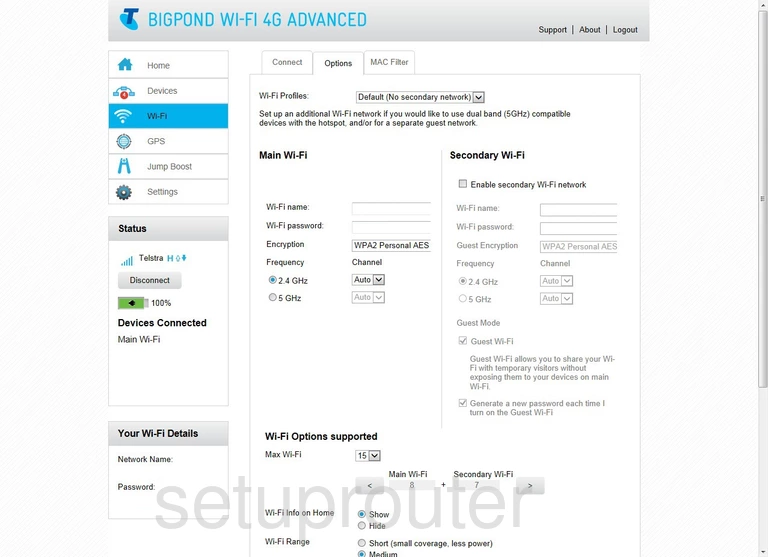
Netgear AirCard 782S Wifi Security Screenshot
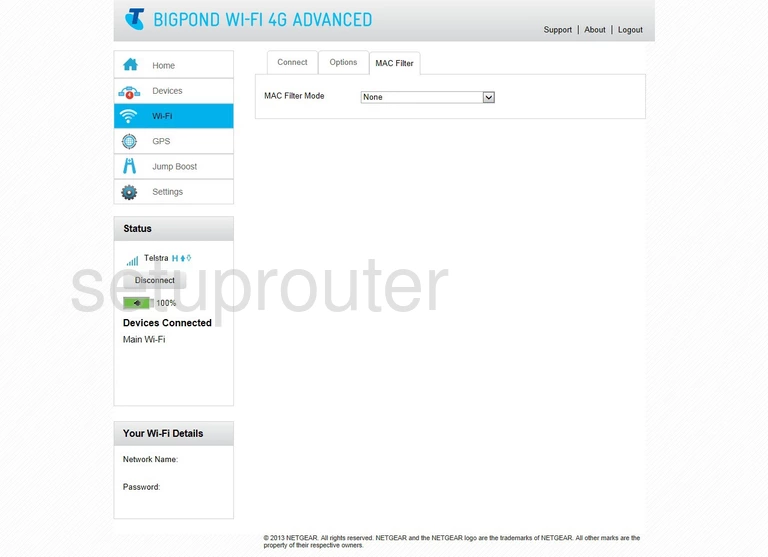
Netgear AirCard 782S Wifi Setup Screenshot
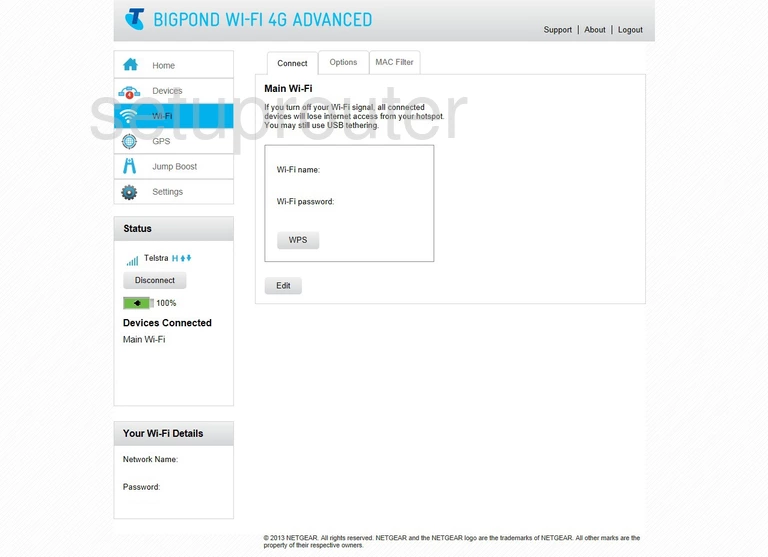
Netgear AirCard 782S Port Forwarding Screenshot
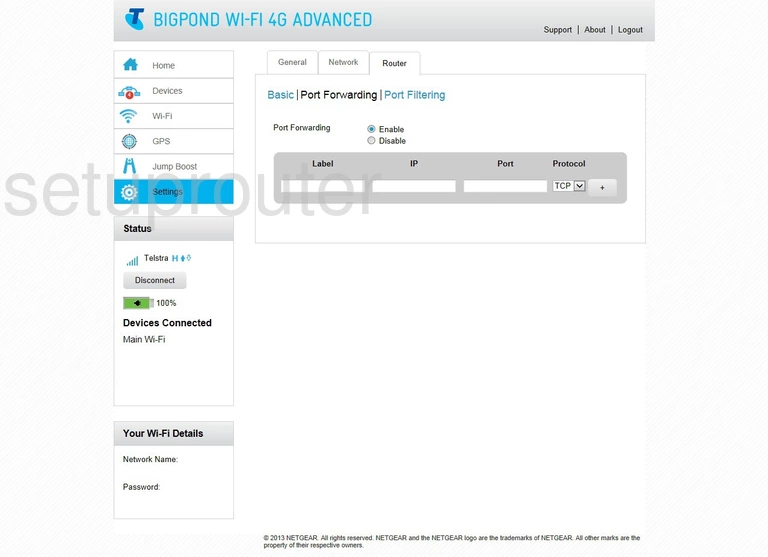
Netgear AirCard 782S Port Filter Screenshot
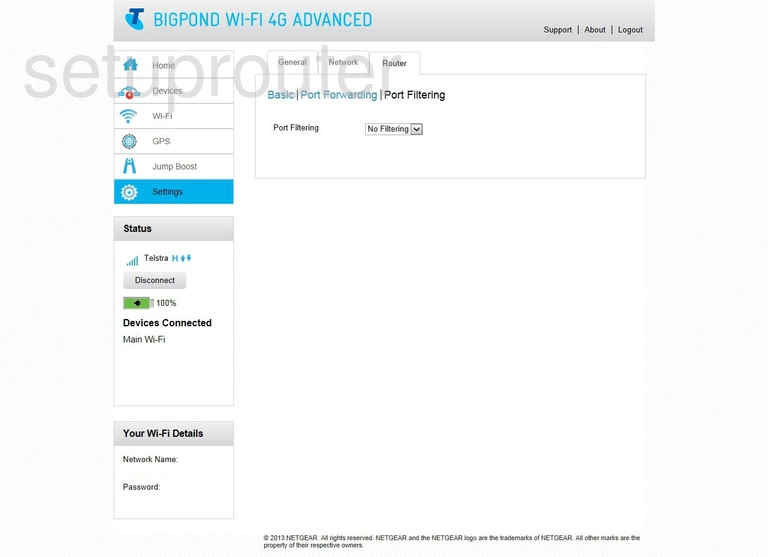
Netgear AirCard 782S Lan Screenshot
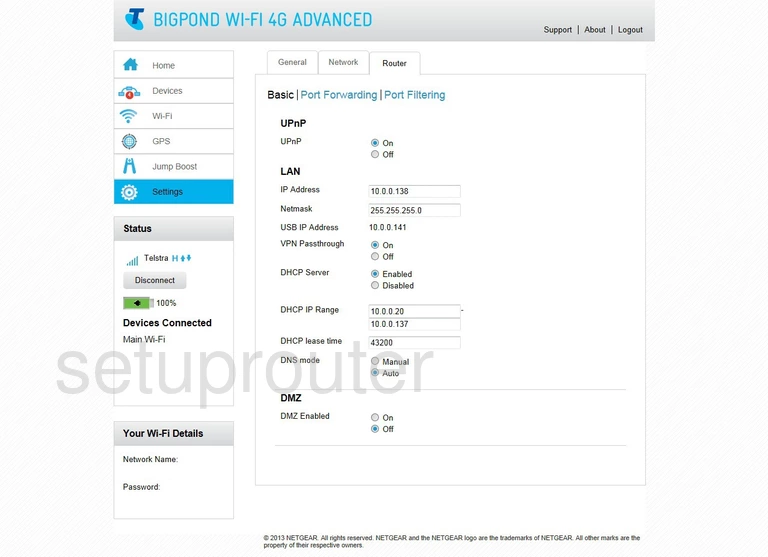
Netgear AirCard 782S Status Screenshot
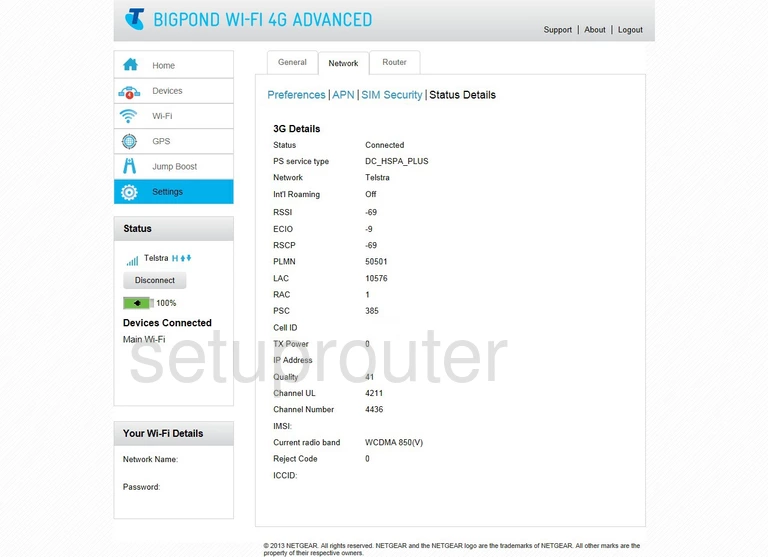
Netgear AirCard 782S 3G 4G Wifi Screenshot
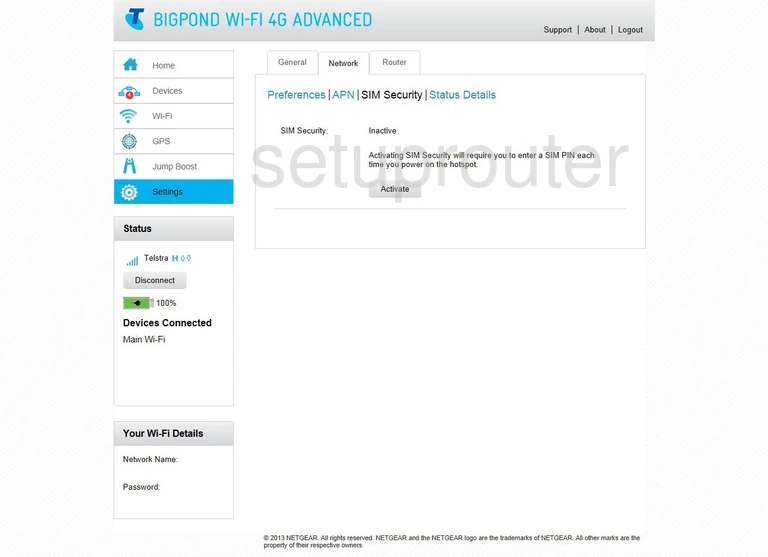
Netgear AirCard 782S 3G 4G Wifi Screenshot
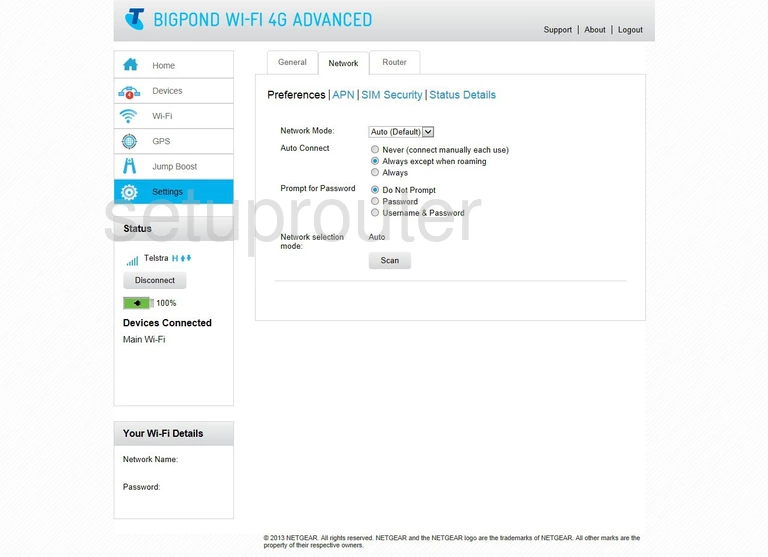
Netgear AirCard 782S 3G 4G Wifi Screenshot
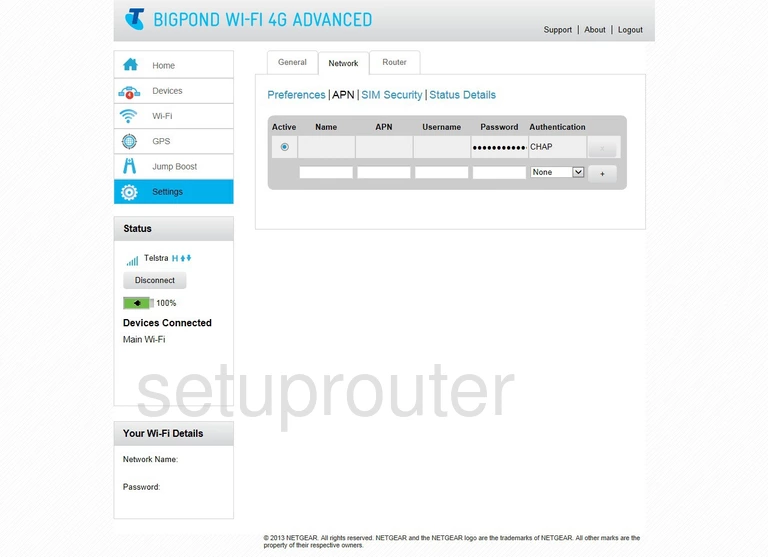
Netgear AirCard 782S Setup Screenshot
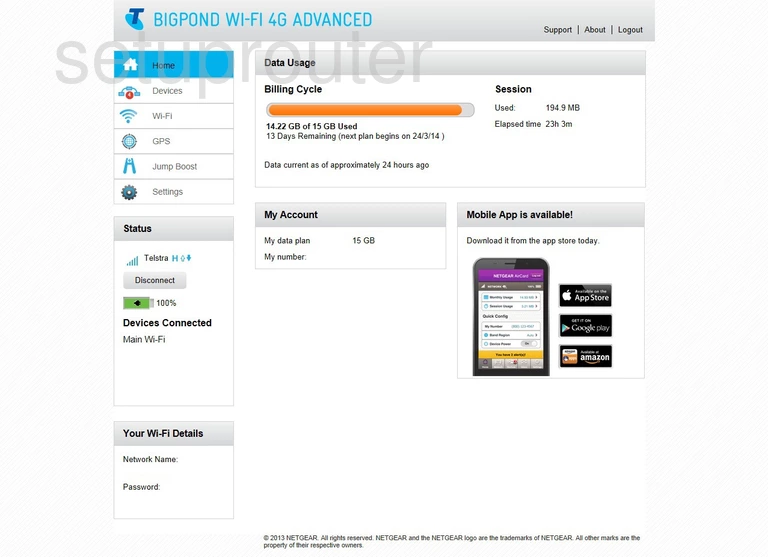
Netgear AirCard 782S 3G 4G Wifi Screenshot
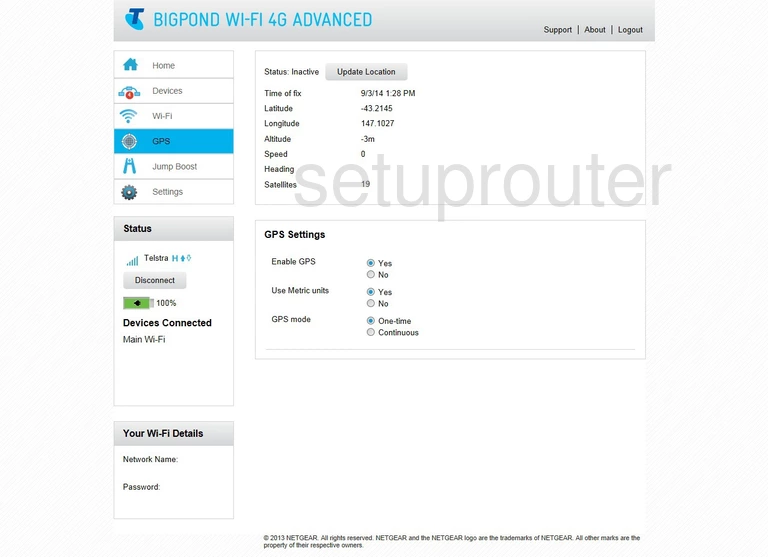
Netgear AirCard 782S Wifi Status Screenshot
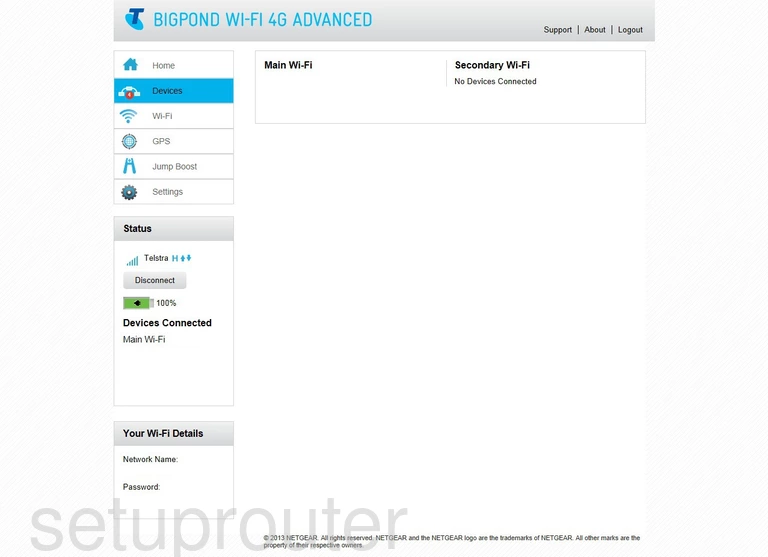
Netgear AirCard 782S Setup Screenshot
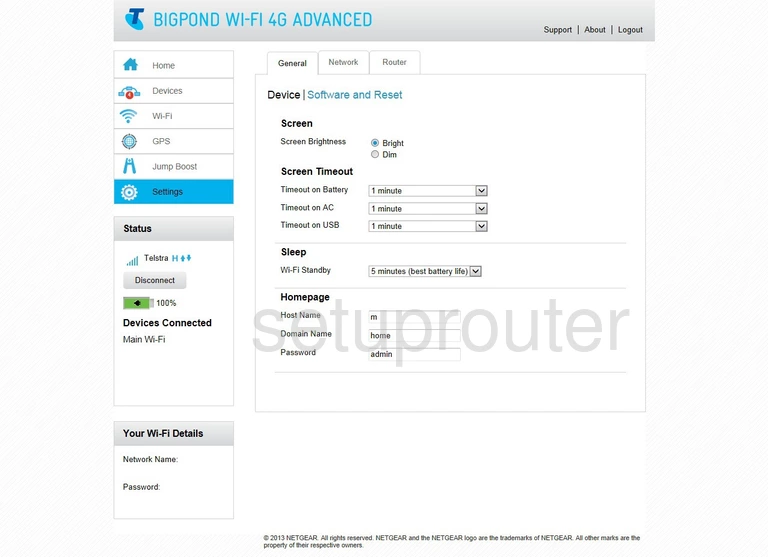
Netgear AirCard 782S Device Image Screenshot
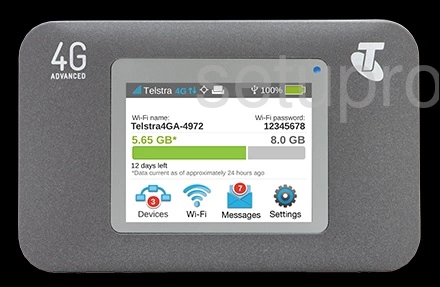
This is the screenshots guide for the Netgear AirCard 782S. We also have the following guides for the same router:
- Netgear AirCard 782S - Setup WiFi on the Netgear AirCard 782S
- Netgear AirCard 782S - How to change the IP Address on a Netgear AirCard 782S router
- Netgear AirCard 782S - Netgear AirCard 782S Login Instructions
- Netgear AirCard 782S - Netgear AirCard 782S User Manual
- Netgear AirCard 782S - How to change the DNS settings on a Netgear AirCard 782S router
- Netgear AirCard 782S - Information About the Netgear AirCard 782S Router
- Netgear AirCard 782S - Reset the Netgear AirCard 782S