The Netgear B90-755025-15 router is considered a wireless router because it offers WiFi connectivity. WiFi, or simply wireless, allows you to connect various devices to your router, such as wireless printers, smart televisions, and WiFi enabled smartphones.
Other Netgear B90-755025-15 Guides
This is the wifi guide for the Netgear B90-755025-15. We also have the following guides for the same router:
- Netgear B90-755025-15 06.04.33 AT&T - Login to the Netgear B90-755025-15
- Netgear B90-755025-15 06.04.33 AT&T - Information About the Netgear B90-755025-15 Router
- Netgear B90-755025-15 06.04.33 AT&T - Reset the Netgear B90-755025-15
- Netgear B90-755025-15 - Netgear B90-755025-15 Login Instructions
- Netgear B90-755025-15 - How to change the IP Address on a Netgear B90-755025-15 router
- Netgear B90-755025-15 - Reset the Netgear B90-755025-15
- Netgear B90-755025-15 - Netgear B90-755025-15 Screenshots
- Netgear B90-755025-15 - Information About the Netgear B90-755025-15 Router
WiFi Terms
Before we get started there is a little bit of background info that you should be familiar with.
Wireless Name
Your wireless network needs to have a name to uniquely identify it from other wireless networks. If you are not sure what this means we have a guide explaining what a wireless name is that you can read for more information.
Wireless Password
An important part of securing your wireless network is choosing a strong password.
Wireless Channel
Picking a WiFi channel is not always a simple task. Be sure to read about WiFi channels before making the choice.
Encryption
You should almost definitely pick WPA2 for your networks encryption. If you are unsure, be sure to read our WEP vs WPA guide first.
Login To The Netgear B90-755025-15
To get started configuring the Netgear B90-755025-15 WiFi settings you need to login to your router. If you are already logged in you can skip this step.
To login to the Netgear B90-755025-15, follow our Netgear B90-755025-15 Login Guide.
Find the WiFi Settings on the Netgear B90-755025-15
If you followed our login guide above then you should see this screen.
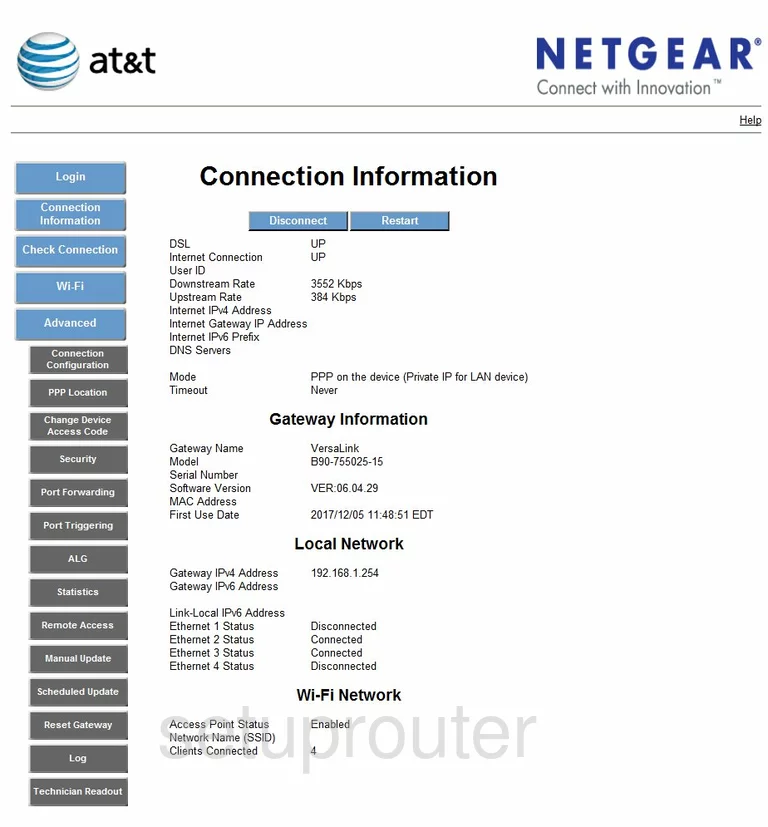
When you have finished logging into the Netgear B90-755025-15 you start on the Connection Information page.
From here, click the option on the left side of the page labeled Wireless.
Then choose Setup.
Change the WiFi Settings on the Netgear B90-755025-15

You should end up on the Wireless Setup page.
First use the box labeled Network Name(SSID) to create a new name for your wireless network. It really doesn't matter what you enter here but it's a good idea to avoid personal information. Click this link to learn more about wireless names.
The second setting that should be looked at is the Channel. Everyone should use either channels 1,6, or 11. Click this link to learn why these three channels are important.
Third is the Security setting. There are several options in the given drop down list. For the best security use WPA2-PSK(AES). Click this link to learn more about WEP and WPA.
The fourth setting that needs to be changed is called the WPA/WPA2 Network Key. This is the network password. It is a really good idea to make this password strong. We recommend at least 14-20 characters using a mix of letters, numbers, and symbols. Click this link to learn more about creating strong passwords.
That's it, just click the blue Save button at the bottom of the page.
Possible Problems when Changing your WiFi Settings
After making these changes to your router you will almost definitely have to reconnect any previously connected devices. This is usually done at the device itself and not at your computer.
Other Netgear B90-755025-15 Info
Don't forget about our other Netgear B90-755025-15 info that you might be interested in.
This is the wifi guide for the Netgear B90-755025-15. We also have the following guides for the same router:
- Netgear B90-755025-15 06.04.33 AT&T - Login to the Netgear B90-755025-15
- Netgear B90-755025-15 06.04.33 AT&T - Information About the Netgear B90-755025-15 Router
- Netgear B90-755025-15 06.04.33 AT&T - Reset the Netgear B90-755025-15
- Netgear B90-755025-15 - Netgear B90-755025-15 Login Instructions
- Netgear B90-755025-15 - How to change the IP Address on a Netgear B90-755025-15 router
- Netgear B90-755025-15 - Reset the Netgear B90-755025-15
- Netgear B90-755025-15 - Netgear B90-755025-15 Screenshots
- Netgear B90-755025-15 - Information About the Netgear B90-755025-15 Router