Thank you to the users of this site who have submitted the screenshots below.
If you would like to upload screenshots for us to use, please use our Router Screenshot Grabber, which is a free tool in Network Utilities. It makes the capture process easy and sends the screenshots to us automatically.
Use a VPN Instead
Have you considered using a VPN instead of forwarding a port? For most users, a VPN is a much simpler and more secure choice than forwarding a port.
We use and recommend NordVPN because not only is it the fastest VPN, it includes a new feature called Meshnet that makes forwarding a port no longer necessary for most applications. With NordVPN Meshnet, you can connect to your devices from anywhere in the world, completely secure, over a highly encrypted VPN tunnel.
When shopping for a VPN, make sure that they meet the following criteria:
- Your VPN provider should have a no-logs policy. This means that they do not keep any logs of any kind.
- Make sure that your VPN provider has lots of exit nodes all around the world.
- Check that your VPN will not affect your speed.
- Verify that your VPN provider uses WireGuard as the underlying protocol.
- Many people prefer a VPN provider that is not based in the United States.
This is the list of requirements that we used when we were shopping around for a VPN provider. There are lots of free, shady VPN providers out there that we looked at and dismissed.
Based in Panama, using diskless servers, and with over 6,100 servers in 61 countries, we can safely say that NordVPN satisfies all of these requirements.

Once you've set up your NordVPN account on multiple computers and enabled Meshnet, you can seamlessly access all of your devices as if they were on the same network. You don't even have to log in to your router. It's very simple.
Every time you click on one of our affiliate links, such as NordVPN, we get a little kickback for introducing you to the service. Think of us as your VPN wingman.
This is the screenshots guide for the Netgear C3700-100NAS. We also have the following guides for the same router:
- Netgear C3700-100NAS - Setup WiFi on the Netgear C3700-100NAS
- Netgear C3700-100NAS - How to change the IP Address on a Netgear C3700-100NAS router
- Netgear C3700-100NAS - Netgear C3700-100NAS Login Instructions
- Netgear C3700-100NAS - Netgear C3700-100NAS User Manual
- Netgear C3700-100NAS - How to change the DNS settings on a Netgear C3700-100NAS router
- Netgear C3700-100NAS - Information About the Netgear C3700-100NAS Router
- Netgear C3700-100NAS - Reset the Netgear C3700-100NAS
All Netgear C3700-100NAS Screenshots
All screenshots below were captured from a Netgear C3700-100NAS router.
Netgear C3700-100NAS Status Screenshot
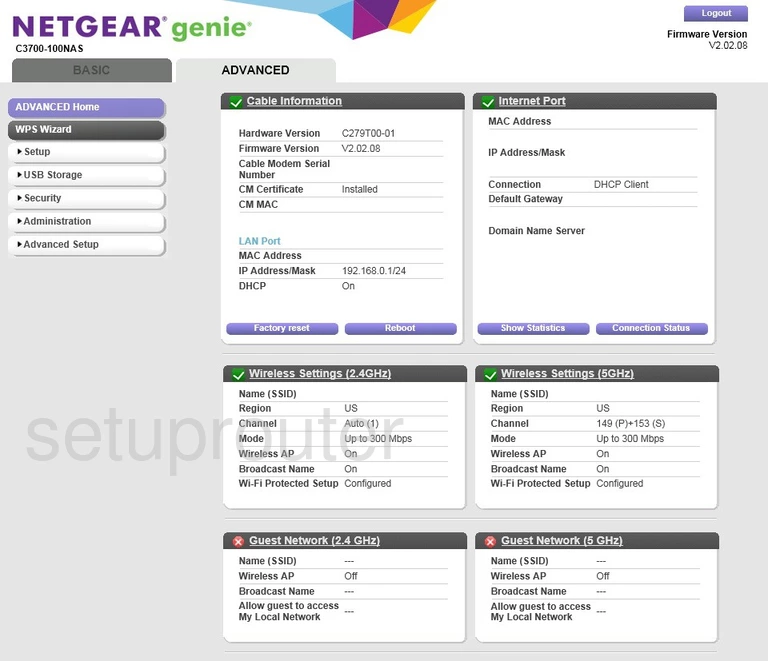
Netgear C3700-100NAS Backup Screenshot
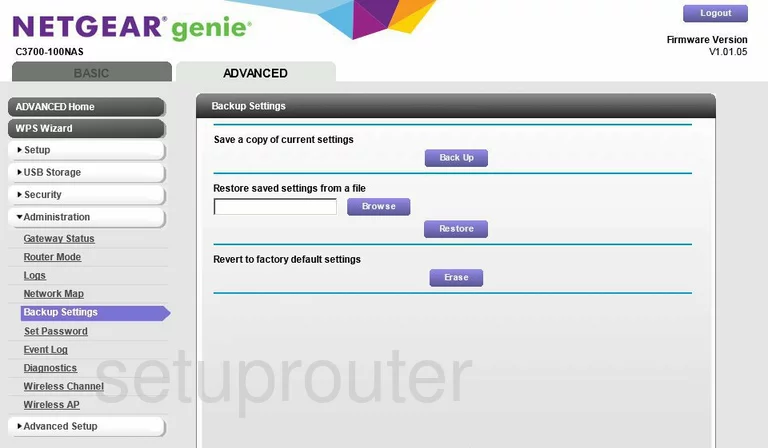
Netgear C3700-100NAS Access Control Screenshot
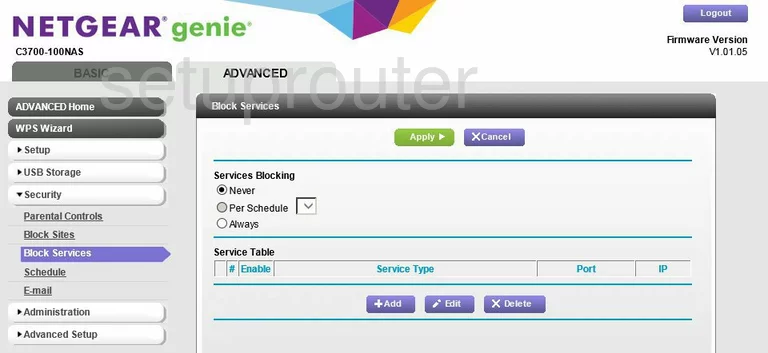
Netgear C3700-100NAS Wifi Channel Screenshot
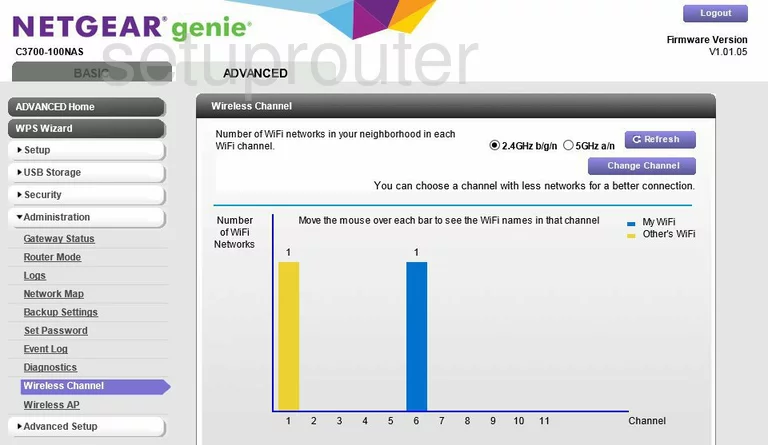
Netgear C3700-100NAS Remote Management Screenshot

Netgear C3700-100NAS Schedule Screenshot
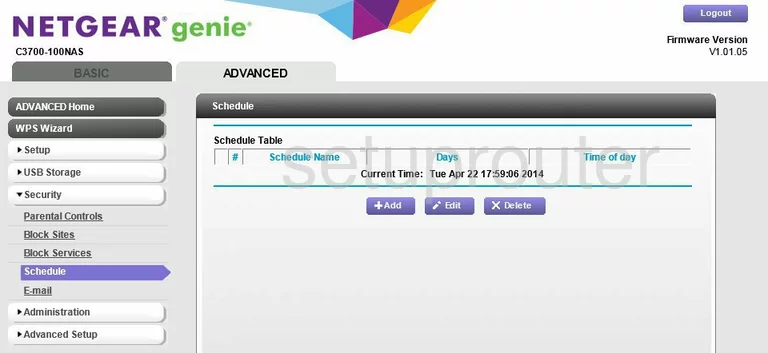
Netgear C3700-100NAS Password Screenshot
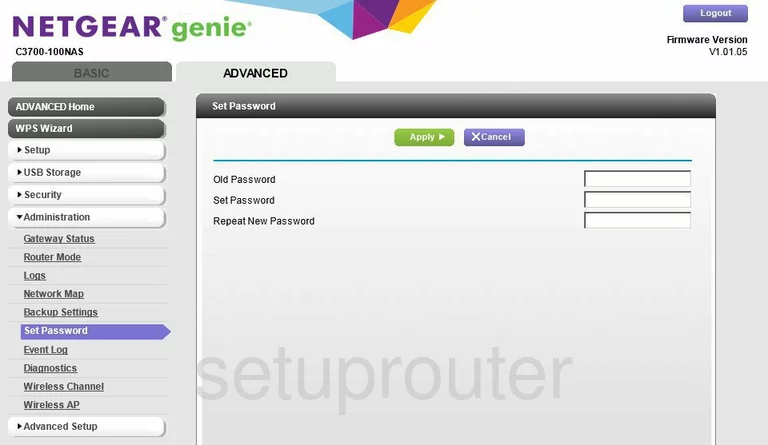
Netgear C3700-100NAS Upnp Screenshot
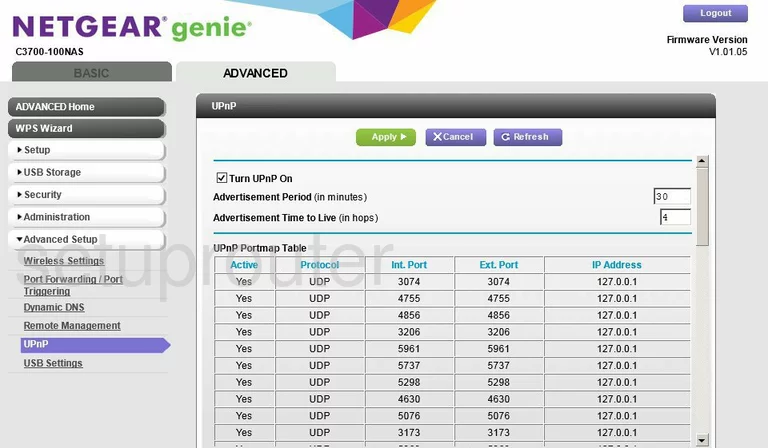
Netgear C3700-100NAS Usb Screenshot
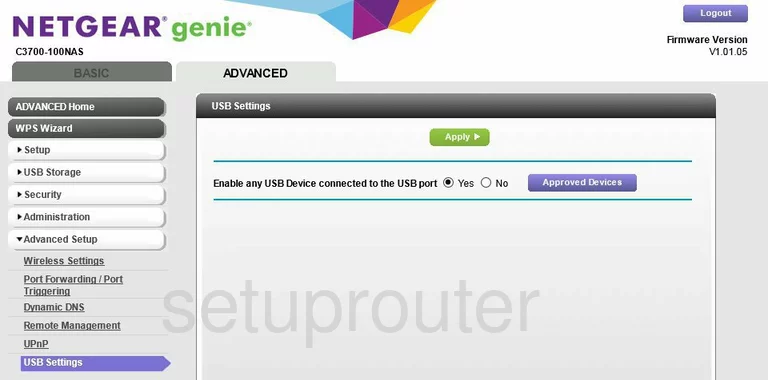
Netgear C3700-100NAS Usb Screenshot
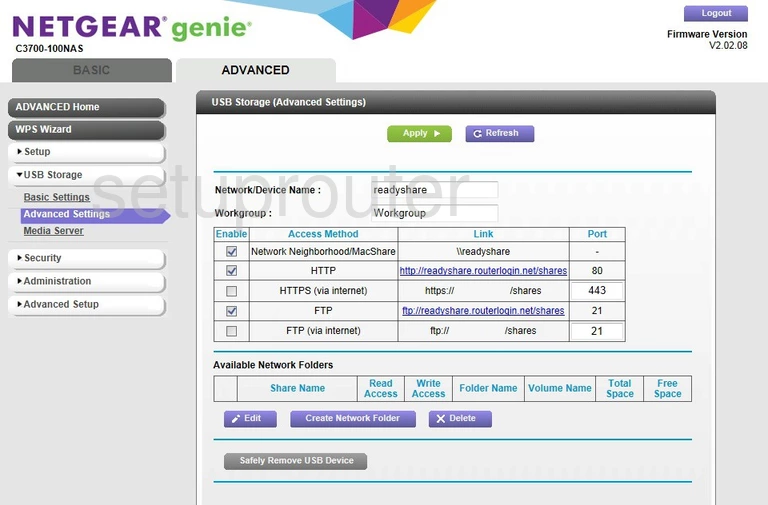
Netgear C3700-100NAS Usb Screenshot
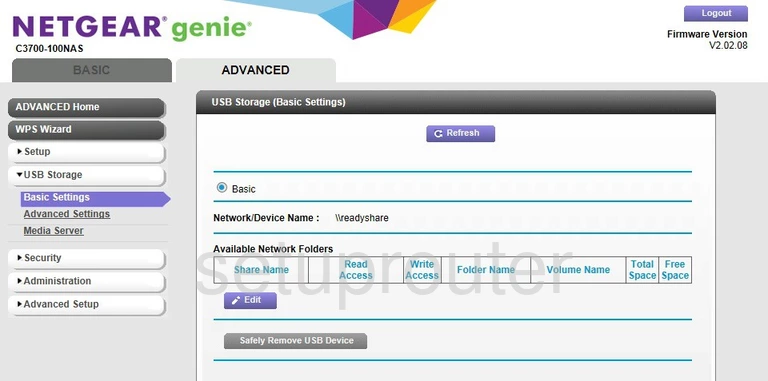
Netgear C3700-100NAS Firewall Screenshot
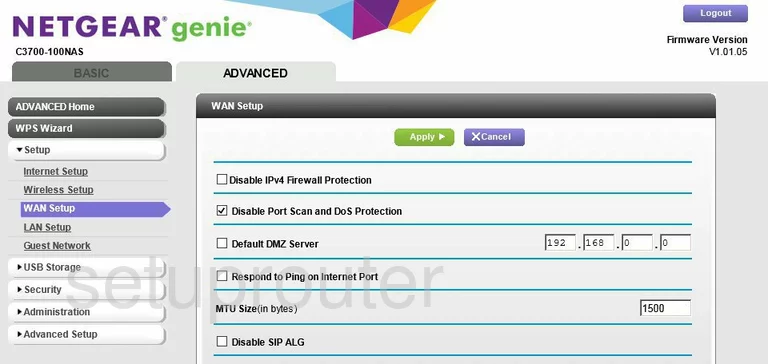
Netgear C3700-100NAS Wifi Access Point Screenshot
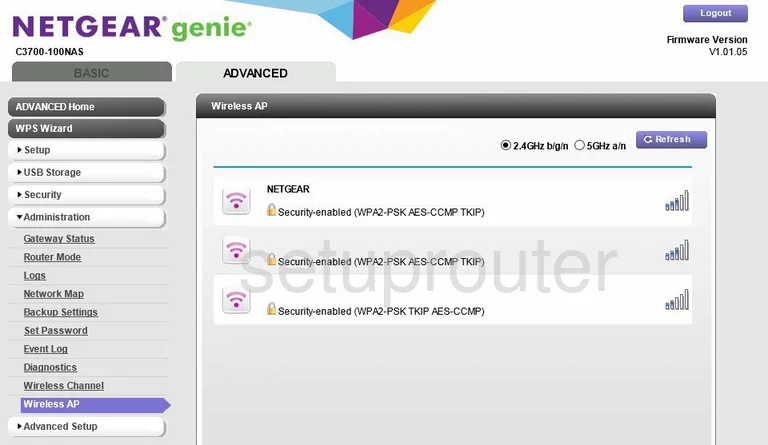
Netgear C3700-100NAS Wifi Advanced Screenshot

Netgear C3700-100NAS Wifi Guest Screenshot
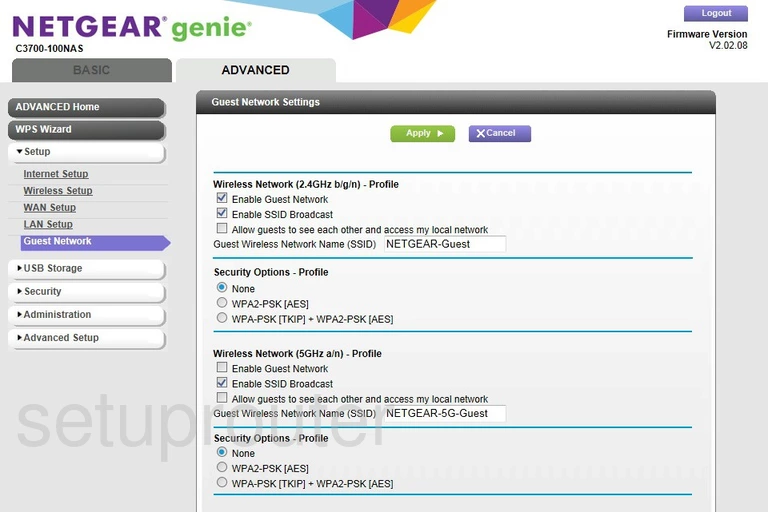
Netgear C3700-100NAS Wifi Setup Screenshot
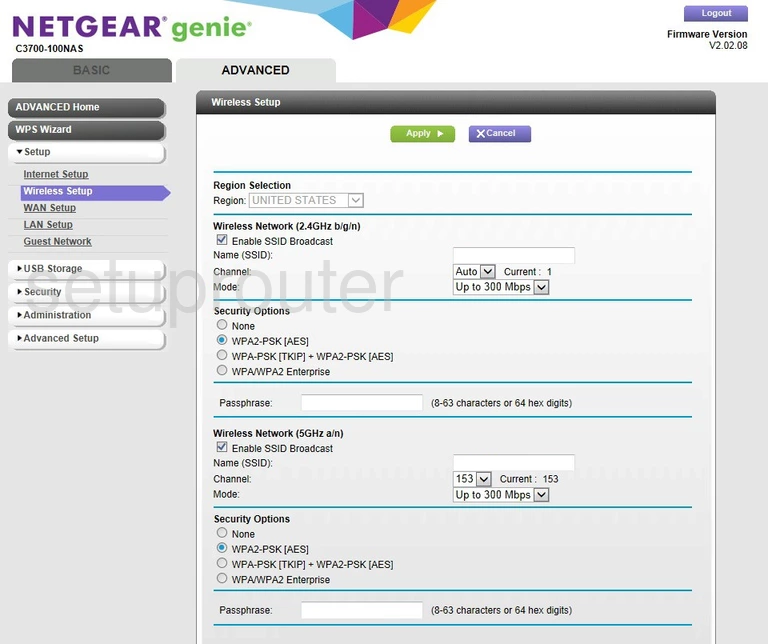
Netgear C3700-100NAS Wifi Guest Screenshot
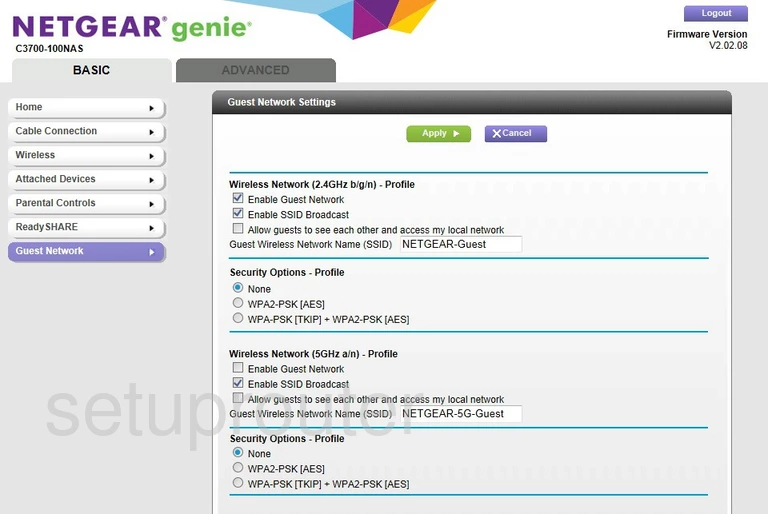
Netgear C3700-100NAS Usb Screenshot
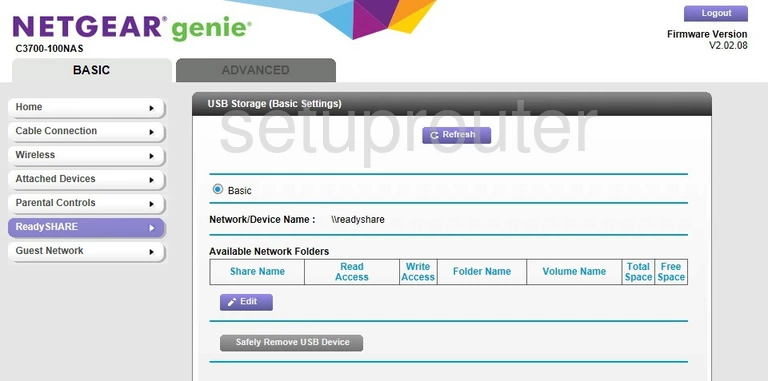
Netgear C3700-100NAS Setup Screenshot
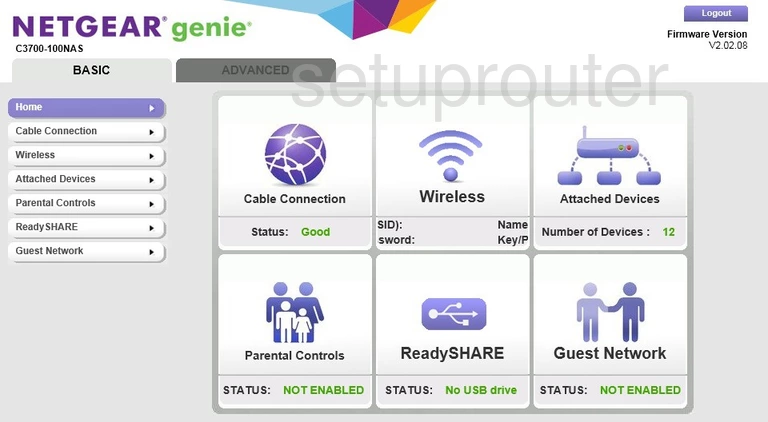
Netgear C3700-100NAS Port Forwarding Screenshot
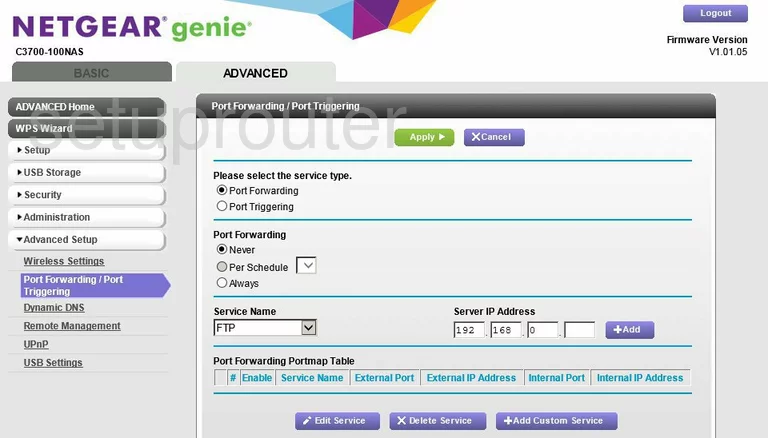
Netgear C3700-100NAS Usb Screenshot
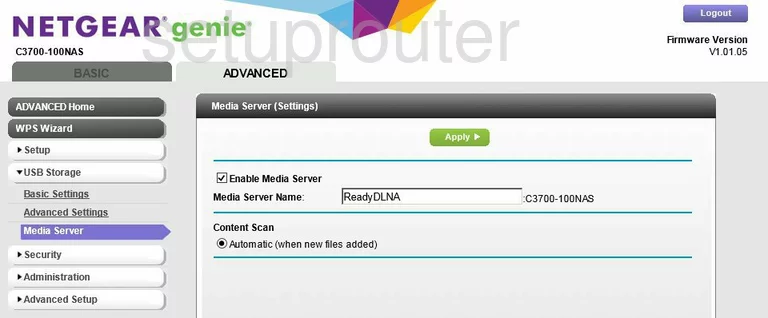
Netgear C3700-100NAS Log Screenshot
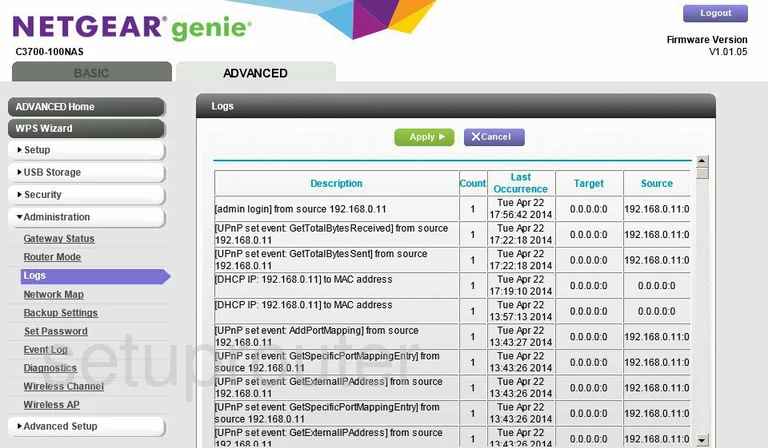
Netgear C3700-100NAS Lan Screenshot
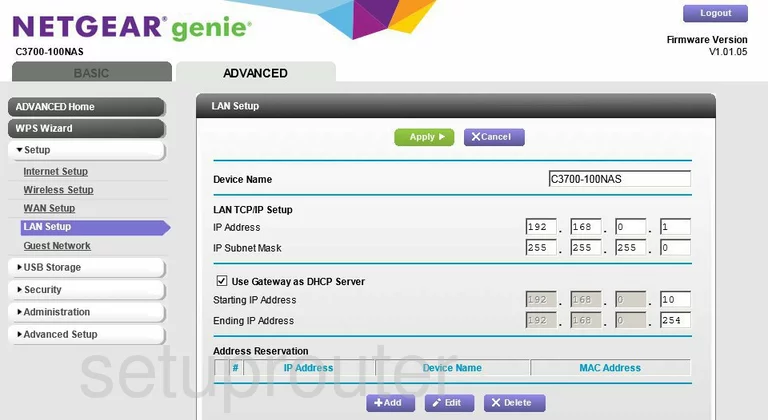
Netgear C3700-100NAS Wan Screenshot
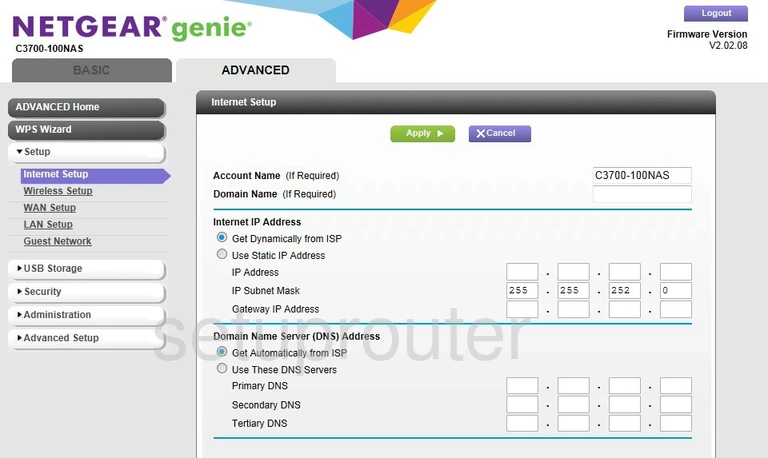
Netgear C3700-100NAS Status Screenshot
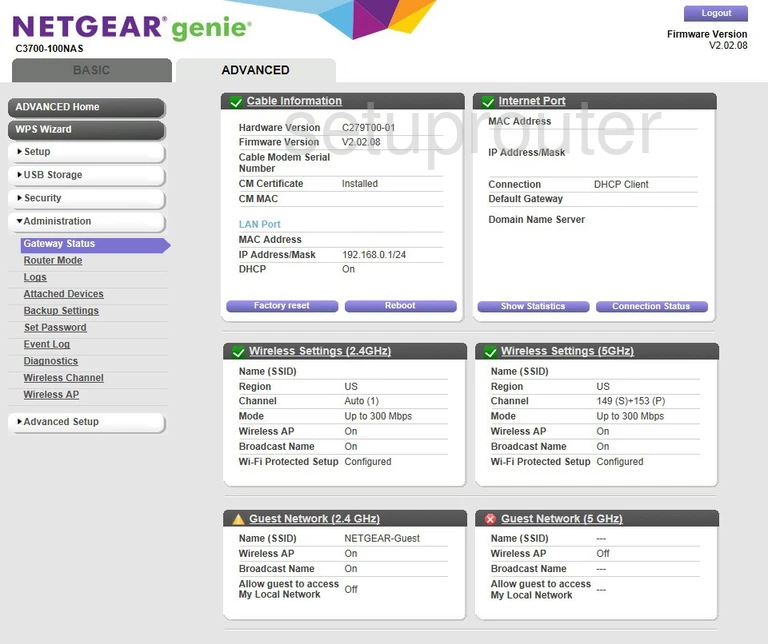
Netgear C3700-100NAS Log Screenshot
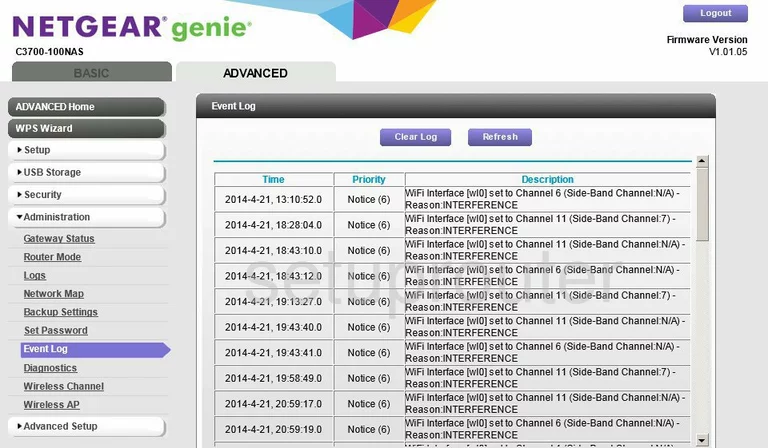
Netgear C3700-100NAS Dynamic Dns Screenshot
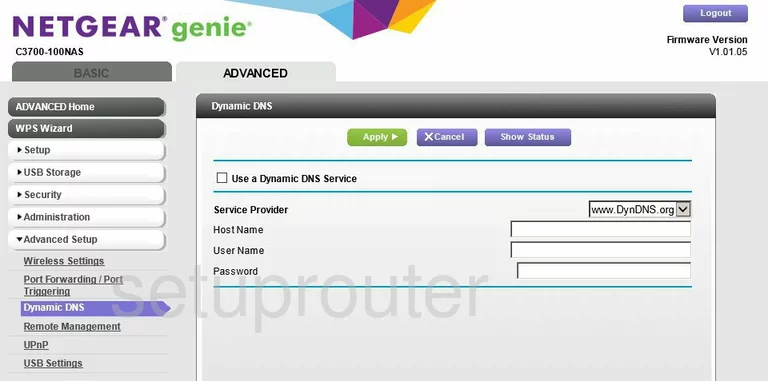
Netgear C3700-100NAS Diagnostics Screenshot
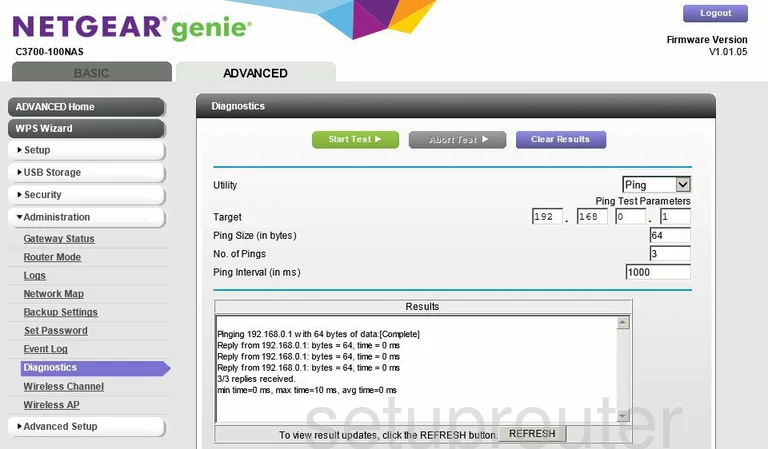
Netgear C3700-100NAS Url Filter Screenshot
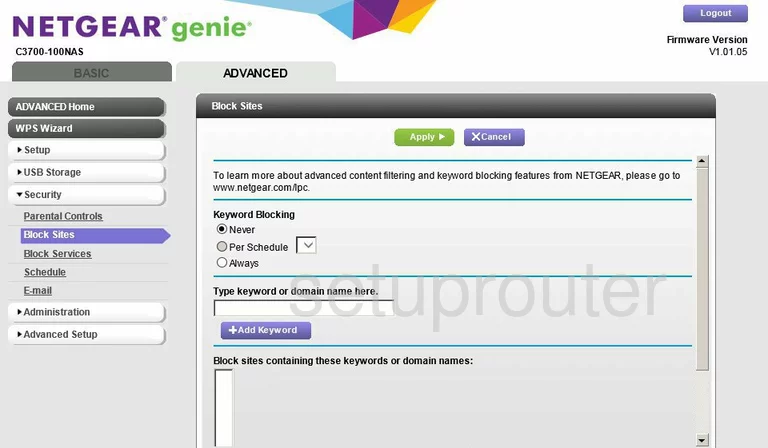
Netgear C3700-100NAS Wifi Setup Screenshot
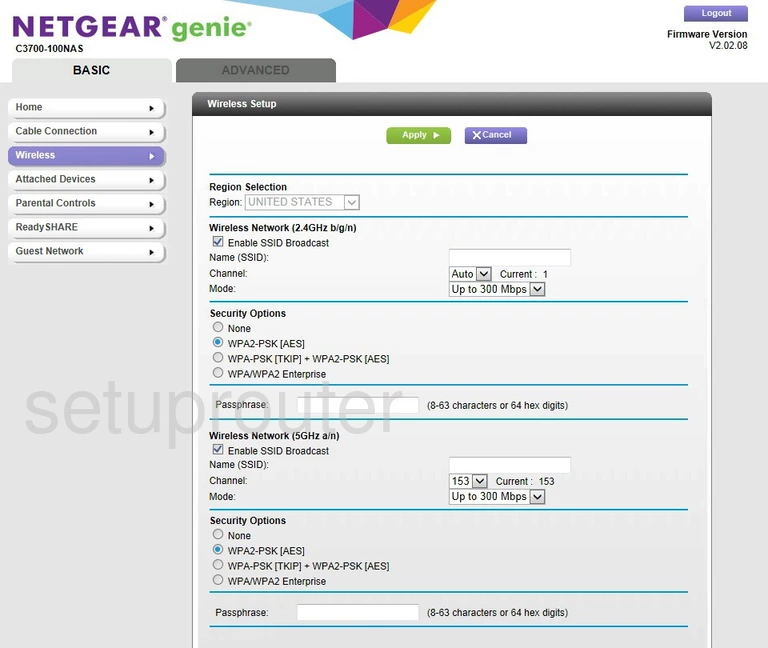
Netgear C3700-100NAS Device Image Screenshot

Netgear C3700-100NAS Status Screenshot
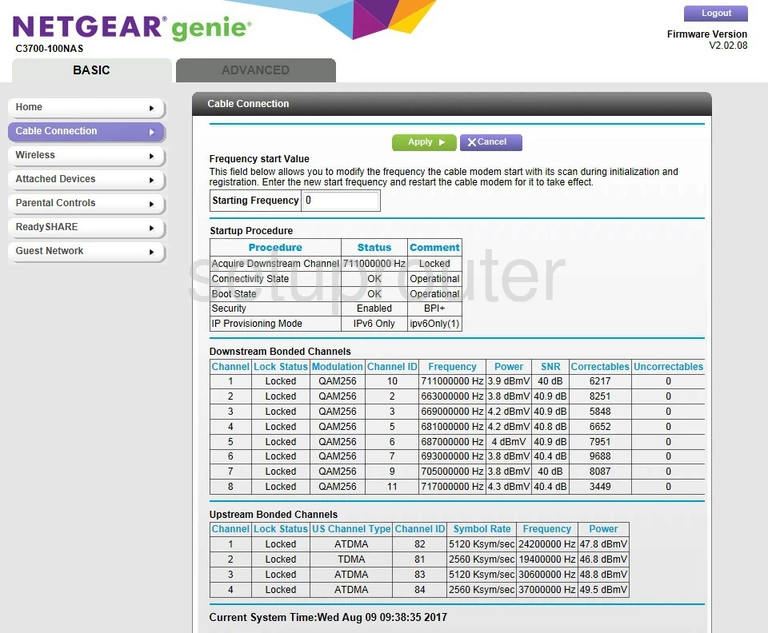
Netgear C3700-100NAS Attached Devices Screenshot
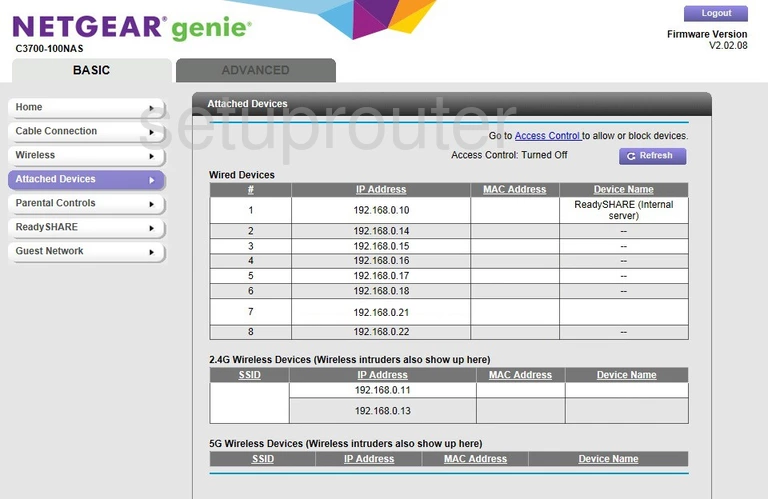
Netgear C3700-100NAS Usb Screenshot
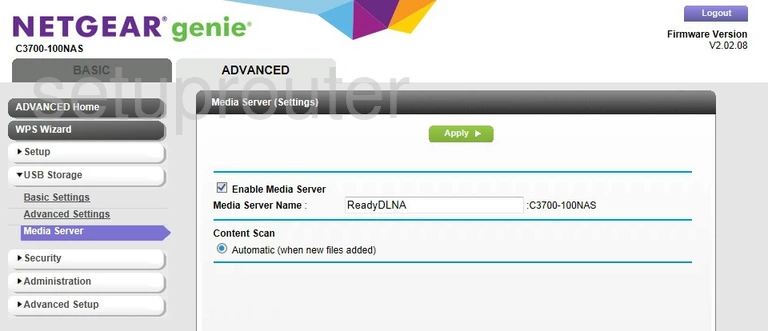
Netgear C3700-100NAS Setup Screenshot
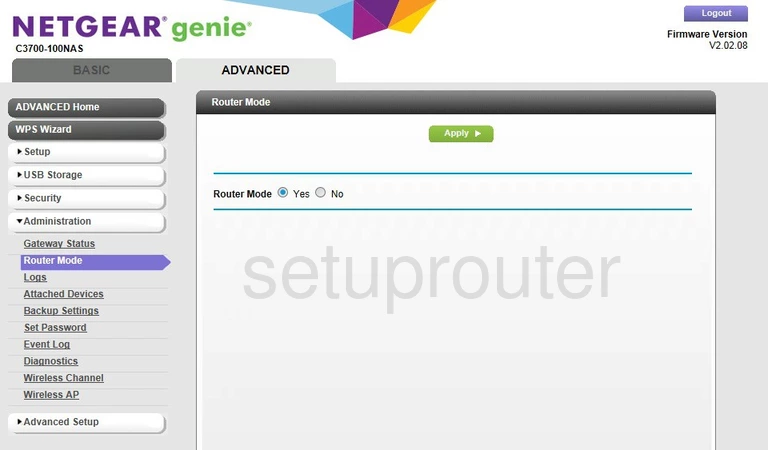
Netgear C3700-100NAS Email Screenshot
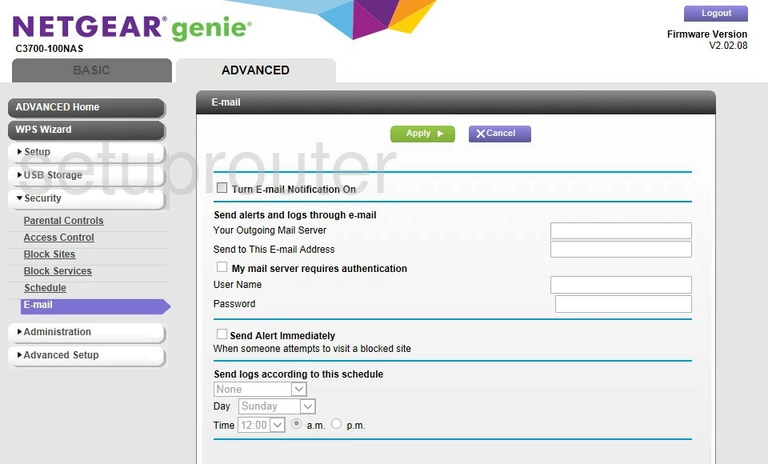
Netgear C3700-100NAS Attached Devices Screenshot
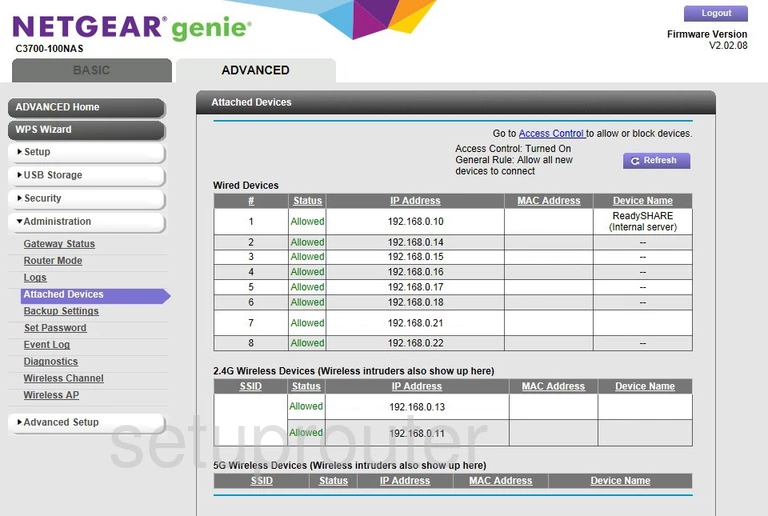
Netgear C3700-100NAS Access Control Screenshot
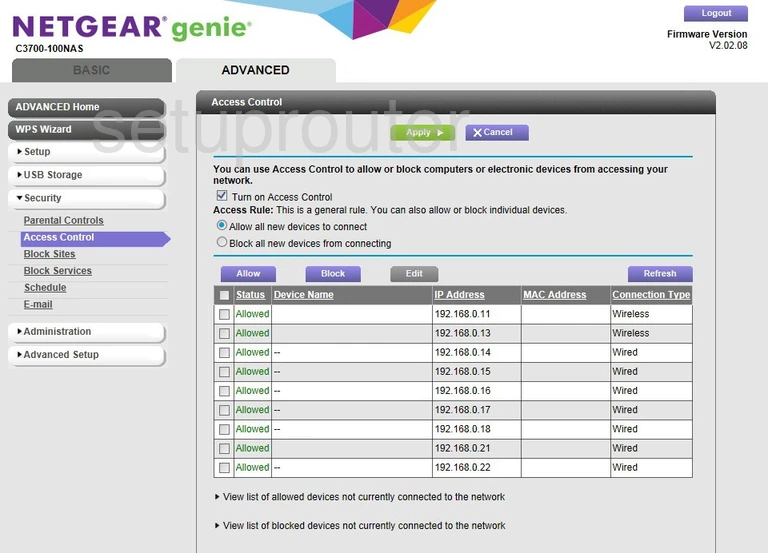
This is the screenshots guide for the Netgear C3700-100NAS. We also have the following guides for the same router:
- Netgear C3700-100NAS - Setup WiFi on the Netgear C3700-100NAS
- Netgear C3700-100NAS - How to change the IP Address on a Netgear C3700-100NAS router
- Netgear C3700-100NAS - Netgear C3700-100NAS Login Instructions
- Netgear C3700-100NAS - Netgear C3700-100NAS User Manual
- Netgear C3700-100NAS - How to change the DNS settings on a Netgear C3700-100NAS router
- Netgear C3700-100NAS - Information About the Netgear C3700-100NAS Router
- Netgear C3700-100NAS - Reset the Netgear C3700-100NAS