This guide shows you exactly how to login to the Netgear C6250-100NAS router.
Other Netgear C6250-100NAS Guides
This is the login guide for the Netgear C6250-100NAS v1.01.13. We also have the following guides for the same router:
- Netgear C6250-100NAS v1.01.13 - Reset the Netgear C6250-100NAS
- Netgear C6250-100NAS v1.01.13 - Netgear C6250-100NAS User Manual
- Netgear C6250-100NAS v1.01.13 - Setup WiFi on the Netgear C6250-100NAS
- Netgear C6250-100NAS v1.01.13 - Netgear C6250-100NAS Screenshots
- Netgear C6250-100NAS v1.01.13 - Information About the Netgear C6250-100NAS Router
Find Your Netgear C6250-100NAS Router IP Address
We need to find your Netgear C6250-100NAS router's internal IP address before we can log in to it.
| Known C6250-100NAS IP Addresses |
|---|
| 192.168.0.1 |
Choose an IP address from the list above and then follow the rest of this guide.
If the IP address you picked does not seem to work, then simply try a different one. It should be completely harmless to try different IP addresses.
If, after trying all of the above IP addresses, you still cannot find your router, then do one of the following:
- Follow our guide called Find Your Router's Internal IP Address.
- Use our free software called Router Detector.
After you find your router's internal IP Address, it is time to try logging in to it.
Login to the Netgear C6250-100NAS Router
The Netgear C6250-100NAS is managed through a web-based interface. You need to use a web browser to manage it, such as Chrome, Edge, or Firefox.
Enter Netgear C6250-100NAS Internal IP Address
Type the internal IP address that you picked above in the address bar of your web browser. The address bar looks like this:

Press the Enter key on your keyboard. A window will show asking for your Netgear C6250-100NAS password.
Netgear C6250-100NAS Default Username and Password
You need to know your username and password to login to your Netgear C6250-100NAS. Just in case the router's username and password have never been changed, you may want to try the factory defaults. Try all of the Netgear C6250-100NAS factory default usernames and passwords below.
| Netgear C6250-100NAS Default Usernames and Passwords | |
|---|---|
| Username | Password |
| admin | password |
Put your username and password in the appropriate boxes. Keep trying them all until you get logged in.

Netgear C6250-100NAS Home Screen
When you get logged in you should be at the Netgear C6250-100NAS home screen, which looks similar to this:
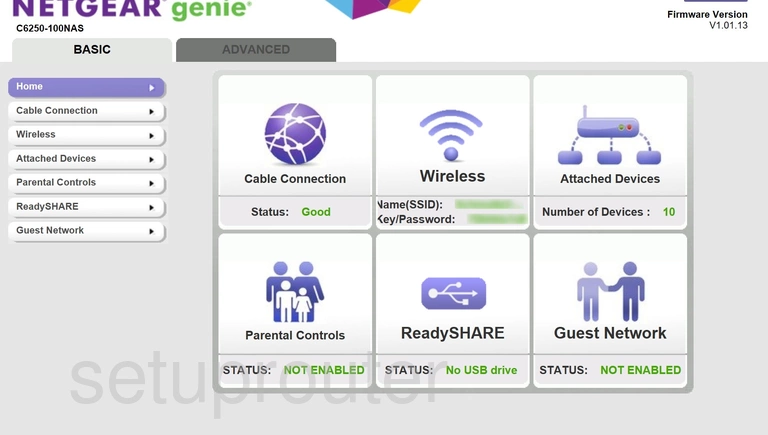
If you see this screen, then congratulations, you are now logged in to your Netgear C6250-100NAS. Now you can follow any of our other guides for this router.
Solutions To Netgear C6250-100NAS Login Problems
If you are having problems getting logged in to your router, here are a few ideas for you to try.
Netgear C6250-100NAS Password Doesn't Work
It's possible that your router's factory default password is different than what we have listed. You should try other Netgear passwords. Here is our list of all Netgear Passwords.
Forgot Password to Netgear C6250-100NAS Router
If your ISP provided your router, then you may have to call them and ask them if they know how to login to your router. Sometimes they will have your password on file.
How to Reset the Netgear C6250-100NAS Router To Default Settings
As a last resort, you can reset your router to factory defaults. Our How To Reset your Router guide can help you reset your router to factory defaults.
Other Netgear C6250-100NAS Guides
Here are some of our other Netgear C6250-100NAS info that you might be interested in.
This is the login guide for the Netgear C6250-100NAS v1.01.13. We also have the following guides for the same router:
- Netgear C6250-100NAS v1.01.13 - Reset the Netgear C6250-100NAS
- Netgear C6250-100NAS v1.01.13 - Netgear C6250-100NAS User Manual
- Netgear C6250-100NAS v1.01.13 - Setup WiFi on the Netgear C6250-100NAS
- Netgear C6250-100NAS v1.01.13 - Netgear C6250-100NAS Screenshots
- Netgear C6250-100NAS v1.01.13 - Information About the Netgear C6250-100NAS Router