Here are instructions for logging in to the Netgear C6250-100NAS router.
Other Netgear C6250-100NAS Guides
This is the login guide for the Netgear C6250-100NAS v1.02.02. We also have the following guides for the same router:
- Netgear C6250-100NAS v1.01.13 - Reset the Netgear C6250-100NAS
- Netgear C6250-100NAS v1.01.13 - Netgear C6250-100NAS Login Instructions
- Netgear C6250-100NAS v1.01.13 - Netgear C6250-100NAS User Manual
- Netgear C6250-100NAS v1.01.13 - Setup WiFi on the Netgear C6250-100NAS
- Netgear C6250-100NAS v1.01.13 - Netgear C6250-100NAS Screenshots
- Netgear C6250-100NAS v1.01.13 - Information About the Netgear C6250-100NAS Router
Find Your Netgear C6250-100NAS Router IP Address
The first thing that we need to know in order to login to the Netgear C6250-100NAS router is it's internal IP address.
| Known C6250-100NAS IP Addresses |
|---|
| 192.168.0.1 |
| http://www.routerlogin.net/ |
| http://www.routerlogin.com/ |
You may have to try using a few different IP addresses from the list above. Just pick one and then follow the rest of this guide.
If the IP address you picked does not seem to work, then simply try a different one. I will not hurt anything to try different IP addresses.
If, after trying all of the above IP addresses, you still cannot find your router, then do one of the following:
- Follow our guide called Find Your Router's Internal IP Address.
- Download and install our free Router Detector software.
Choose an internal IP Address using one of the above methods and then try to login to your router.
Login to the Netgear C6250-100NAS Router
Your Netgear C6250-100NAS is managed through a web-based interface. In order to log in to it, you need to use a web browser, such as Chrome, Firefox, or Edge.
Enter Netgear C6250-100NAS Internal IP Address
Either copy/paste or type the internal IP address of your Netgear C6250-100NAS router into the address bar of your web browser. The address bar looks like this:

Press the Enter key on your keyboard. You should see a window asking for your Netgear C6250-100NAS password.
Netgear C6250-100NAS Default Username and Password
You need to know your username and password to login to your Netgear C6250-100NAS. It's possible that the router's password is still set to the factory default. Try all of the Netgear C6250-100NAS factory default usernames and passwords below.
| Netgear C6250-100NAS Default Usernames and Passwords | |
|---|---|
| Username | Password |
| admin | password |
Enter your username and password in the dialog box that pops up. You can try them all.

Netgear C6250-100NAS Home Screen
If your password is correct then you will be logged in and see the Netgear C6250-100NAS home screen, which looks like this:
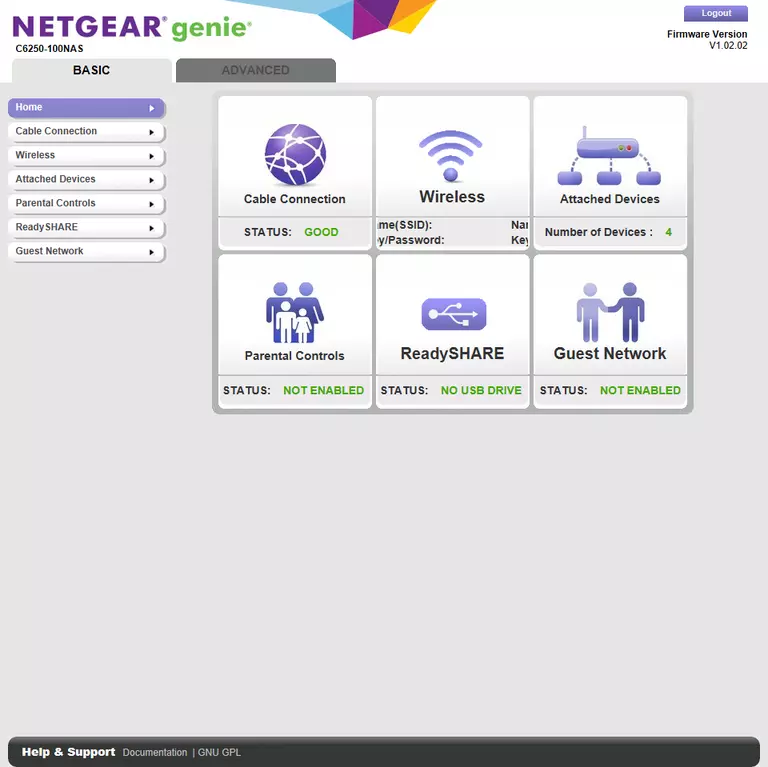
If you see this screen, then congratulations, you are now logged in to your Netgear C6250-100NAS. Now you can follow any of our other guides for this router.
Solutions To Netgear C6250-100NAS Login Problems
If things are not going right and you are unable to login to your router, then here are some other things that you can try.
Netgear C6250-100NAS Password Doesn't Work
It's possible that your router's factory default password is different than what we have listed. You can try other Netgear passwords. Here is our list of all Netgear Passwords.
Forgot Password to Netgear C6250-100NAS Router
If your Internet Service Provider supplied you with your router, then you might want to try giving them a call and see if they either know what your router's username and password are, or maybe they can reset it for you.
How to Reset the Netgear C6250-100NAS Router To Default Settings
Your last option when you are unable to get logged in is to reset your router to factory default settings. You can follow our How To Reset your Router guide for help.
Other Netgear C6250-100NAS Guides
Here are some of our other Netgear C6250-100NAS info that you might be interested in.
This is the login guide for the Netgear C6250-100NAS v1.02.02. We also have the following guides for the same router:
- Netgear C6250-100NAS v1.01.13 - Reset the Netgear C6250-100NAS
- Netgear C6250-100NAS v1.01.13 - Netgear C6250-100NAS Login Instructions
- Netgear C6250-100NAS v1.01.13 - Netgear C6250-100NAS User Manual
- Netgear C6250-100NAS v1.01.13 - Setup WiFi on the Netgear C6250-100NAS
- Netgear C6250-100NAS v1.01.13 - Netgear C6250-100NAS Screenshots
- Netgear C6250-100NAS v1.01.13 - Information About the Netgear C6250-100NAS Router