Here are instructions for logging in to the Netgear C6300BD-202 Telstra router.
Other Netgear C6300BD-202 Telstra Guides
This is the login guide for the Netgear C6300BD-202 Telstra. We also have the following guides for the same router:
- Netgear C6300BD-202 Telstra - Setup WiFi on the Netgear C6300BD-202 Telstra
- Netgear C6300BD-202 Telstra - Netgear C6300BD-202 Telstra User Manual
- Netgear C6300BD-202 Telstra - Netgear C6300BD-202 Telstra Screenshots
- Netgear C6300BD-202 Telstra - Information About the Netgear C6300BD-202 Telstra Router
- Netgear C6300BD-202 Telstra - Reset the Netgear C6300BD-202 Telstra
Find Your Netgear C6300BD-202 Telstra Router IP Address
Before you can log in to your Netgear C6300BD-202 Telstra router, you need to figure out it's internal IP address.
| Known C6300BD-202 Telstra IP Addresses |
|---|
| 192.168.0.1 |
Choose an IP address from the list above and then follow the rest of this guide.
If later on in this guide you do not find your router using the IP address that you pick, then you can try different IP addresses until you get logged in. It is harmless to try different IP addresses.
If, after trying all of the above IP addresses, you still cannot find your router, then try the following:
- Use our Find Your Router's Internal IP Address guide.
- Use our free software called Router Detector.
Choose an internal IP Address using one of the above methods and then try to login to your router.
Login to the Netgear C6300BD-202 Telstra Router
Your Netgear C6300BD-202 Telstra router has a web interface. You can manage it by using a web browser such as Chrome, Firefox, or Edge.
Enter Netgear C6300BD-202 Telstra Internal IP Address
Find the address bar in your web browser and type in the internal IP address of your Netgear C6300BD-202 Telstra router. The address bar looks like this:

Press the Enter key on your keyboard. You will see a window asking for your Netgear C6300BD-202 Telstra password.
Netgear C6300BD-202 Telstra Default Username and Password
You must know your Netgear C6300BD-202 Telstra username and password in order to log in. Just in case the router's username and password have never been changed, you may want to try the factory defaults. All of the default usernames and passwords for the Netgear C6300BD-202 Telstra are listed below.
| Netgear C6300BD-202 Telstra Default Usernames and Passwords | |
|---|---|
| Username | Password |
| admin | password |
Put your username and password in the appropriate boxes. Put your username and password in the appropriate boxes.
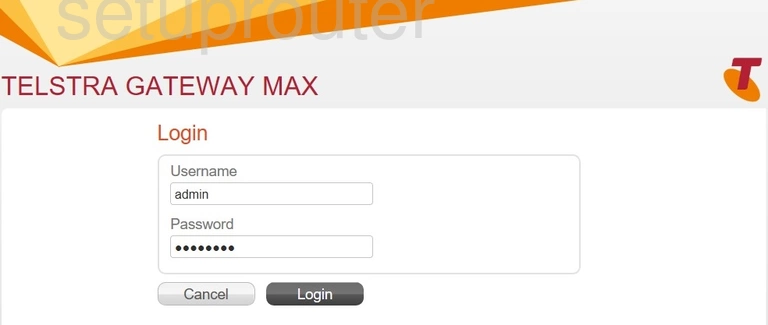
Netgear C6300BD-202 Telstra Home Screen
After you get logged in you should see the Netgear C6300BD-202 Telstra home screen, which looks like this:
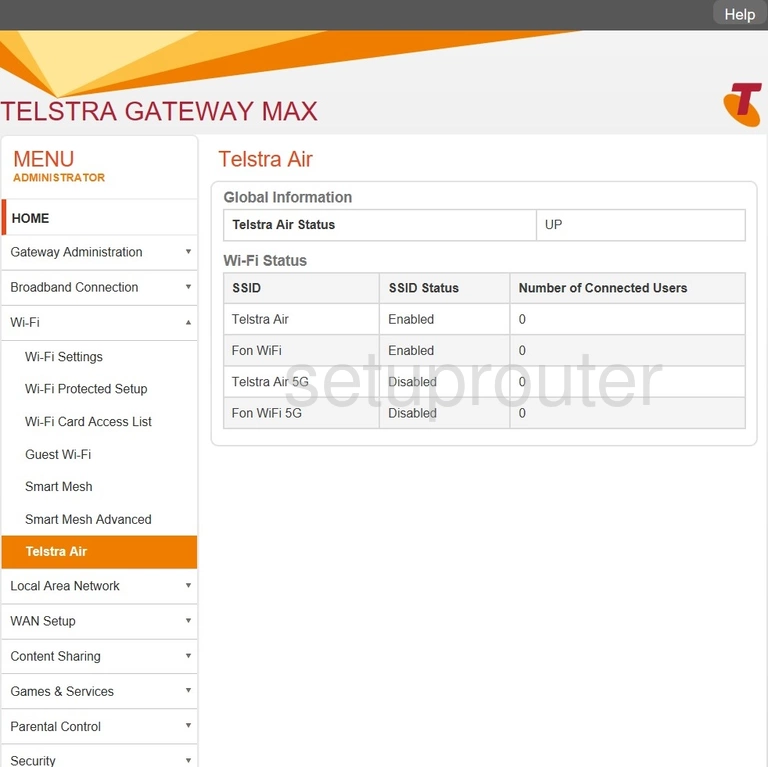
If you see this screen, then you know that you are logged in to your Netgear C6300BD-202 Telstra router. At this point, you can follow any of our other guides for this router.
Solutions To Netgear C6300BD-202 Telstra Login Problems
If you cannot get logged in to your router, here a few possible solutions you can try.
Netgear C6300BD-202 Telstra Password Doesn't Work
Your router's factory default password might be different than what we have listed here. Be sure to try other Netgear passwords. We have an extensive list of all Netgear Passwords that you can try.
Forgot Password to Netgear C6300BD-202 Telstra Router
If your Internet Service Provider supplied you with your router, then you might want to try giving them a call and see if they either know what your router's username and password are, or maybe they can reset it for you.
How to Reset the Netgear C6300BD-202 Telstra Router To Default Settings
The last option when you are unable to get logged in to your router is to reset it to the factory defaults. If you decide to reset your router to factory defaults, then you can follow our How To Reset your Router guide.f you still cannot get logged in, then you are probably going to have to reset your router to its default settings.
Other Netgear C6300BD-202 Telstra Guides
Here are some of our other Netgear C6300BD-202 Telstra info that you might be interested in.
This is the login guide for the Netgear C6300BD-202 Telstra. We also have the following guides for the same router:
- Netgear C6300BD-202 Telstra - Setup WiFi on the Netgear C6300BD-202 Telstra
- Netgear C6300BD-202 Telstra - Netgear C6300BD-202 Telstra User Manual
- Netgear C6300BD-202 Telstra - Netgear C6300BD-202 Telstra Screenshots
- Netgear C6300BD-202 Telstra - Information About the Netgear C6300BD-202 Telstra Router
- Netgear C6300BD-202 Telstra - Reset the Netgear C6300BD-202 Telstra