The Netgear C6300BD-202 Telstra router is considered a wireless router because it offers WiFi connectivity. WiFi, or simply wireless, allows you to connect various devices to your router, such as wireless printers, smart televisions, and WiFi enabled smartphones.
Other Netgear C6300BD-202 Telstra Guides
This is the wifi guide for the Netgear C6300BD-202 Telstra. We also have the following guides for the same router:
- Netgear C6300BD-202 Telstra - Netgear C6300BD-202 Telstra User Manual
- Netgear C6300BD-202 Telstra - Netgear C6300BD-202 Telstra Login Instructions
- Netgear C6300BD-202 Telstra - Netgear C6300BD-202 Telstra Screenshots
- Netgear C6300BD-202 Telstra - Information About the Netgear C6300BD-202 Telstra Router
- Netgear C6300BD-202 Telstra - Reset the Netgear C6300BD-202 Telstra
WiFi Terms
Before we get started there is a little bit of background info that you should be familiar with.
Wireless Name
Your wireless network needs to have a name to uniquely identify it from other wireless networks. If you are not sure what this means we have a guide explaining what a wireless name is that you can read for more information.
Wireless Password
An important part of securing your wireless network is choosing a strong password.
Wireless Channel
Picking a WiFi channel is not always a simple task. Be sure to read about WiFi channels before making the choice.
Encryption
You should almost definitely pick WPA2 for your networks encryption. If you are unsure, be sure to read our WEP vs WPA guide first.
Login To The Netgear C6300BD-202 Telstra
To get started configuring the Netgear C6300BD-202 Telstra WiFi settings you need to login to your router. If you are already logged in you can skip this step.
To login to the Netgear C6300BD-202 Telstra, follow our Netgear C6300BD-202 Telstra Login Guide.
Find the WiFi Settings on the Netgear C6300BD-202 Telstra
If you followed our login guide above then you should see this screen.
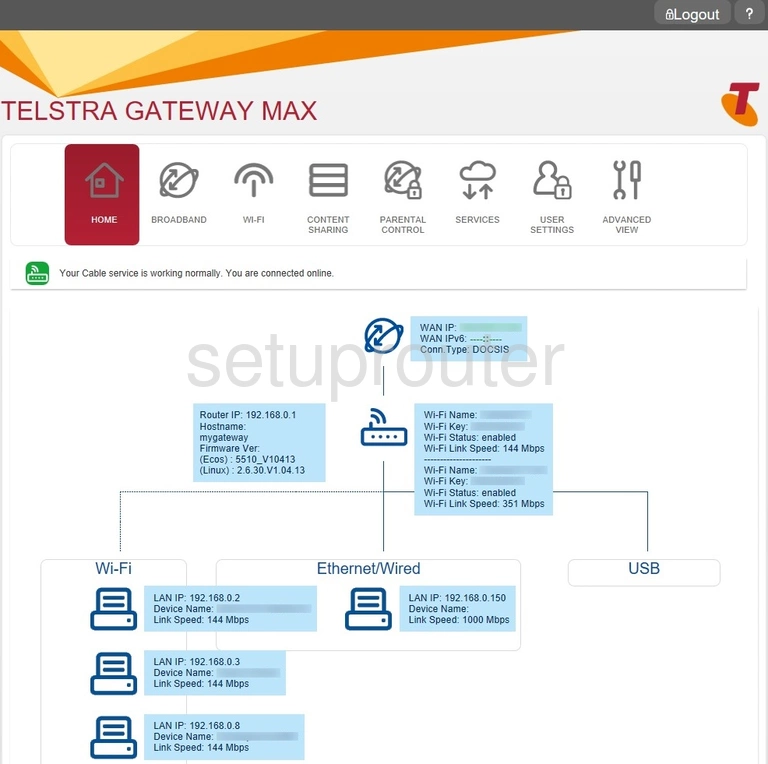
When you are ready to secure your network, click the option of Wi-Fi.
Change the WiFi Settings on the Netgear C6300BD-202 Telstra
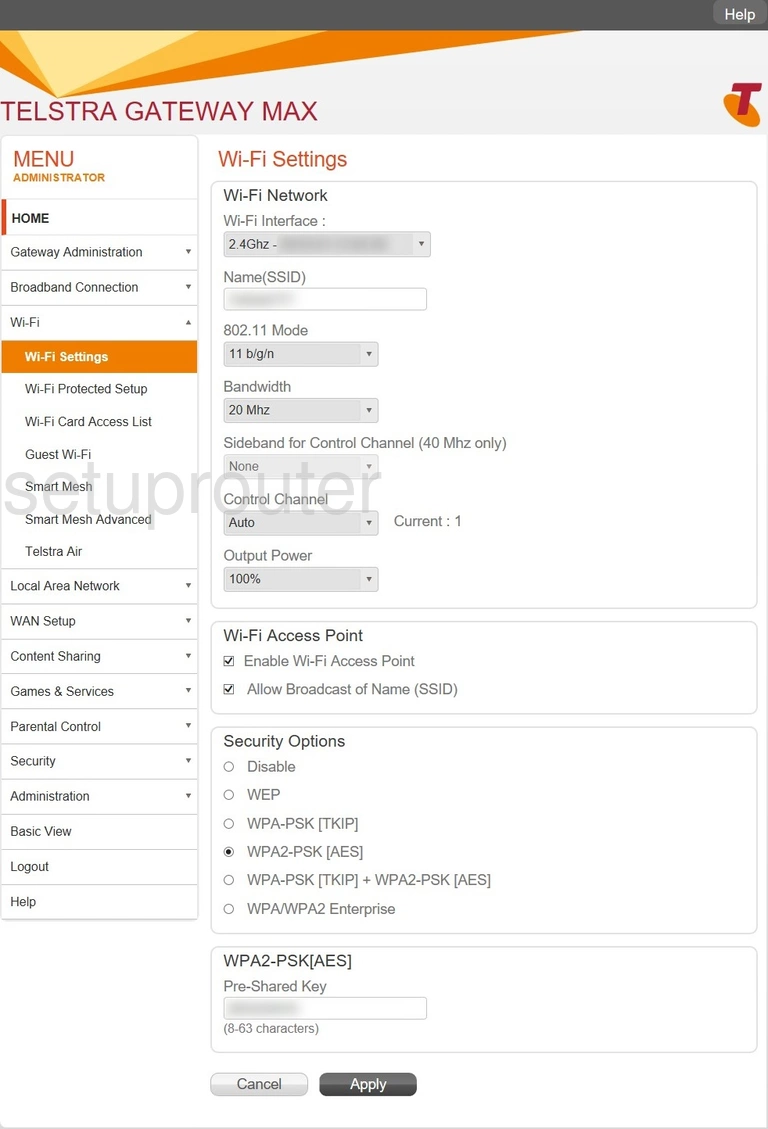
This should take you to this Basic Wireless Settings page. On this page we will discuss four settings:
- The Name (SSID): This is the name you give your network so you can recognize it later. Be creative here but avoid personal information. Learn more on our Change your Wireless Name page.
- The Control Channel: If you decide you want to change the channel, make sure to use channels 1, 6, or 11. Find out why in our WiFi Channels guide.
- The Security Options: Here you can see a list of different options. The best choice is WPA2-PSK [AES]. Find out why in our WEP vs. WPA guide.
- The Pre-Shared Key: This is the network password. It is a good idea to have a strong password. If you are interested in learning how to do this properly read our Creating a Strong Password page.
When you are finished click the Apply button at the bottom of the page.
Possible Problems when Changing your WiFi Settings
After making these changes to your router you will almost definitely have to reconnect any previously connected devices. This is usually done at the device itself and not at your computer.
Other Netgear C6300BD-202 Telstra Info
Don't forget about our other Netgear C6300BD-202 Telstra info that you might be interested in.
This is the wifi guide for the Netgear C6300BD-202 Telstra. We also have the following guides for the same router:
- Netgear C6300BD-202 Telstra - Netgear C6300BD-202 Telstra User Manual
- Netgear C6300BD-202 Telstra - Netgear C6300BD-202 Telstra Login Instructions
- Netgear C6300BD-202 Telstra - Netgear C6300BD-202 Telstra Screenshots
- Netgear C6300BD-202 Telstra - Information About the Netgear C6300BD-202 Telstra Router
- Netgear C6300BD-202 Telstra - Reset the Netgear C6300BD-202 Telstra