These are user-submitted screenshots.
If you would like to upload screenshots for us to use, please use our Router Screenshot Grabber, which is a free tool in Network Utilities. It makes the capture process easy and sends the screenshots to us automatically.
This is the screenshots guide for the Netgear C6900. We also have the following guides for the same router:
All Netgear C6900 Screenshots
All screenshots below were captured from a Netgear C6900 router.
Netgear C6900 Wifi Wps Screenshot
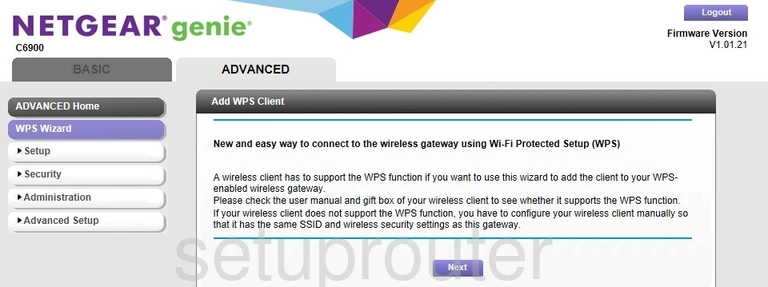
Netgear C6900 Wifi Setup Screenshot
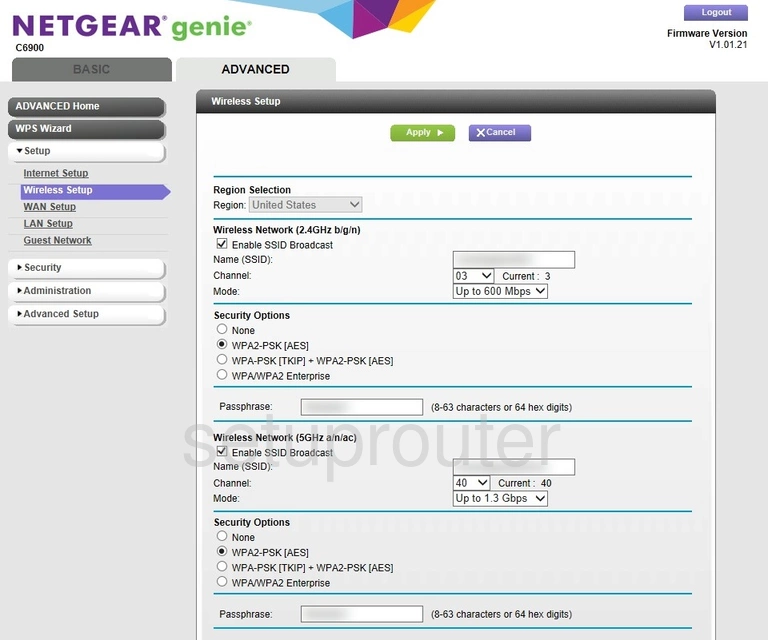
Netgear C6900 Wifi Advanced Screenshot
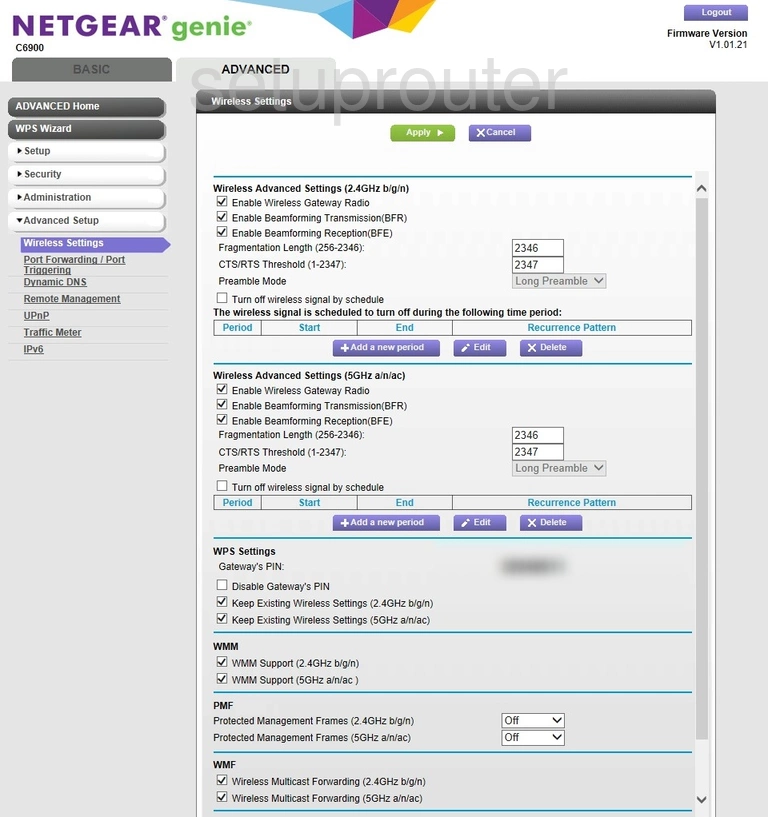
Netgear C6900 Wifi Access Point Screenshot
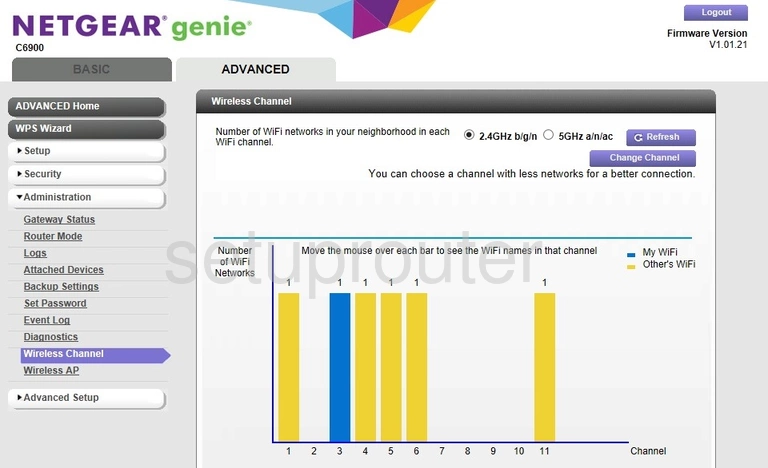
Netgear C6900 Wifi Network Screenshot
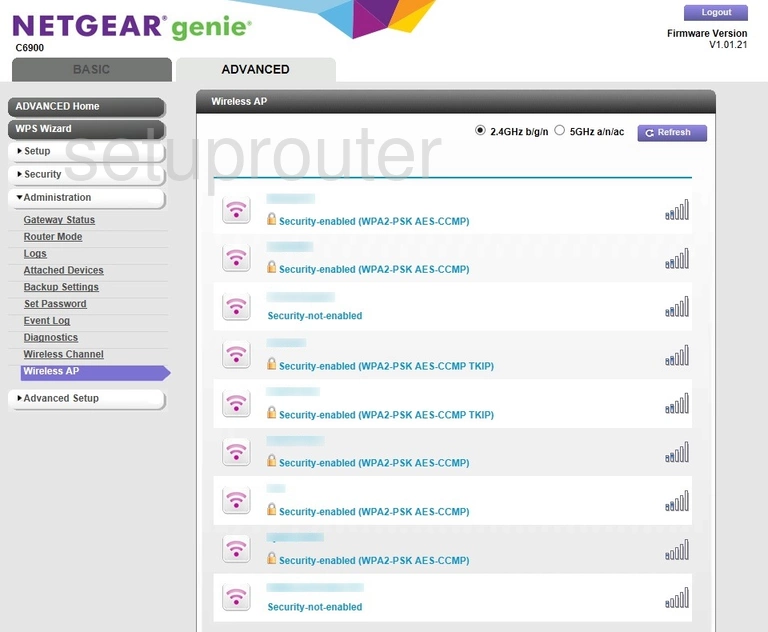
Netgear C6900 Wan Screenshot
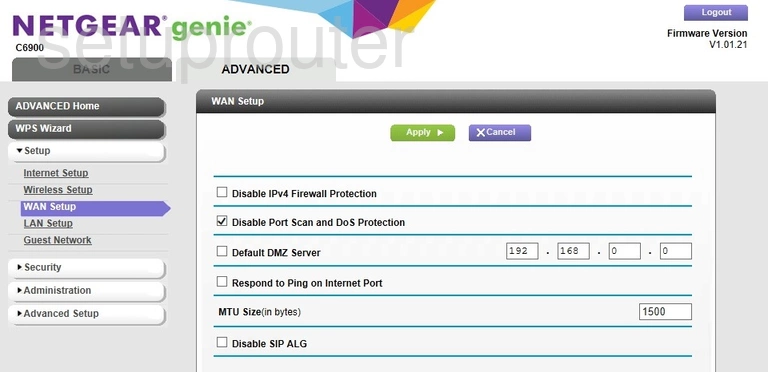
Netgear C6900 Upnp Screenshot
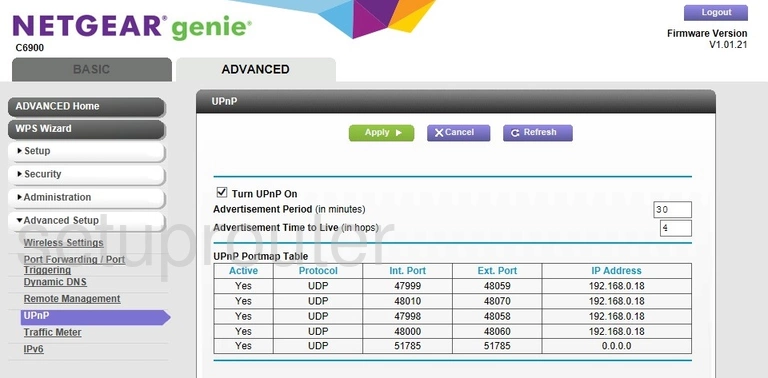
Netgear C6900 Traffic Statistics Screenshot
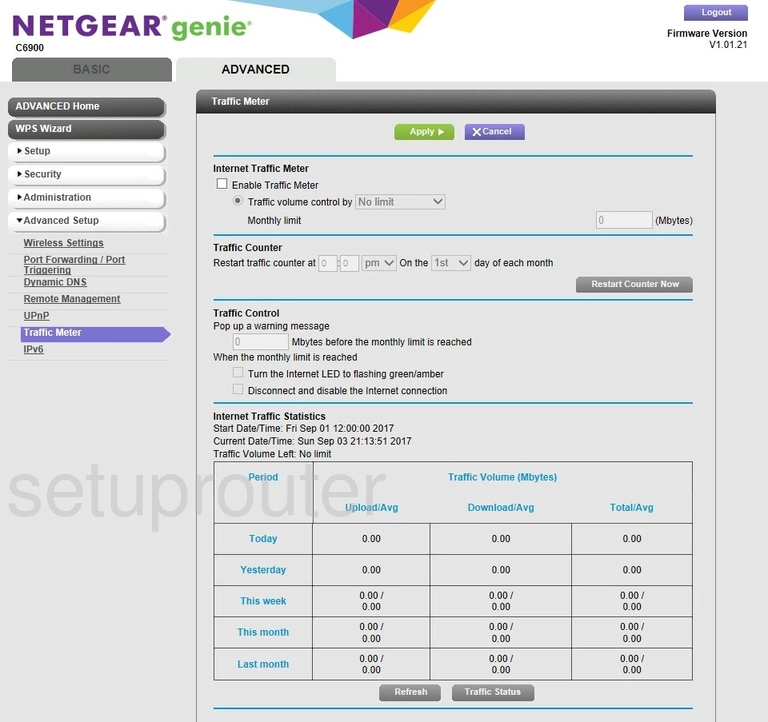
Netgear C6900 Password Screenshot
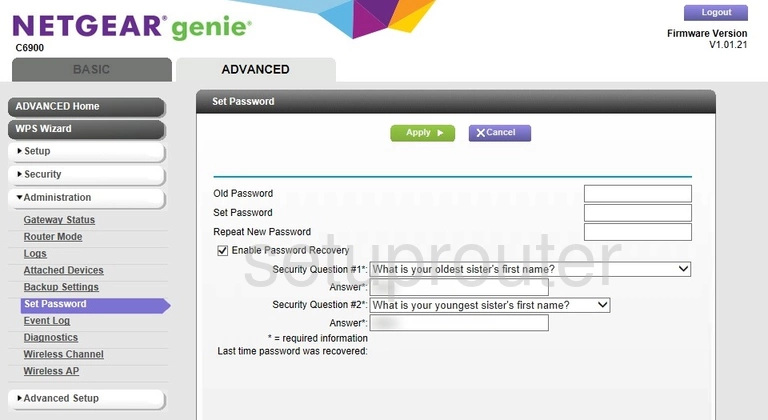
Netgear C6900 Schedule Screenshot
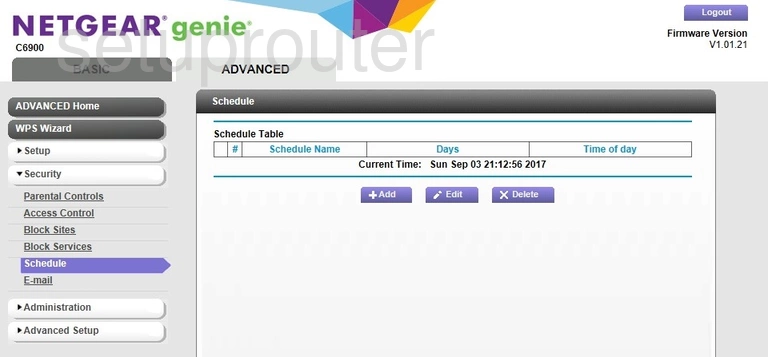
Netgear C6900 Setup Screenshot
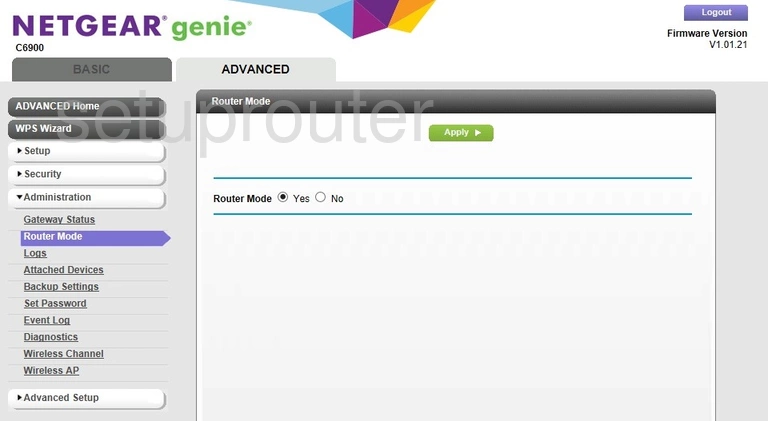
Netgear C6900 Remote Management Screenshot
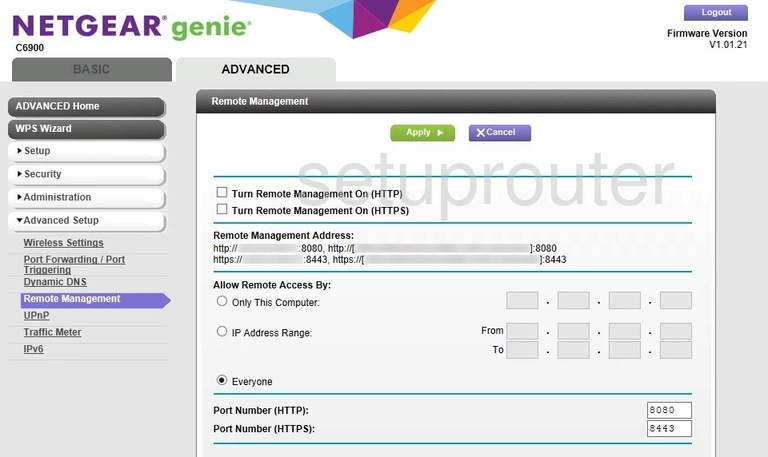
Netgear C6900 Port Forwarding Screenshot
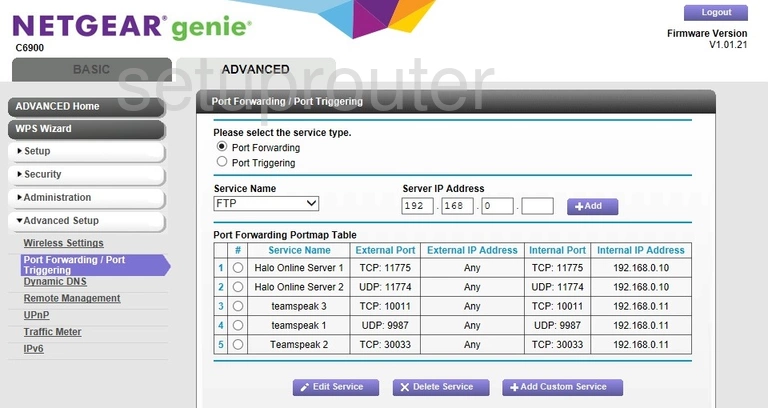
Netgear C6900 Log Screenshot
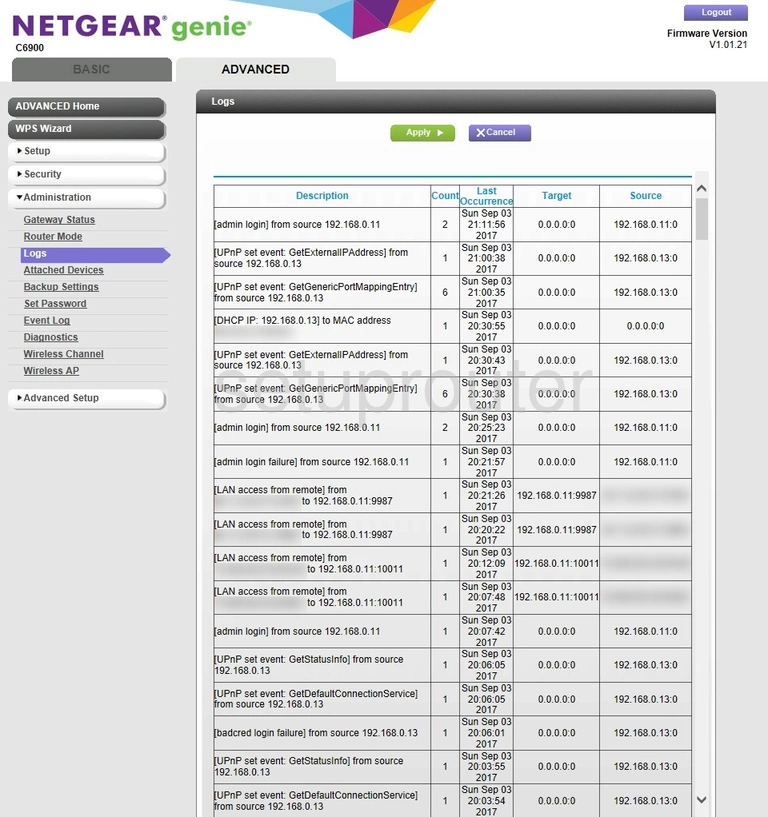
Netgear C6900 Lan Screenshot
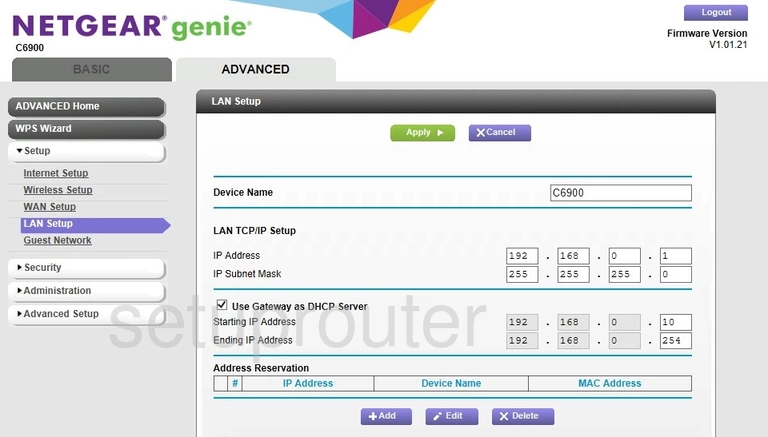
Netgear C6900 Ipv6 Screenshot
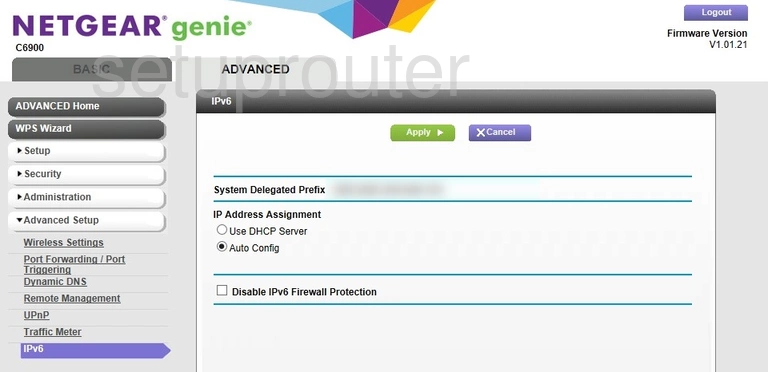
Netgear C6900 Wan Screenshot
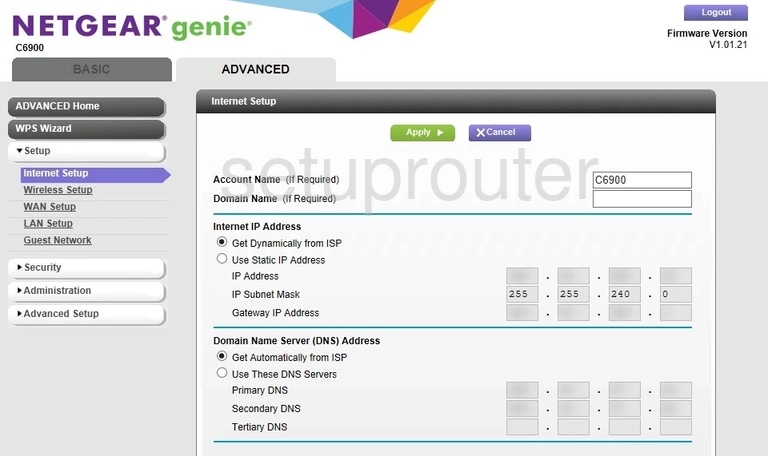
Netgear C6900 Wifi Guest Screenshot
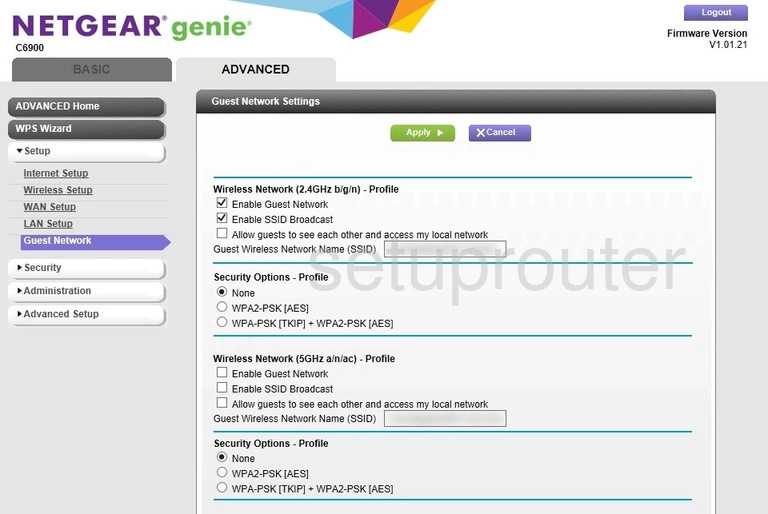
Netgear C6900 Status Screenshot
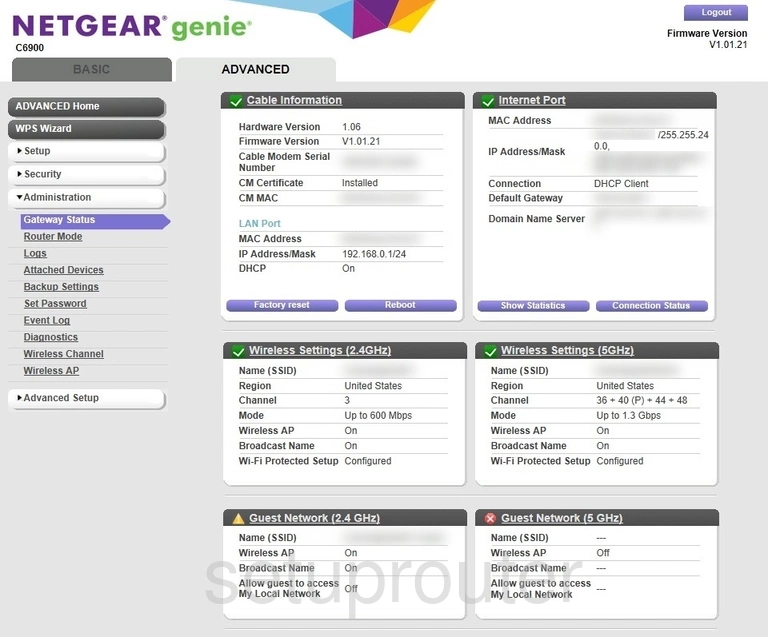
Netgear C6900 Log Screenshot
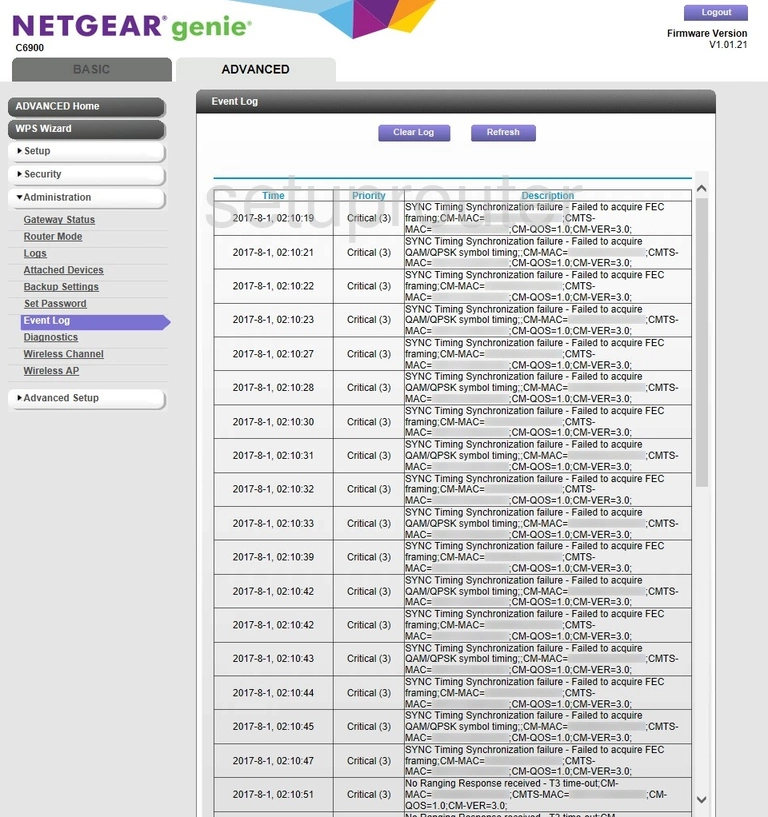
Netgear C6900 Email Screenshot
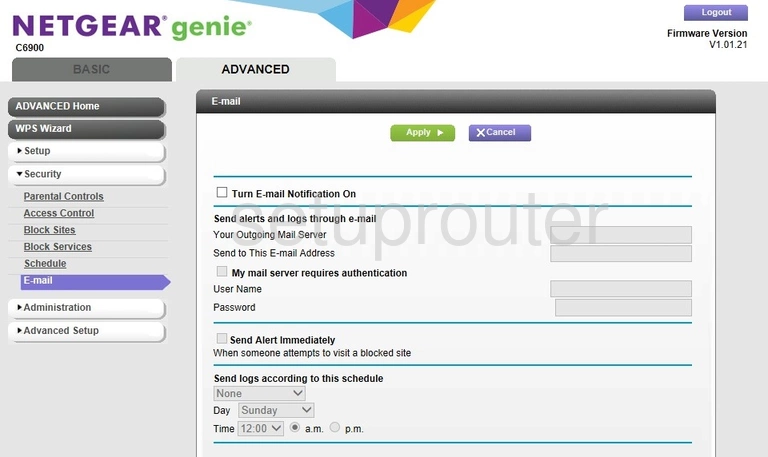
Netgear C6900 Dynamic Dns Screenshot
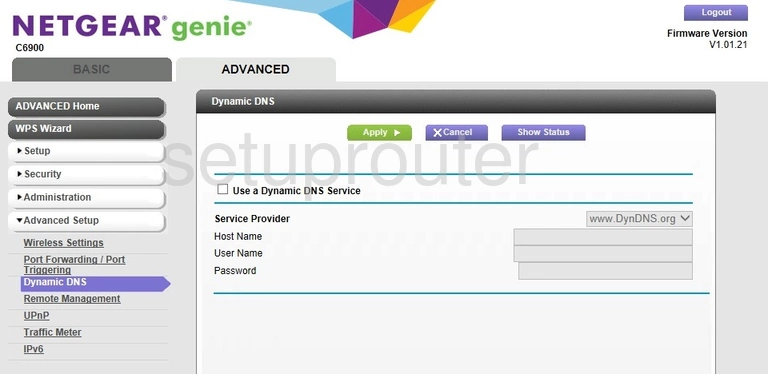
Netgear C6900 Diagnostics Screenshot
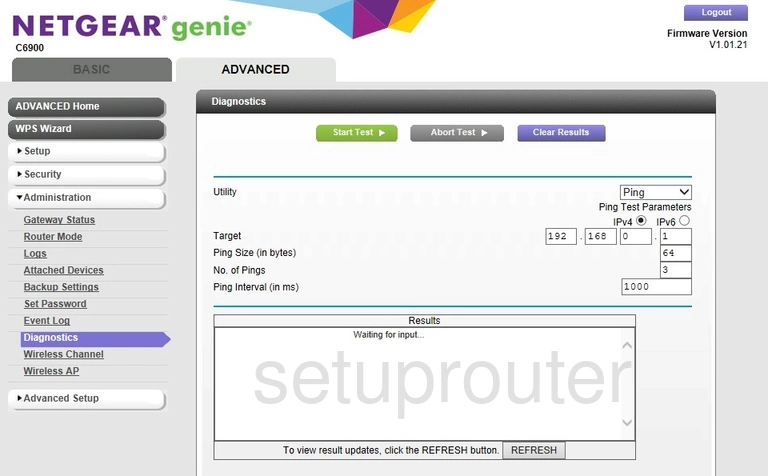
Netgear C6900 Url Filter Screenshot
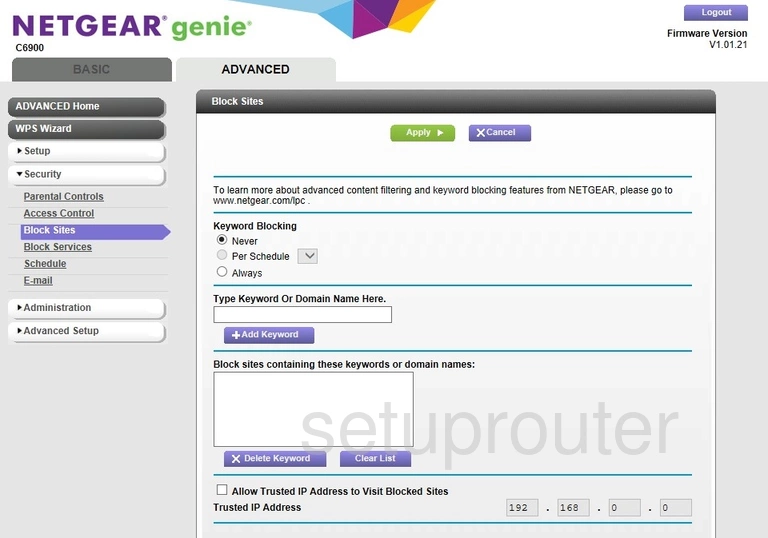
Netgear C6900 Block Screenshot
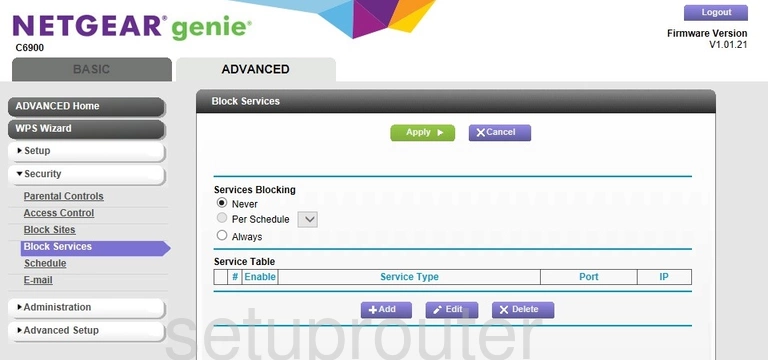
Netgear C6900 Wifi Setup Screenshot
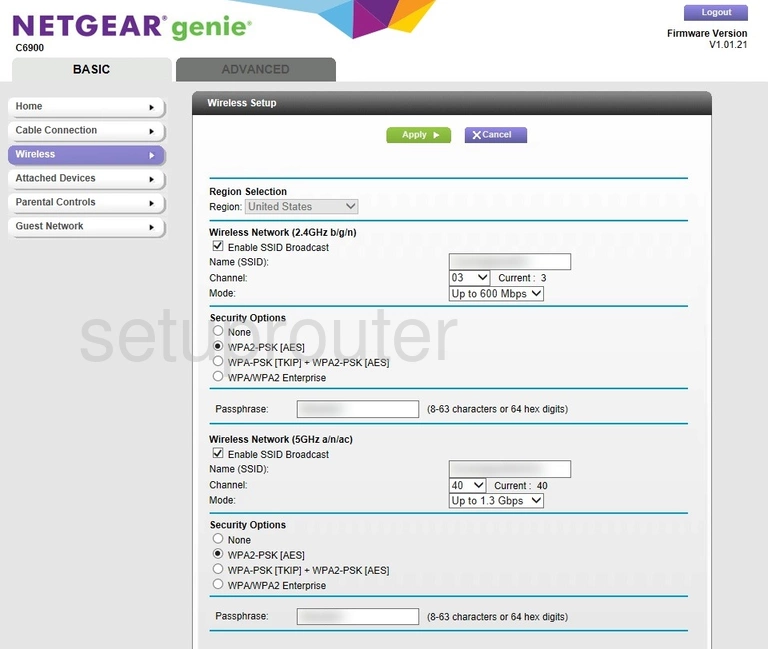
Netgear C6900 Status Screenshot
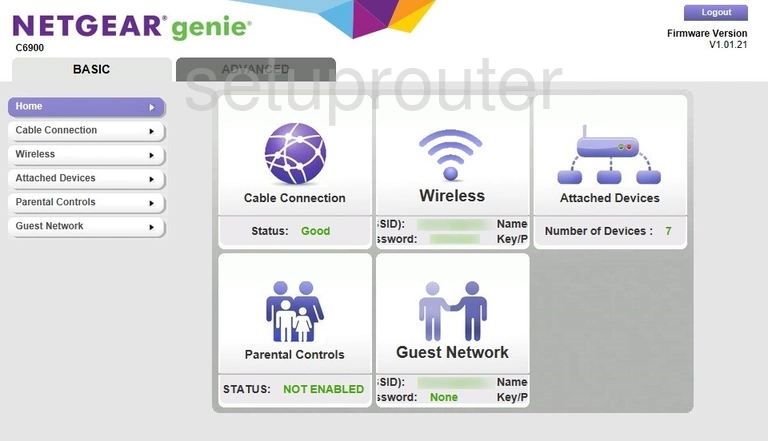
Netgear C6900 Status Screenshot

Netgear C6900 Backup Screenshot
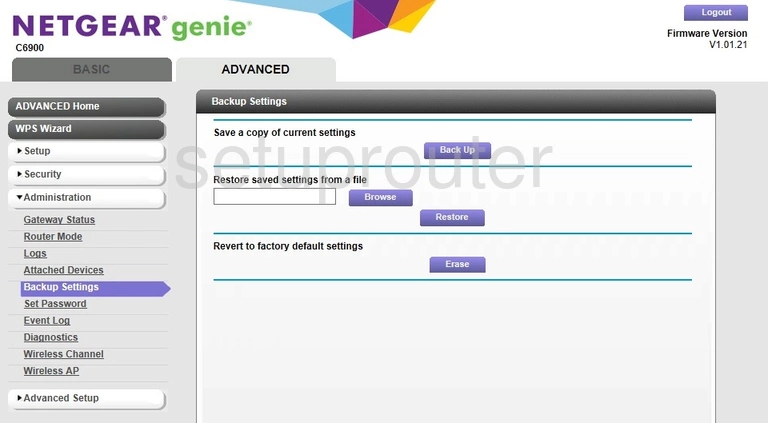
Netgear C6900 Attached Devices Screenshot
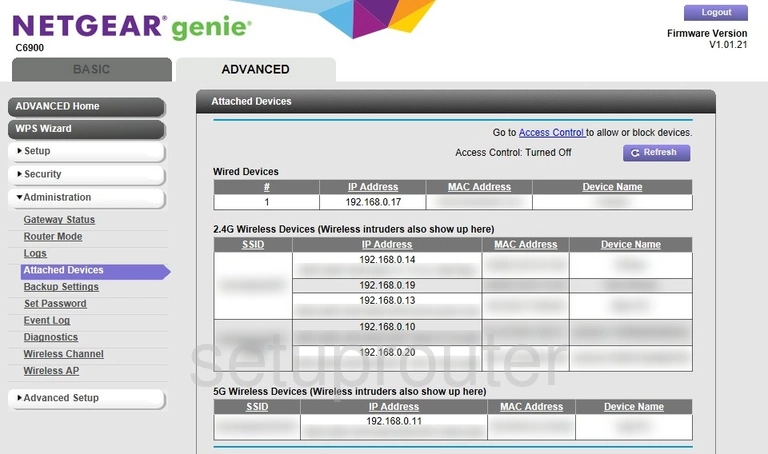
Netgear C6900 Status Screenshot
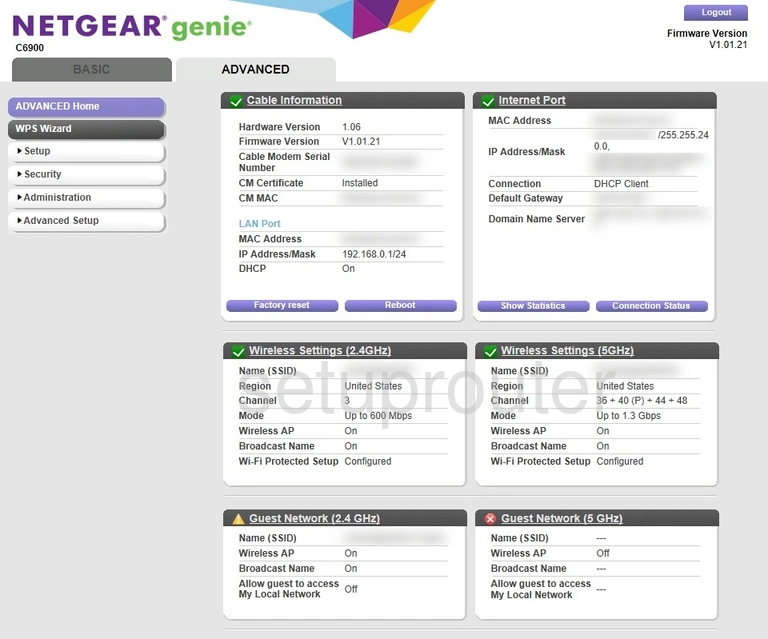
Netgear C6900 Access Control Screenshot

This is the screenshots guide for the Netgear C6900. We also have the following guides for the same router: