The Netgear C6900 router is considered a wireless router because it offers WiFi connectivity. WiFi, or simply wireless, allows you to connect various devices to your router, such as wireless printers, smart televisions, and WiFi enabled smartphones.
Other Netgear C6900 Guides
This is the wifi guide for the Netgear C6900. We also have the following guides for the same router:
WiFi Terms
Before we get started there is a little bit of background info that you should be familiar with.
Wireless Name
Your wireless network needs to have a name to uniquely identify it from other wireless networks. If you are not sure what this means we have a guide explaining what a wireless name is that you can read for more information.
Wireless Password
An important part of securing your wireless network is choosing a strong password.
Wireless Channel
Picking a WiFi channel is not always a simple task. Be sure to read about WiFi channels before making the choice.
Encryption
You should almost definitely pick WPA2 for your networks encryption. If you are unsure, be sure to read our WEP vs WPA guide first.
Login To The Netgear C6900
To get started configuring the Netgear C6900 WiFi settings you need to login to your router. If you are already logged in you can skip this step.
To login to the Netgear C6900, follow our Netgear C6900 Login Guide.
Find the WiFi Settings on the Netgear C6900
If you followed our login guide above then you should see this screen.
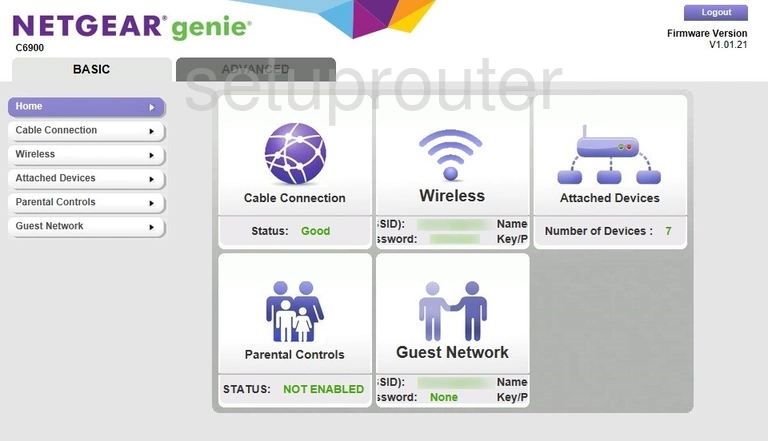
From the page above, click the option in the center of the page or in the left sidebar labeled Wireless.
Change the WiFi Settings on the Netgear C6900
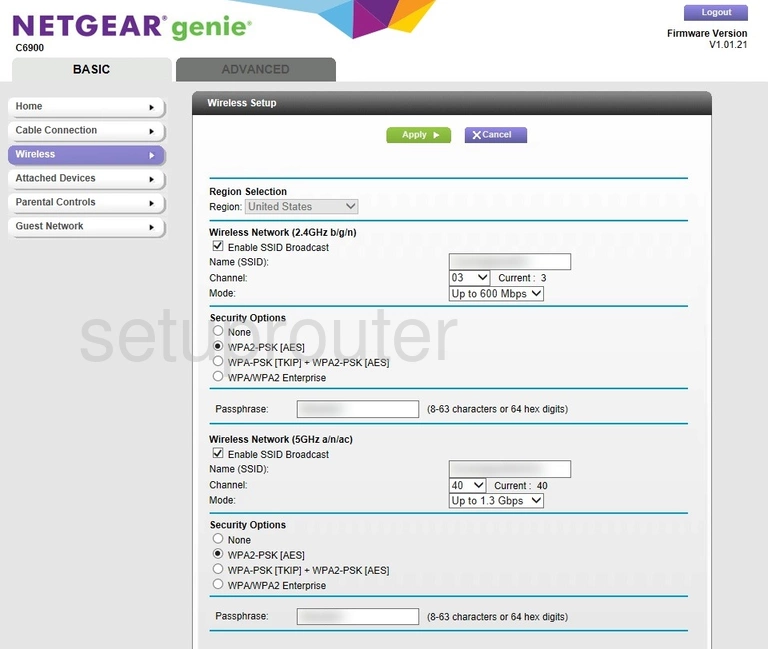
This takes you to a page like the one you see above. On this page we will be discussing four settings.
Before you start, you need to decide what size wireless range you need. The 2.4GHz frequency is much larger than the 5GHz frequency. If you decide to go with 2.4GHz fill out the top half of the page. If you decide to go with 5GHz fill out the bottom half.
- The Name (SSID): This is the name you give your network so you can recognize it later. Be creative here but avoid personal information. Learn more on our Change your Wireless Name page.
- The Channel: If you decide you want to change the channel, make sure to use channels 1, 6, or 11 on the 2.4GHz frequency. Find out why in our WiFi Channels guide.
- The Security Options: Here you can see a list of different options. The best choice is WPA2-PSK [AES]. Find out why in our WEP vs. WPA guide.
- The Passphrase: This is the network password. It is a good idea to have a strong password. If you are interested in learning how to do this properly read our Creating a Strong Password page.
When you are finished click the green Apply button.
Possible Problems when Changing your WiFi Settings
After making these changes to your router you will almost definitely have to reconnect any previously connected devices. This is usually done at the device itself and not at your computer.
Other Netgear C6900 Info
Don't forget about our other Netgear C6900 info that you might be interested in.
This is the wifi guide for the Netgear C6900. We also have the following guides for the same router: