Each of these screenshots was captured and submitted to us by users of this site.
If you would like to submit screenshots for us to use, please use our Router Screenshot Grabber, which is a free tool in Network Utilities. It makes the capture process easy and sends the screenshots to us automatically.
This is the screenshots guide for the Netgear CG3000. We also have the following guides for the same router:
- Netgear CG3000 - How to change the IP Address on a Netgear CG3000 router
- Netgear CG3000 - Netgear CG3000 User Manual
- Netgear CG3000 - Netgear CG3000 Login Instructions
- Netgear CG3000 - How to change the DNS settings on a Netgear CG3000 router
- Netgear CG3000 - Setup WiFi on the Netgear CG3000
- Netgear CG3000 - Information About the Netgear CG3000 Router
- Netgear CG3000 - Reset the Netgear CG3000
All Netgear CG3000 Screenshots
All screenshots below were captured from a Netgear CG3000 router.
Netgear CG3000 Port Forwarding Screenshot
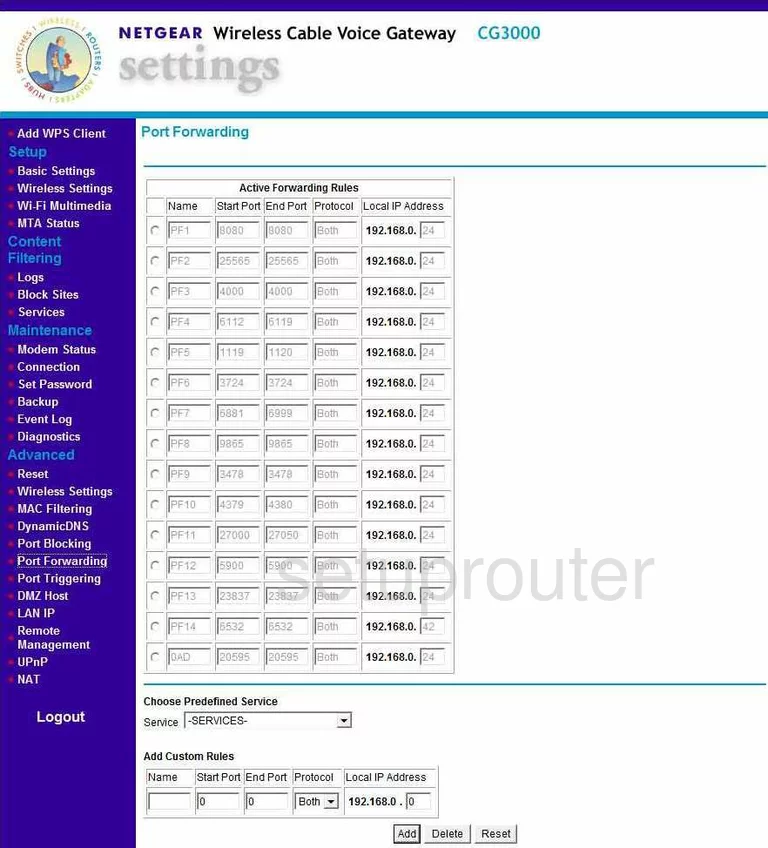
Netgear CG3000 Dynamic Dns Screenshot
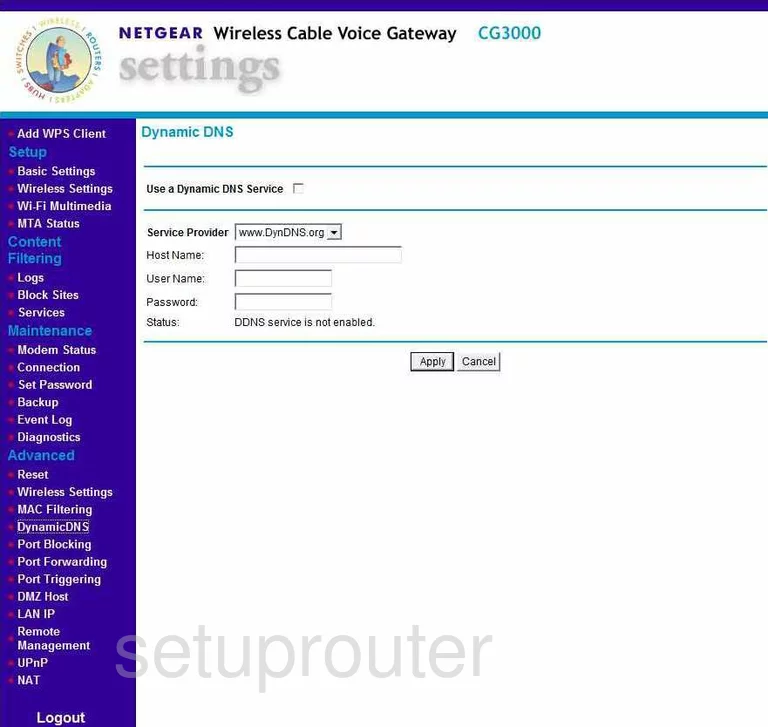
Netgear CG3000 Upnp Screenshot
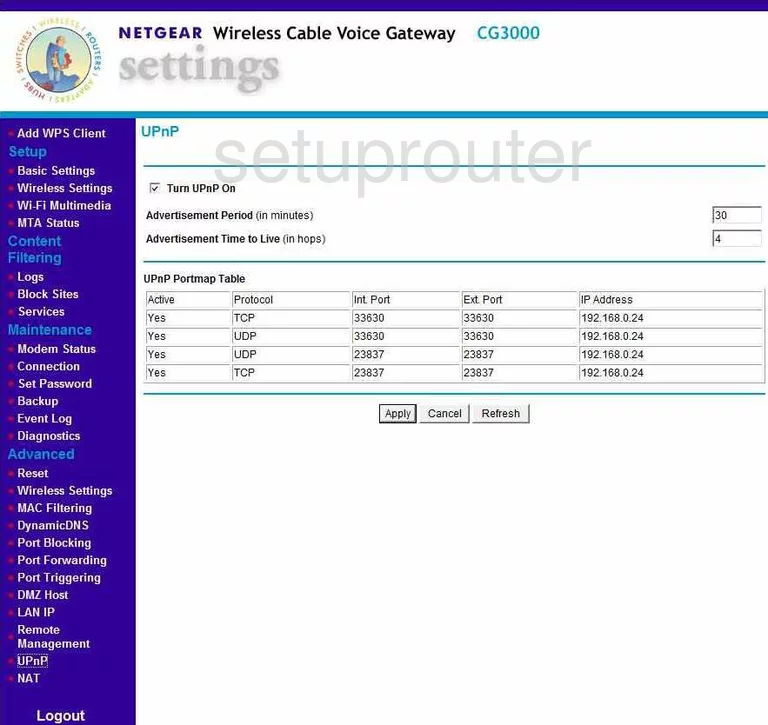
Netgear CG3000 Diagnostics Screenshot
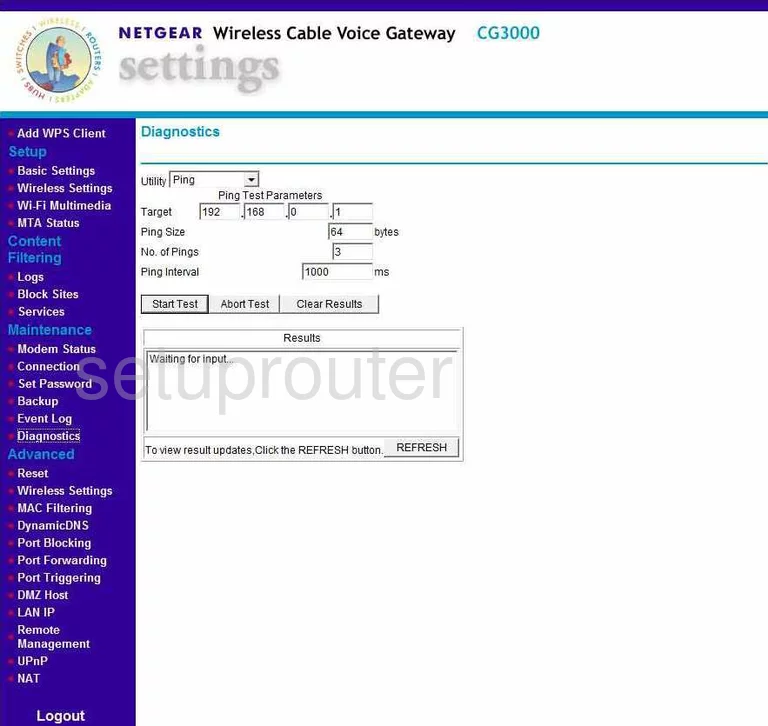
Netgear CG3000 Wifi Setup Screenshot
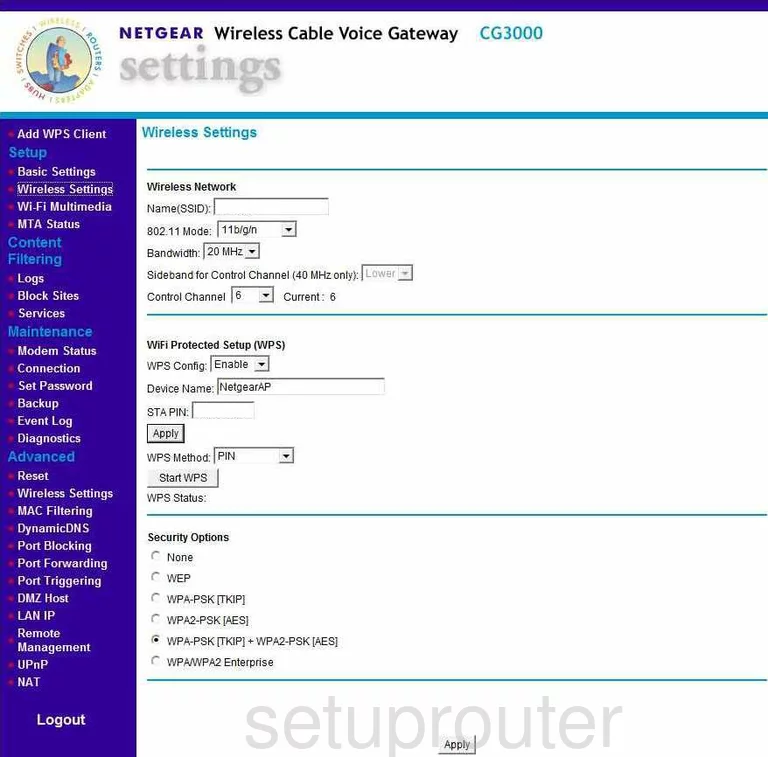
Netgear CG3000 Port Triggering Screenshot
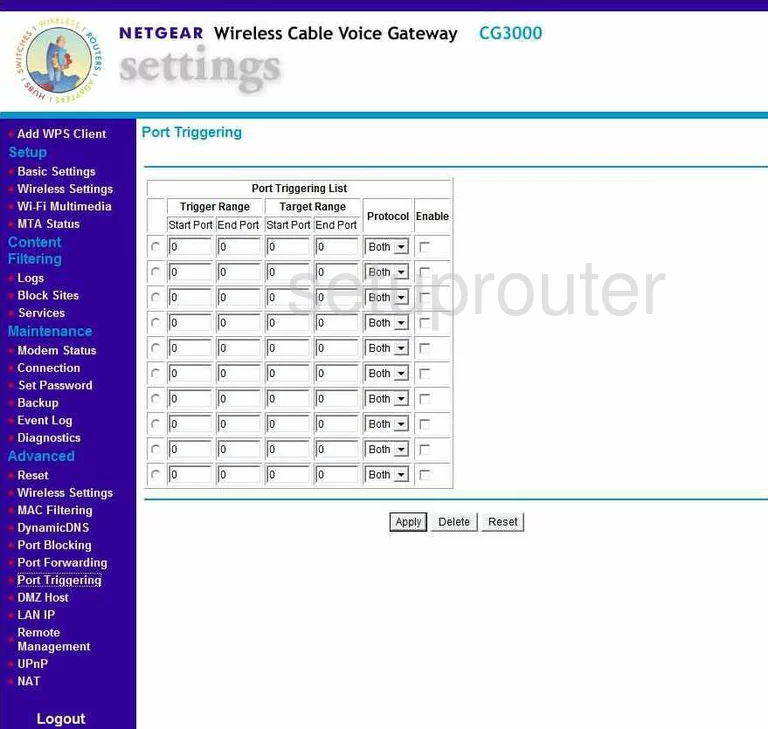
Netgear CG3000 Remote Management Screenshot

Netgear CG3000 Wifi Advanced Screenshot
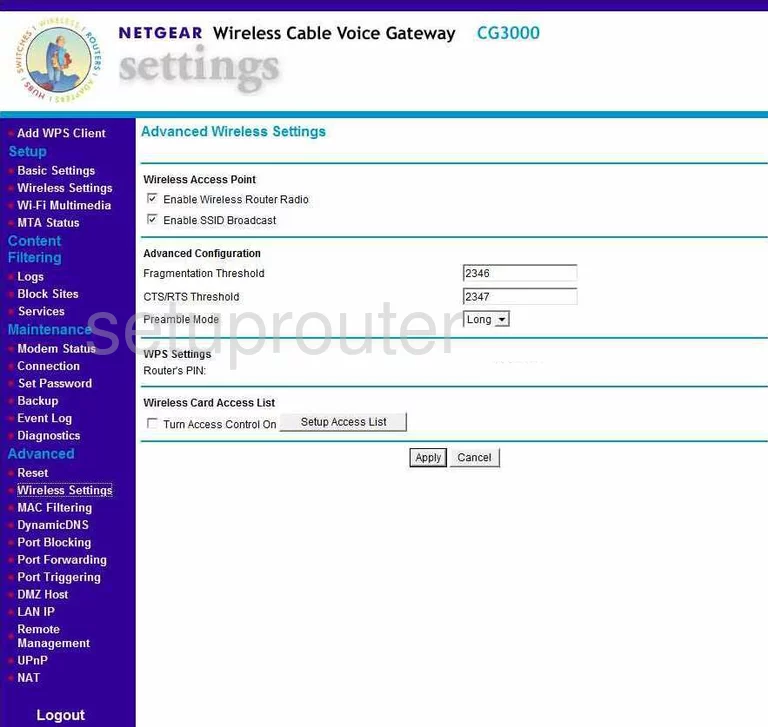
Netgear CG3000 Log Screenshot
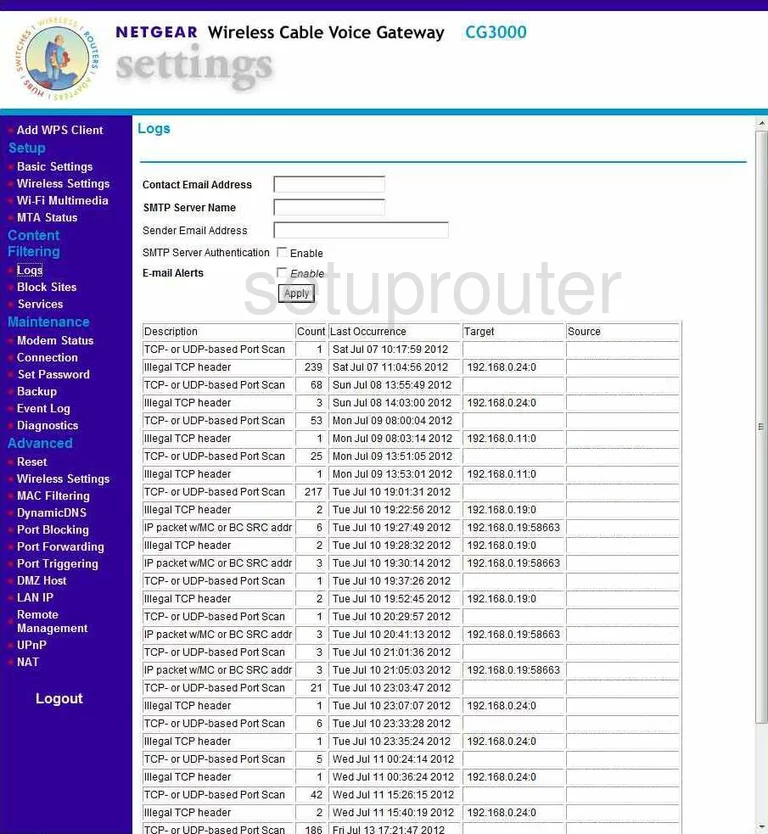
Netgear CG3000 Dmz Screenshot
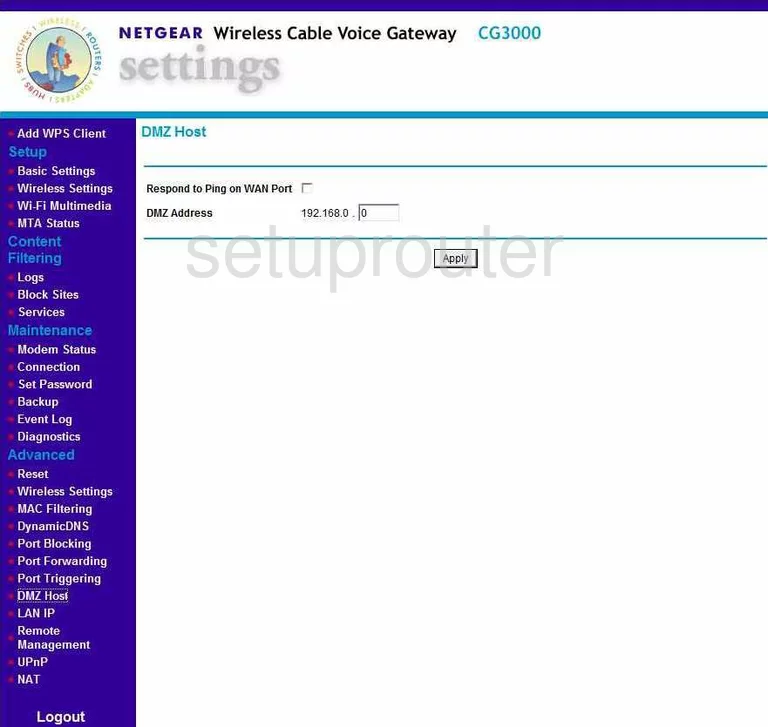
Netgear CG3000 Lan Screenshot
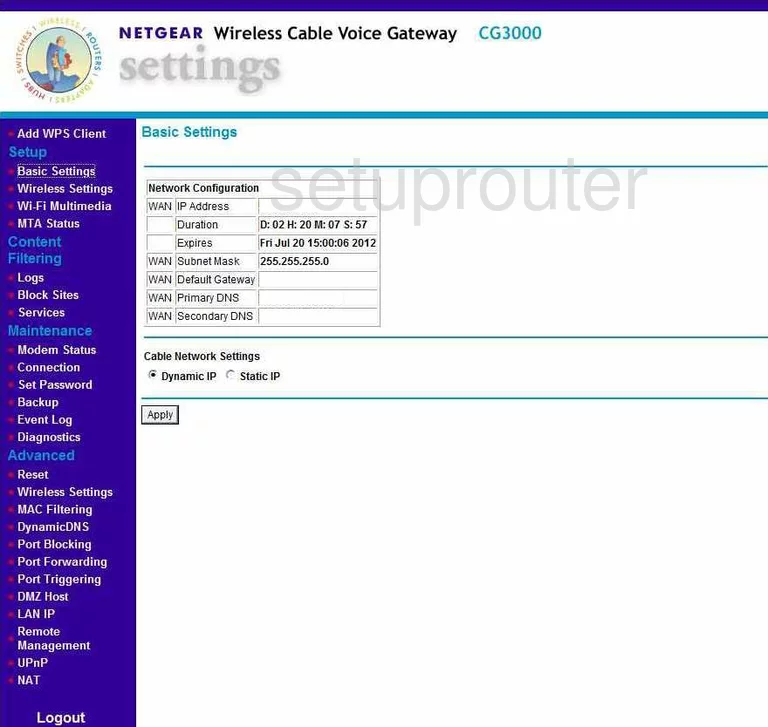
Netgear CG3000 Mac Filter Screenshot
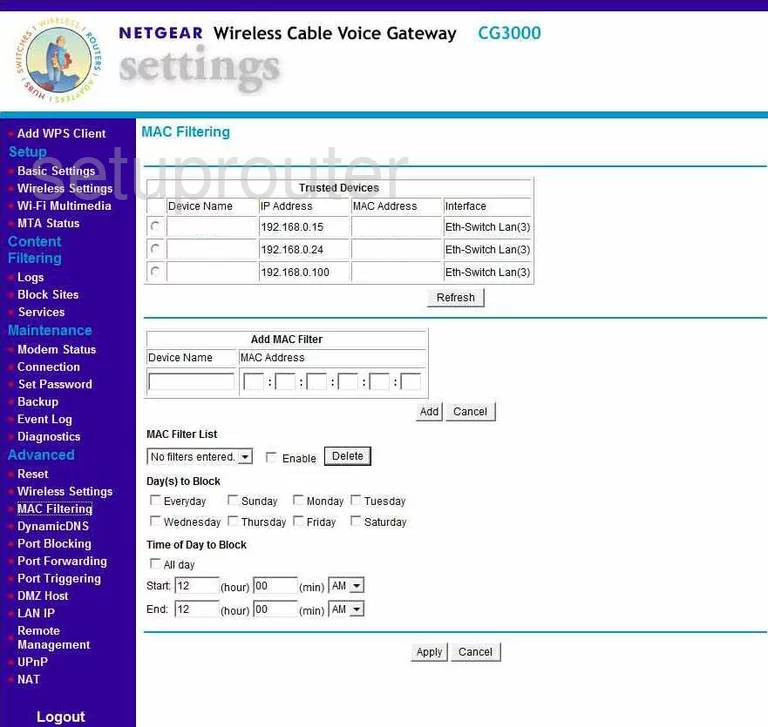
Netgear CG3000 Password Screenshot
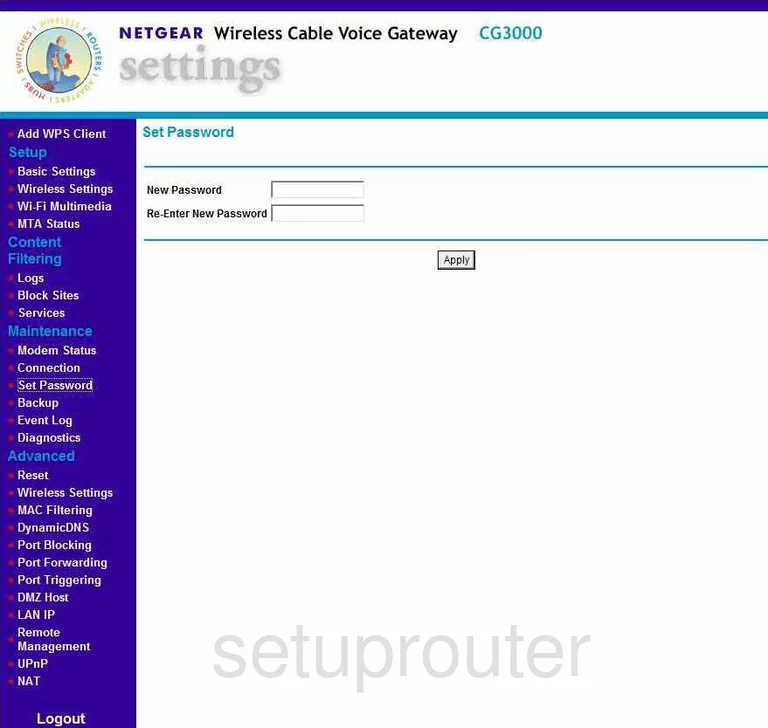
Netgear CG3000 Block Screenshot
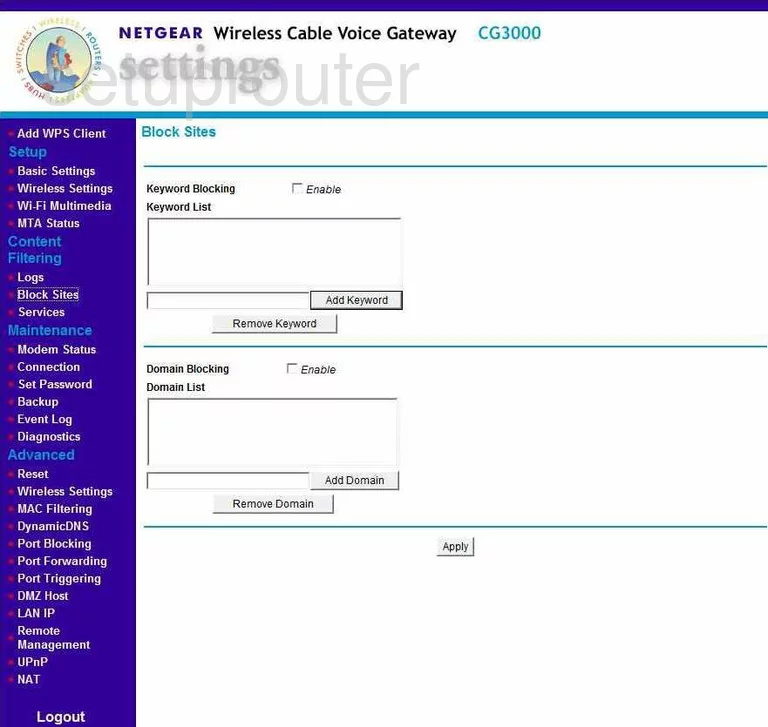
Netgear CG3000 Backup Screenshot
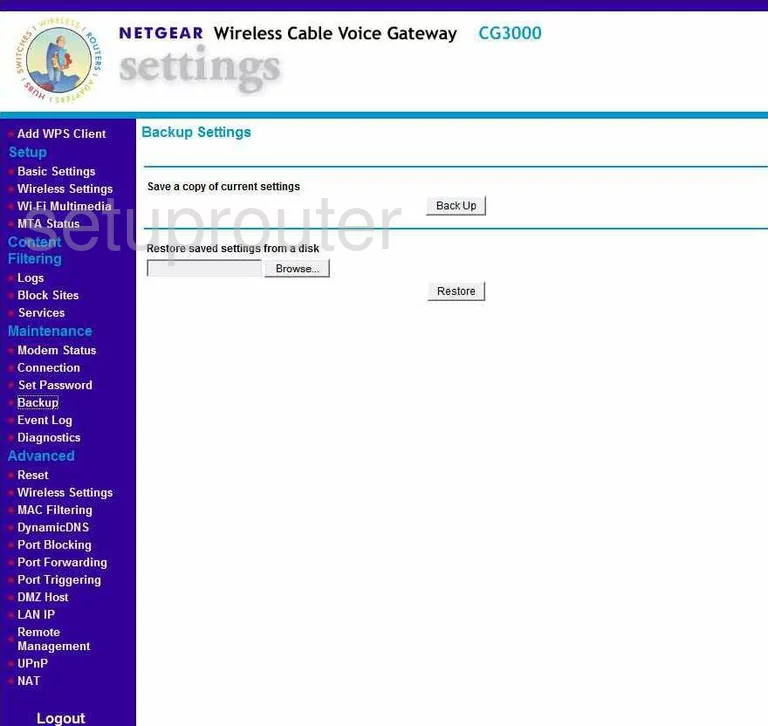
Netgear CG3000 Nat Screenshot
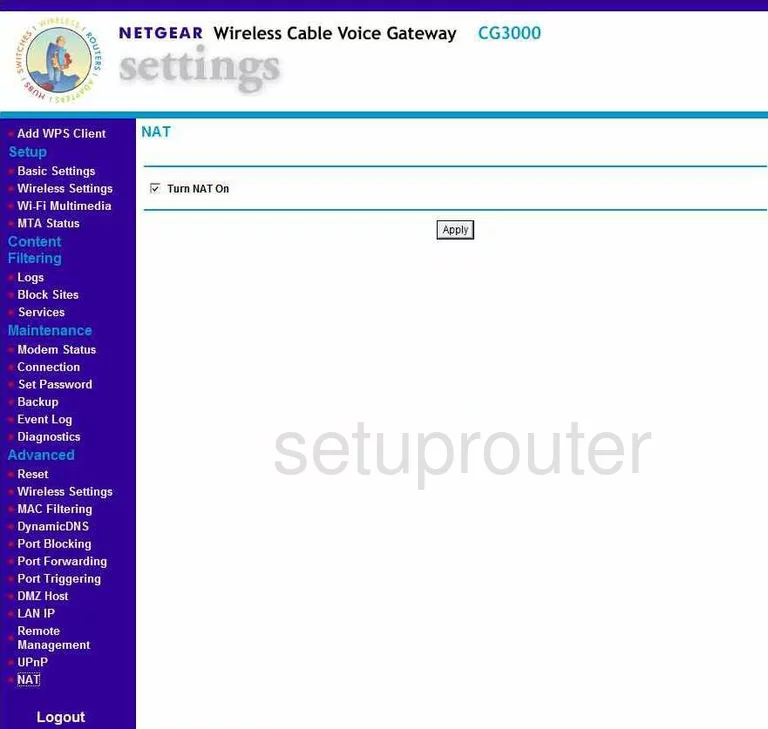
Netgear CG3000 Log Screenshot
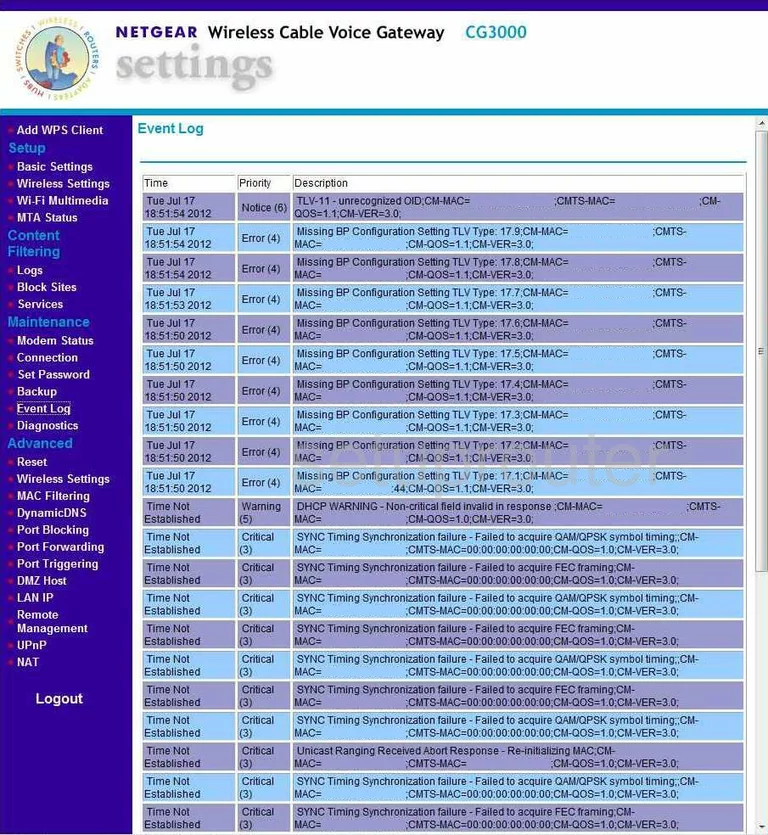
Netgear CG3000 Reset Screenshot
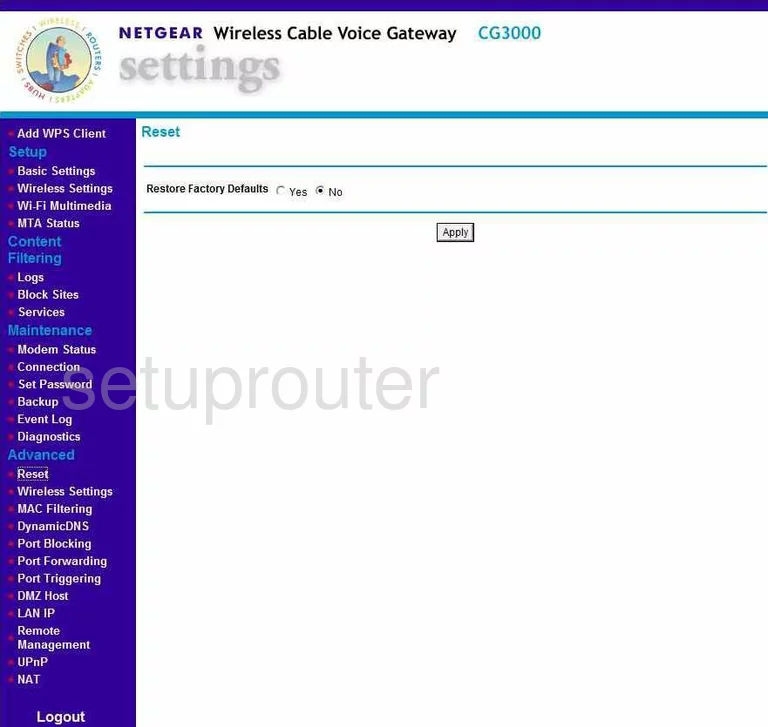
Netgear CG3000 General Screenshot
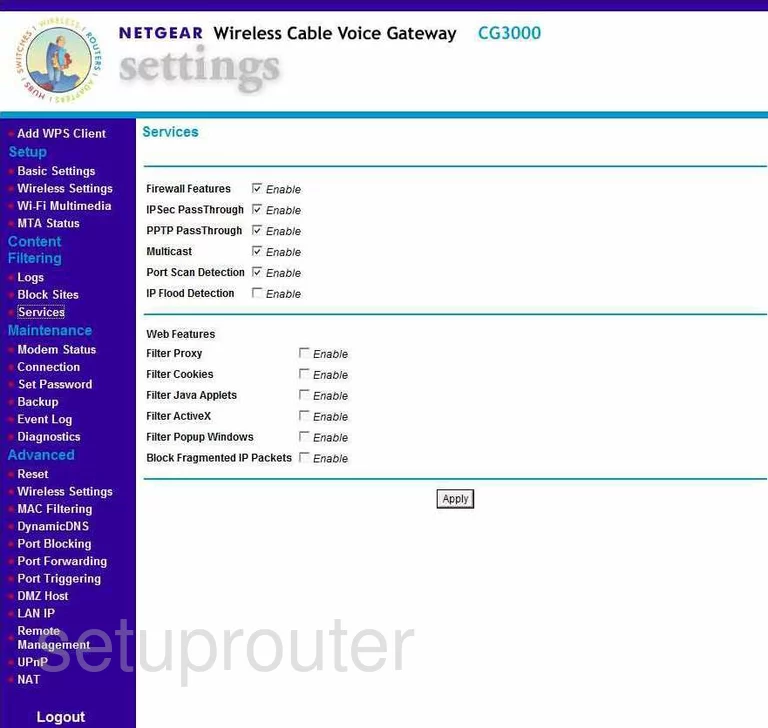
Netgear CG3000 Status Screenshot
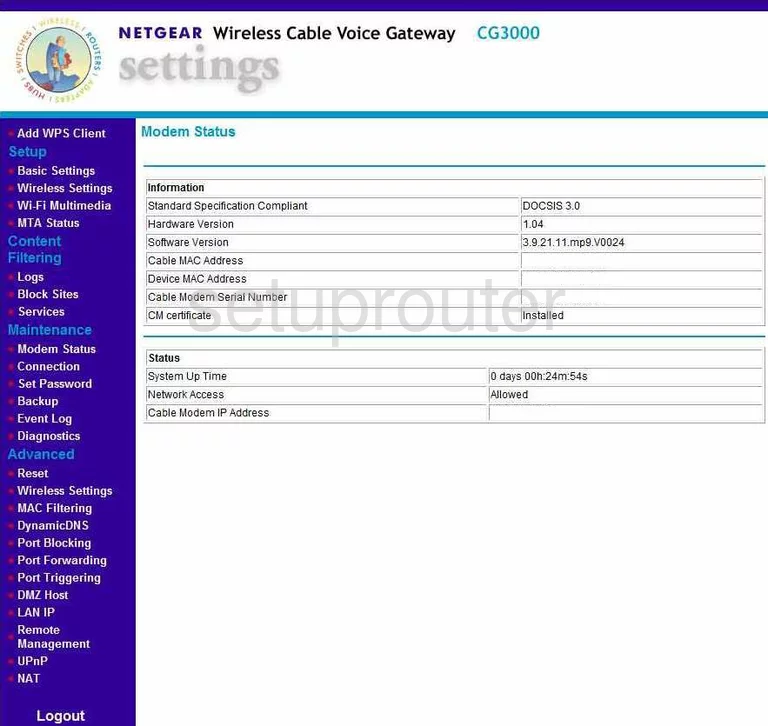
Netgear CG3000 Setup Screenshot
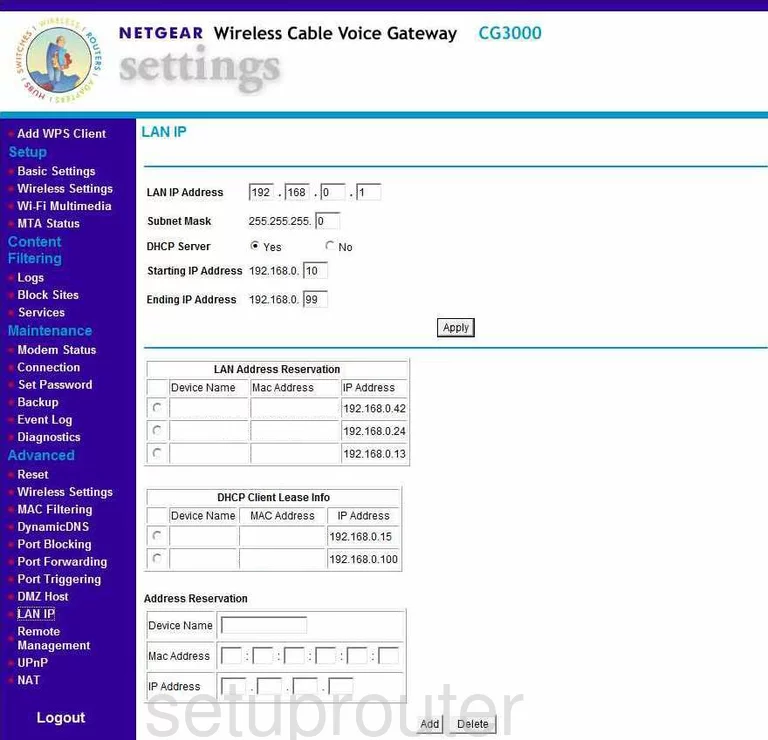
Netgear CG3000 Wifi Wps Screenshot
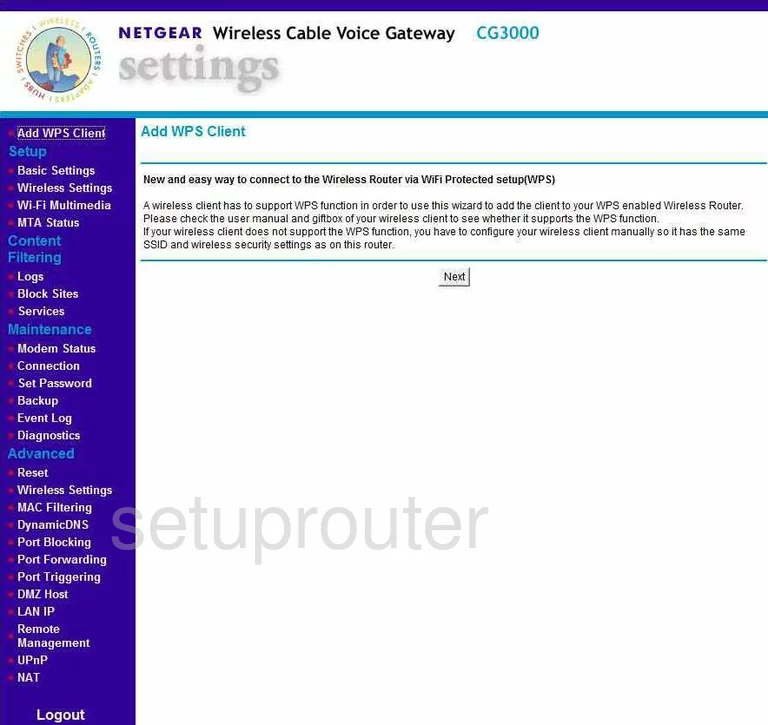
Netgear CG3000 Port Filter Screenshot
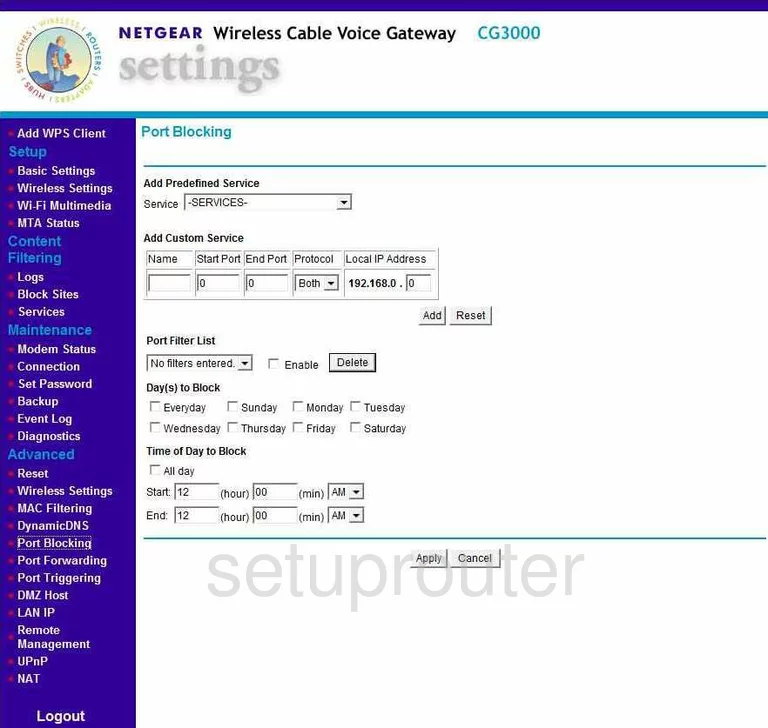
Netgear CG3000 Status Screenshot
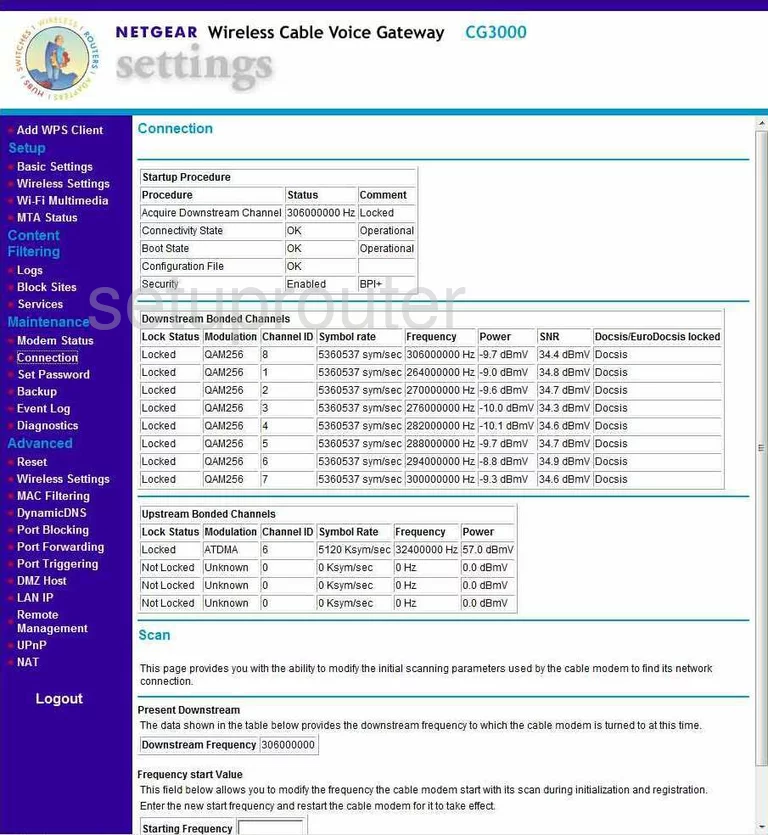
Netgear CG3000 Time Setup Screenshot
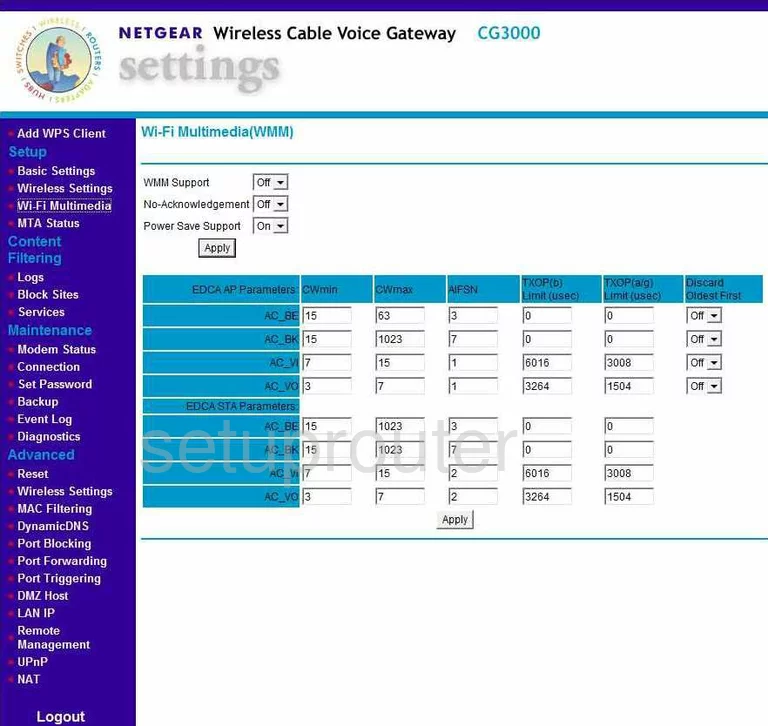
Netgear CG3000 General Screenshot
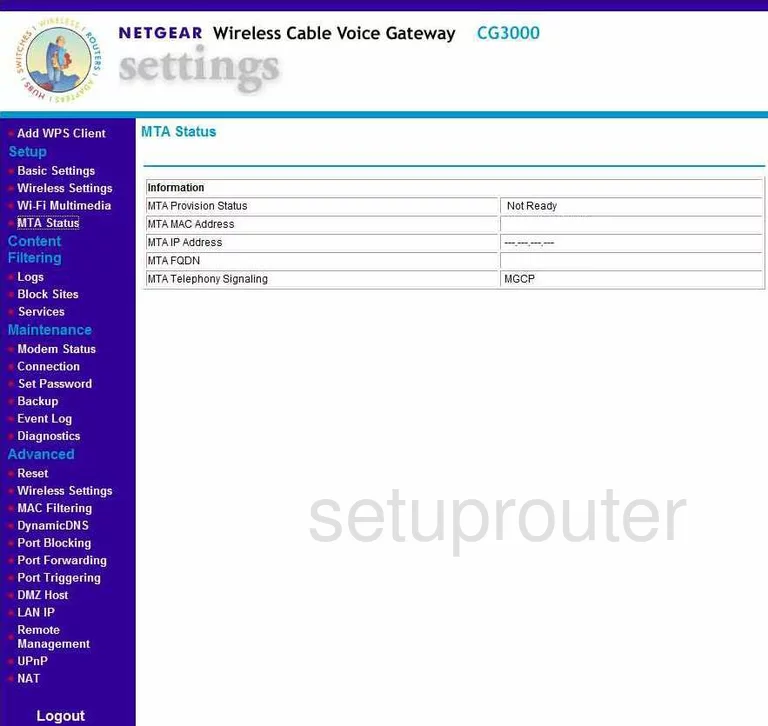
Netgear CG3000 Device Image Screenshot

This is the screenshots guide for the Netgear CG3000. We also have the following guides for the same router:
- Netgear CG3000 - How to change the IP Address on a Netgear CG3000 router
- Netgear CG3000 - Netgear CG3000 User Manual
- Netgear CG3000 - Netgear CG3000 Login Instructions
- Netgear CG3000 - How to change the DNS settings on a Netgear CG3000 router
- Netgear CG3000 - Setup WiFi on the Netgear CG3000
- Netgear CG3000 - Information About the Netgear CG3000 Router
- Netgear CG3000 - Reset the Netgear CG3000