The Netgear CG3000v2 router is considered a wireless router because it offers WiFi connectivity. WiFi, or simply wireless, allows you to connect various devices to your router, such as wireless printers, smart televisions, and WiFi enabled smartphones.
Other Netgear CG3000v2 Guides
This is the wifi guide for the Netgear CG3000v2. We also have the following guides for the same router:
WiFi Terms
Before we get started there is a little bit of background info that you should be familiar with.
Wireless Name
Your wireless network needs to have a name to uniquely identify it from other wireless networks. If you are not sure what this means we have a guide explaining what a wireless name is that you can read for more information.
Wireless Password
An important part of securing your wireless network is choosing a strong password.
Wireless Channel
Picking a WiFi channel is not always a simple task. Be sure to read about WiFi channels before making the choice.
Encryption
You should almost definitely pick WPA2 for your networks encryption. If you are unsure, be sure to read our WEP vs WPA guide first.
Login To The Netgear CG3000v2
To get started configuring the Netgear CG3000v2 WiFi settings you need to login to your router. If you are already logged in you can skip this step.
To login to the Netgear CG3000v2, follow our Netgear CG3000v2 Login Guide.
Find the WiFi Settings on the Netgear CG3000v2
If you followed our login guide above then you should see this screen.
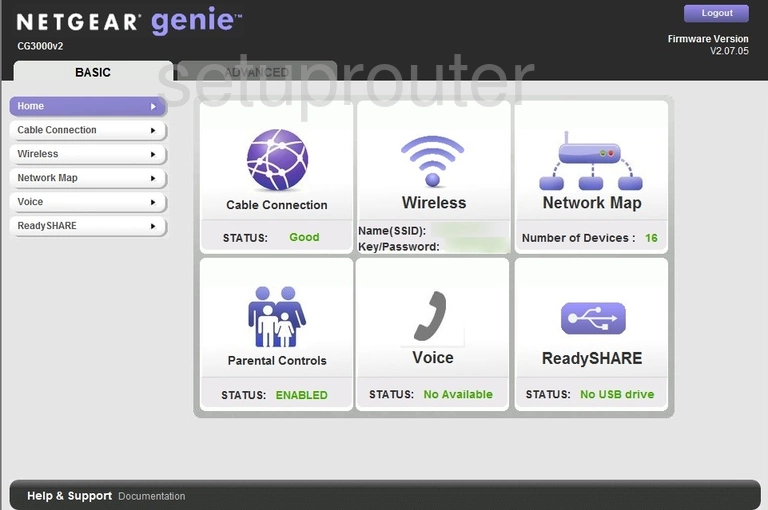
This wireless setup guide starts on the Home page of the Netgear CG3000v2 router. To begin configuring your wireless settings, click Wireless located on the left hand side of the page.
Change the WiFi Settings on the Netgear CG3000v2
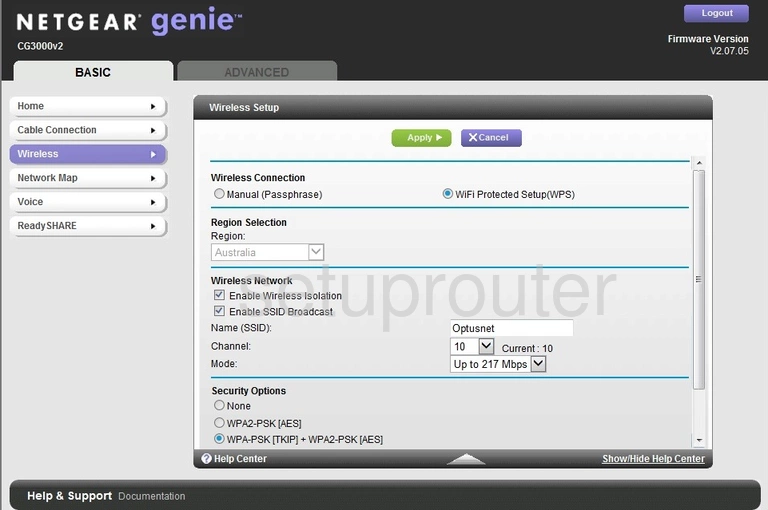
You should now be on the page you see above.
Start be making sure the radio button labeled Manual (Passphrase) is selected. Do not use WiFi Protected Setup(WPS), as it is a very weak form of security. Curious as to why? Check out our What is WPS Guide.
Now you need to set a Name (SSID). This can be whatever you like, however, for security reasons we recommend avoiding any personal information. For more on this subject, take a look at our Wireless Names Guide.
Below that is a drop down menu labeled Channel. This should be set to either 1, 6, or 11. To learn why these are the best options, see our WiFi Channels Guide.
Now, beneath that the Security Options heading, make sure the WPA2-PSK [AES] option is selected. Why is this important? Read our WEP vs. WPA Guide to find out.
Finally, you'll need to set a Password. This may also be called Passphrase or Pre-Shared Key. A strong password can be difficult to think up on your own, so we've created a guide to help you out. Check it out for lots of helpful tips.
That's all there is to it. Just don't forget to click Apply near the top of the page before leaving.
Possible Problems when Changing your WiFi Settings
After making these changes to your router you will almost definitely have to reconnect any previously connected devices. This is usually done at the device itself and not at your computer.
Other Netgear CG3000v2 Info
Don't forget about our other Netgear CG3000v2 info that you might be interested in.
This is the wifi guide for the Netgear CG3000v2. We also have the following guides for the same router: