Thank you to the users of this site who have submitted the screenshots below.
When you want to share screenshots for us to use, please use our Router Screenshot Grabber, which is a free tool in Network Utilities. It makes the capture process easy and sends the screenshots to us automatically.
This is the screenshots guide for the Netgear CG3100 VOO. We also have the following guides for the same router:
All Netgear CG3100 VOO Screenshots
All screenshots below were captured from a Netgear CG3100 VOO router.
Netgear CG3100 VOO Backup Screenshot
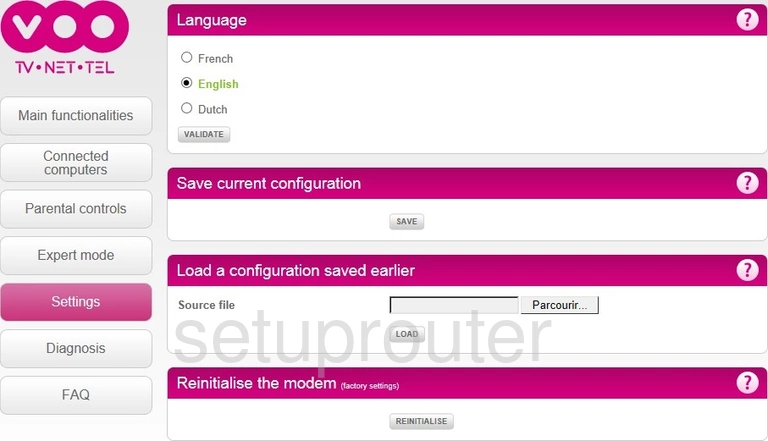
Netgear CG3100 VOO Url Filter Screenshot
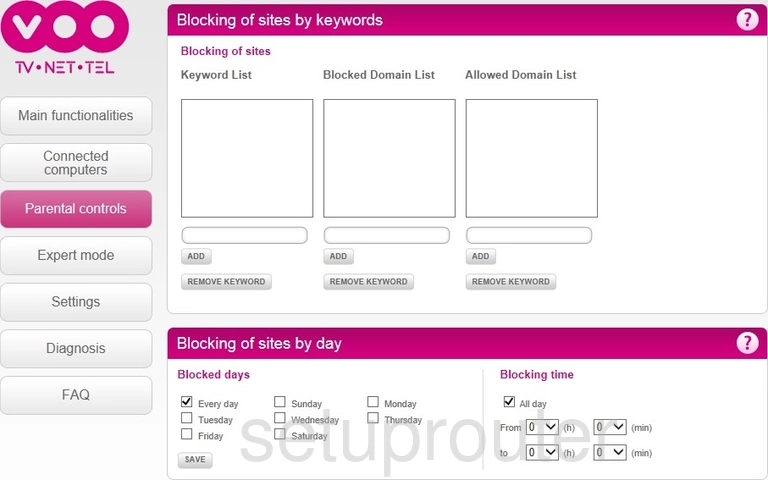
Netgear CG3100 VOO Nat Screenshot
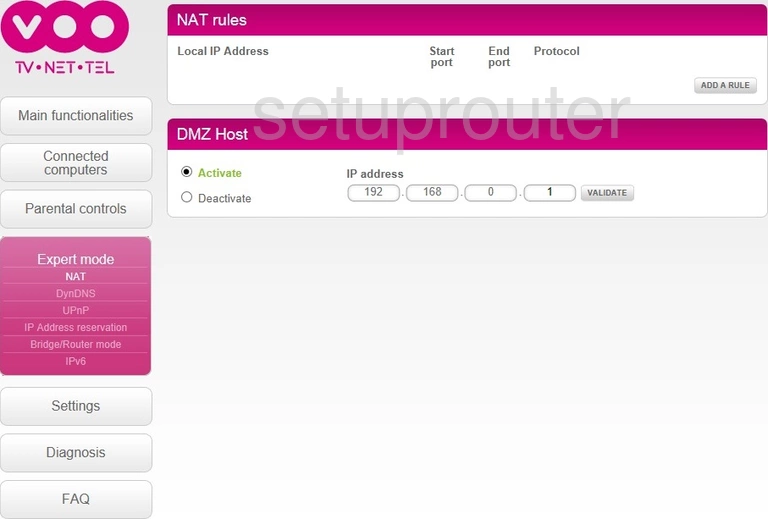
Netgear CG3100 VOO Wifi Setup Screenshot
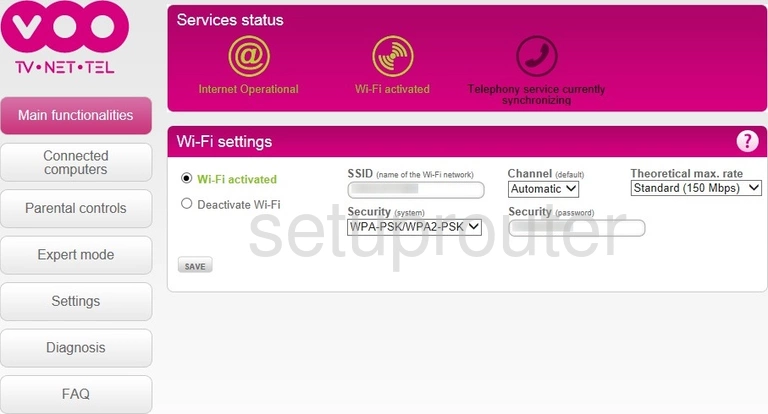
Netgear CG3100 VOO Help Screenshot
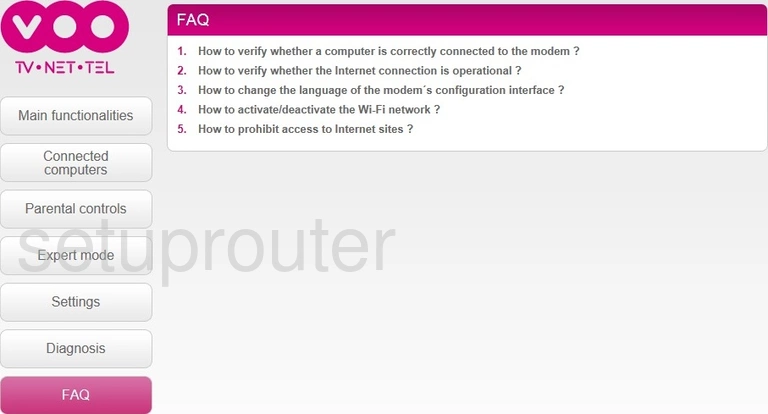
Netgear CG3100 VOO Status Screenshot
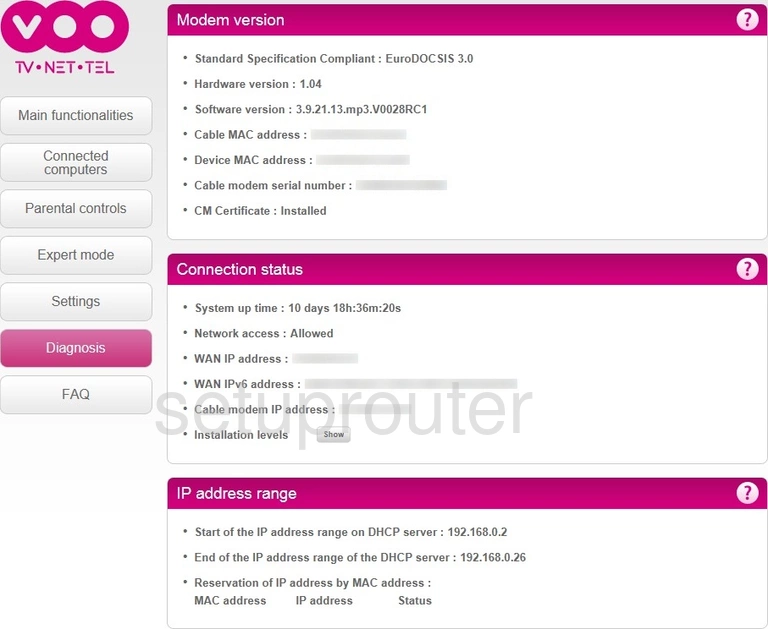
Netgear CG3100 VOO Attached Devices Screenshot
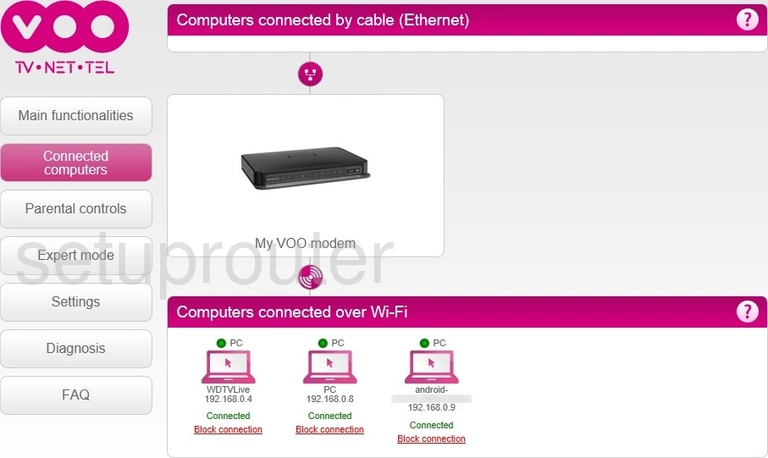
Netgear CG3100 VOO Device Image Screenshot

This is the screenshots guide for the Netgear CG3100 VOO. We also have the following guides for the same router: