This is our collection of screenshots that have been submitted to this site by our users.
We'd love to see your screenshots on our site. Simply use our Router Screenshot Grabber, which is a free tool in Network Utilities. It makes the capture process easy and sends the screenshots to us automatically.
This is the screenshots guide for the Netgear CG4500BD. We also have the following guides for the same router:
- Netgear CG4500BD - Setup WiFi on the Netgear CG4500BD
- Netgear CG4500BD - How to change the IP Address on a Netgear CG4500BD router
- Netgear CG4500BD - Netgear CG4500BD Login Instructions
- Netgear CG4500BD - Netgear CG4500BD User Manual
- Netgear CG4500BD - Information About the Netgear CG4500BD Router
- Netgear CG4500BD - Reset the Netgear CG4500BD
All Netgear CG4500BD Screenshots
All screenshots below were captured from a Netgear CG4500BD router.
Netgear CG4500BD Wifi Setup Screenshot
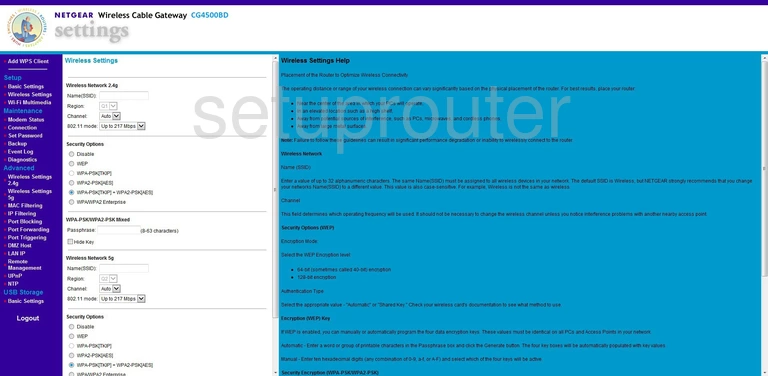
Netgear CG4500BD Wifi Setup Screenshot
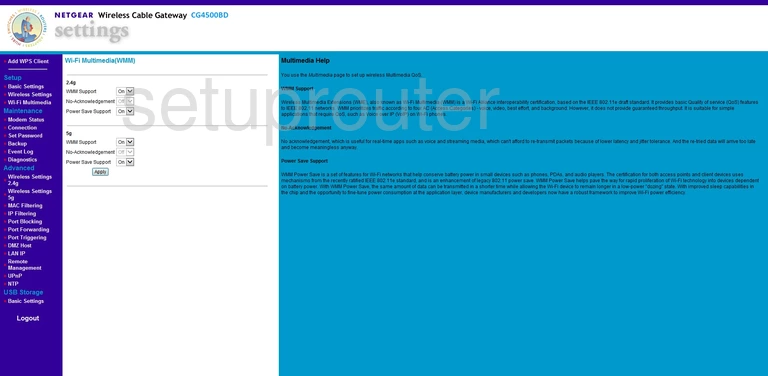
Netgear CG4500BD Usb Screenshot
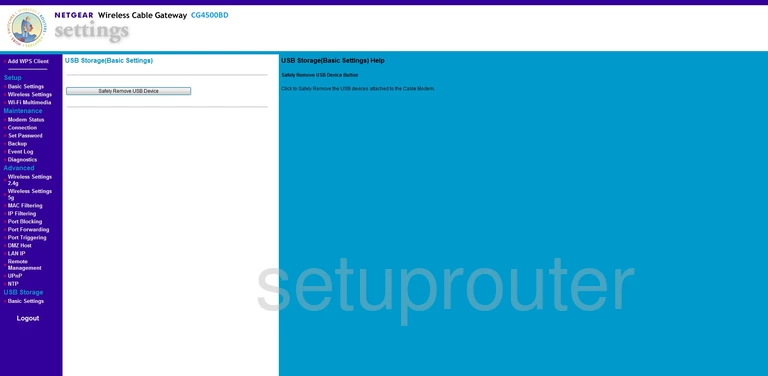
Netgear CG4500BD Upnp Screenshot
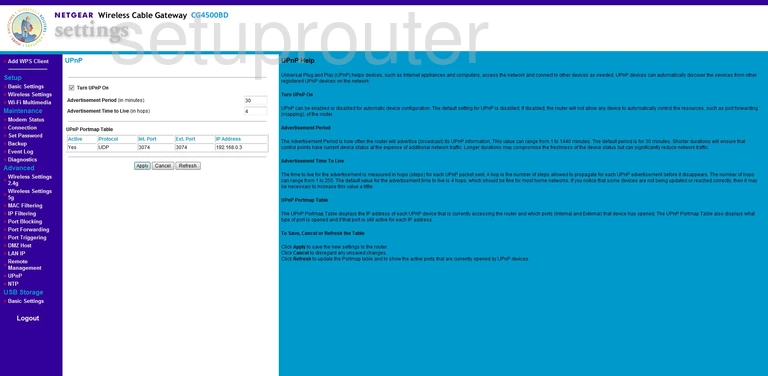
Netgear CG4500BD Password Screenshot
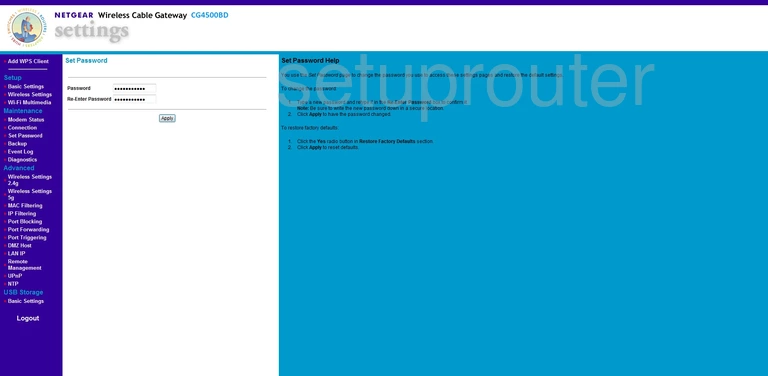
Netgear CG4500BD Remote Management Screenshot
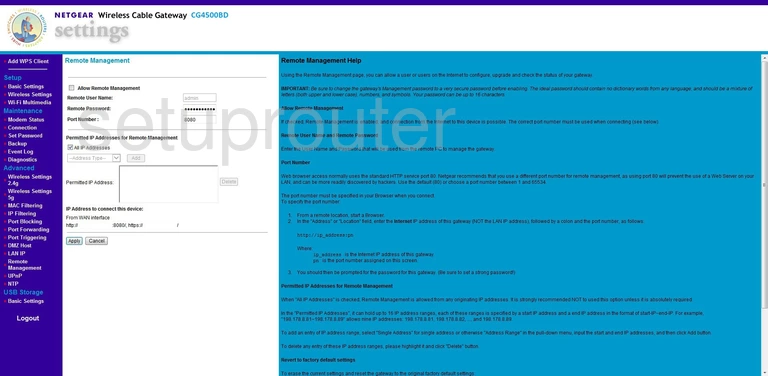
Netgear CG4500BD Port Triggering Screenshot
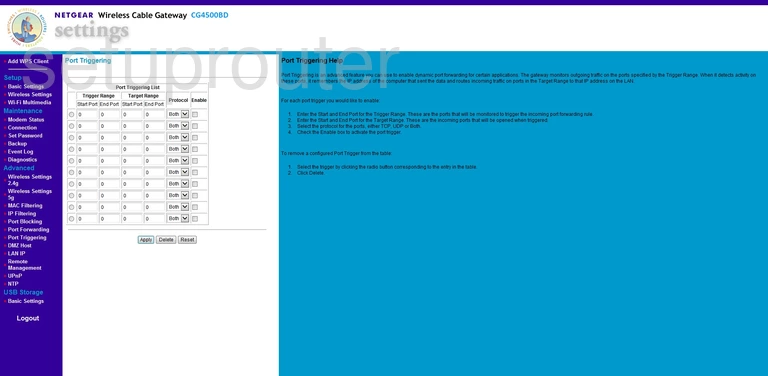
Netgear CG4500BD Port Forwarding Screenshot
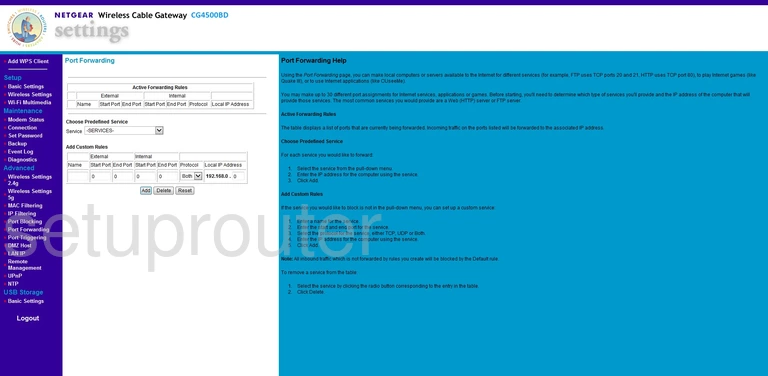
Netgear CG4500BD Port Filter Screenshot
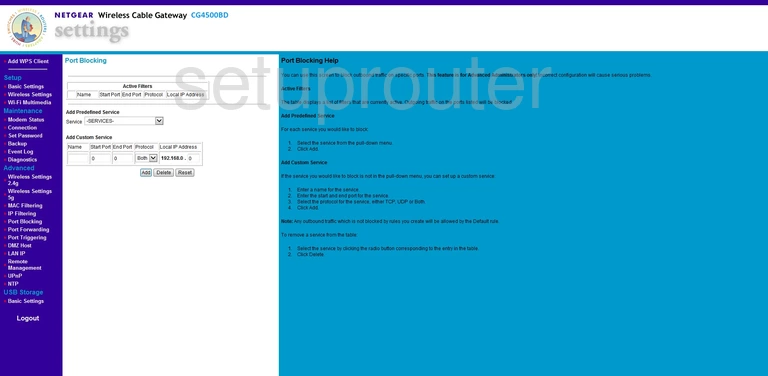
Netgear CG4500BD Time Setup Screenshot
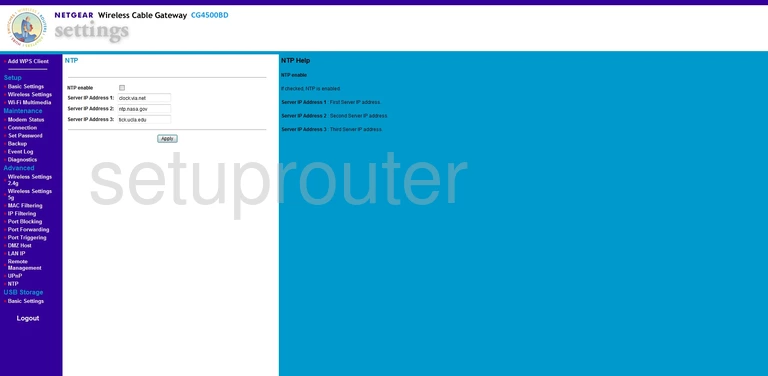
Netgear CG4500BD Status Screenshot
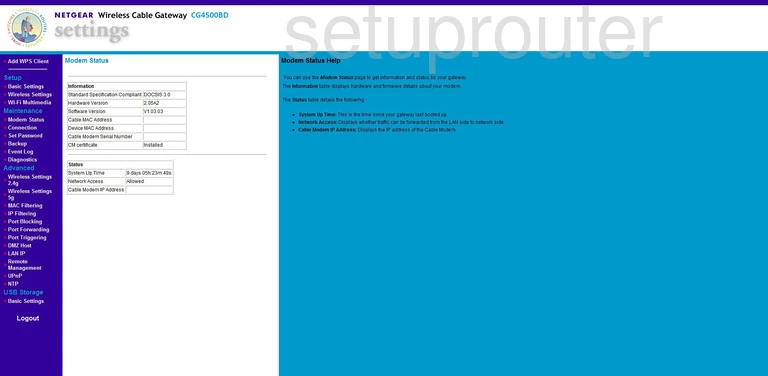
Netgear CG4500BD Mac Filter Screenshot
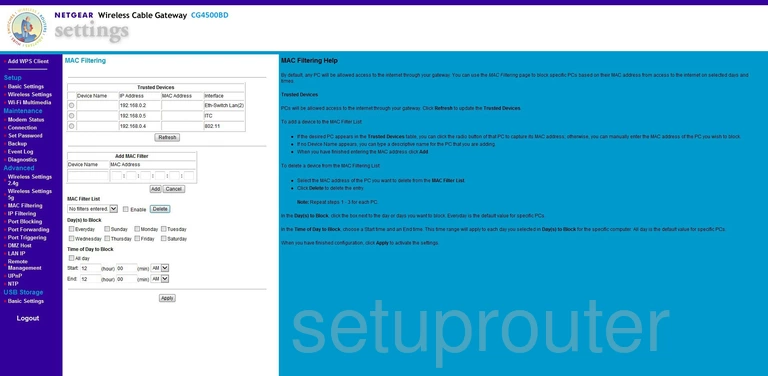
Netgear CG4500BD Lan Screenshot
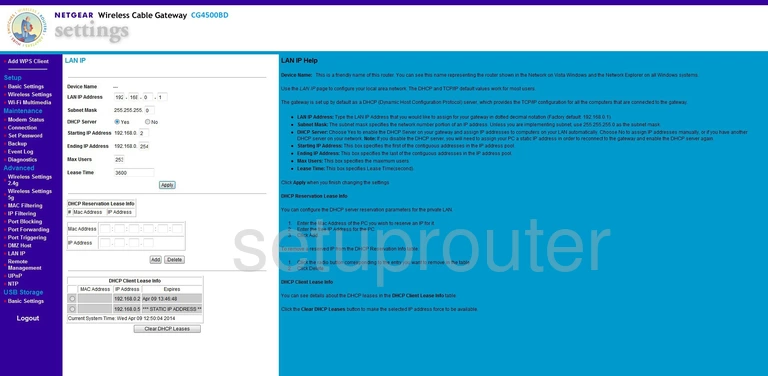
Netgear CG4500BD Ip Filter Screenshot
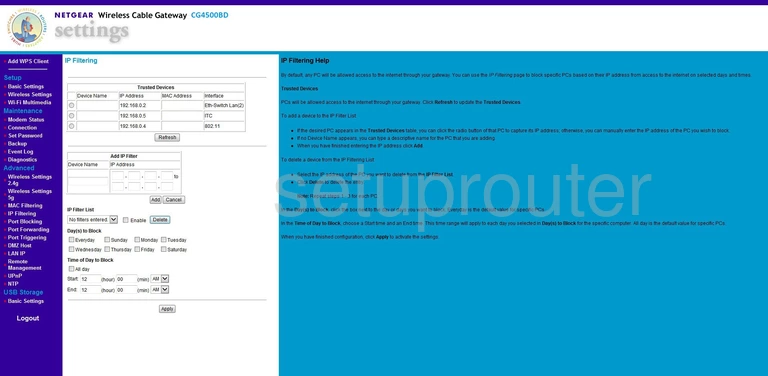
Netgear CG4500BD Log Screenshot
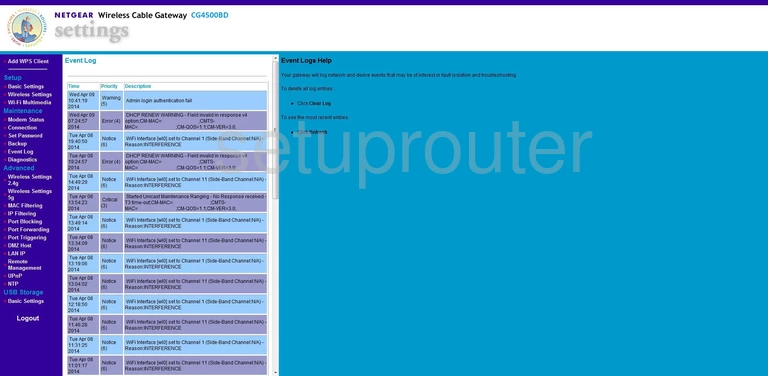
Netgear CG4500BD Dmz Screenshot
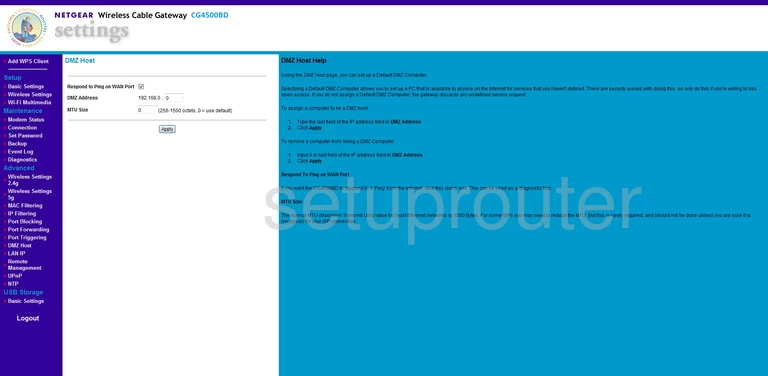
Netgear CG4500BD Diagnostics Screenshot
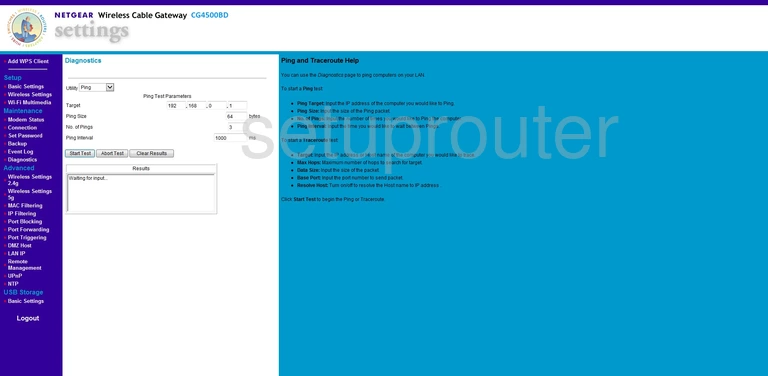
Netgear CG4500BD Status Screenshot
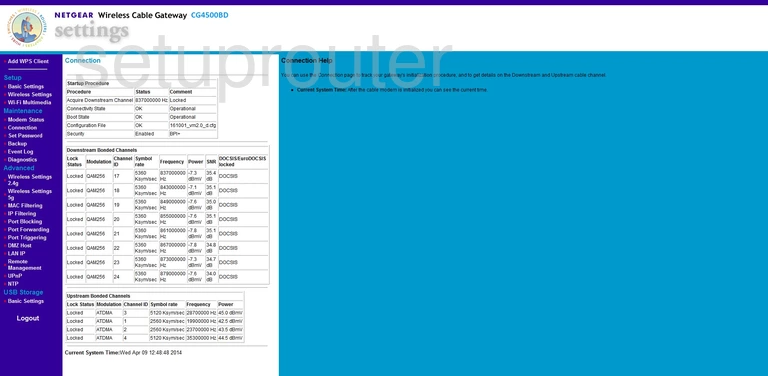
Netgear CG4500BD General Screenshot
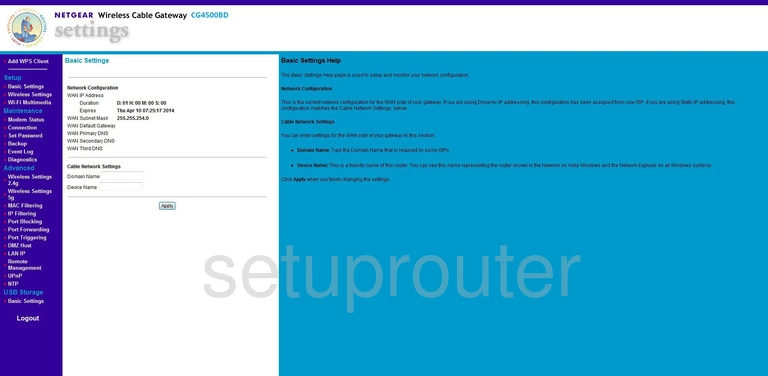
Netgear CG4500BD Backup Screenshot
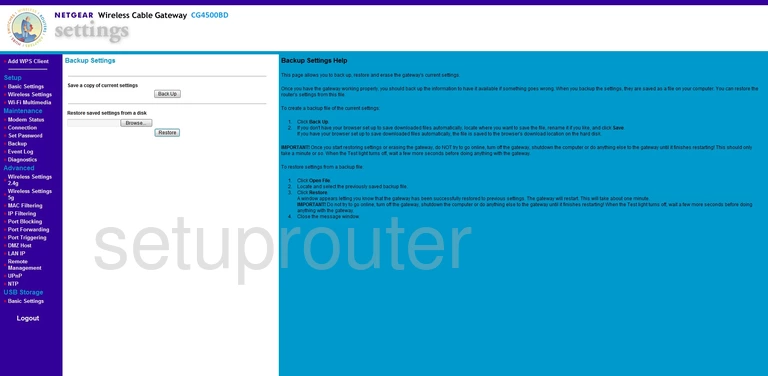
Netgear CG4500BD Wifi Advanced Screenshot
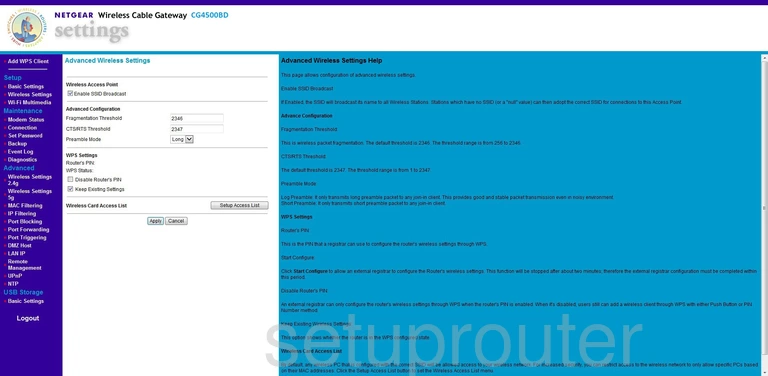
Netgear CG4500BD Wifi Wps Screenshot
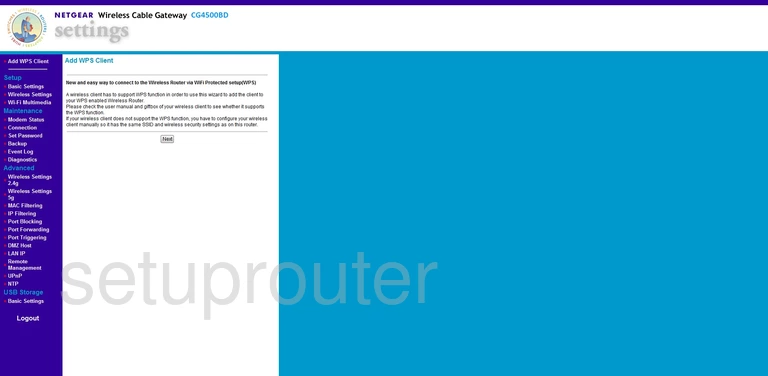
Netgear CG4500BD Device Image Screenshot

This is the screenshots guide for the Netgear CG4500BD. We also have the following guides for the same router:
- Netgear CG4500BD - Setup WiFi on the Netgear CG4500BD
- Netgear CG4500BD - How to change the IP Address on a Netgear CG4500BD router
- Netgear CG4500BD - Netgear CG4500BD Login Instructions
- Netgear CG4500BD - Netgear CG4500BD User Manual
- Netgear CG4500BD - Information About the Netgear CG4500BD Router
- Netgear CG4500BD - Reset the Netgear CG4500BD