The Netgear CG4500BD router is considered a wireless router because it offers WiFi connectivity. WiFi, or simply wireless, allows you to connect various devices to your router, such as wireless printers, smart televisions, and WiFi enabled smartphones.
Other Netgear CG4500BD Guides
This is the wifi guide for the Netgear CG4500BD. We also have the following guides for the same router:
- Netgear CG4500BD - How to change the IP Address on a Netgear CG4500BD router
- Netgear CG4500BD - Netgear CG4500BD Login Instructions
- Netgear CG4500BD - Netgear CG4500BD User Manual
- Netgear CG4500BD - Netgear CG4500BD Screenshots
- Netgear CG4500BD - Information About the Netgear CG4500BD Router
- Netgear CG4500BD - Reset the Netgear CG4500BD
WiFi Terms
Before we get started there is a little bit of background info that you should be familiar with.
Wireless Name
Your wireless network needs to have a name to uniquely identify it from other wireless networks. If you are not sure what this means we have a guide explaining what a wireless name is that you can read for more information.
Wireless Password
An important part of securing your wireless network is choosing a strong password.
Wireless Channel
Picking a WiFi channel is not always a simple task. Be sure to read about WiFi channels before making the choice.
Encryption
You should almost definitely pick WPA2 for your networks encryption. If you are unsure, be sure to read our WEP vs WPA guide first.
Login To The Netgear CG4500BD
To get started configuring the Netgear CG4500BD WiFi settings you need to login to your router. If you are already logged in you can skip this step.
To login to the Netgear CG4500BD, follow our Netgear CG4500BD Login Guide.
Find the WiFi Settings on the Netgear CG4500BD
If you followed our login guide above then you should see this screen.
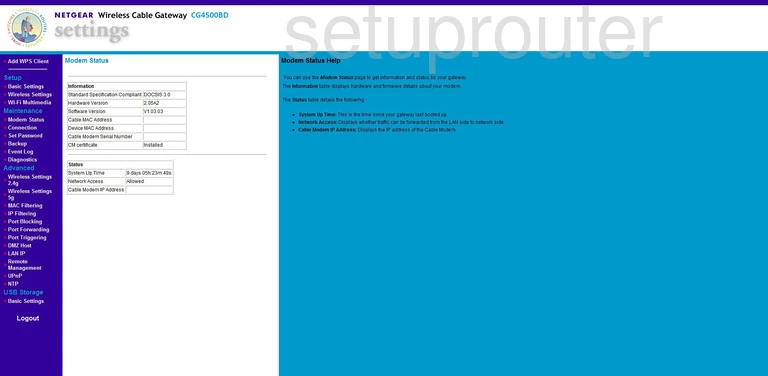
To change the WiFi settings for the Netgear CG4500BD you need to begin on the Modem Status page.
From here click Wireless Settings under the heading of Setup.
Change the WiFi Settings on the Netgear CG4500BD
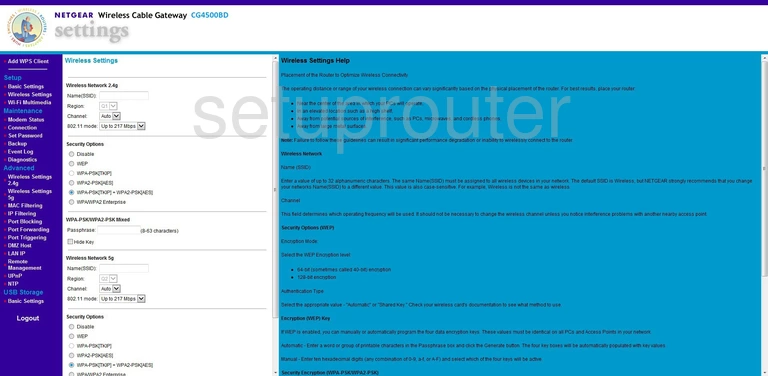
On this new page, find the setting titled Name(SSID). It is at the top of the page under the heading of Wireless Network 2.4g. The SSID is the a name you create in order to identify your network. Be creative but avoid personal information. Learn more about your SSID in our guide titled How to Change your Wireless Name.
Now locate the Channel. Be sure you are using channel 1,6, or 11. If you are not on one of these three channels, change it by using the drop down list available. Just click this link to look at our WiFi channels guide.
The next setting that needs to be changed is titled Security Options. For the most secure option available right now, choose WPA2-PSK [AES]. Learn more about this in our guide titled WEP vs. WPA.
Finally, you need to enter a Passphrase. This is the password you use to access your network. We recommend 14-20 characters using numbers, letters, and symbols to create this password. Learn more in our Choosing a Strong Password Guide.
That's it, simply save your changes before you exit.
Possible Problems when Changing your WiFi Settings
After making these changes to your router you will almost definitely have to reconnect any previously connected devices. This is usually done at the device itself and not at your computer.
Other Netgear CG4500BD Info
Don't forget about our other Netgear CG4500BD info that you might be interested in.
This is the wifi guide for the Netgear CG4500BD. We also have the following guides for the same router:
- Netgear CG4500BD - How to change the IP Address on a Netgear CG4500BD router
- Netgear CG4500BD - Netgear CG4500BD Login Instructions
- Netgear CG4500BD - Netgear CG4500BD User Manual
- Netgear CG4500BD - Netgear CG4500BD Screenshots
- Netgear CG4500BD - Information About the Netgear CG4500BD Router
- Netgear CG4500BD - Reset the Netgear CG4500BD