The Netgear CG814WG router is considered a wireless router because it offers WiFi connectivity. WiFi, or simply wireless, allows you to connect various devices to your router, such as wireless printers, smart televisions, and WiFi enabled smartphones.
Other Netgear CG814WG Guides
This is the wifi guide for the Netgear CG814WG. We also have the following guides for the same router:
- Netgear CG814WG - Reset the Netgear CG814WG
- Netgear CG814WG - How to change the IP Address on a Netgear CG814WG router
- Netgear CG814WG - Netgear CG814WG User Manual
- Netgear CG814WG - Netgear CG814WG Login Instructions
- Netgear CG814WG - Information About the Netgear CG814WG Router
- Netgear CG814WG - Netgear CG814WG Screenshots
- Netgear CG814WG v2 - How to change the IP Address on a Netgear CG814WG router
- Netgear CG814WG v2 - Netgear CG814WG User Manual
- Netgear CG814WG v2 - Netgear CG814WG Login Instructions
- Netgear CG814WG v2 - How to change the DNS settings on a Netgear CG814WG router
- Netgear CG814WG v2 - Setup WiFi on the Netgear CG814WG
- Netgear CG814WG v2 - Information About the Netgear CG814WG Router
- Netgear CG814WG v2 - Netgear CG814WG Screenshots
- Netgear CG814WG v2 - Reset the Netgear CG814WG
WiFi Terms
Before we get started there is a little bit of background info that you should be familiar with.
Wireless Name
Your wireless network needs to have a name to uniquely identify it from other wireless networks. If you are not sure what this means we have a guide explaining what a wireless name is that you can read for more information.
Wireless Password
An important part of securing your wireless network is choosing a strong password.
Wireless Channel
Picking a WiFi channel is not always a simple task. Be sure to read about WiFi channels before making the choice.
Encryption
You should almost definitely pick WPA2 for your networks encryption. If you are unsure, be sure to read our WEP vs WPA guide first.
Login To The Netgear CG814WG
To get started configuring the Netgear CG814WG WiFi settings you need to login to your router. If you are already logged in you can skip this step.
To login to the Netgear CG814WG, follow our Netgear CG814WG Login Guide.
Find the WiFi Settings on the Netgear CG814WG
If you followed our login guide above then you should see this screen.
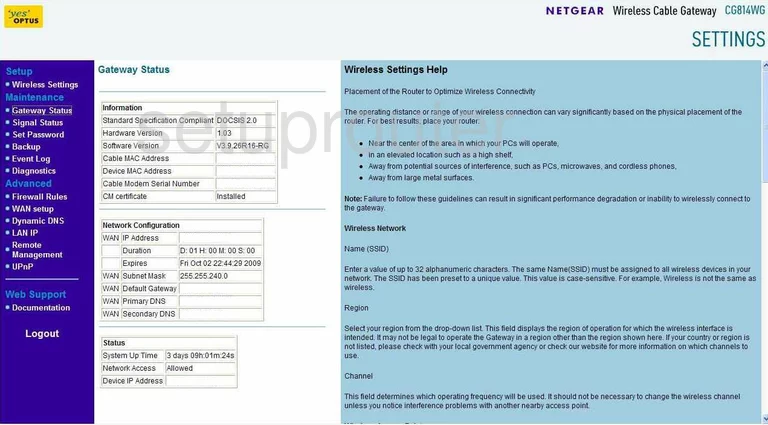
Once you have finished logging into the Netgear CG814WG router you should begin on the Gateway Status page.
Click Wireless Settings in the left sidebar under Setup.
Change the WiFi Settings on the Netgear CG814WG

This new page should look like the one you see above.
- Name(SSID) - This is the name you create in order to identify your network. Be creative but avoid personal information. Learn more in our Wireless Names Guide.
- Channel - This needs to be set to either 1,6, or 11. If you interested in knowing why, read our WiFi Channels Guide.
- Security Options - For maximum security, click the radio button labeled WPA2-PSK(Wi-Fi Protected Access 2 Pre-Shared Key). Learn why in our WEP vs. WPA Guide.
- Passphrase - This is the password you use to access your network. Make this password strong. We recommend a minimum of 14-20 characters with a mix of numbers, symbols, and letters. Learn more in our Choosing a Strong Password Guide.
- Apply - Click this in order to save your settings.
Possible Problems when Changing your WiFi Settings
After making these changes to your router you will almost definitely have to reconnect any previously connected devices. This is usually done at the device itself and not at your computer.
Other Netgear CG814WG Info
Don't forget about our other Netgear CG814WG info that you might be interested in.
This is the wifi guide for the Netgear CG814WG. We also have the following guides for the same router:
- Netgear CG814WG - Reset the Netgear CG814WG
- Netgear CG814WG - How to change the IP Address on a Netgear CG814WG router
- Netgear CG814WG - Netgear CG814WG User Manual
- Netgear CG814WG - Netgear CG814WG Login Instructions
- Netgear CG814WG - Information About the Netgear CG814WG Router
- Netgear CG814WG - Netgear CG814WG Screenshots
- Netgear CG814WG v2 - How to change the IP Address on a Netgear CG814WG router
- Netgear CG814WG v2 - Netgear CG814WG User Manual
- Netgear CG814WG v2 - Netgear CG814WG Login Instructions
- Netgear CG814WG v2 - How to change the DNS settings on a Netgear CG814WG router
- Netgear CG814WG v2 - Setup WiFi on the Netgear CG814WG
- Netgear CG814WG v2 - Information About the Netgear CG814WG Router
- Netgear CG814WG v2 - Netgear CG814WG Screenshots
- Netgear CG814WG v2 - Reset the Netgear CG814WG