These screenshots were submitted by our users.
If you would like to share screenshots for us to use, please use our Router Screenshot Grabber, which is a free tool in Network Utilities. It makes the capture process easy and sends the screenshots to us automatically.
This is the screenshots guide for the Netgear CVG824G. We also have the following guides for the same router:
- Netgear CVG824G - Reset the Netgear CVG824G
- Netgear CVG824G - How to change the IP Address on a Netgear CVG824G router
- Netgear CVG824G - Netgear CVG824G User Manual
- Netgear CVG824G - Netgear CVG824G Login Instructions
- Netgear CVG824G - How to change the DNS settings on a Netgear CVG824G router
- Netgear CVG824G - Setup WiFi on the Netgear CVG824G
- Netgear CVG824G - Information About the Netgear CVG824G Router
All Netgear CVG824G Screenshots
All screenshots below were captured from a Netgear CVG824G router.
Netgear CVG824G Port Forwarding Screenshot
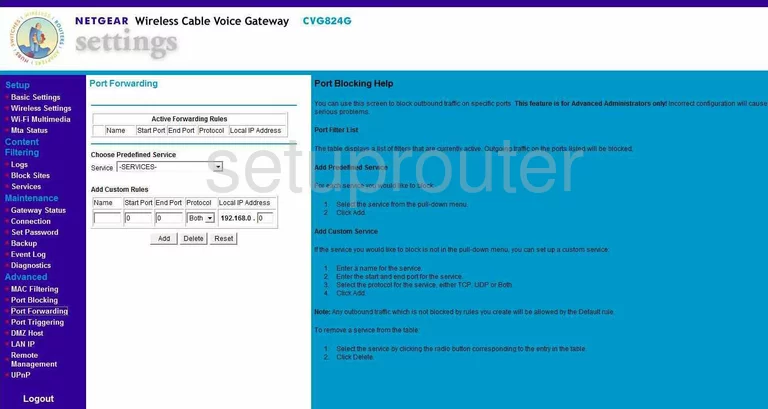
Netgear CVG824G Upnp Screenshot
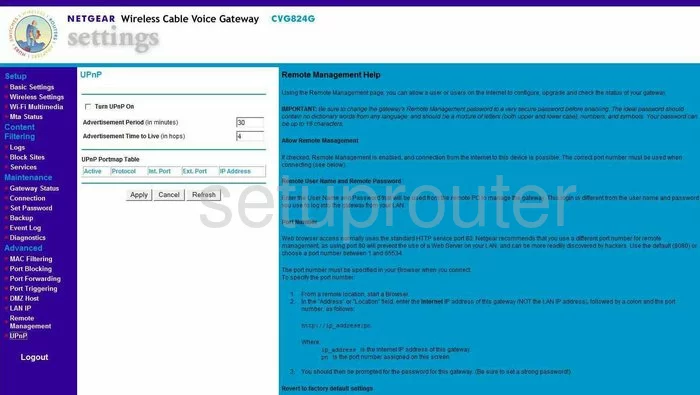
Netgear CVG824G Wifi Setup Screenshot
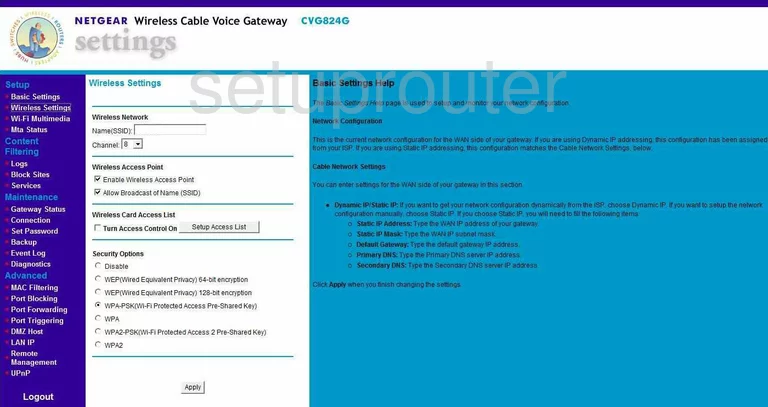
Netgear CVG824G Port Triggering Screenshot
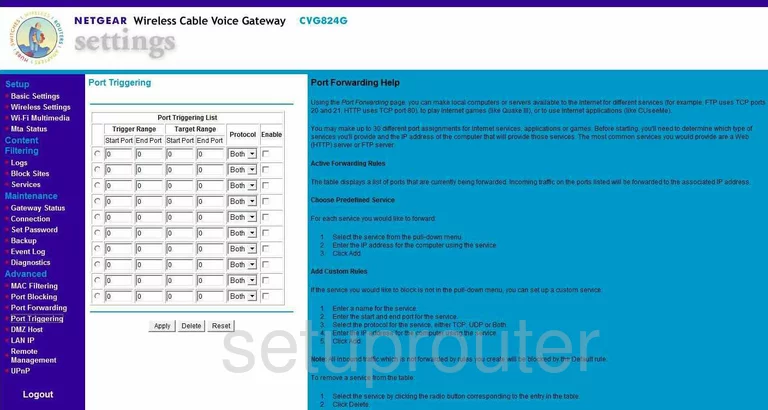
Netgear CVG824G Remote Management Screenshot
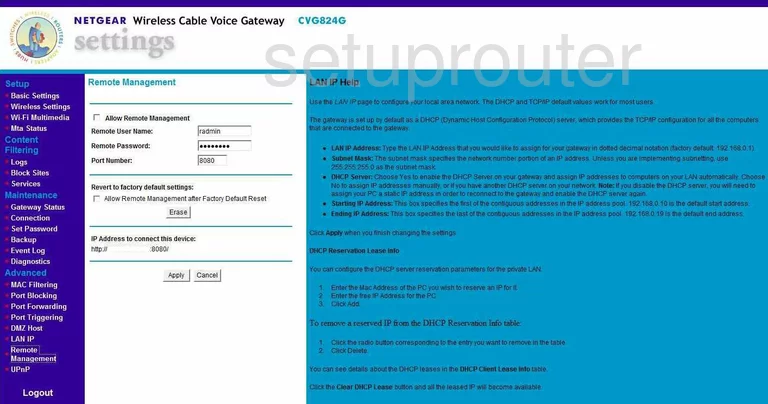
Netgear CVG824G Log Screenshot
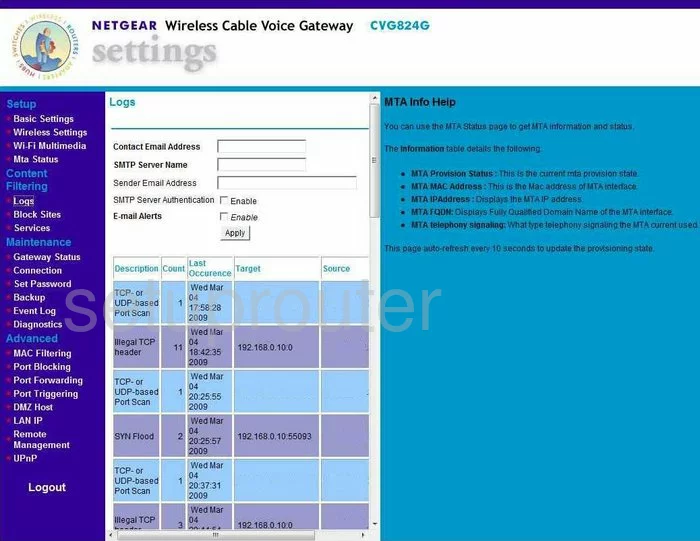
Netgear CVG824G Dmz Screenshot
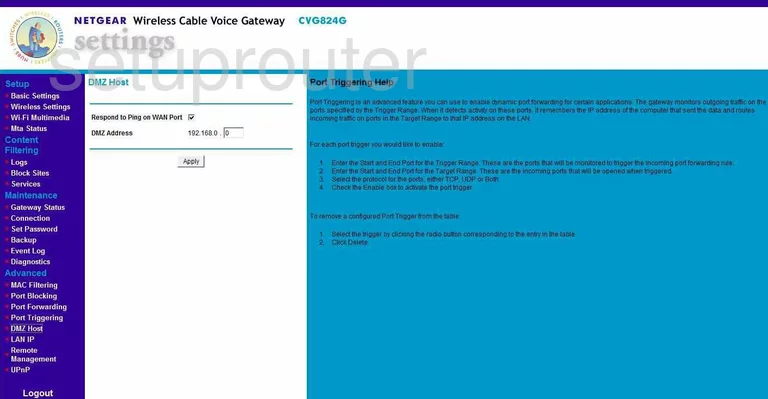
Netgear CVG824G Setup Screenshot
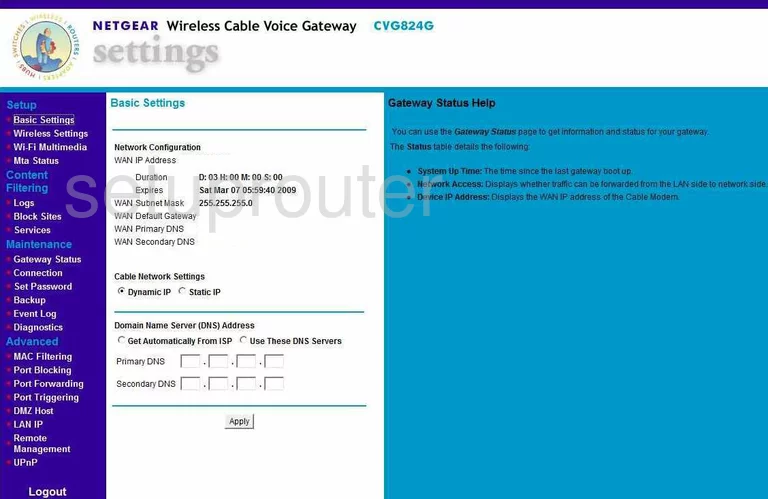
Netgear CVG824G Mac Filter Screenshot
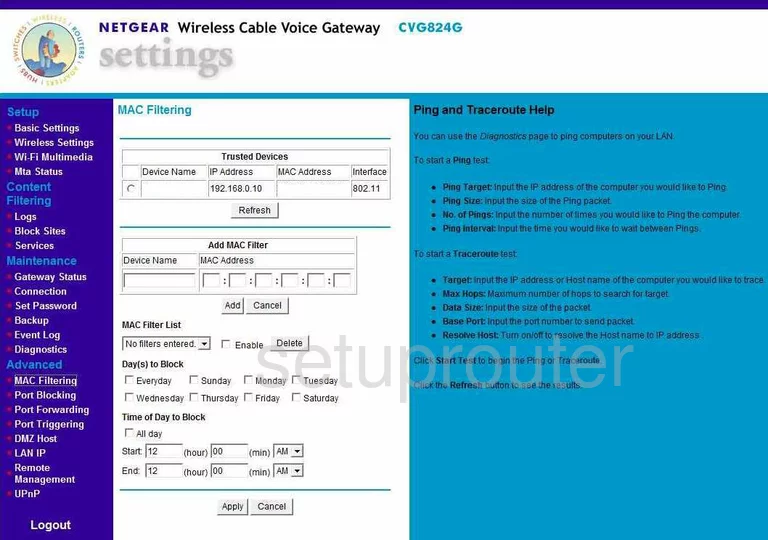
Netgear CVG824G Password Screenshot
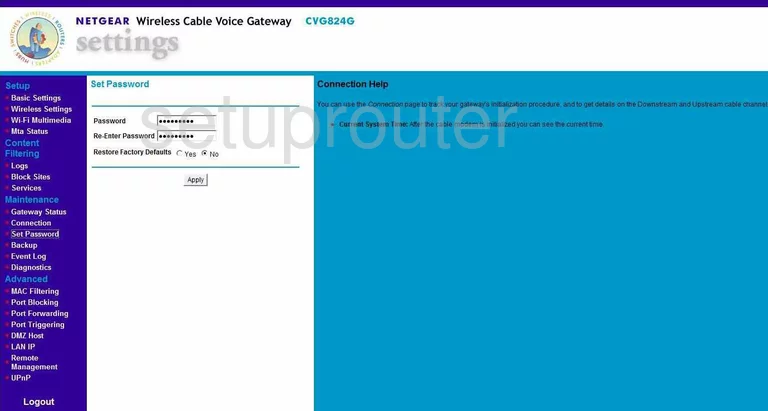
Netgear CVG824G Block Screenshot
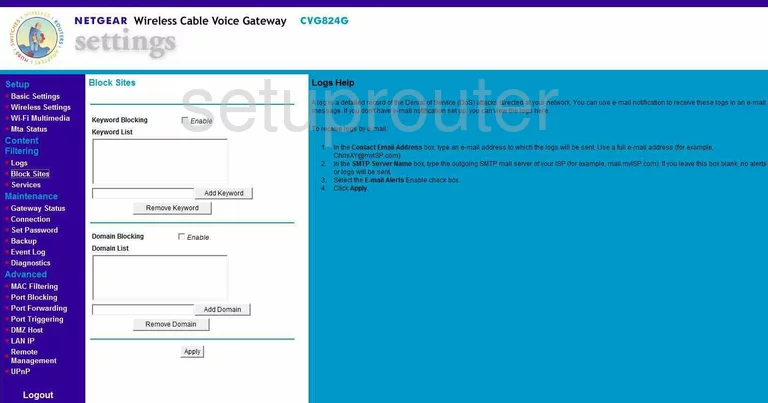
Netgear CVG824G Backup Screenshot
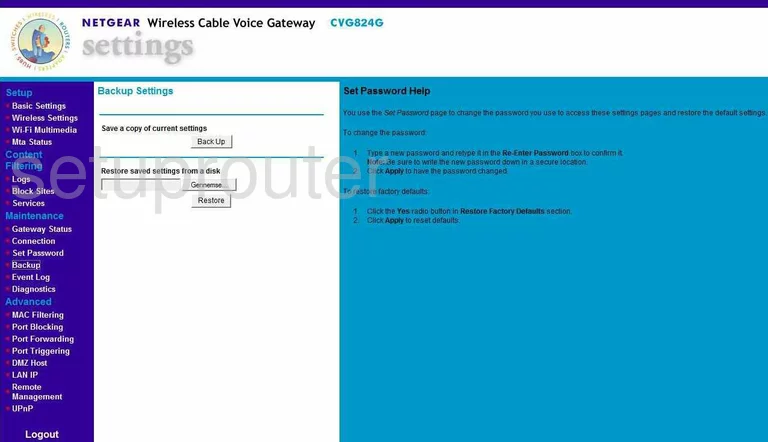
Netgear CVG824G Log Screenshot
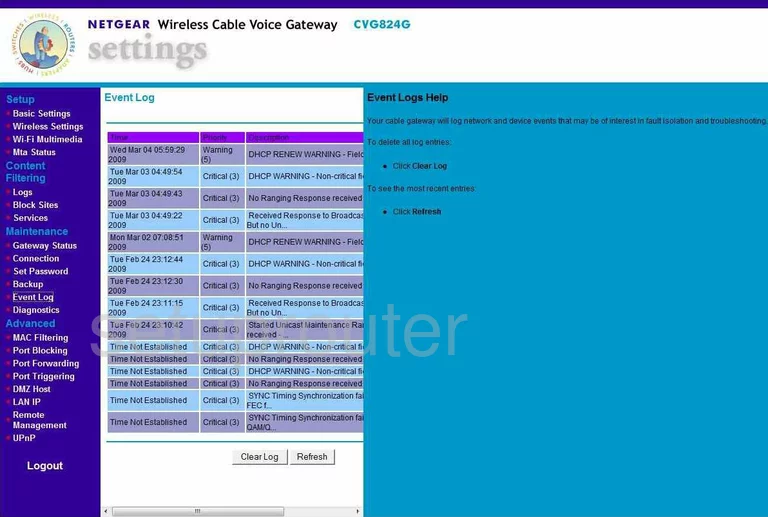
Netgear CVG824G General Screenshot
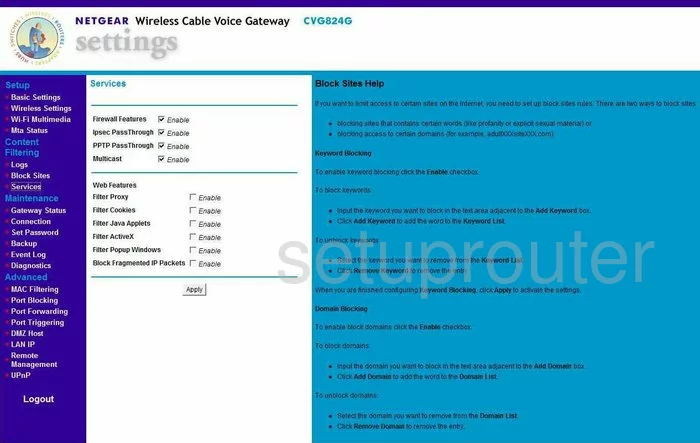
Netgear CVG824G Ping Screenshot
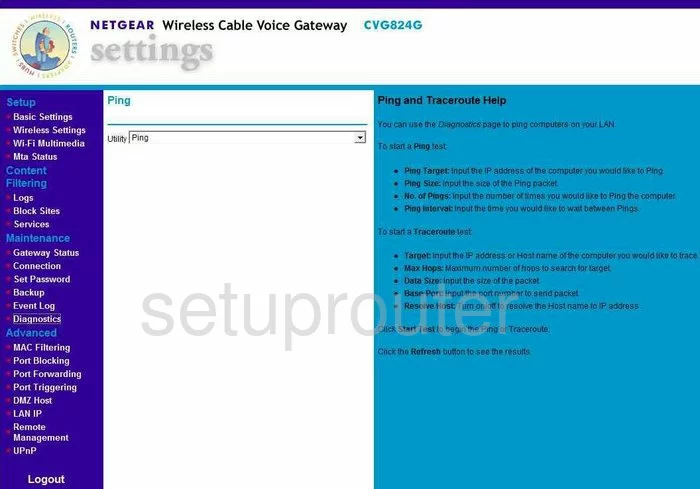
Netgear CVG824G Setup Screenshot
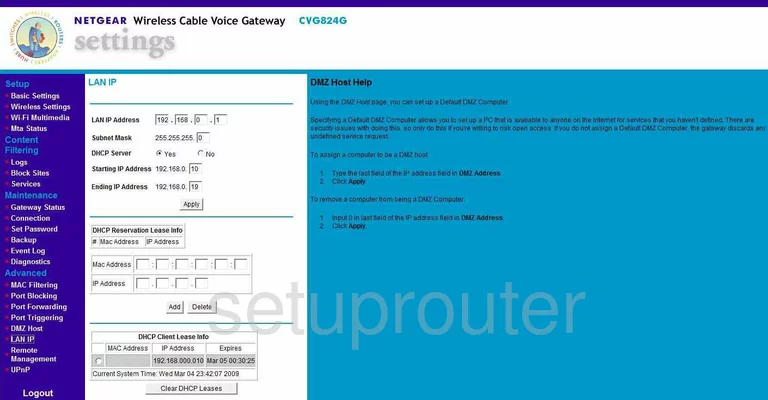
Netgear CVG824G Port Filter Screenshot
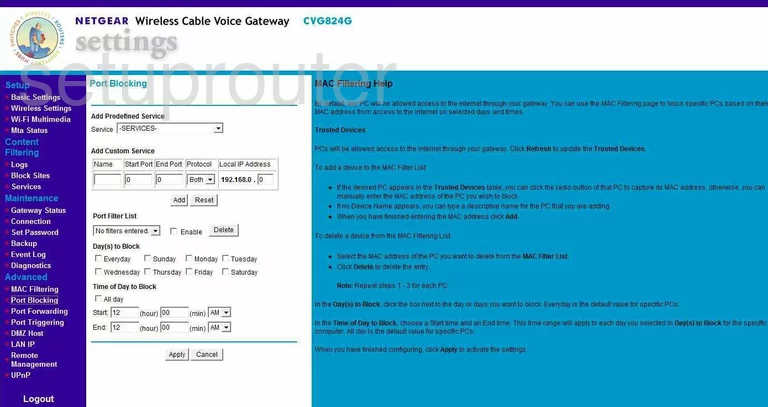
Netgear CVG824G Status Screenshot
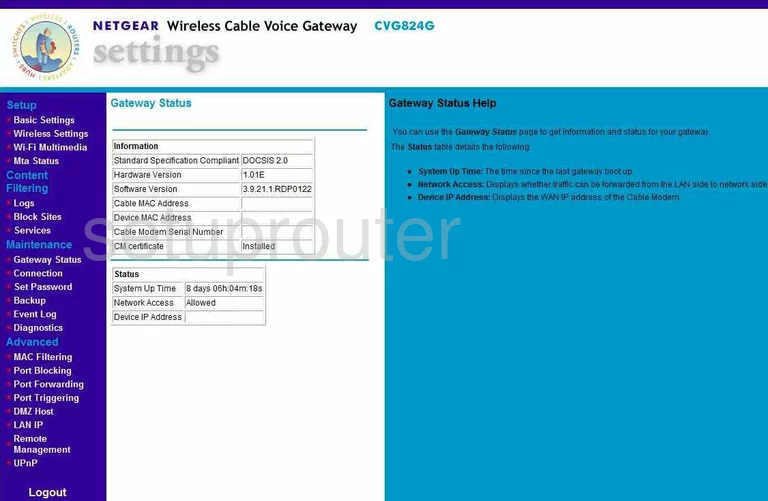
Netgear CVG824G Status Screenshot
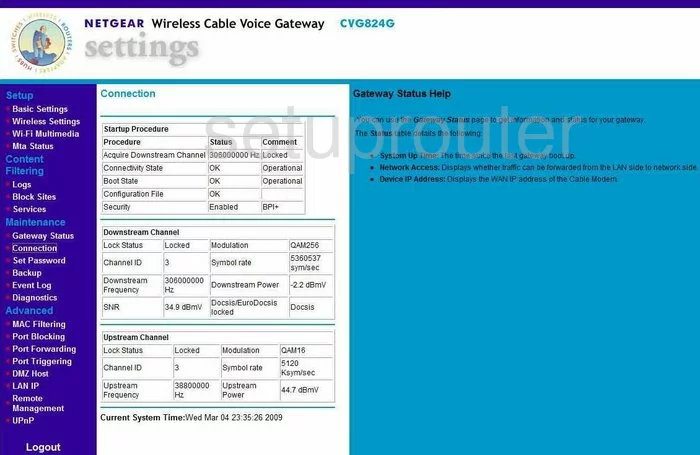
Netgear CVG824G Mac Filter Screenshot
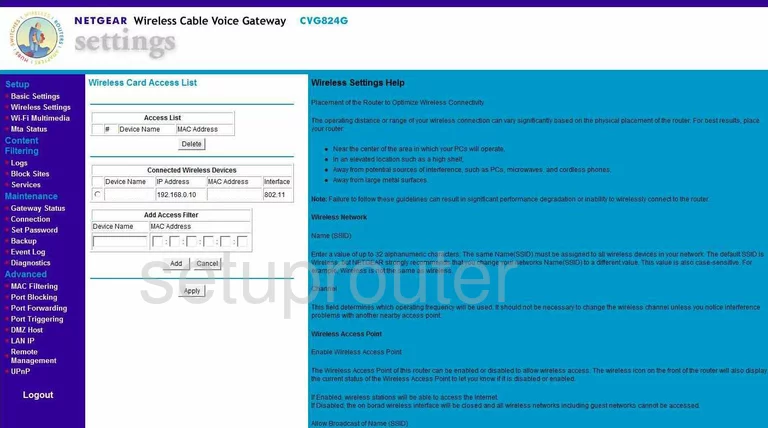
Netgear CVG824G Time Setup Screenshot
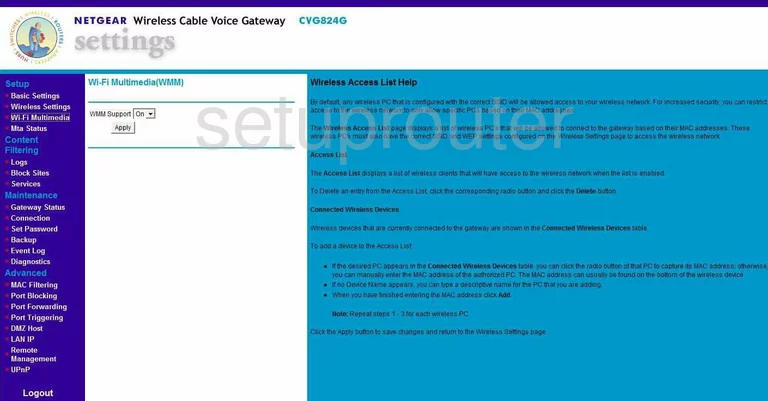
Netgear CVG824G General Screenshot
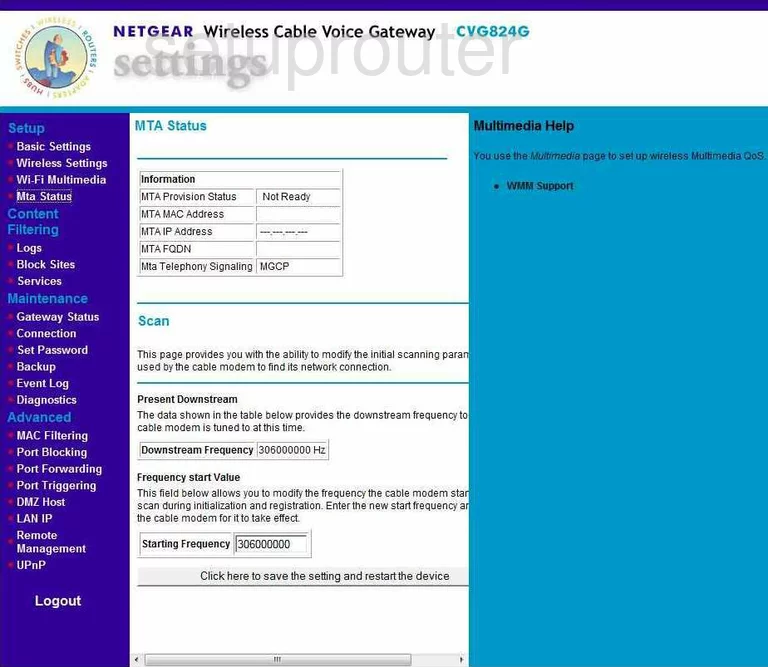
Netgear CVG824G Device Image Screenshot

This is the screenshots guide for the Netgear CVG824G. We also have the following guides for the same router:
- Netgear CVG824G - Reset the Netgear CVG824G
- Netgear CVG824G - How to change the IP Address on a Netgear CVG824G router
- Netgear CVG824G - Netgear CVG824G User Manual
- Netgear CVG824G - Netgear CVG824G Login Instructions
- Netgear CVG824G - How to change the DNS settings on a Netgear CVG824G router
- Netgear CVG824G - Setup WiFi on the Netgear CVG824G
- Netgear CVG824G - Information About the Netgear CVG824G Router