These screenshots were submitted by our users.
We'd love to see your screenshots on our site. Simply use our Router Screenshot Grabber, which is a free tool in Network Utilities. It makes the capture process easy and sends the screenshots to us automatically.
This is the screenshots guide for the Netgear D6000. We also have the following guides for the same router:
All Netgear D6000 Screenshots
All screenshots below were captured from a Netgear D6000 router.
Netgear D6000 Dsl Screenshot
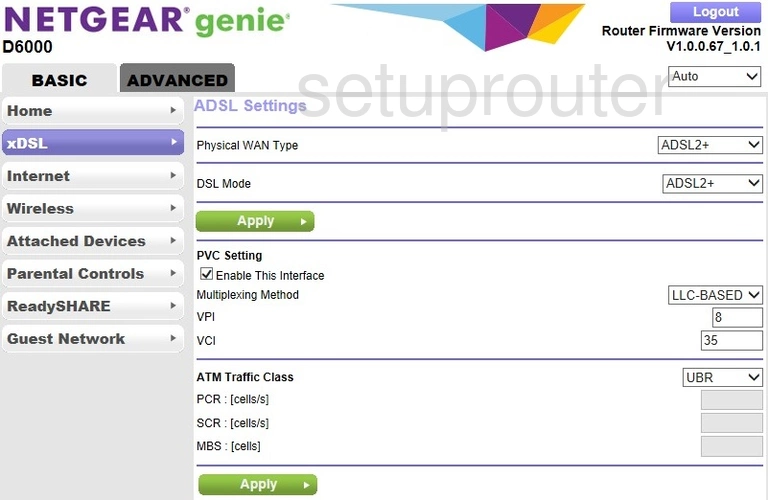
Netgear D6000 Wifi Setup Screenshot
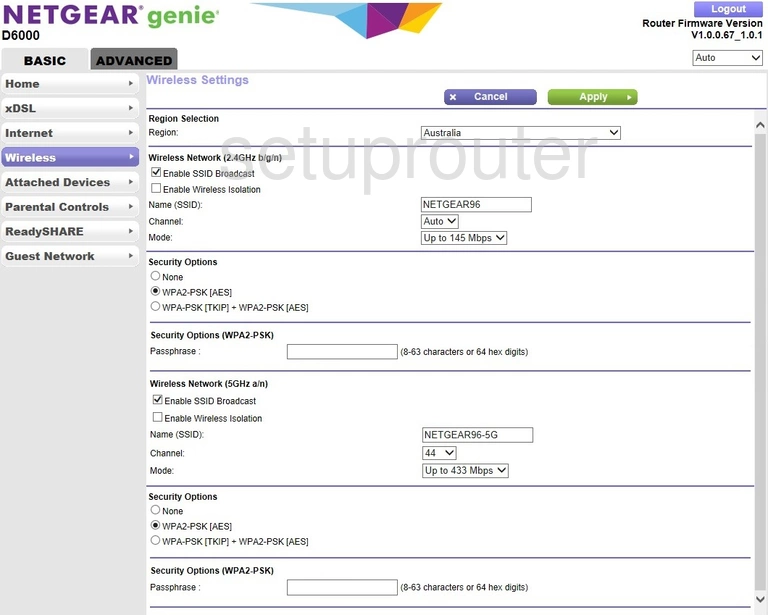
Netgear D6000 Usb Screenshot
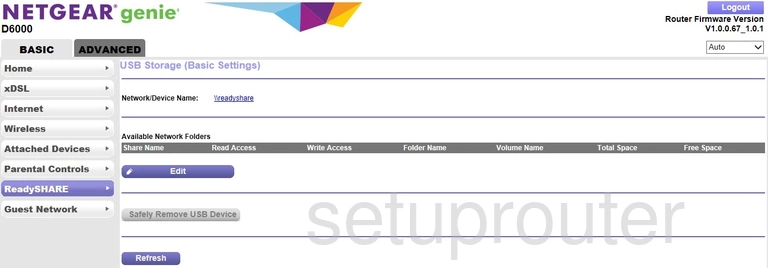
Netgear D6000 Wan Screenshot
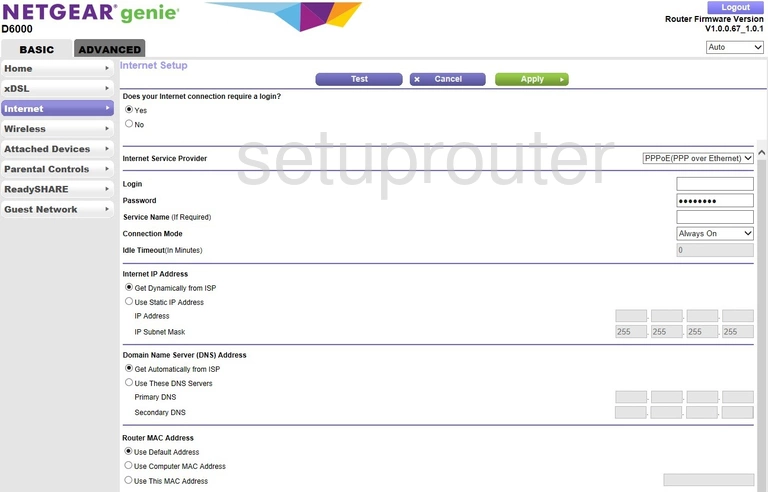
Netgear D6000 Wifi Guest Screenshot
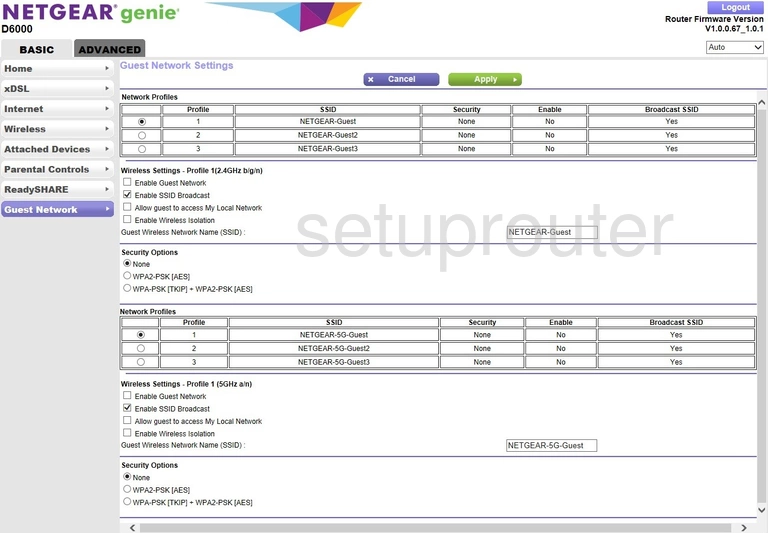
Netgear D6000 Attached Devices Screenshot
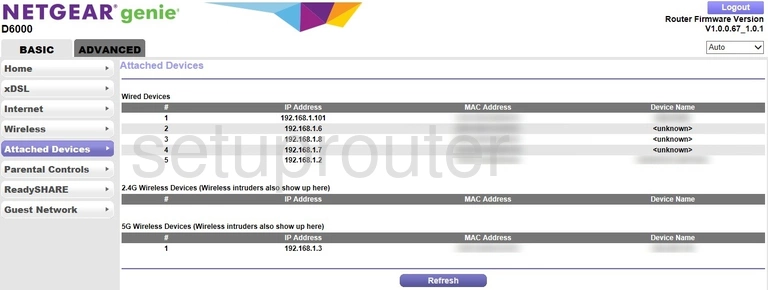
Netgear D6000 Status Screenshot
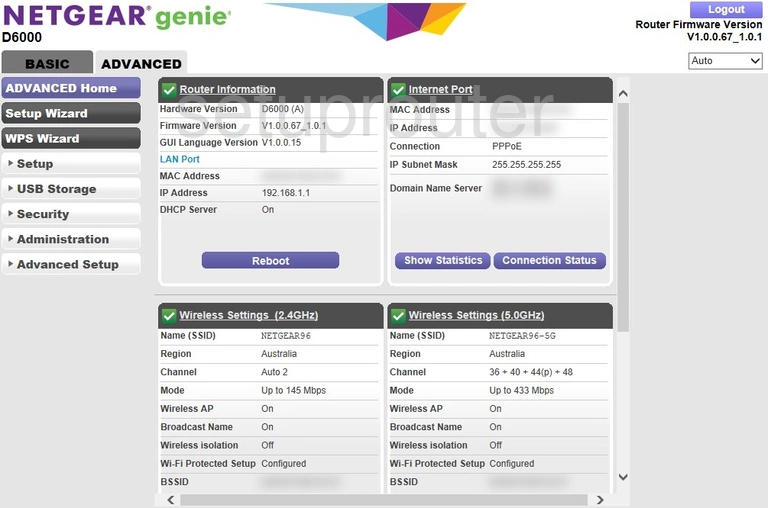
Netgear D6000 Device Image Screenshot

Netgear D6000 Reset Screenshot
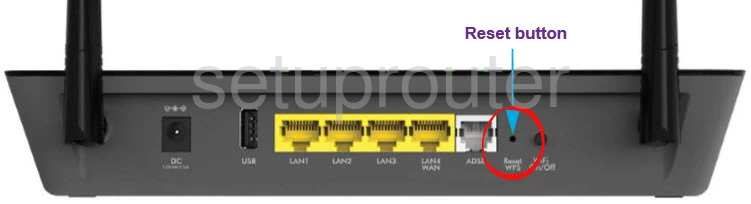
Netgear D6000 Wifi Wps Screenshot
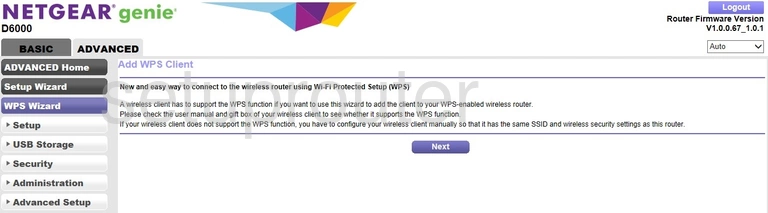
Netgear D6000 Wifi Setup Screenshot
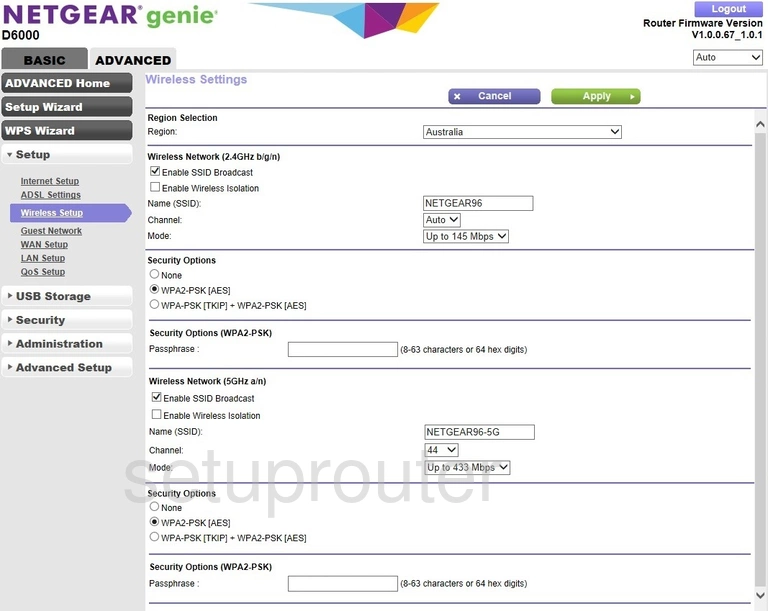
Netgear D6000 Wan Screenshot
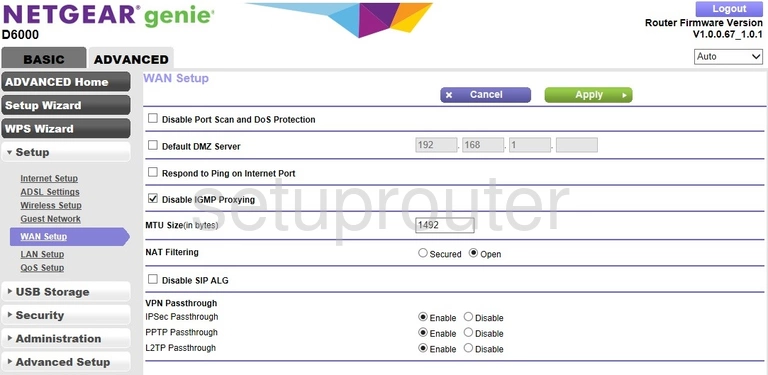
Netgear D6000 Usb Screenshot
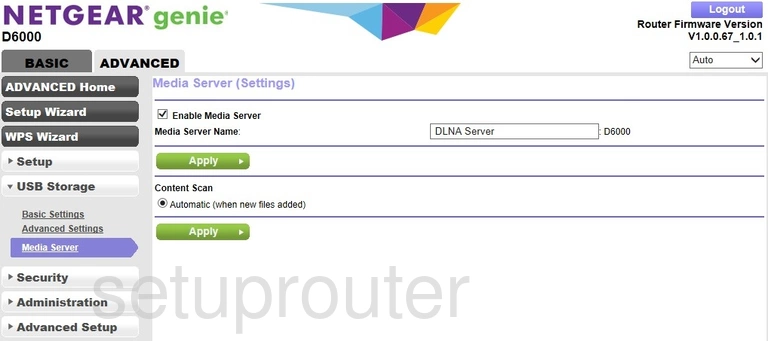
Netgear D6000 Usb Screenshot
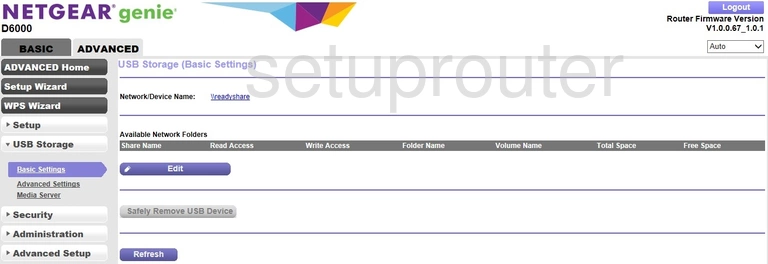
Netgear D6000 Usb Screenshot
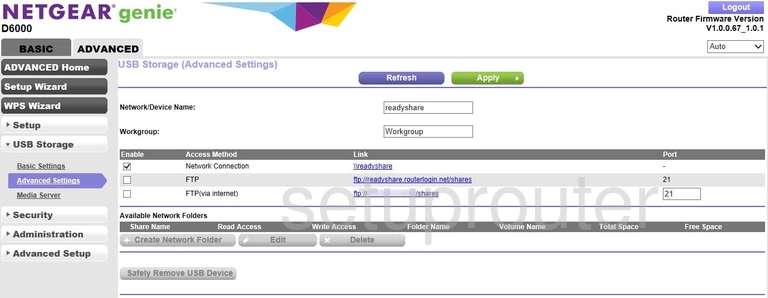
Netgear D6000 Upnp Screenshot
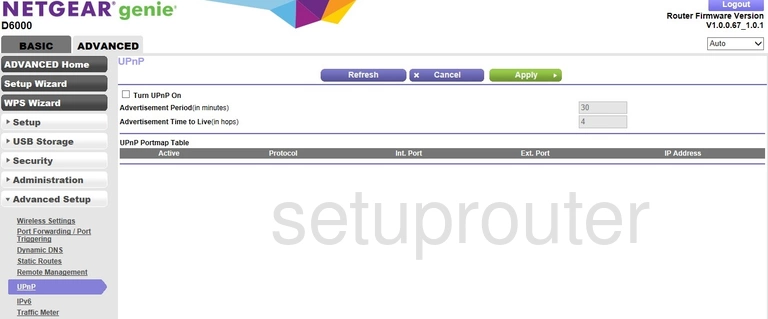
Netgear D6000 Traffic Statistics Screenshot
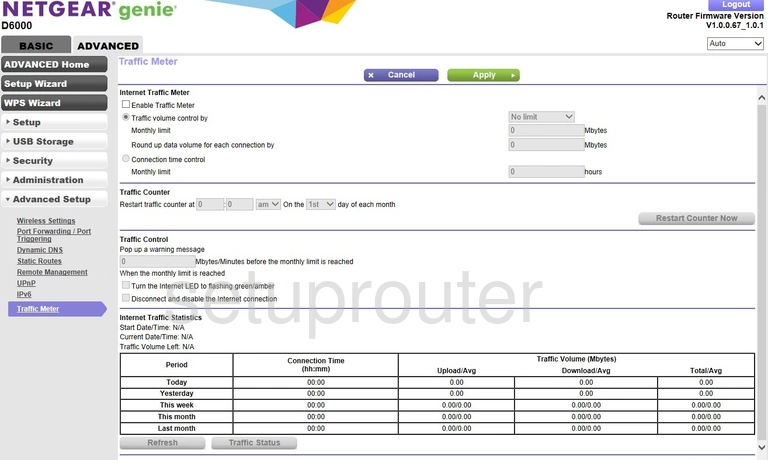
Netgear D6000 Routing Screenshot
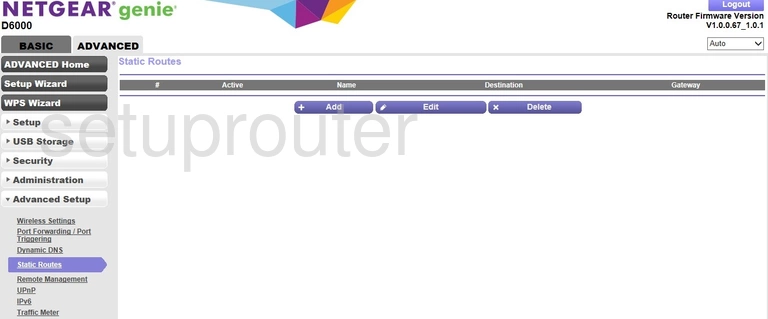
Netgear D6000 Setup Screenshot
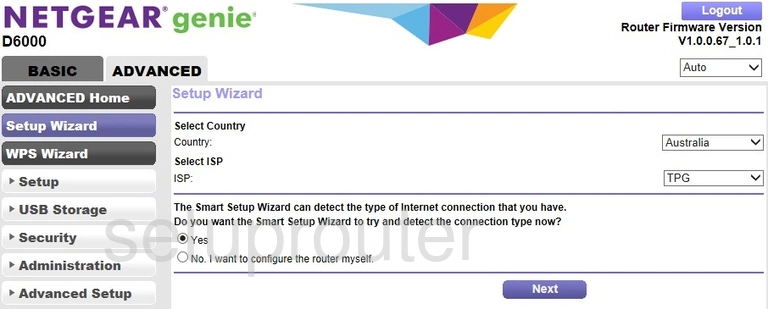
Netgear D6000 Password Screenshot
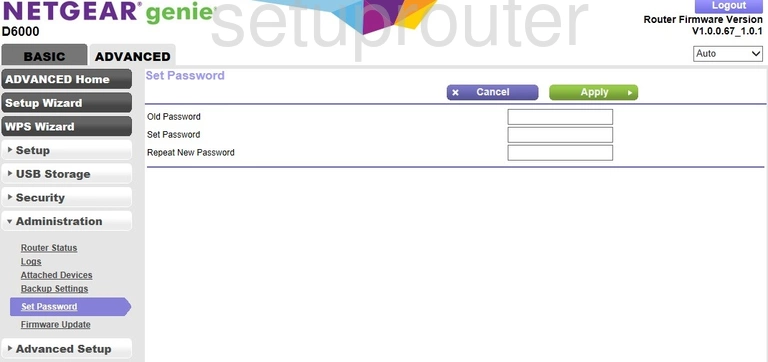
Netgear D6000 Schedule Screenshot
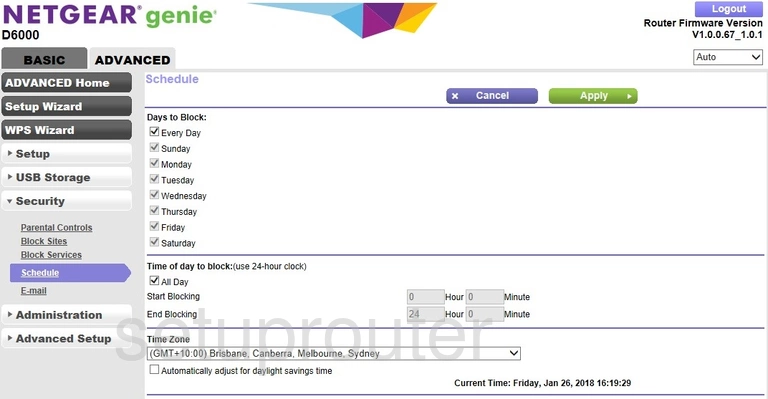
Netgear D6000 Status Screenshot
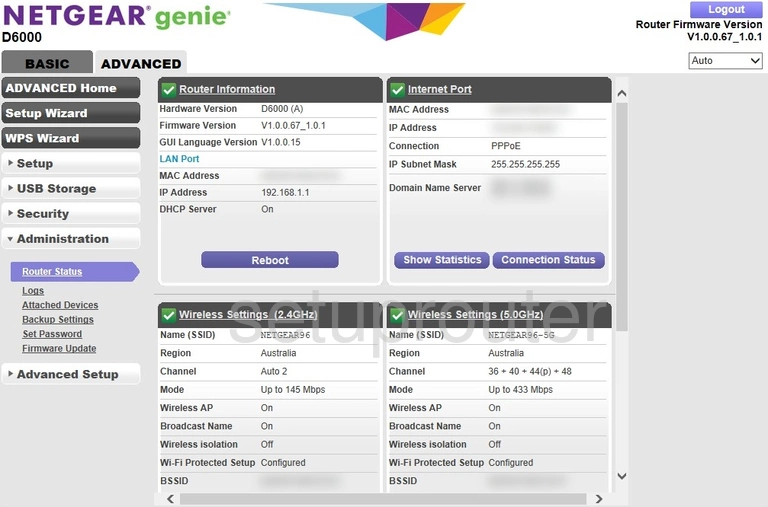
Netgear D6000 Remote Management Screenshot
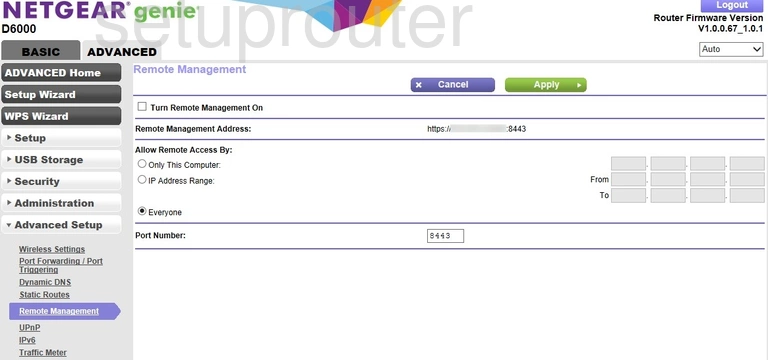
Netgear D6000 Qos Screenshot
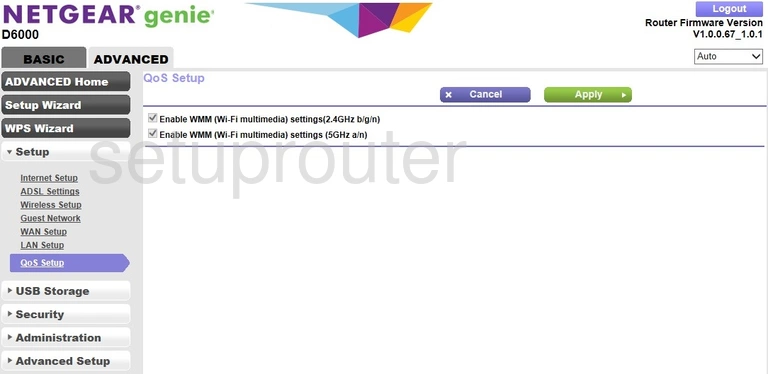
Netgear D6000 Port Forwarding Screenshot
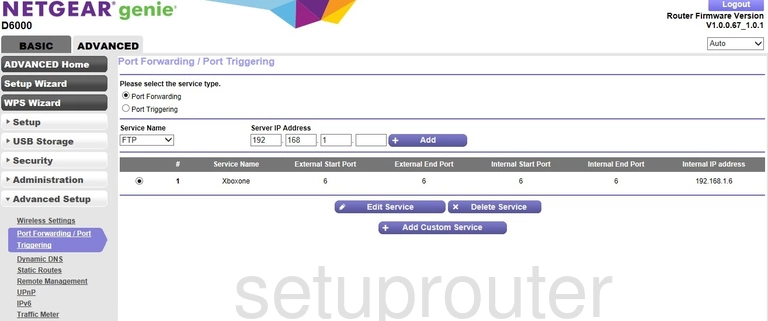
Netgear D6000 Log Screenshot
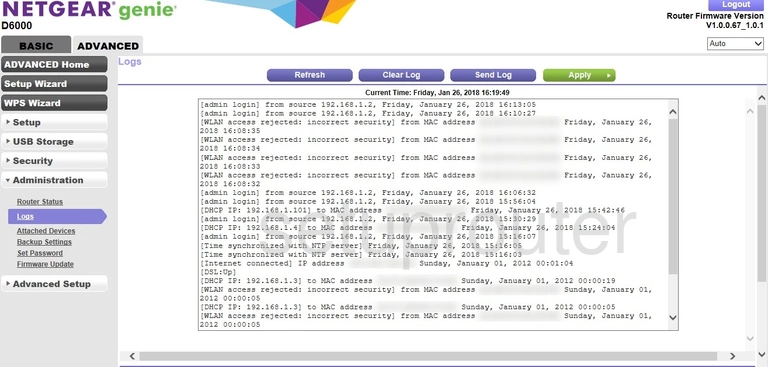
Netgear D6000 Lan Screenshot
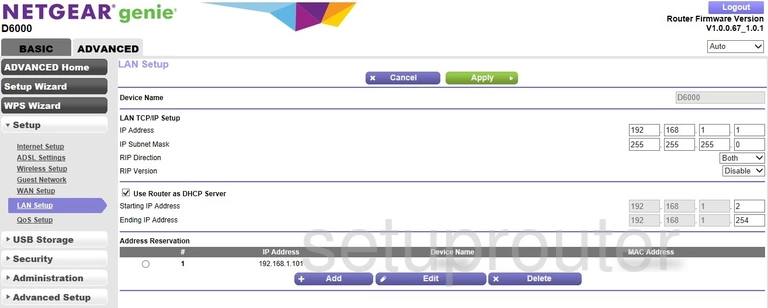
Netgear D6000 Ipv6 Screenshot
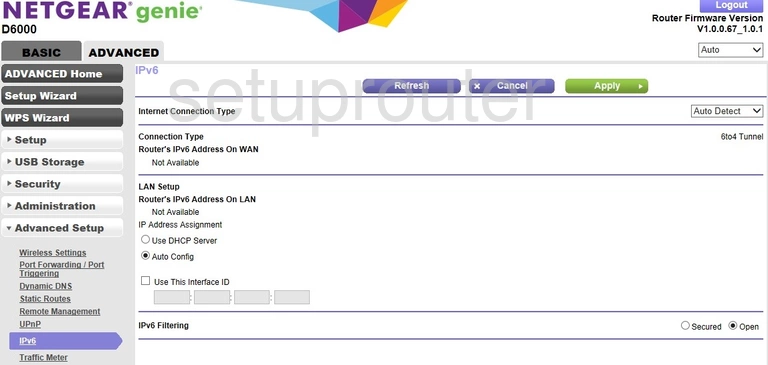
Netgear D6000 Wan Screenshot
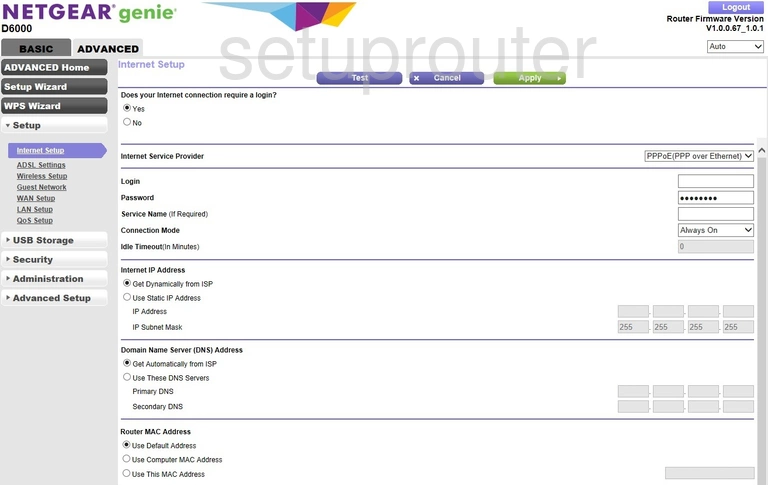
Netgear D6000 Wifi Guest Screenshot
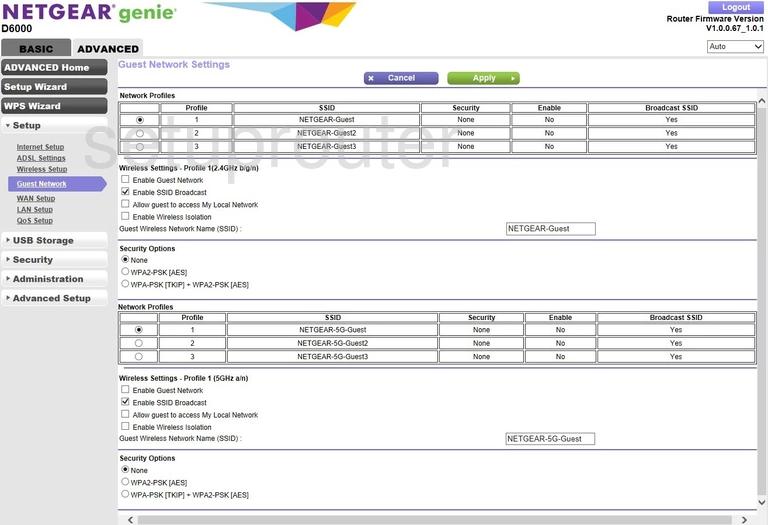
Netgear D6000 Firmware Screenshot
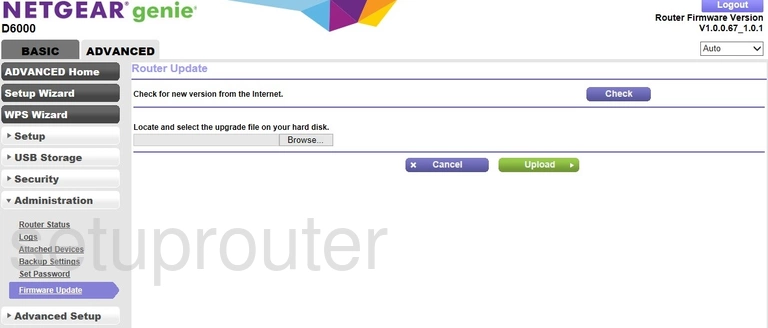
Netgear D6000 Email Screenshot

Netgear D6000 Dynamic Dns Screenshot
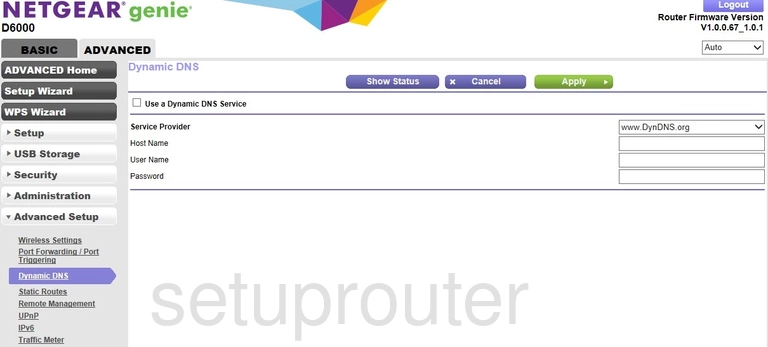
Netgear D6000 Url Filter Screenshot
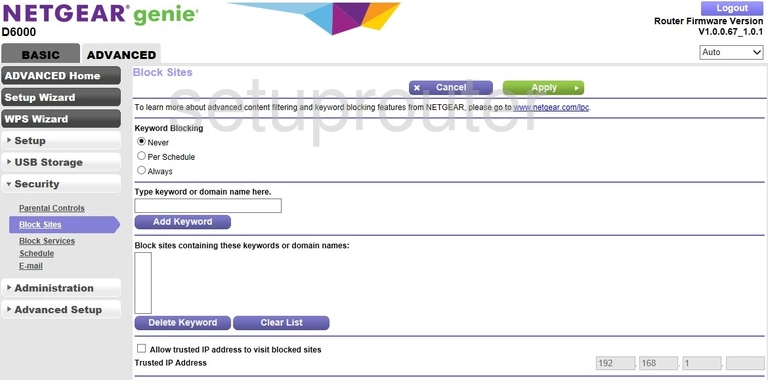
Netgear D6000 Block Screenshot
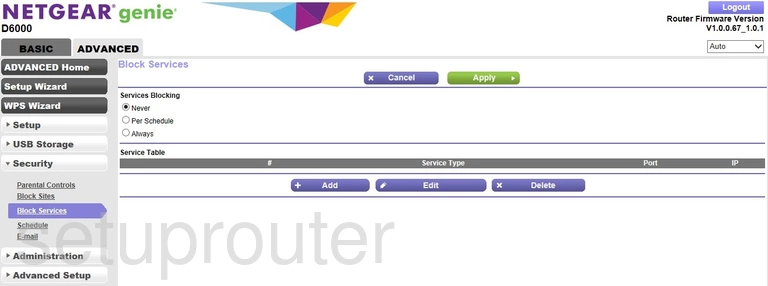
Netgear D6000 Status Screenshot
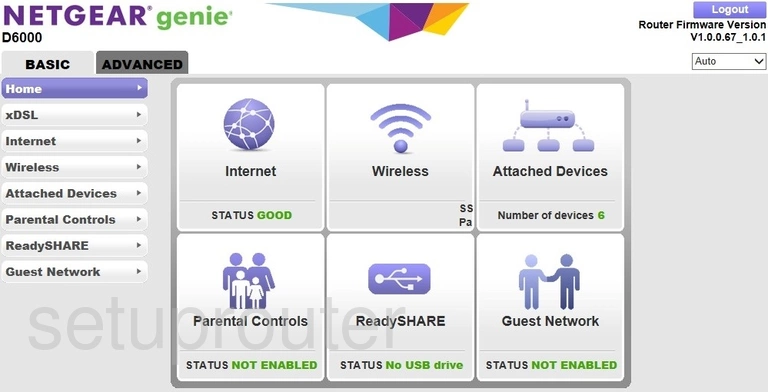
Netgear D6000 Backup Screenshot
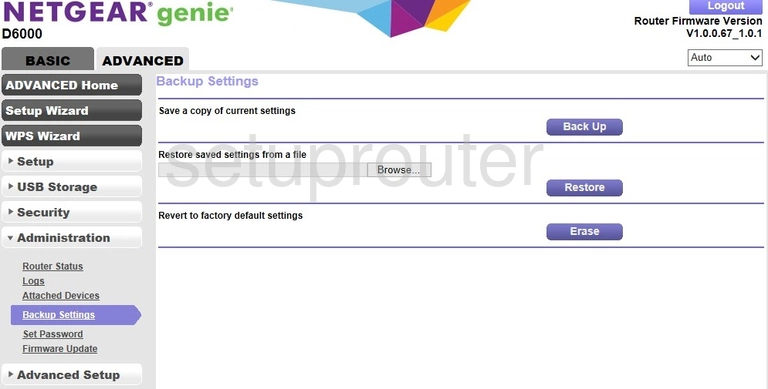
Netgear D6000 Attached Devices Screenshot
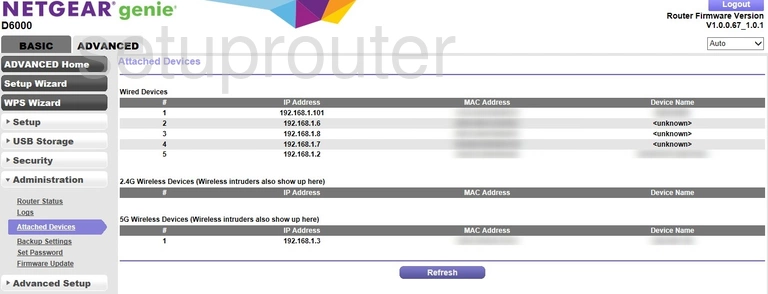
Netgear D6000 Wifi Advanced Screenshot
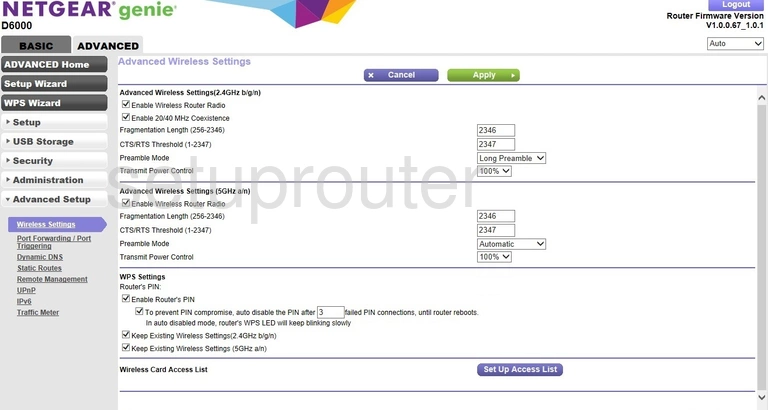
Netgear D6000 Dsl Screenshot
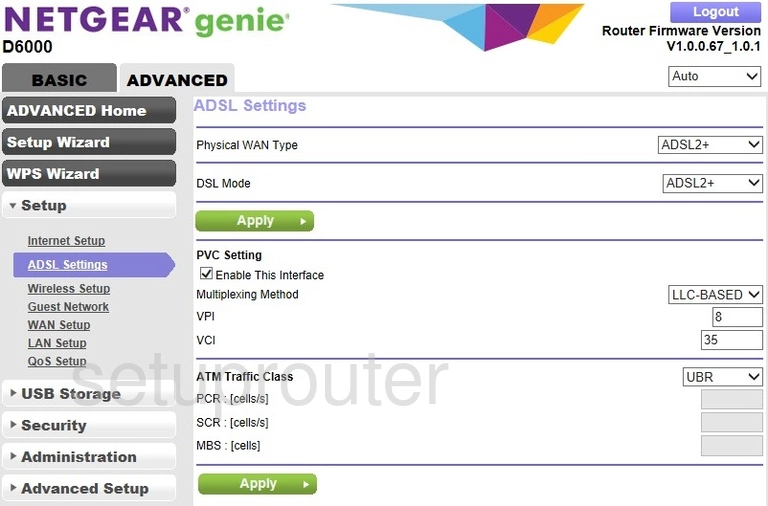
This is the screenshots guide for the Netgear D6000. We also have the following guides for the same router: