These screenshots were submitted by our users.
We'd love to see your screenshots on our site. Simply use our Router Screenshot Grabber, which is a free tool in Network Utilities. It makes the capture process easy and sends the screenshots to us automatically.
Use a VPN
Have you considered using a VPN when you connect to the internet? A VPN is a great way to increase your security and anonymity while surfing.
We use and recommend NordVPN because not only is it the fastest VPN, it includes a new feature called Meshnet that makes securely sharing your home network super simple. With NordVPN Meshnet, you can connect to your devices from anywhere in the world, completely secure, over a highly encrypted VPN tunnel.
When shopping for a VPN, make sure that they meet the following criteria:
- Your VPN provider should have a no-logs policy. This means that they do not keep any logs of any kind.
- Make sure that your VPN provider has lots of exit nodes all around the world.
- Check that your VPN will not affect your speed.
- Verify that your VPN provider uses WireGuard as the underlying protocol.
- Many people prefer a VPN provider that is not based in the United States.
This is the list of requirements that we used when we were shopping around for a VPN provider. There are lots of free, shady VPN providers out there that we looked at and dismissed.
Based in Panama, using diskless servers, and with over 6,100 servers in 61 countries, we can safely say that NordVPN satisfies all of these requirements.

Once you've set up your NordVPN account on multiple computers and enabled Meshnet, you can seamlessly access all of your devices as if they were on the same network. You don't even have to log in to your router. It's very simple.
Every time you click on one of our affiliate links, such as NordVPN, we get a little kickback for introducing you to the service. Think of us as your VPN wingman.
This is the screenshots guide for the Netgear D6000. We also have the following guides for the same router:
All Netgear D6000 Screenshots
All screenshots below were captured from a Netgear D6000 router.
Netgear D6000 Dsl Screenshot
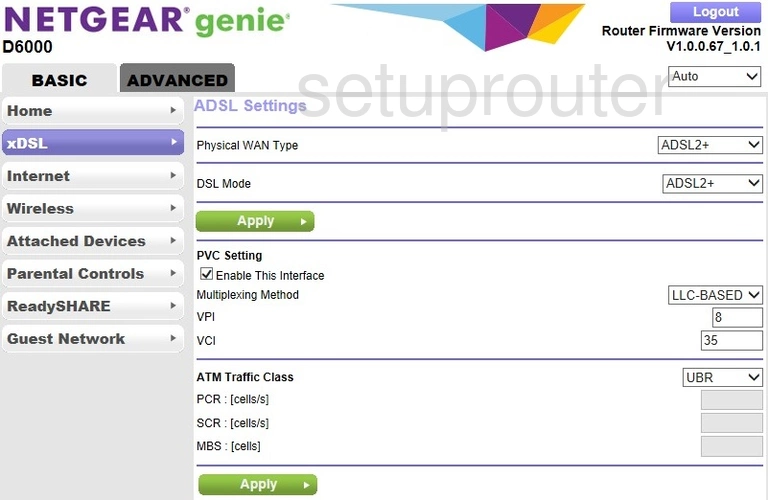
Netgear D6000 Wifi Setup Screenshot
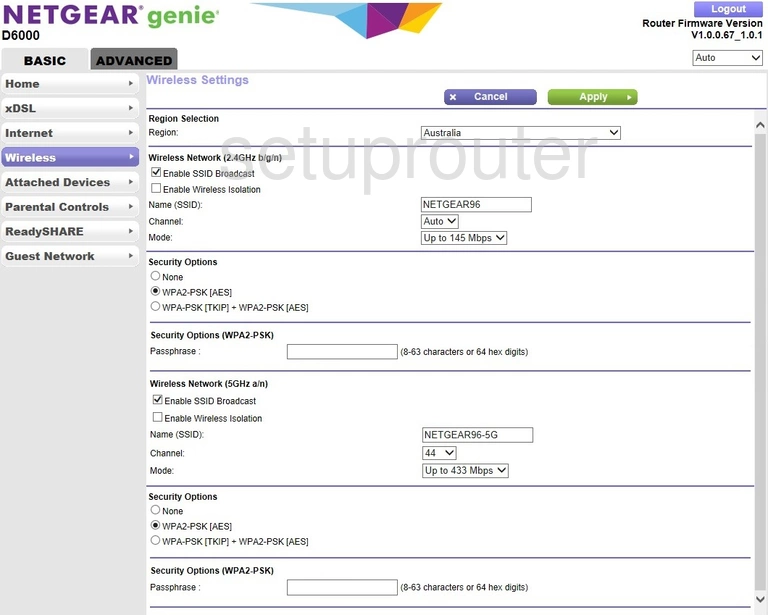
Netgear D6000 Usb Screenshot
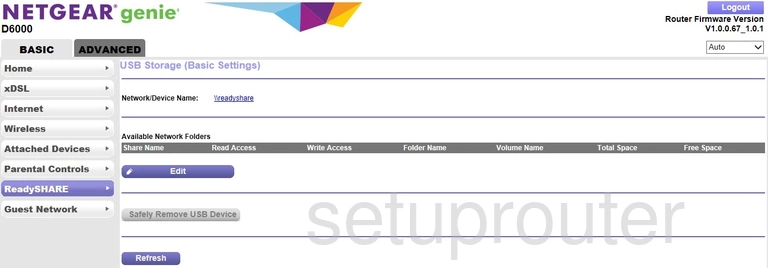
Netgear D6000 Wan Screenshot
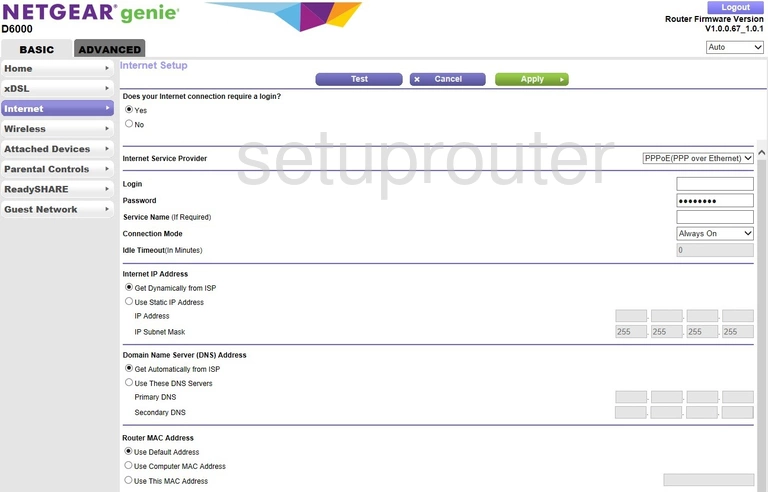
Netgear D6000 Wifi Guest Screenshot
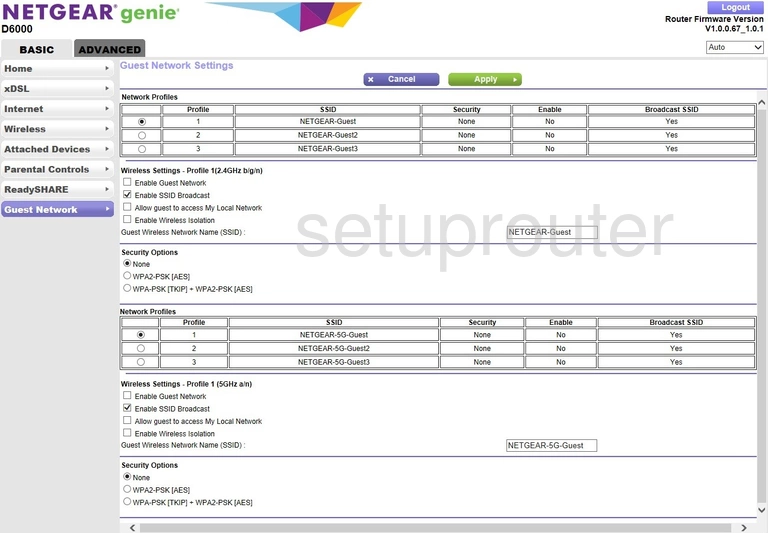
Netgear D6000 Attached Devices Screenshot
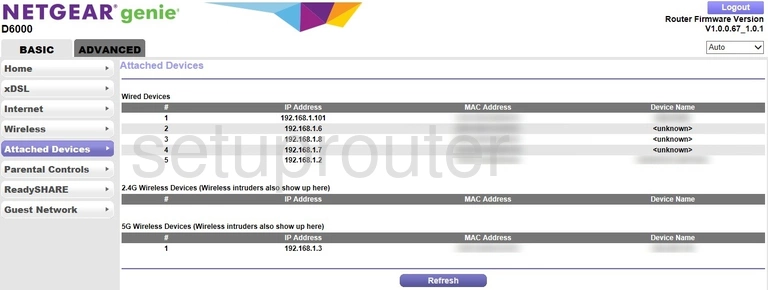
Netgear D6000 Status Screenshot
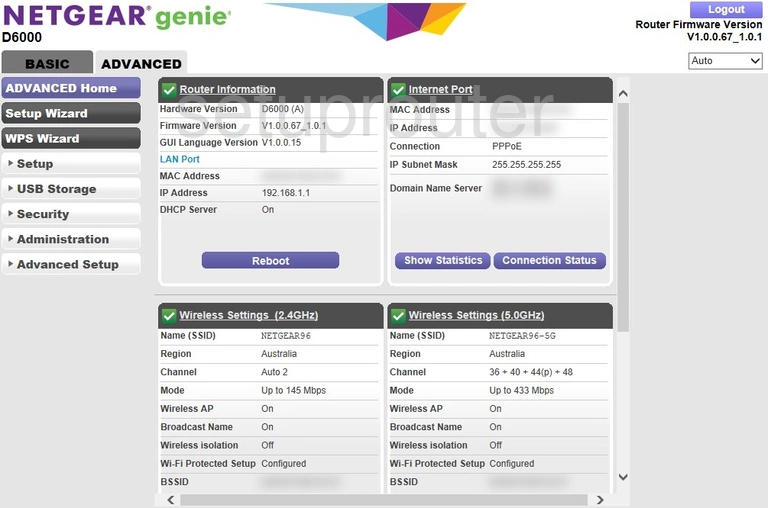
Netgear D6000 Device Image Screenshot

Netgear D6000 Reset Screenshot
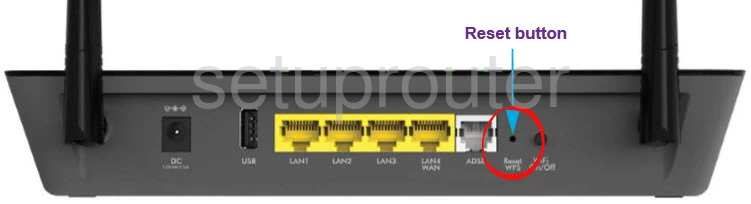
Netgear D6000 Wifi Wps Screenshot
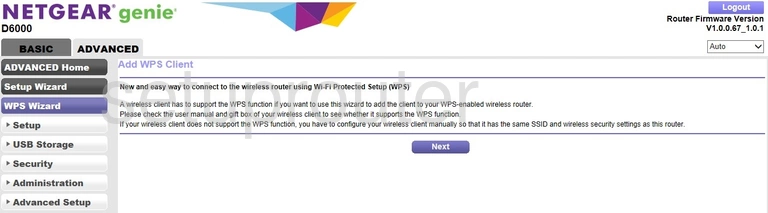
Netgear D6000 Wifi Setup Screenshot
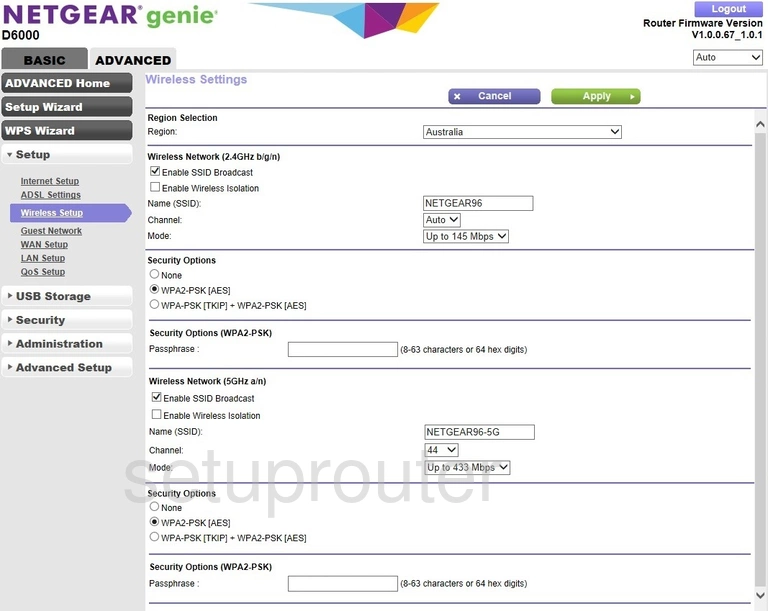
Netgear D6000 Wan Screenshot
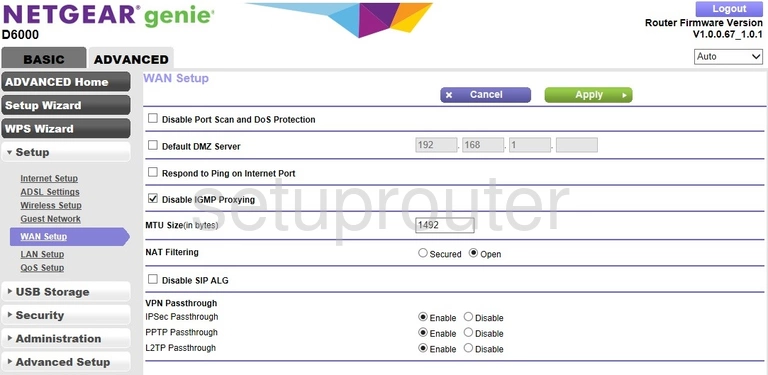
Netgear D6000 Usb Screenshot
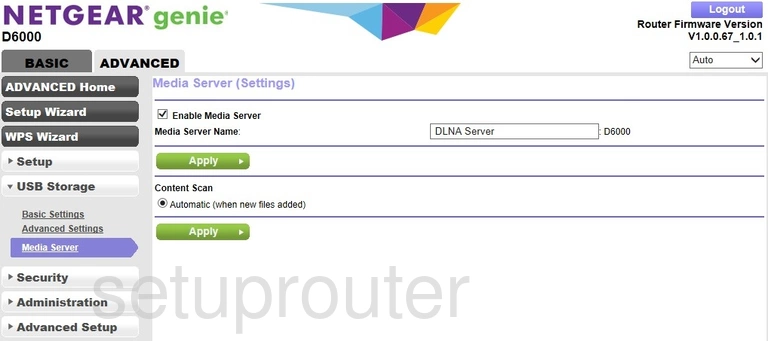
Netgear D6000 Usb Screenshot
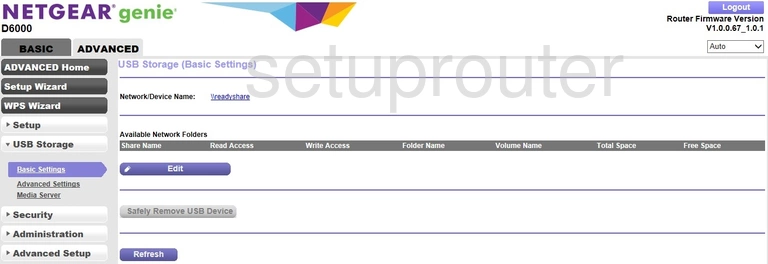
Netgear D6000 Usb Screenshot
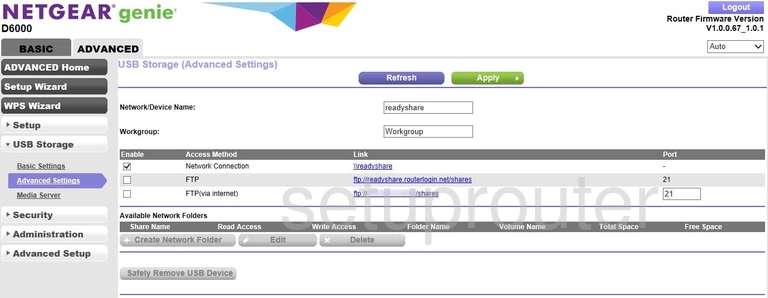
Netgear D6000 Upnp Screenshot
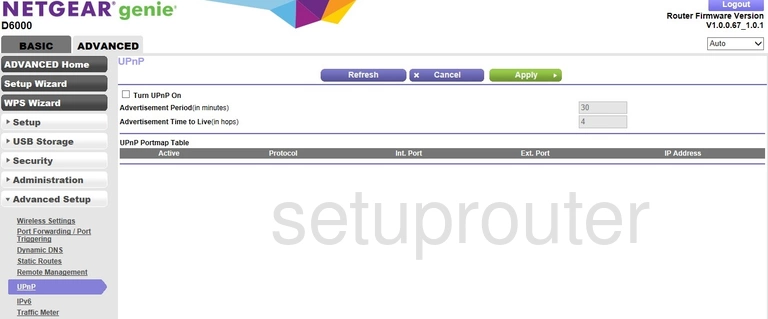
Netgear D6000 Traffic Statistics Screenshot
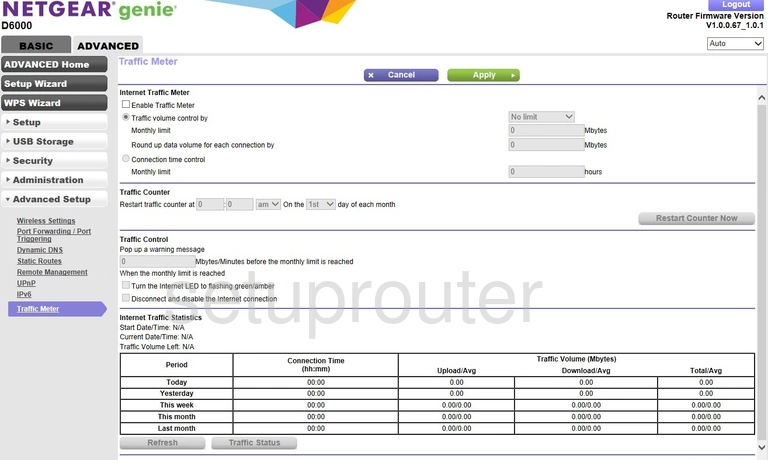
Netgear D6000 Routing Screenshot
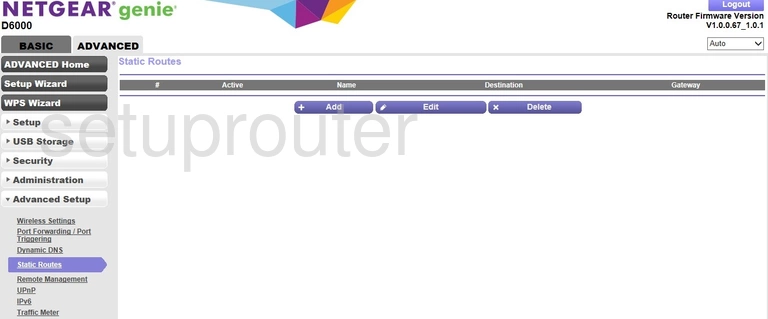
Netgear D6000 Setup Screenshot
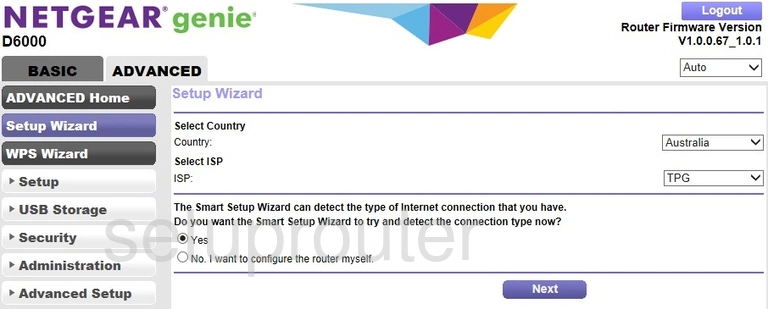
Netgear D6000 Password Screenshot
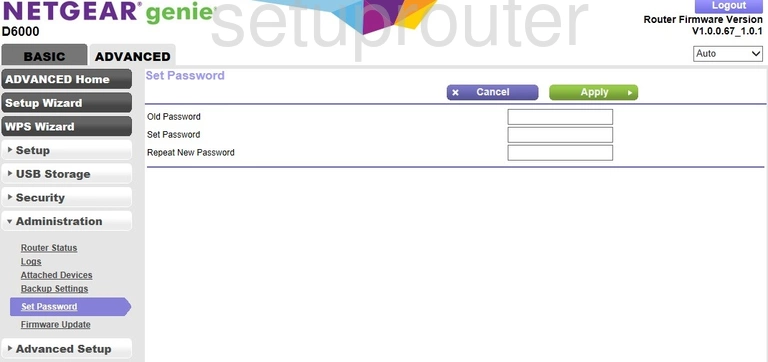
Netgear D6000 Schedule Screenshot
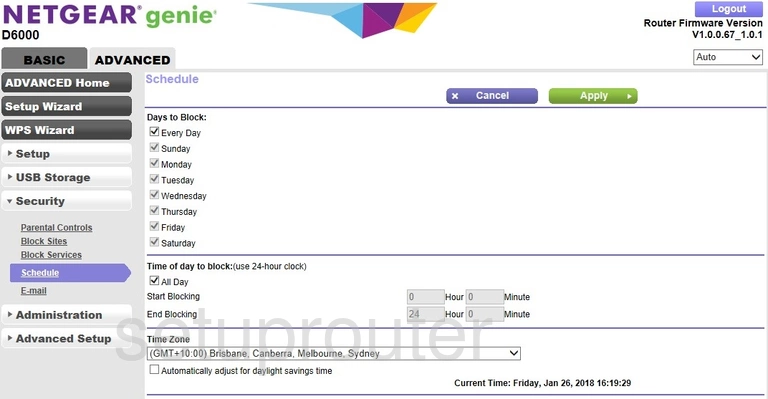
Netgear D6000 Status Screenshot
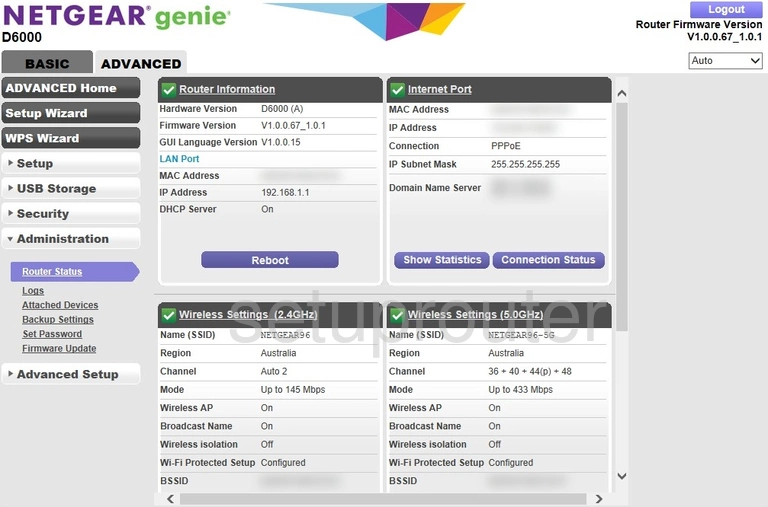
Netgear D6000 Remote Management Screenshot
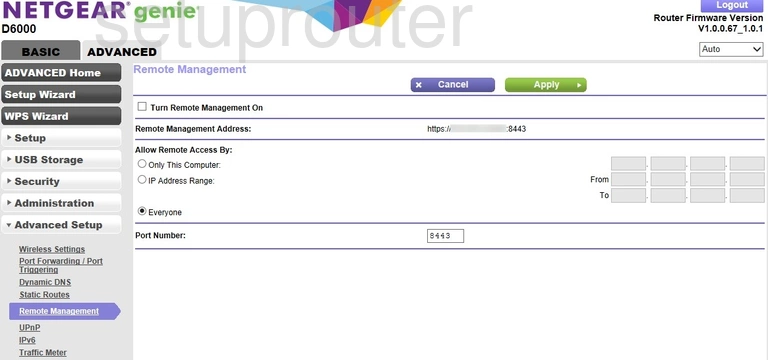
Netgear D6000 Qos Screenshot
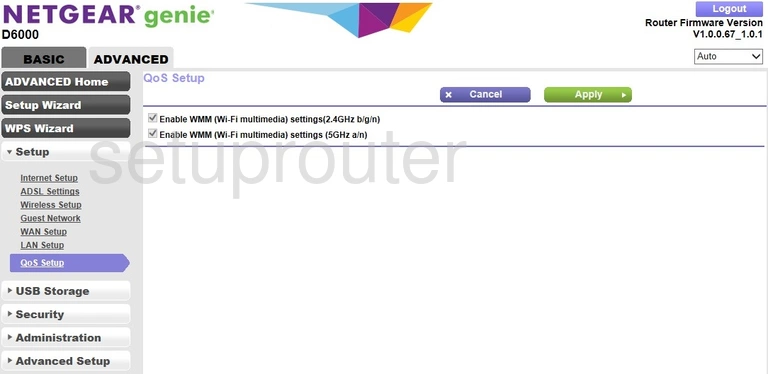
Netgear D6000 Port Forwarding Screenshot
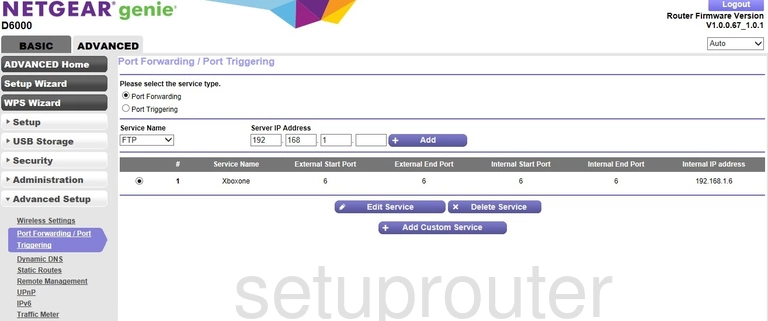
Netgear D6000 Log Screenshot
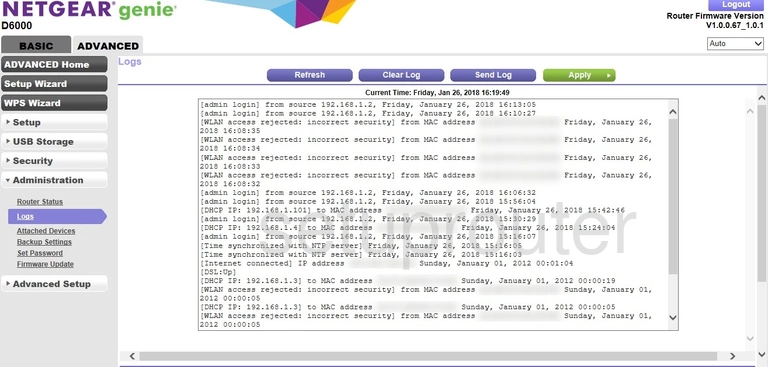
Netgear D6000 Lan Screenshot
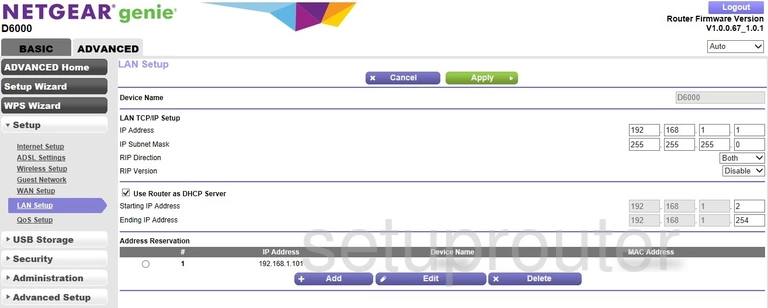
Netgear D6000 Ipv6 Screenshot
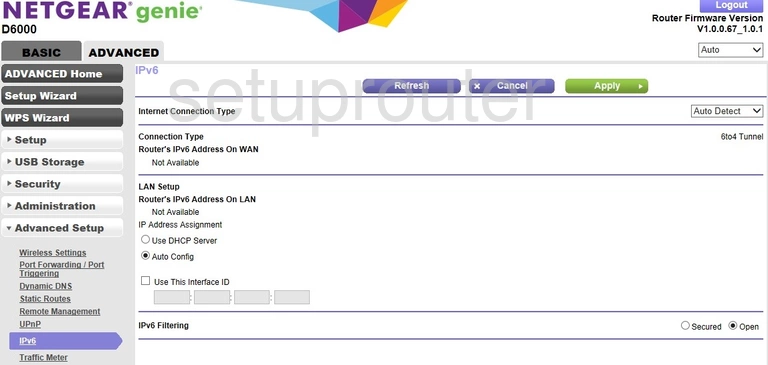
Netgear D6000 Wan Screenshot
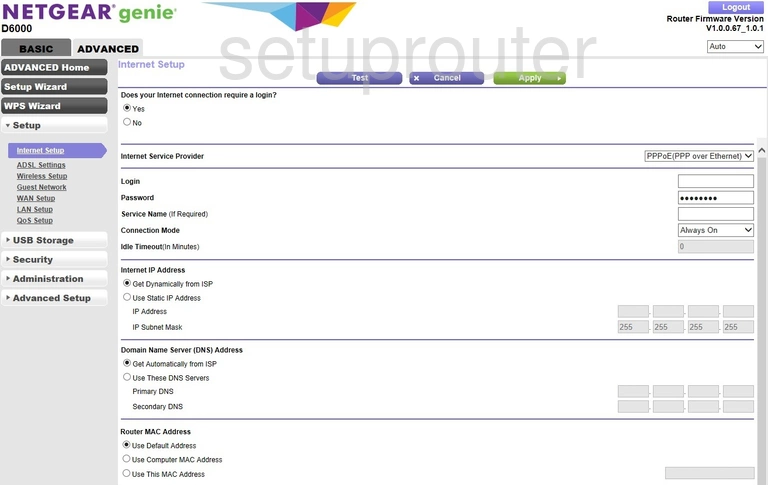
Netgear D6000 Wifi Guest Screenshot
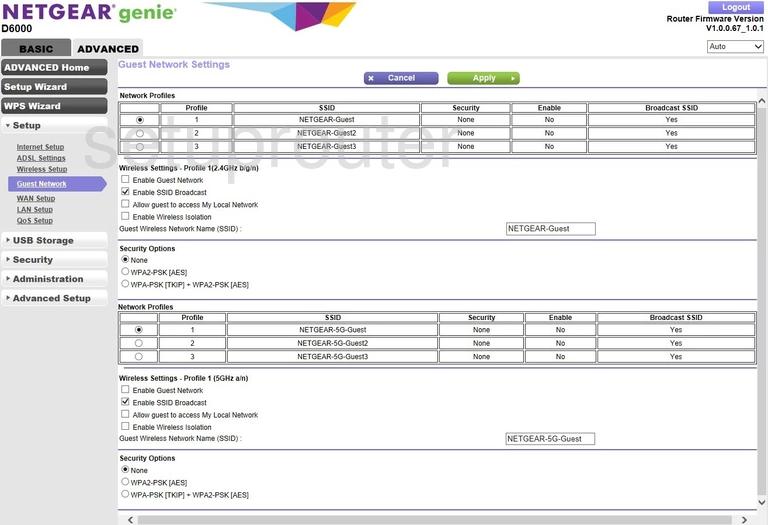
Netgear D6000 Firmware Screenshot
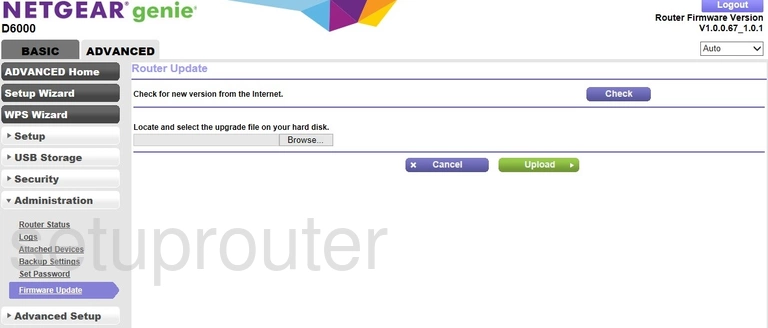
Netgear D6000 Email Screenshot

Netgear D6000 Dynamic Dns Screenshot
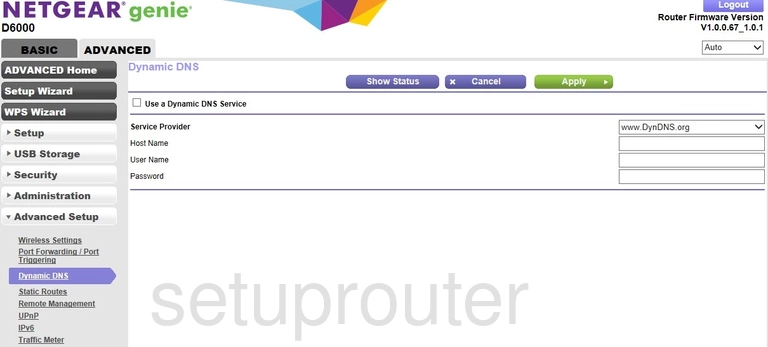
Netgear D6000 Url Filter Screenshot
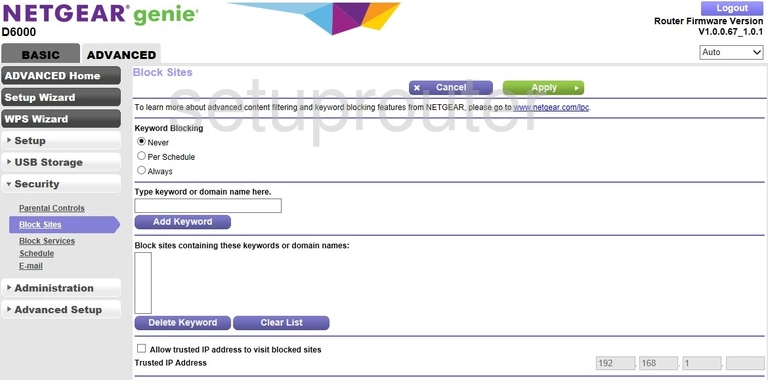
Netgear D6000 Block Screenshot
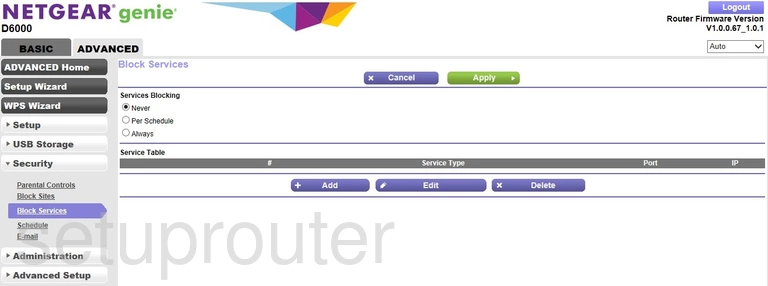
Netgear D6000 Status Screenshot
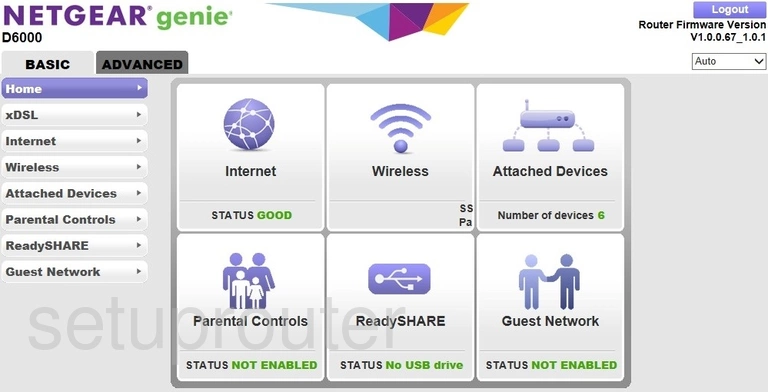
Netgear D6000 Backup Screenshot
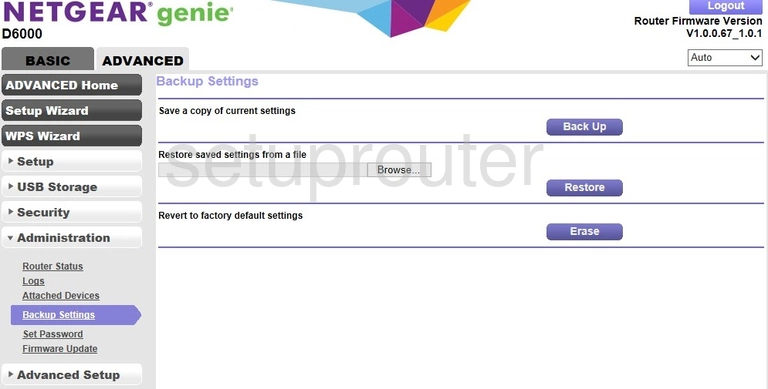
Netgear D6000 Attached Devices Screenshot
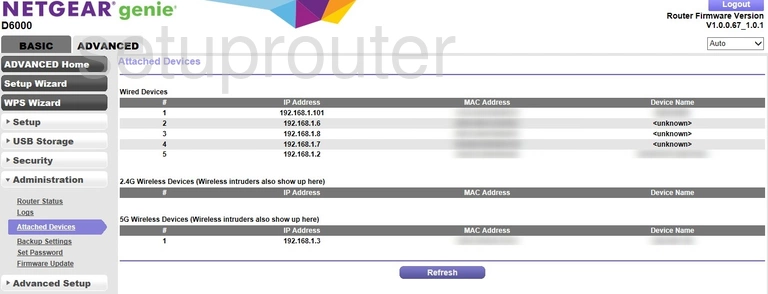
Netgear D6000 Wifi Advanced Screenshot
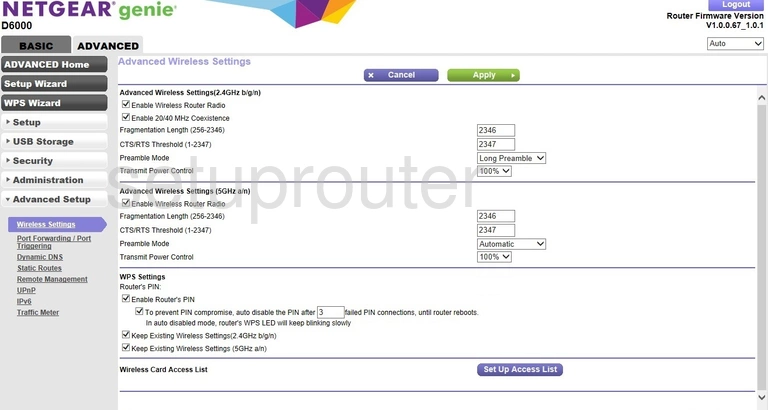
Netgear D6000 Dsl Screenshot
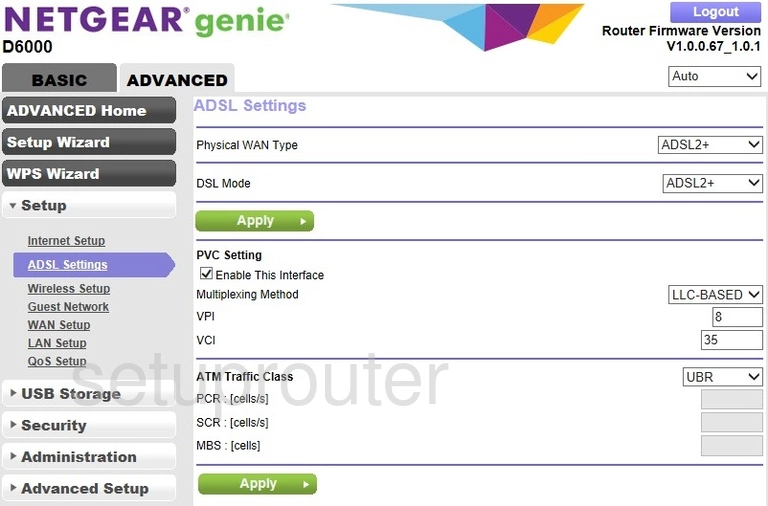
This is the screenshots guide for the Netgear D6000. We also have the following guides for the same router: