Each of these screenshots was captured and submitted to us by users of this site.
We'd love to see your screenshots on our site. Simply use our Router Screenshot Grabber, which is a free tool in Network Utilities. It makes the capture process easy and sends the screenshots to us automatically.
This is the screenshots guide for the Netgear D7800. We also have the following guides for the same router:
- Netgear D7800 - How to change the IP Address on a Netgear D7800 router
- Netgear D7800 - Netgear D7800 Login Instructions
- Netgear D7800 - Netgear D7800 User Manual
- Netgear D7800 - How to change the DNS settings on a Netgear D7800 router
- Netgear D7800 - Setup WiFi on the Netgear D7800
- Netgear D7800 - Information About the Netgear D7800 Router
- Netgear D7800 - Reset the Netgear D7800
All Netgear D7800 Screenshots
All screenshots below were captured from a Netgear D7800 router.
Netgear D7800 Wifi Wps Screenshot
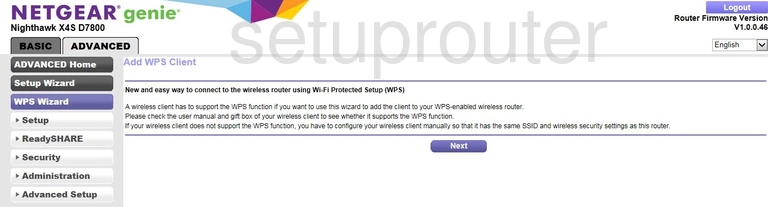
Netgear D7800 Wifi Setup Screenshot
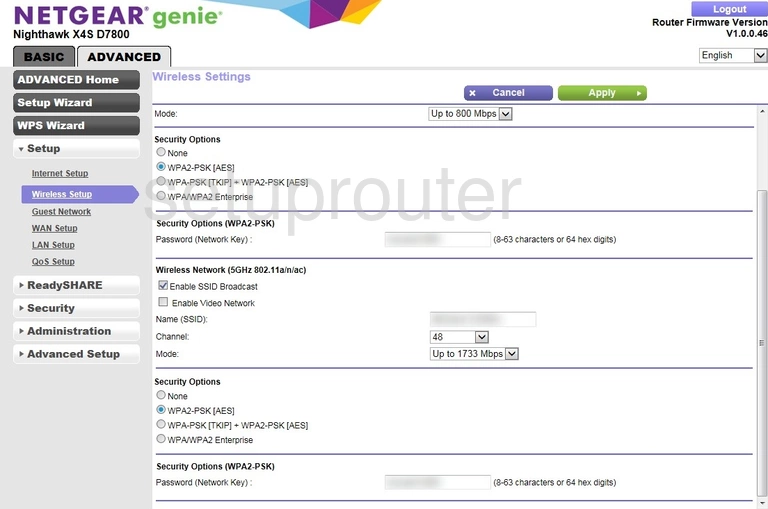
Netgear D7800 Wifi Advanced Screenshot
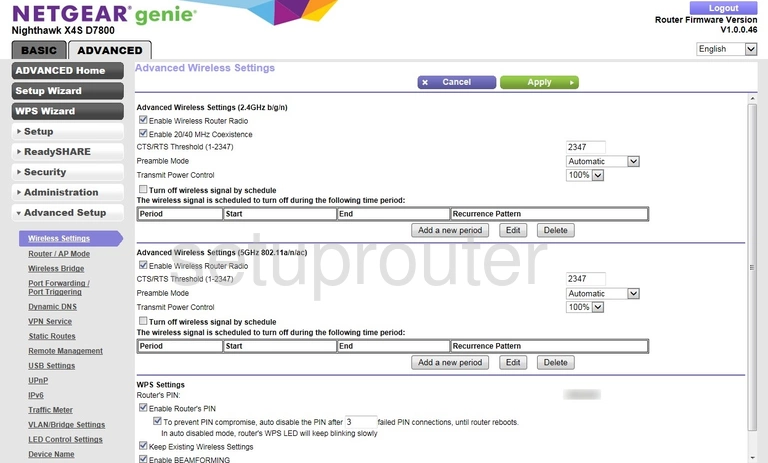
Netgear D7800 Wireless Bridge Screenshot
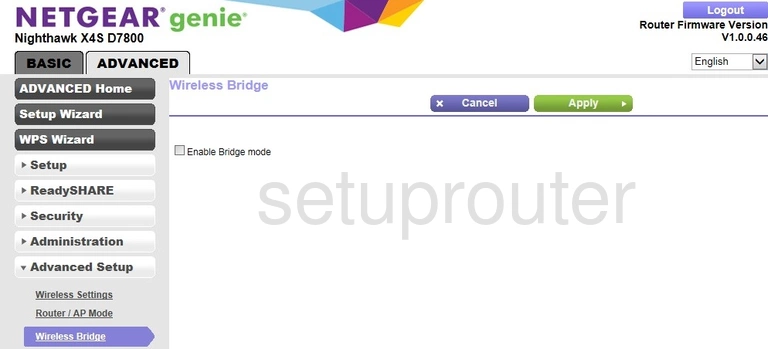
Netgear D7800 Wan Screenshot
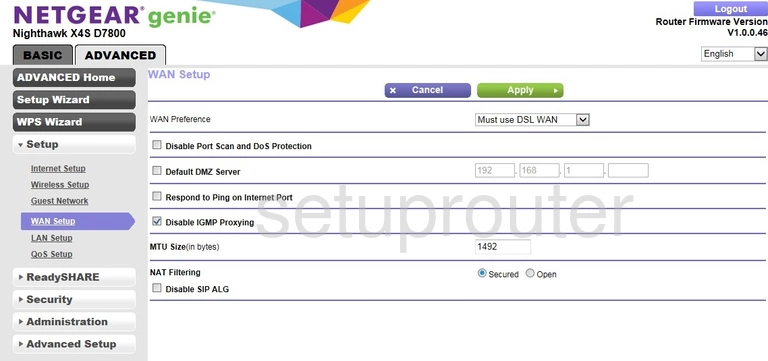
Netgear D7800 Vpn Screenshot
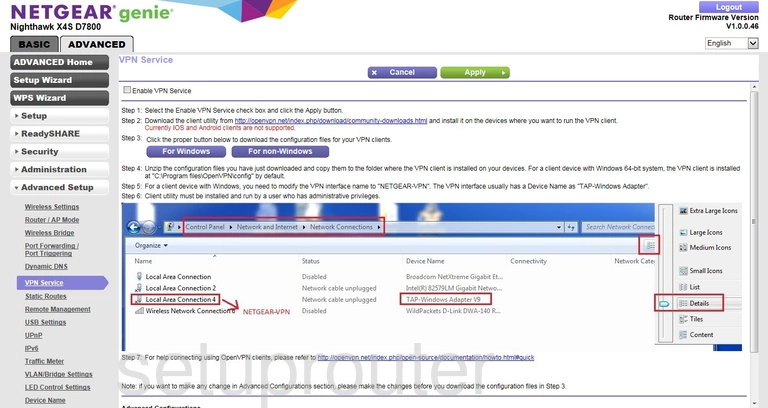
Netgear D7800 Vlan Screenshot
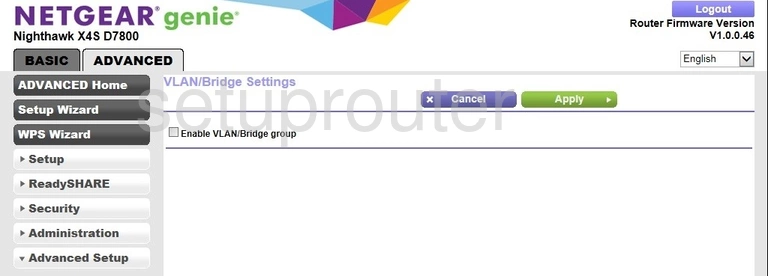
Netgear D7800 Usb Screenshot
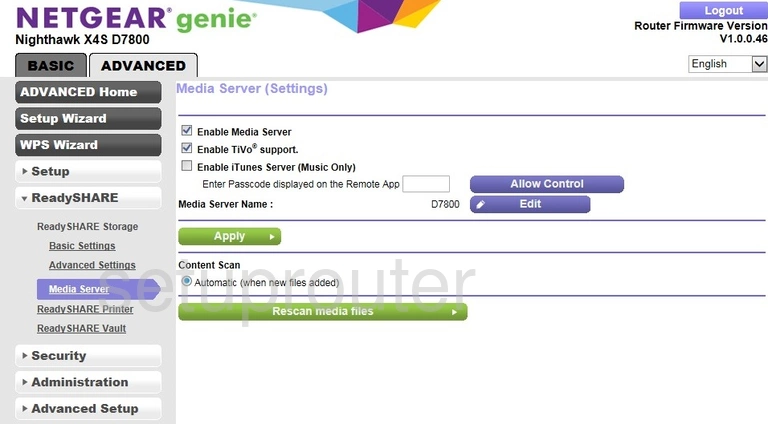
Netgear D7800 Usb Screenshot
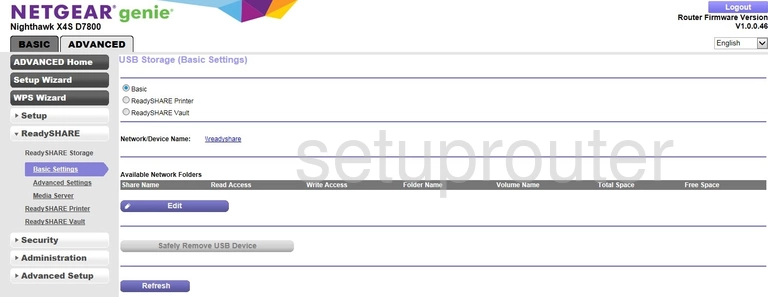
Netgear D7800 Usb Screenshot
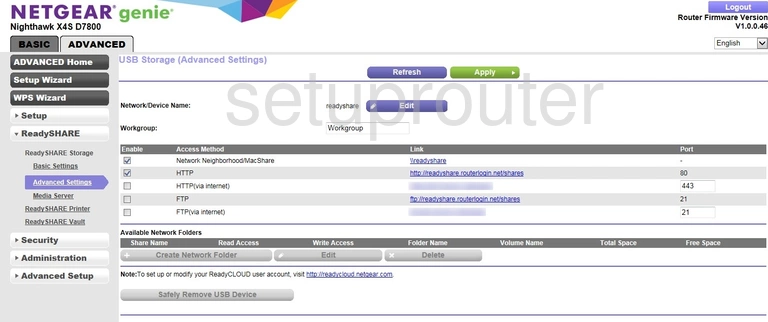
Netgear D7800 Usb Screenshot
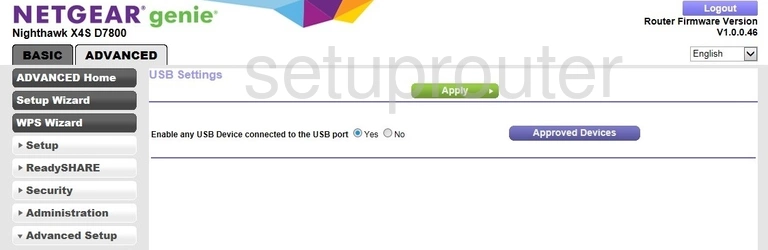
Netgear D7800 Upnp Screenshot
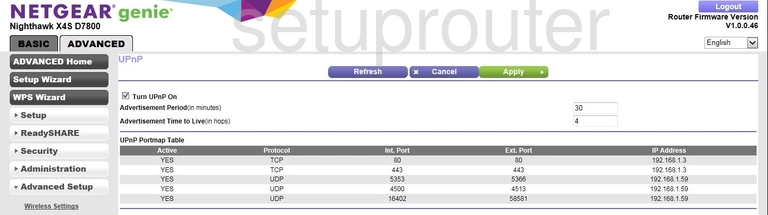
Netgear D7800 Traffic Statistics Screenshot
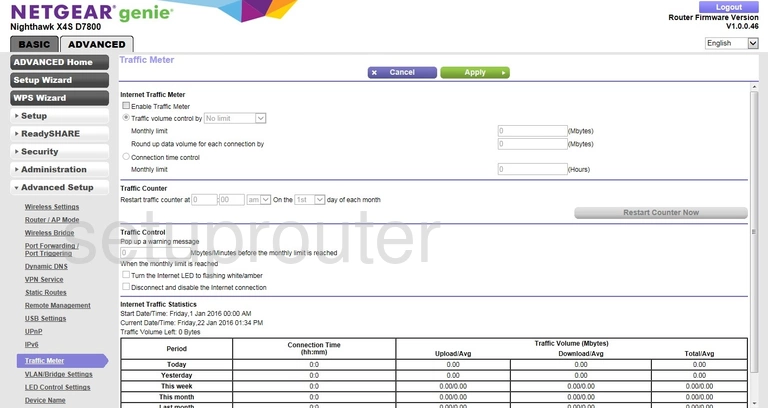
Netgear D7800 Routing Screenshot
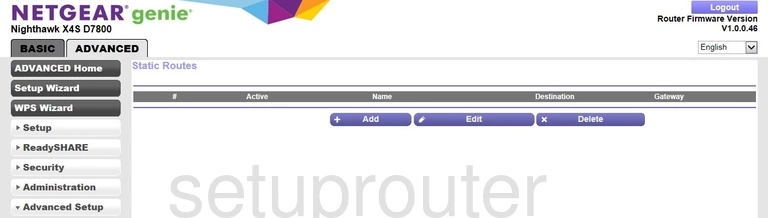
Netgear D7800 Setup Screenshot
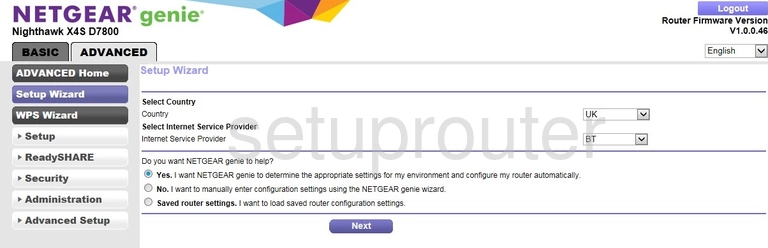
Netgear D7800 Password Screenshot
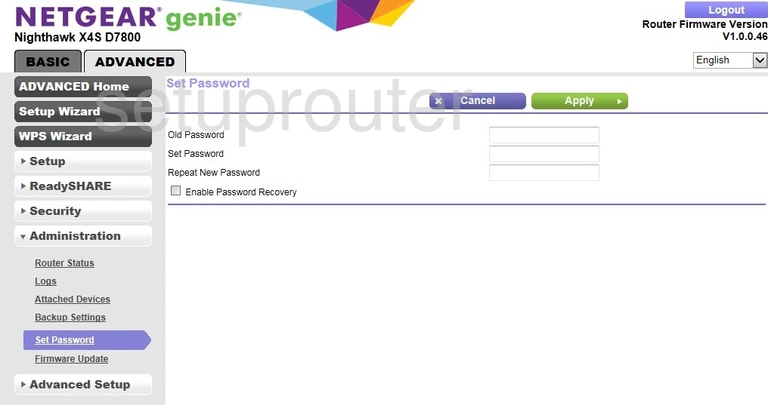
Netgear D7800 Schedule Screenshot
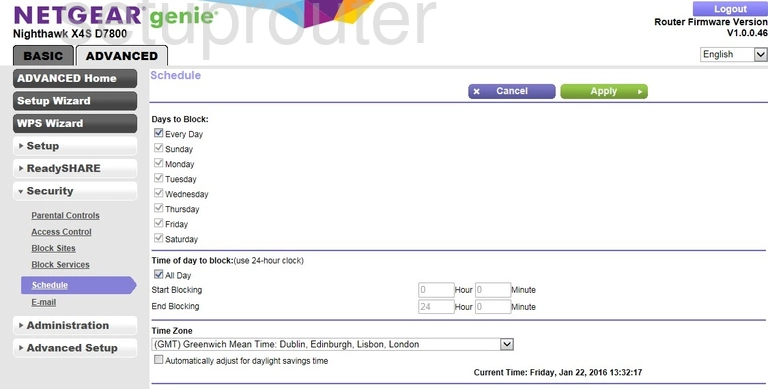
Netgear D7800 Setup Screenshot
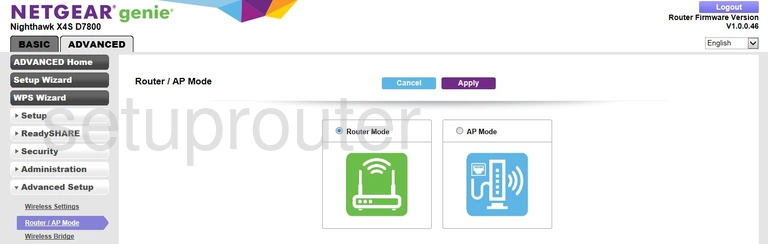
Netgear D7800 Status Screenshot
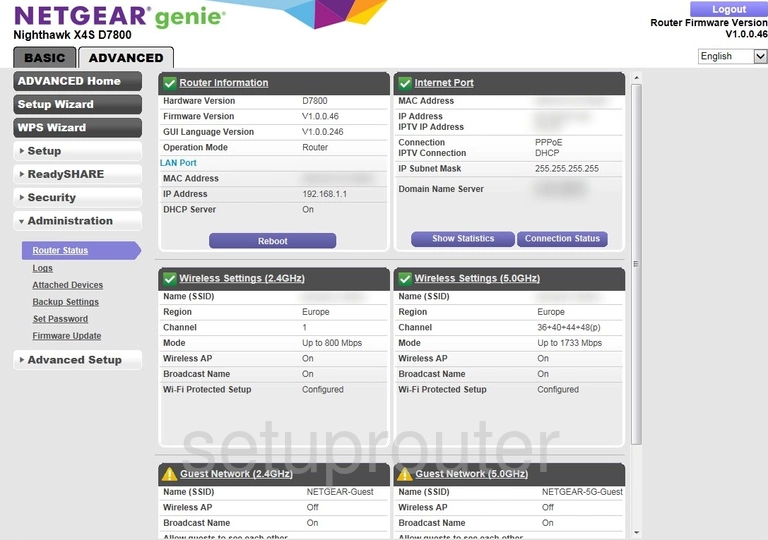
Netgear D7800 Remote Management Screenshot
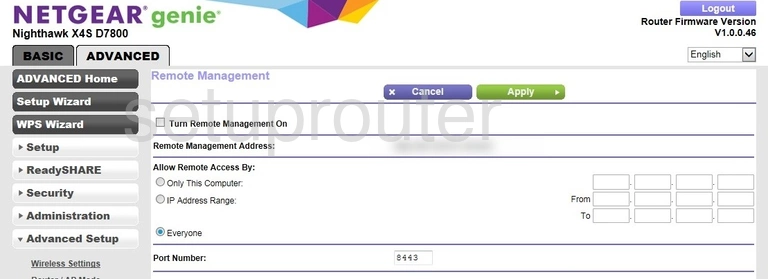
Netgear D7800 Usb Screenshot
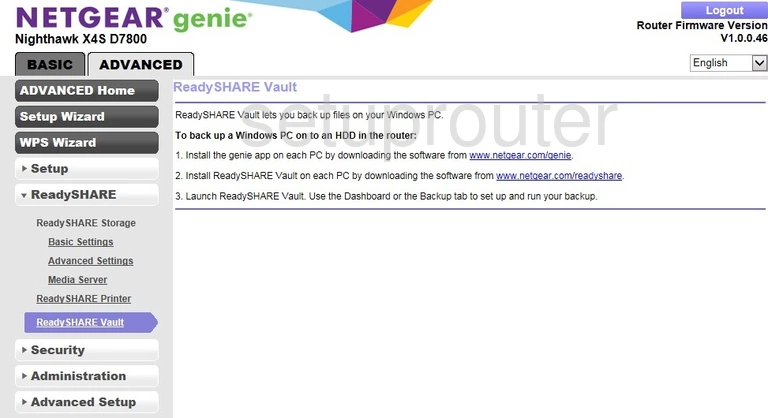
Netgear D7800 Usb Screenshot
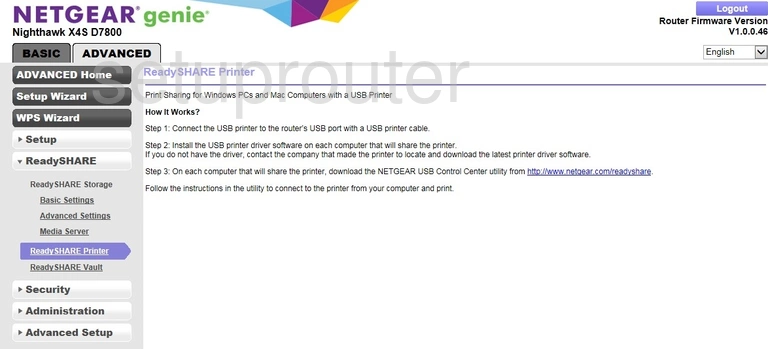
Netgear D7800 Qos Screenshot
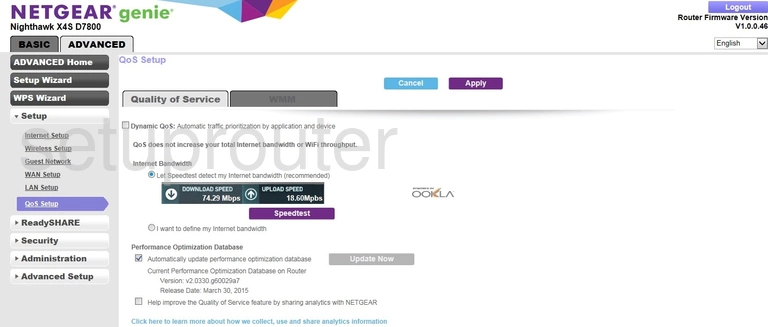
Netgear D7800 Port Forwarding Screenshot
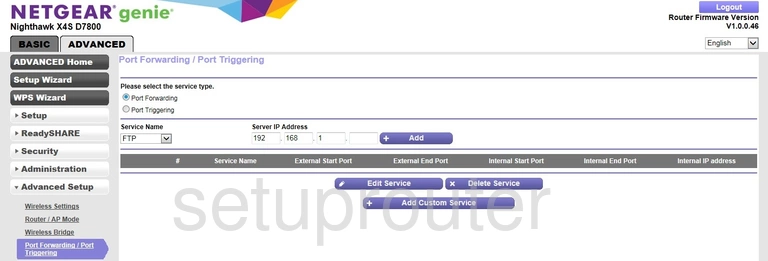
Netgear D7800 Log Screenshot
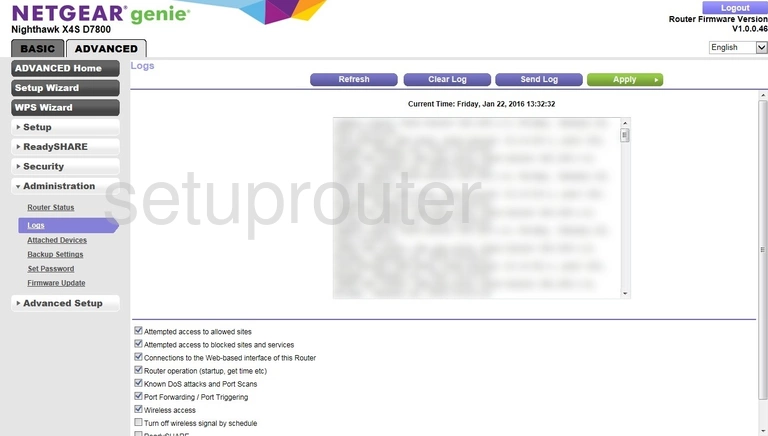
Netgear D7800 Setup Screenshot
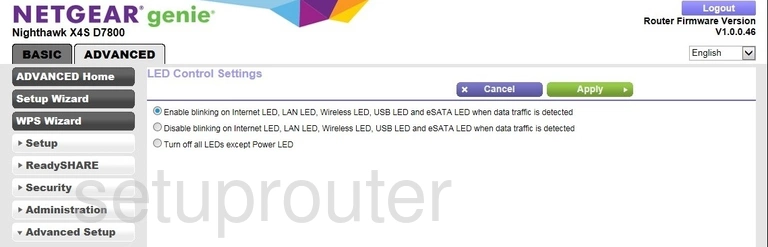
Netgear D7800 Lan Screenshot
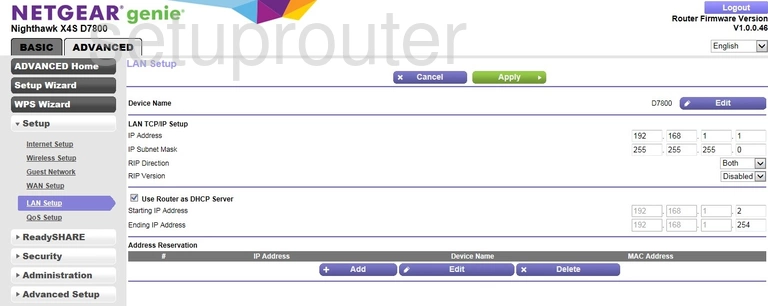
Netgear D7800 Ipv6 Screenshot
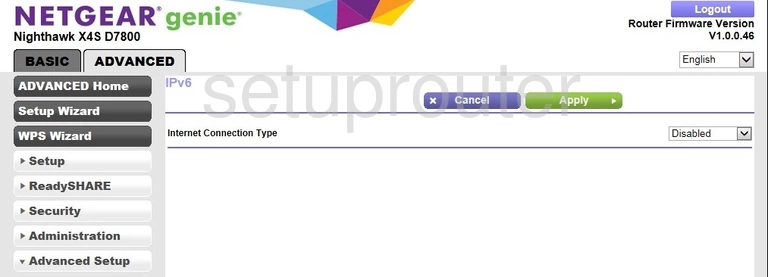
Netgear D7800 Wan Screenshot
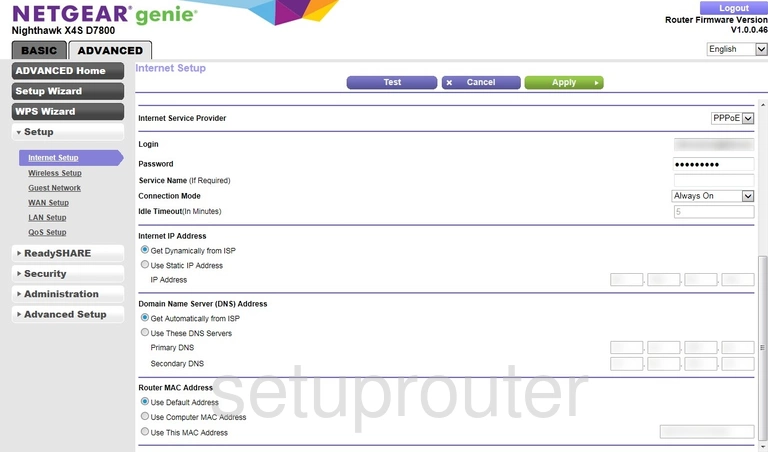
Netgear D7800 Wifi Guest Screenshot
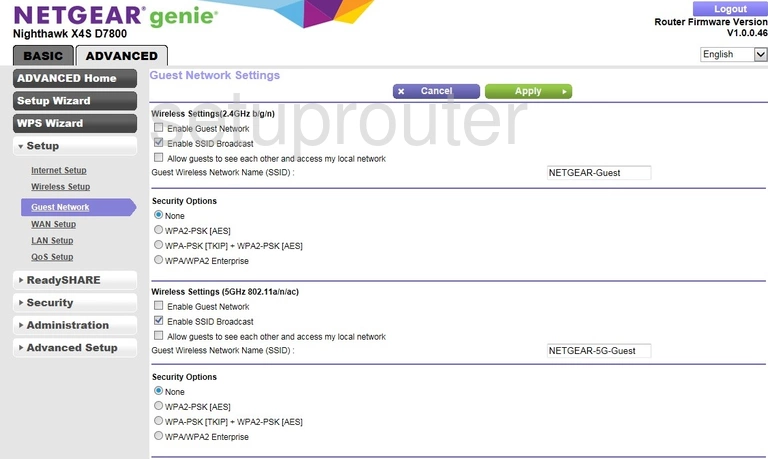
Netgear D7800 Firmware Screenshot
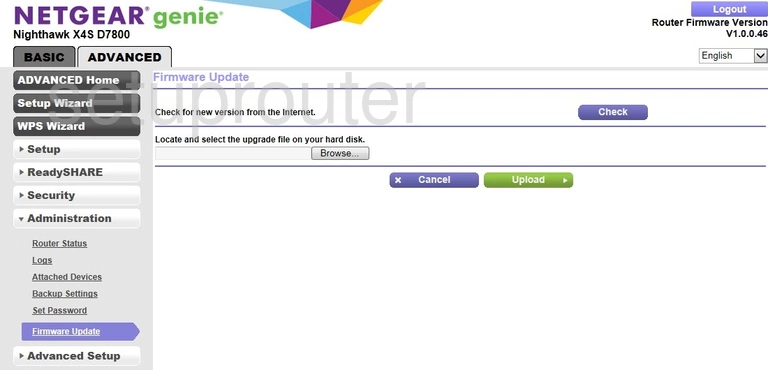
Netgear D7800 Email Screenshot
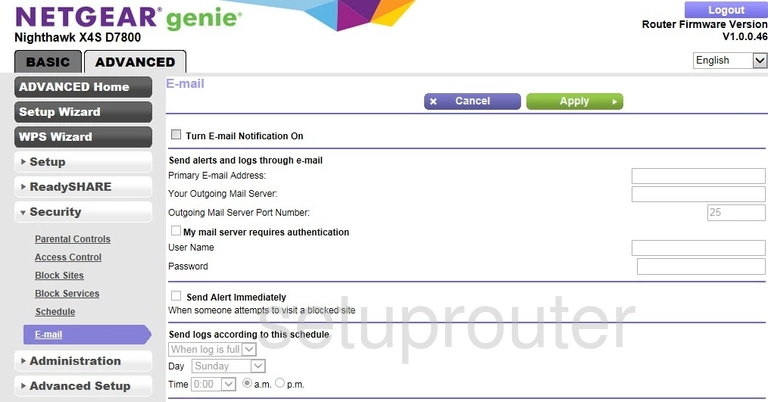
Netgear D7800 Dynamic Dns Screenshot
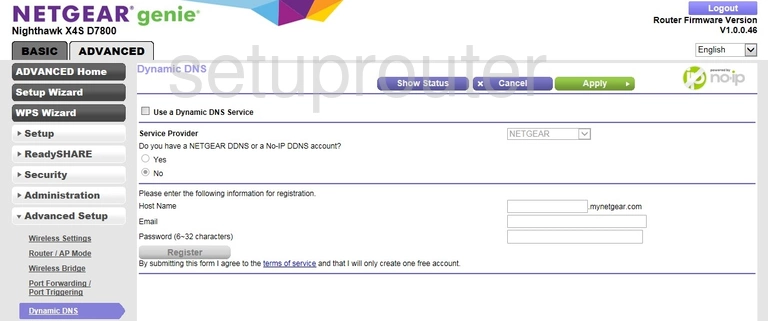
Netgear D7800 Setup Screenshot
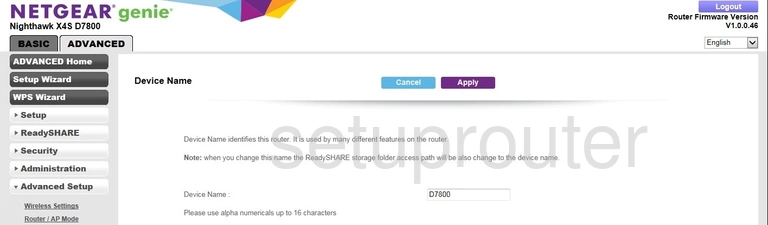
Netgear D7800 Setup Screenshot
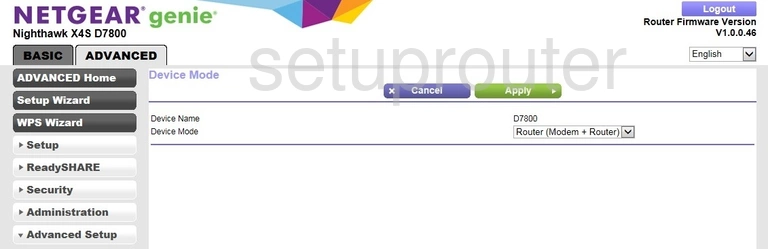
Netgear D7800 Url Filter Screenshot
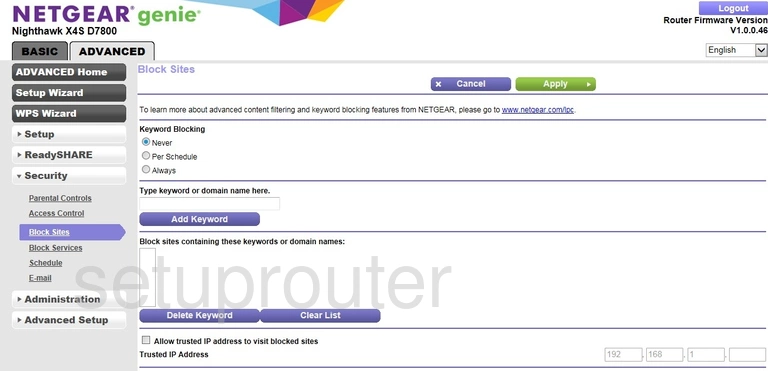
Netgear D7800 Block Screenshot
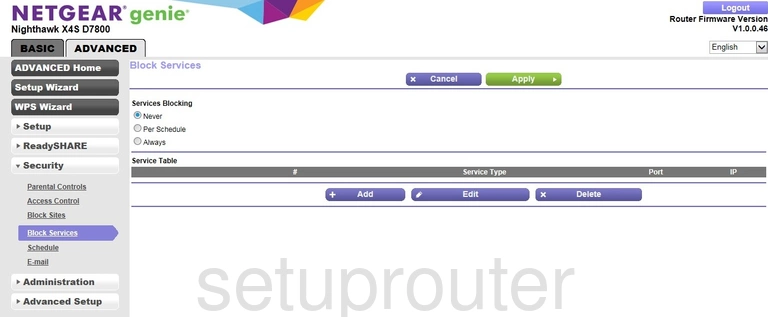
Netgear D7800 Wifi Setup Screenshot
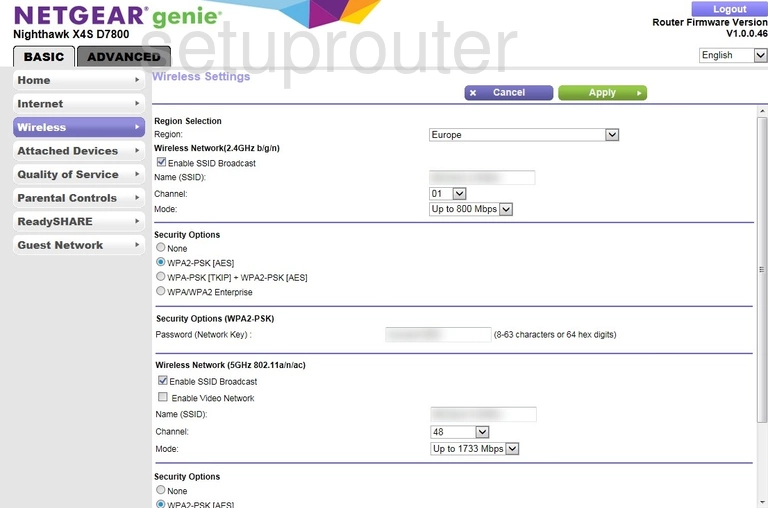
Netgear D7800 Usb Screenshot
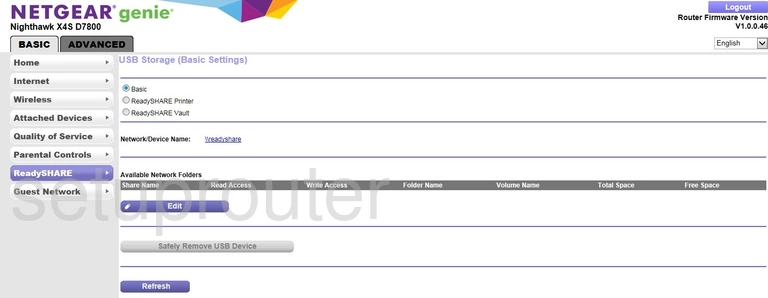
Netgear D7800 Qos Screenshot
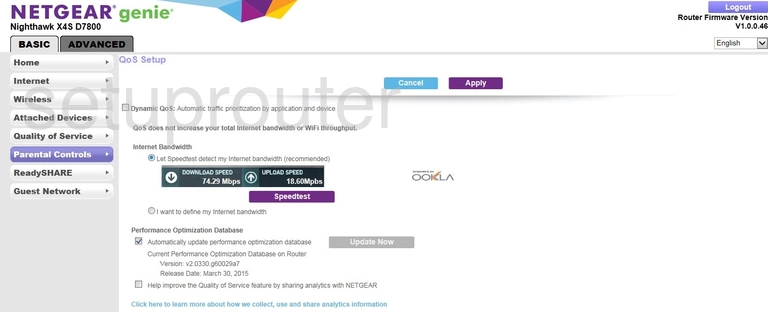
Netgear D7800 Wan Screenshot
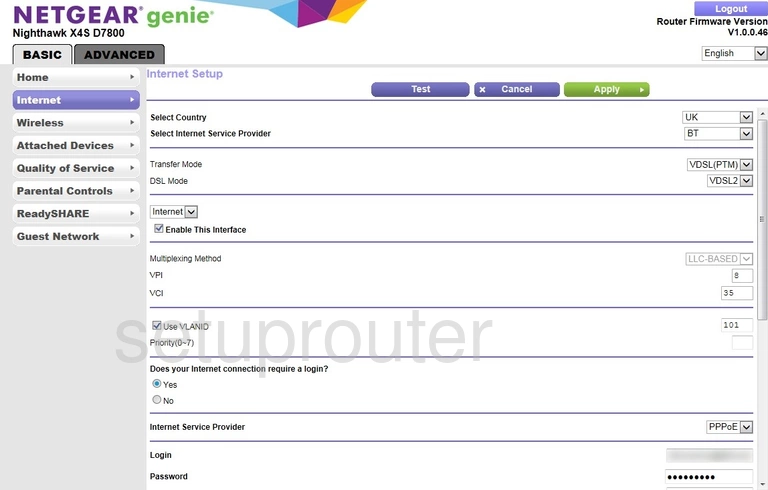
Netgear D7800 Status Screenshot
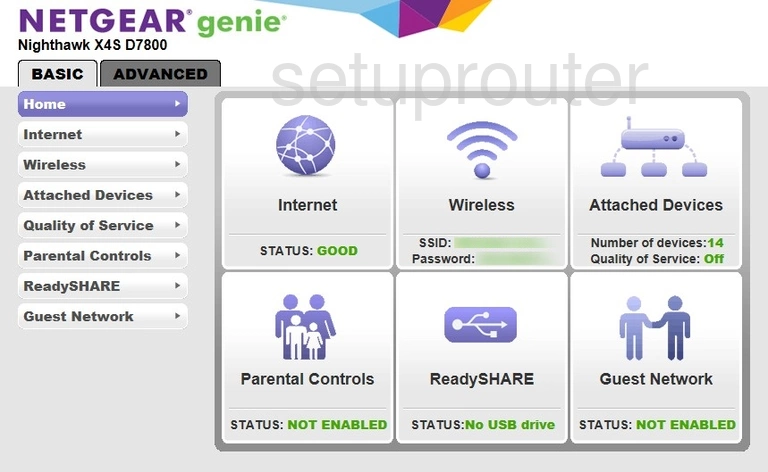
Netgear D7800 Wifi Guest Screenshot
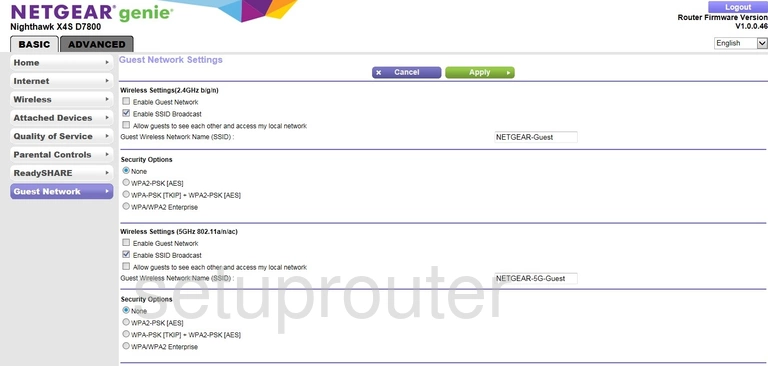
Netgear D7800 Attached Devices Screenshot
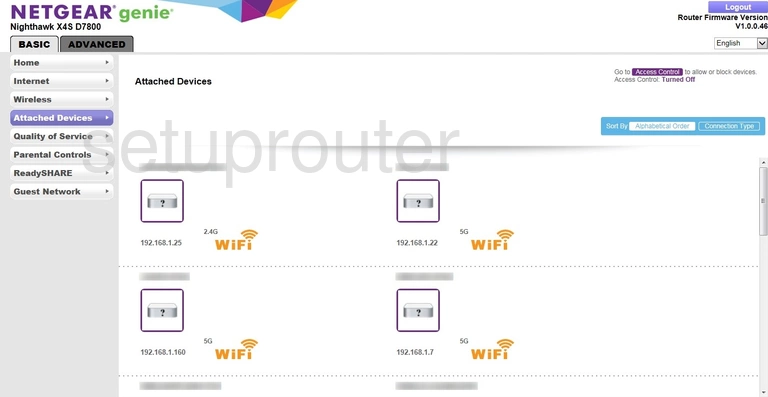
Netgear D7800 Backup Screenshot
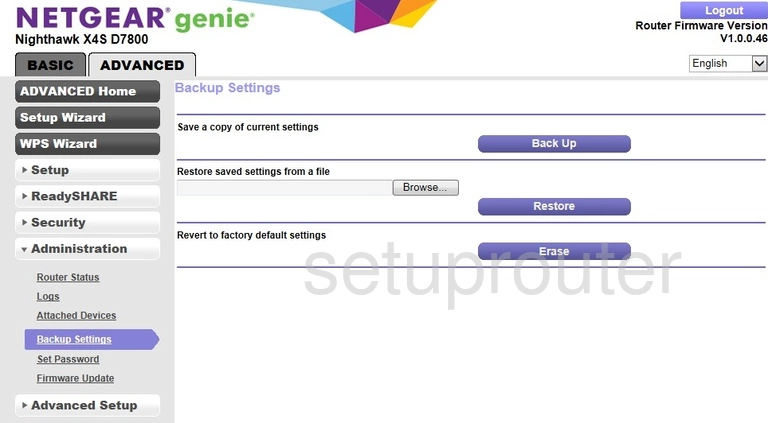
Netgear D7800 Attached Devices Screenshot
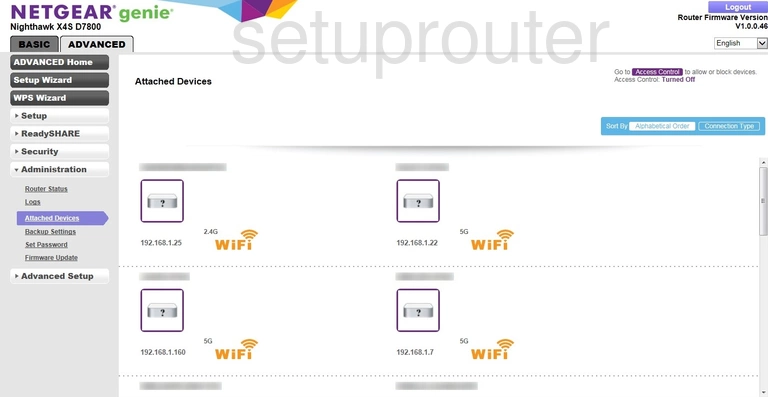
Netgear D7800 Status Screenshot
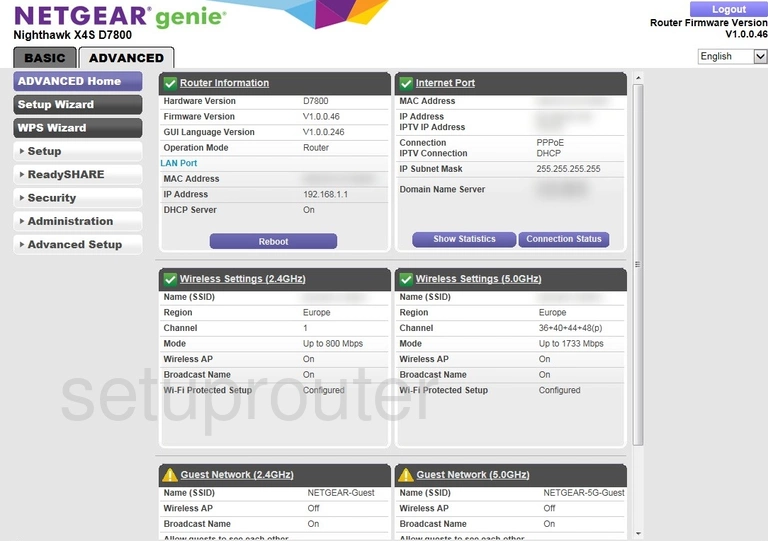
Netgear D7800 Access Control Screenshot
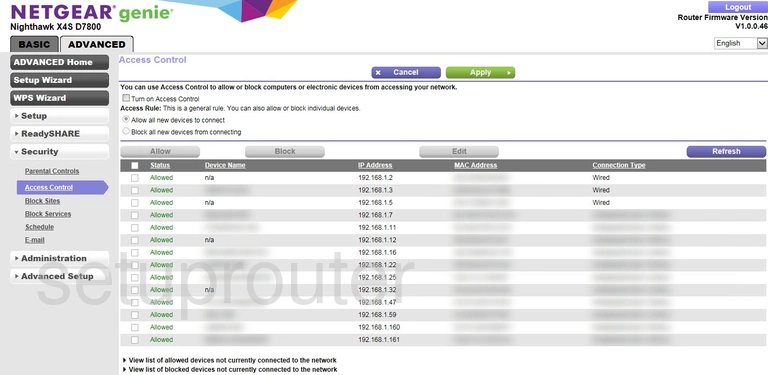
Netgear D7800 Device Image Screenshot

This is the screenshots guide for the Netgear D7800. We also have the following guides for the same router:
- Netgear D7800 - How to change the IP Address on a Netgear D7800 router
- Netgear D7800 - Netgear D7800 Login Instructions
- Netgear D7800 - Netgear D7800 User Manual
- Netgear D7800 - How to change the DNS settings on a Netgear D7800 router
- Netgear D7800 - Setup WiFi on the Netgear D7800
- Netgear D7800 - Information About the Netgear D7800 Router
- Netgear D7800 - Reset the Netgear D7800