Thank you to the users of this site who have submitted the screenshots below.
If you would like to share screenshots for us to use, please use our Router Screenshot Grabber, which is a free tool in Network Utilities. It makes the capture process easy and sends the screenshots to us automatically.
This is the screenshots guide for the Netgear DG632 v3. We also have the following guides for the same router:
- Netgear DG632 v3 - How to change the IP Address on a Netgear DG632 router
- Netgear DG632 v3 - Netgear DG632 User Manual
- Netgear DG632 v3 - Netgear DG632 Login Instructions
- Netgear DG632 v3 - How to change the DNS settings on a Netgear DG632 router
- Netgear DG632 v3 - Information About the Netgear DG632 Router
- Netgear DG632 v3 - Reset the Netgear DG632
All Netgear DG632 Screenshots
All screenshots below were captured from a Netgear DG632 router.
Netgear DG632 Diagnostics Screenshot
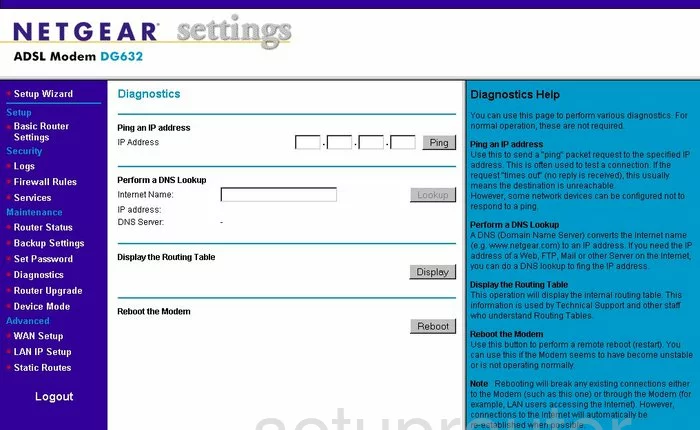
Netgear DG632 Setup Screenshot
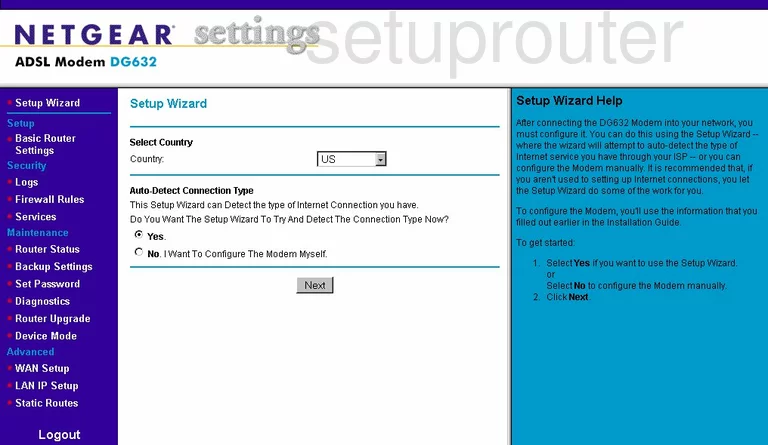
Netgear DG632 Log Screenshot
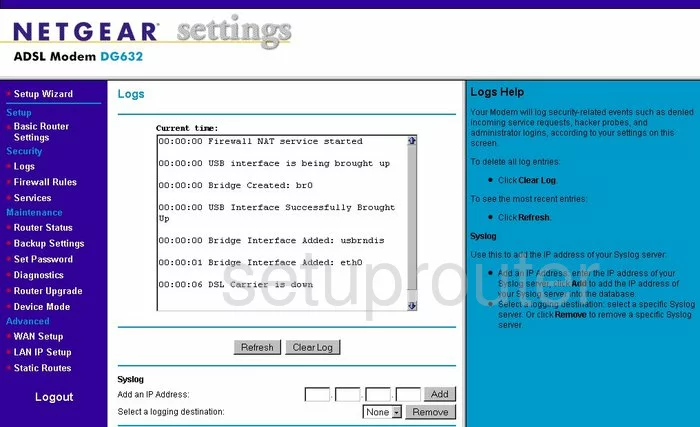
Netgear DG632 Wan Screenshot
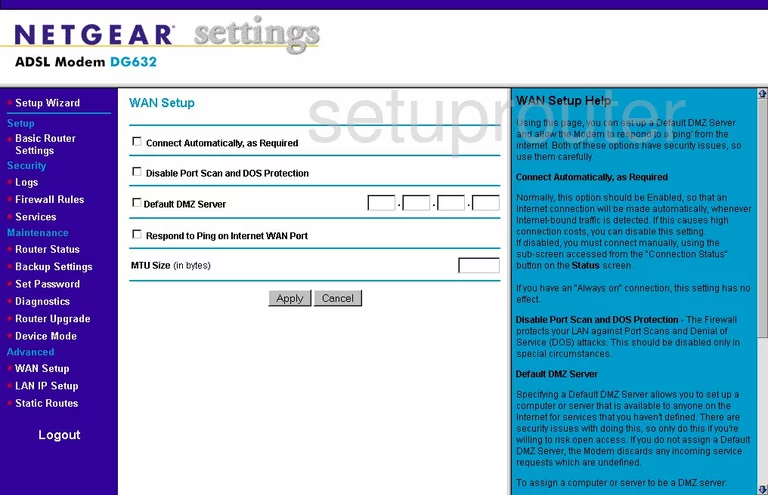
Netgear DG632 Status Screenshot
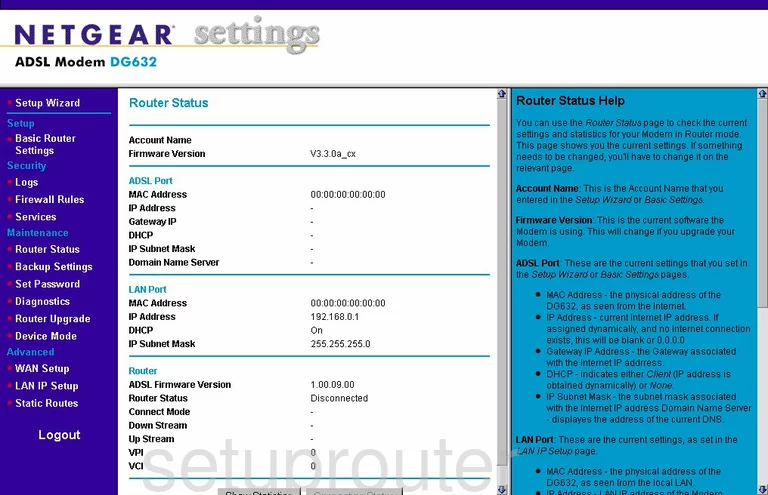
Netgear DG632 Backup Screenshot
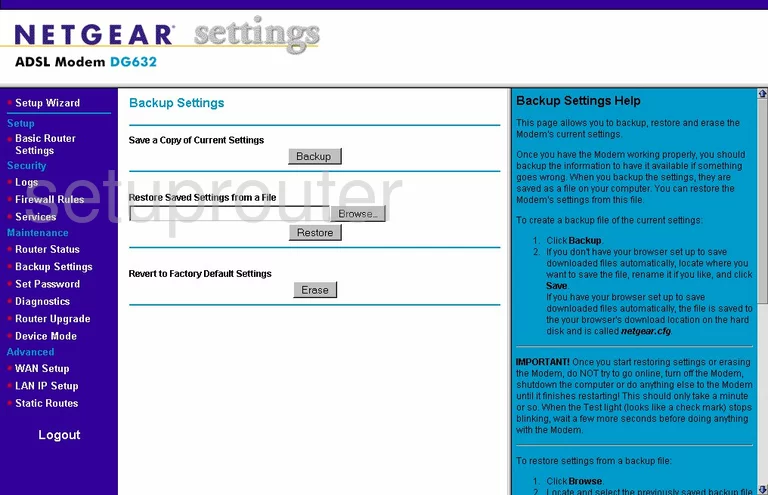
Netgear DG632 Routing Screenshot
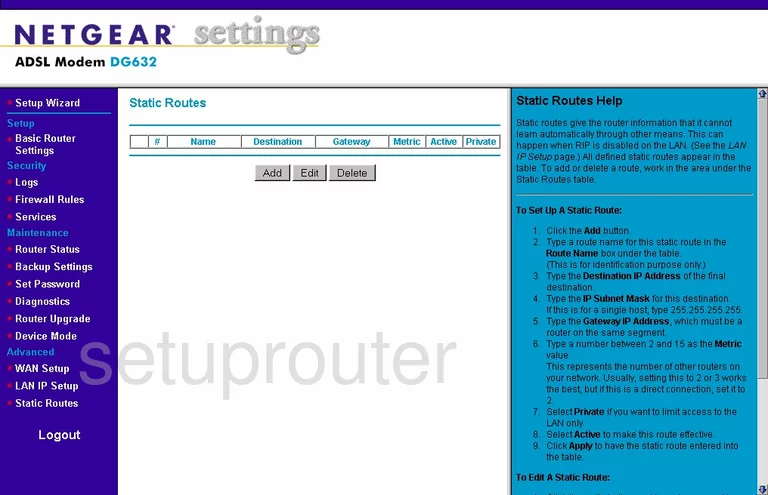
Netgear DG632 Firmware Screenshot
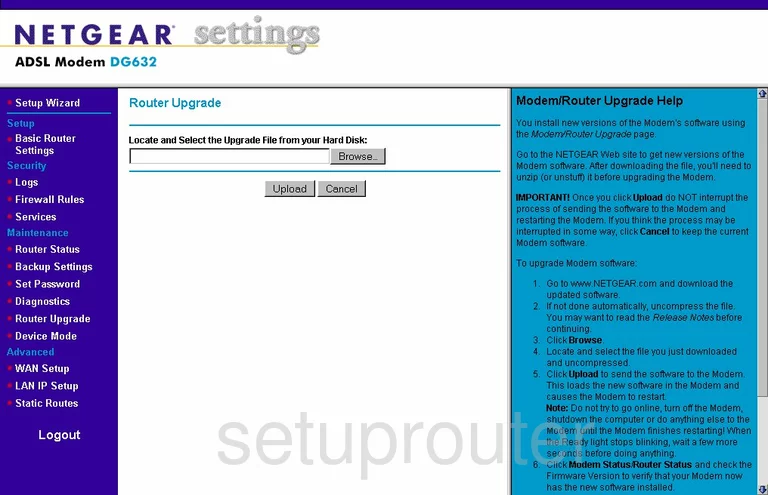
Netgear DG632 General Screenshot
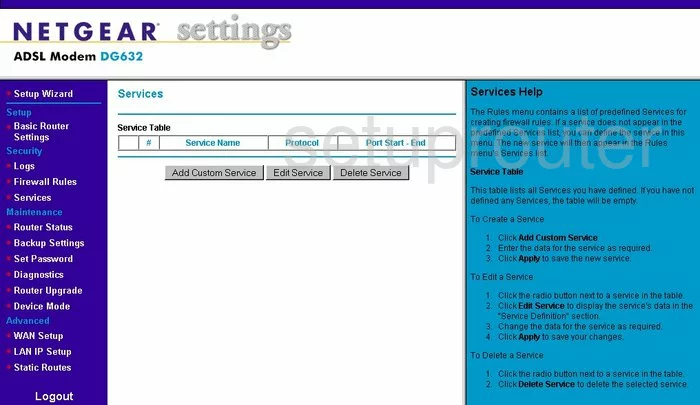
Netgear DG632 Setup Screenshot
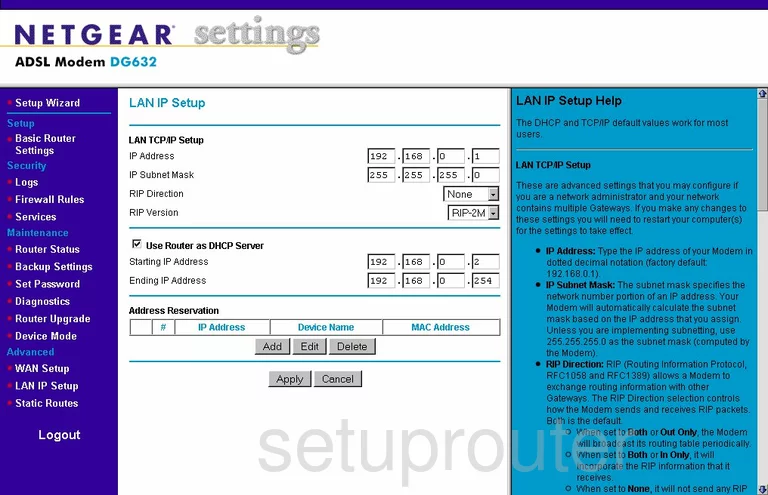
Netgear DG632 Firewall Screenshot
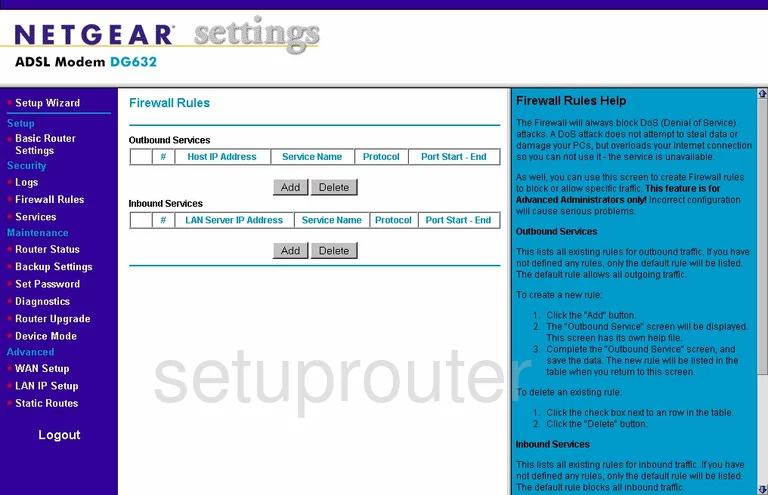
Netgear DG632 Routing Screenshot
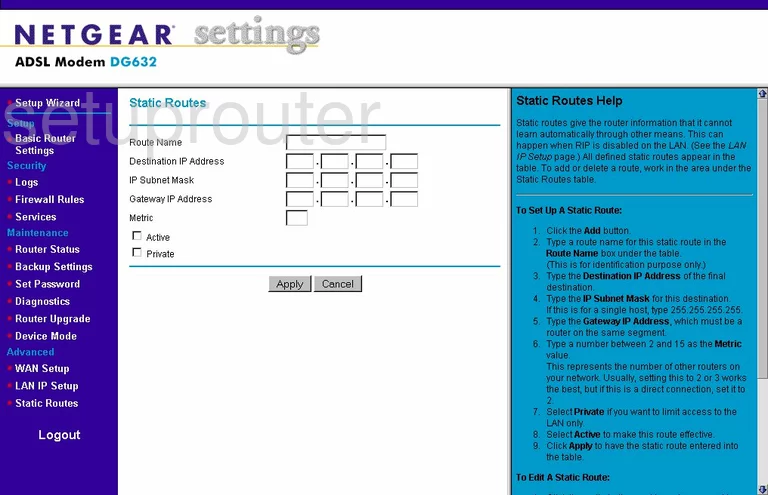
Netgear DG632 Password Screenshot
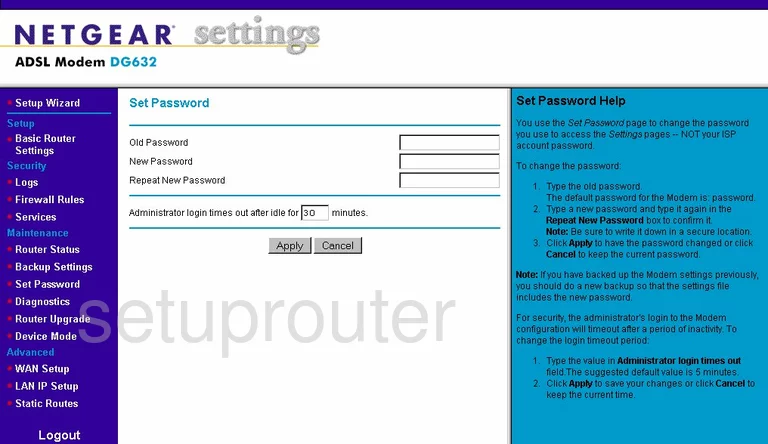
Netgear DG632 Firewall Screenshot
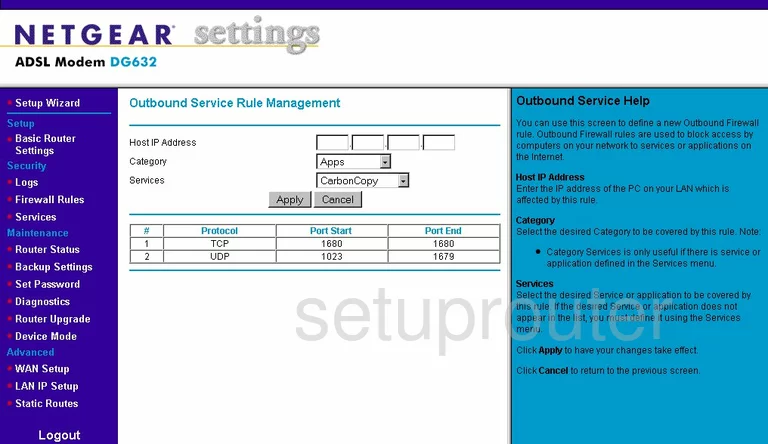
Netgear DG632 General Screenshot
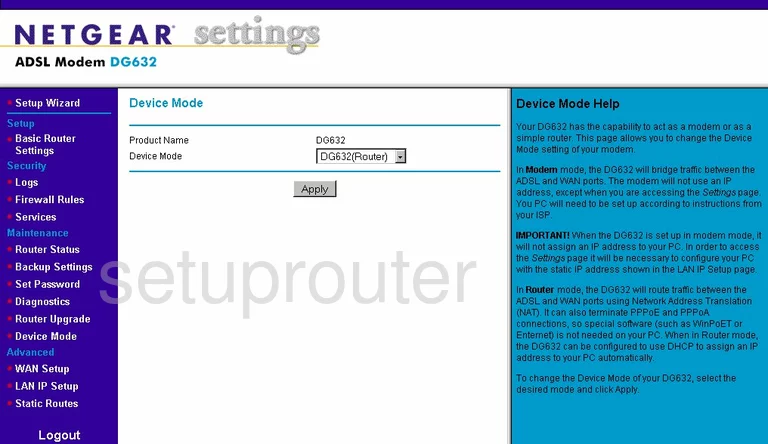
Netgear DG632 General Screenshot
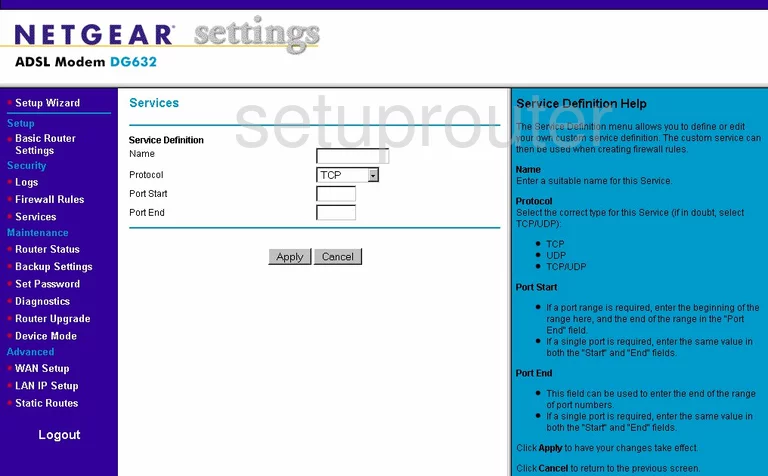
Netgear DG632 General Screenshot
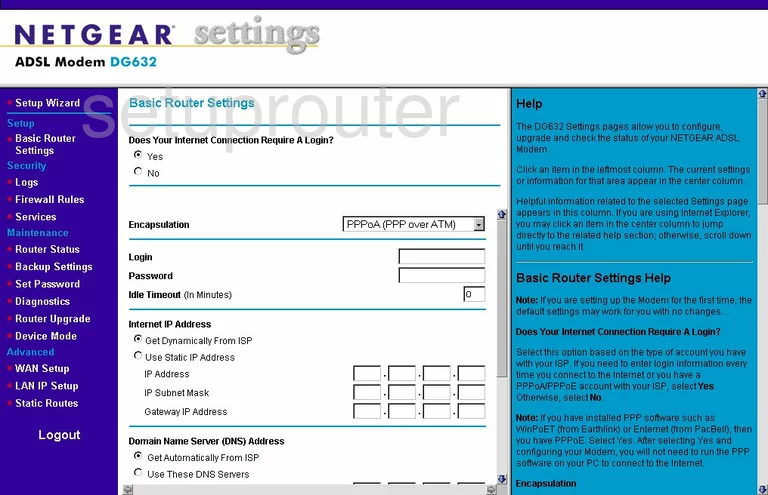
Netgear DG632 Device Image Screenshot

This is the screenshots guide for the Netgear DG632 v3. We also have the following guides for the same router:
- Netgear DG632 v3 - How to change the IP Address on a Netgear DG632 router
- Netgear DG632 v3 - Netgear DG632 User Manual
- Netgear DG632 v3 - Netgear DG632 Login Instructions
- Netgear DG632 v3 - How to change the DNS settings on a Netgear DG632 router
- Netgear DG632 v3 - Information About the Netgear DG632 Router
- Netgear DG632 v3 - Reset the Netgear DG632