We have a collection of user-submitted screenshots to share.
If you would like to share screenshots for us to use, please use our Router Screenshot Grabber, which is a free tool in Network Utilities. It makes the capture process easy and sends the screenshots to us automatically.
This is the screenshots guide for the Netgear DG834GSP. We also have the following guides for the same router:
- Netgear DG834GSP - Reset the Netgear DG834GSP
- Netgear DG834GSP - How to change the IP Address on a Netgear DG834GSP router
- Netgear DG834GSP - Netgear DG834GSP User Manual
- Netgear DG834GSP - Netgear DG834GSP Login Instructions
- Netgear DG834GSP - How to change the DNS settings on a Netgear DG834GSP router
- Netgear DG834GSP - Setup WiFi on the Netgear DG834GSP
- Netgear DG834GSP - Information About the Netgear DG834GSP Router
All Netgear DG834GSP Screenshots
All screenshots below were captured from a Netgear DG834GSP router.
Netgear DG834GSP Firmware Screenshot
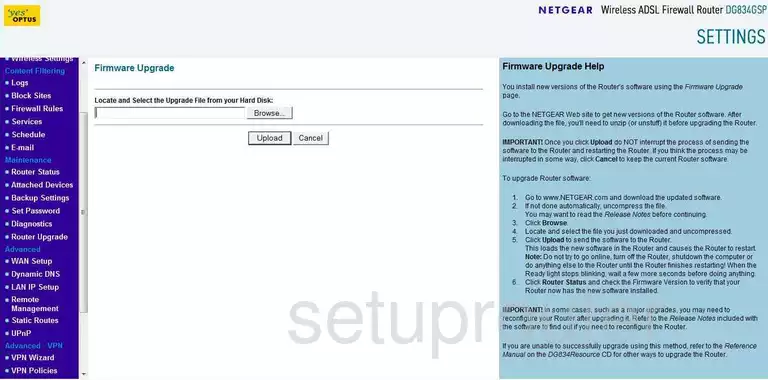
Netgear DG834GSP Dynamic Dns Screenshot
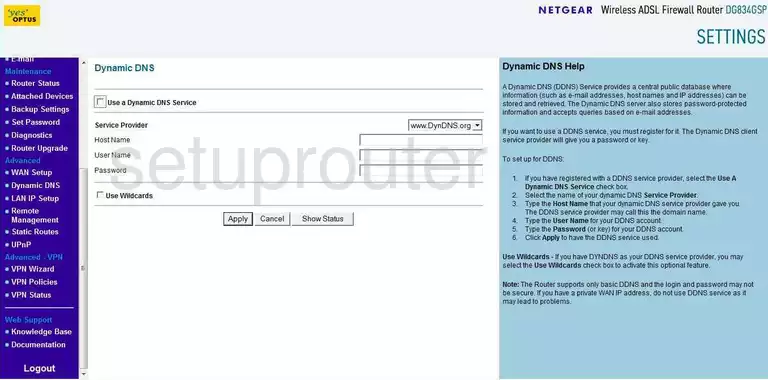
Netgear DG834GSP Wifi Setup Screenshot
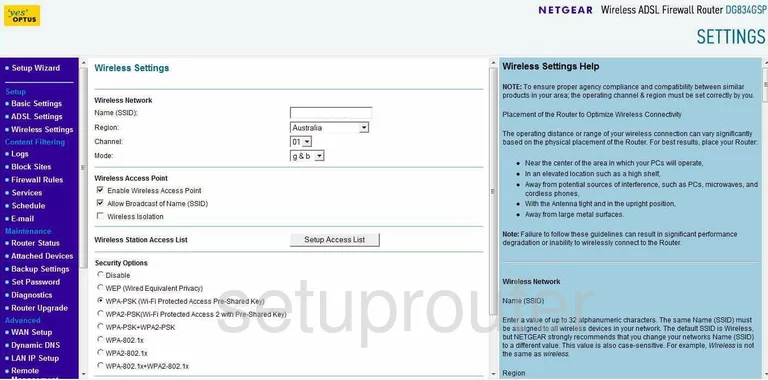
Netgear DG834GSP Setup Screenshot
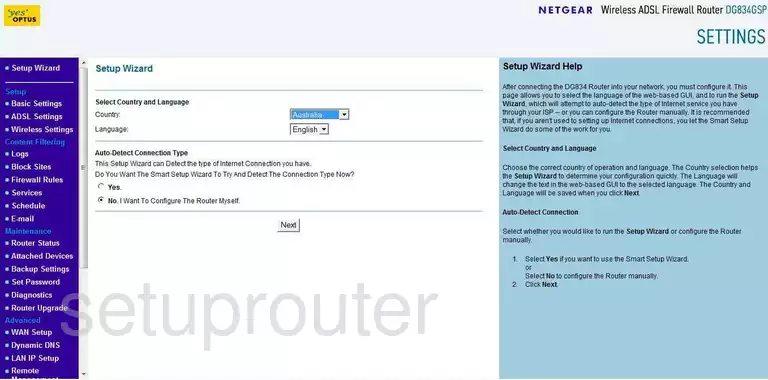
Netgear DG834GSP Log Screenshot
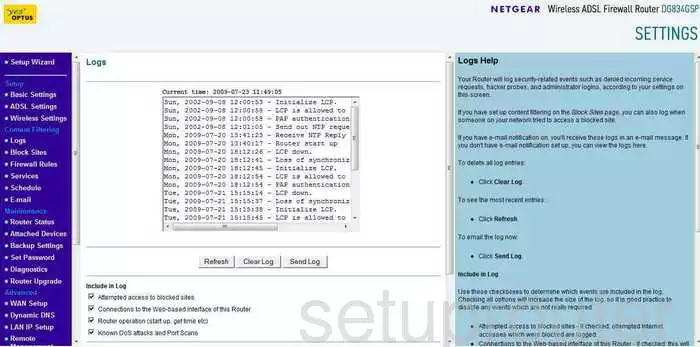
Netgear DG834GSP Wan Screenshot
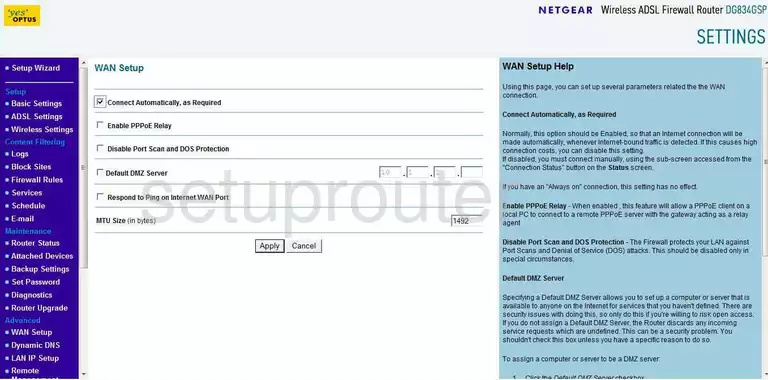
Netgear DG834GSP Status Screenshot
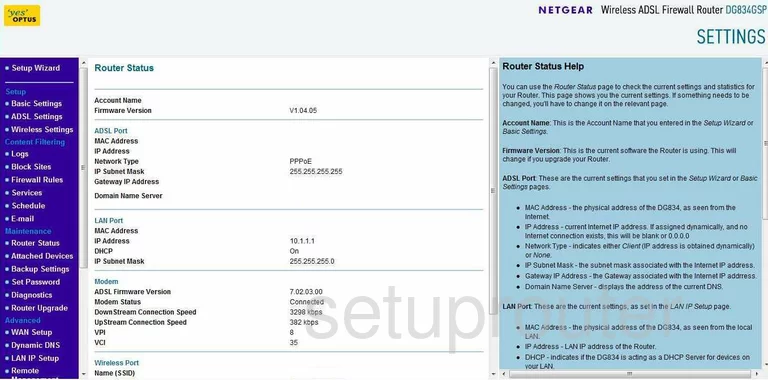
Netgear DG834GSP Schedule Screenshot
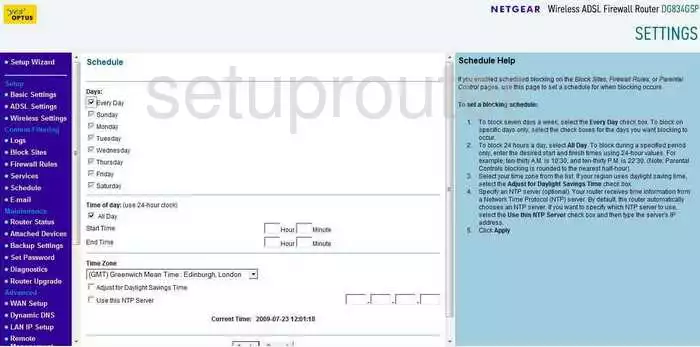
Netgear DG834GSP Lan Screenshot

Netgear DG834GSP Block Screenshot
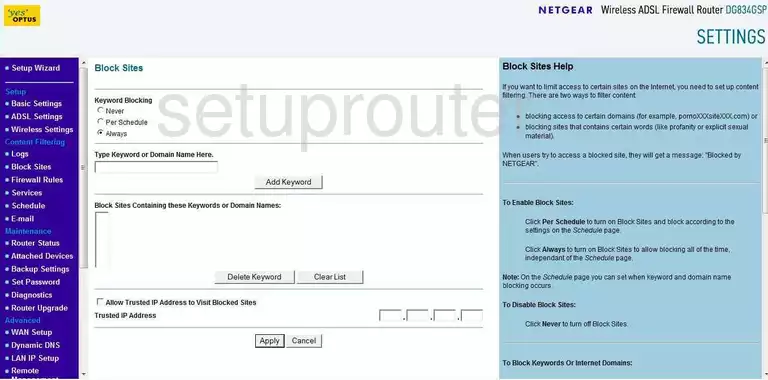
Netgear DG834GSP Routing Screenshot
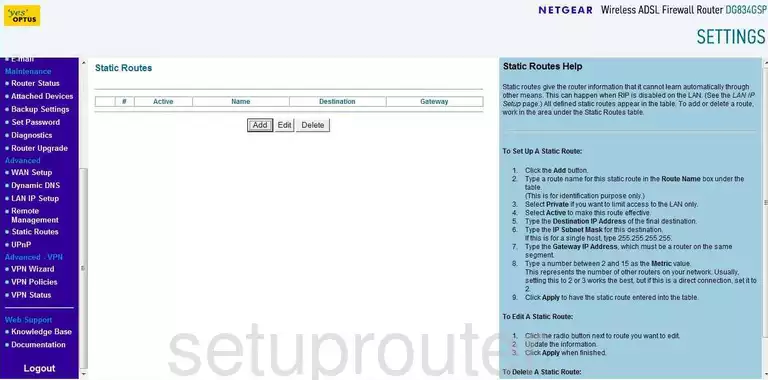
Netgear DG834GSP General Screenshot
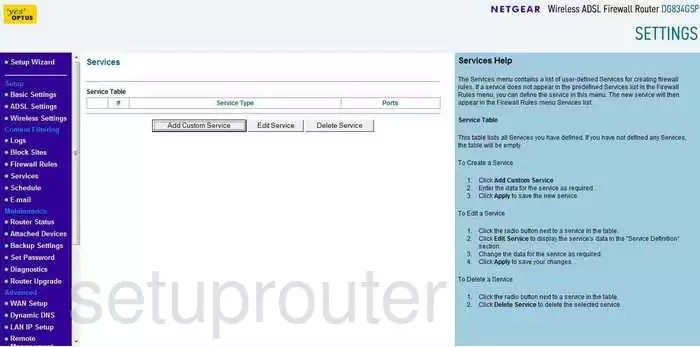
Netgear DG834GSP Setup Screenshot
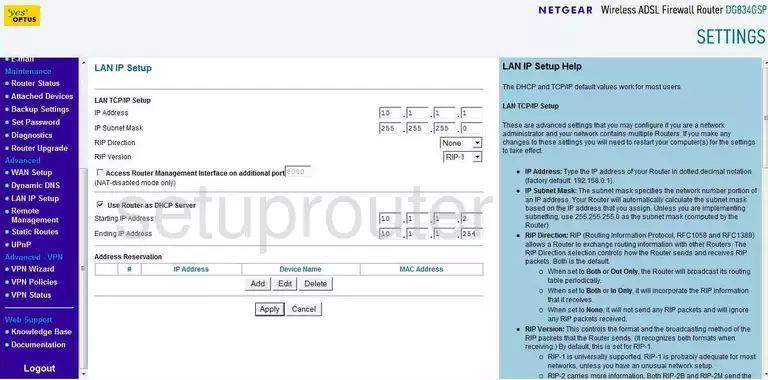
Netgear DG834GSP Firewall Screenshot
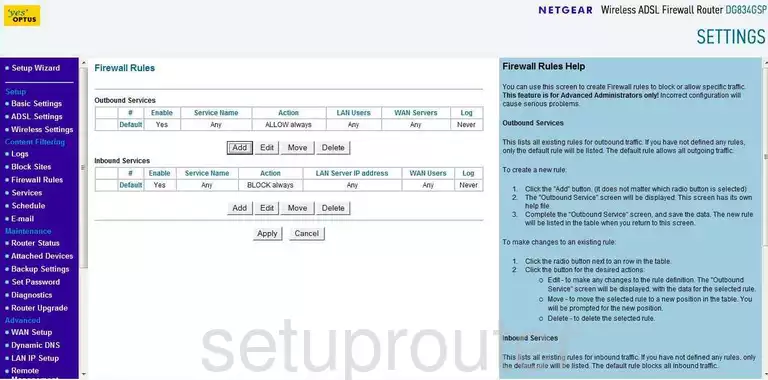
Netgear DG834GSP Dsl Screenshot
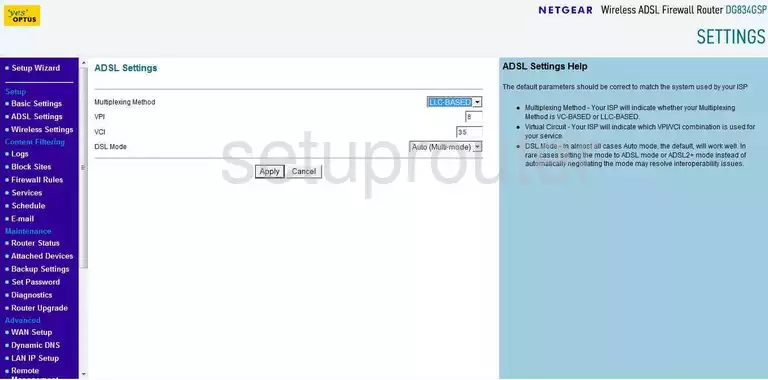
Netgear DG834GSP Firewall Screenshot
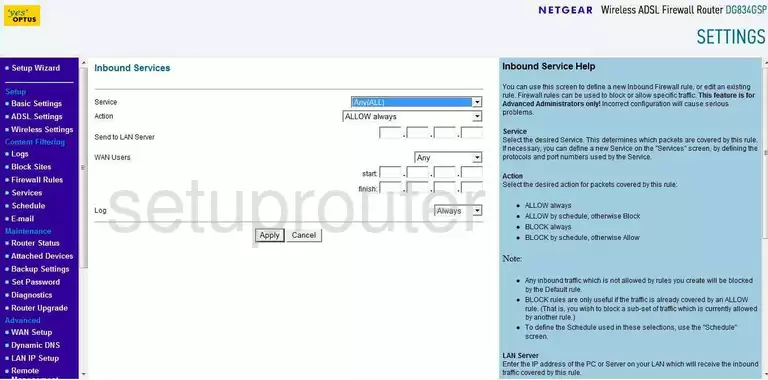
Netgear DG834GSP Firewall Screenshot
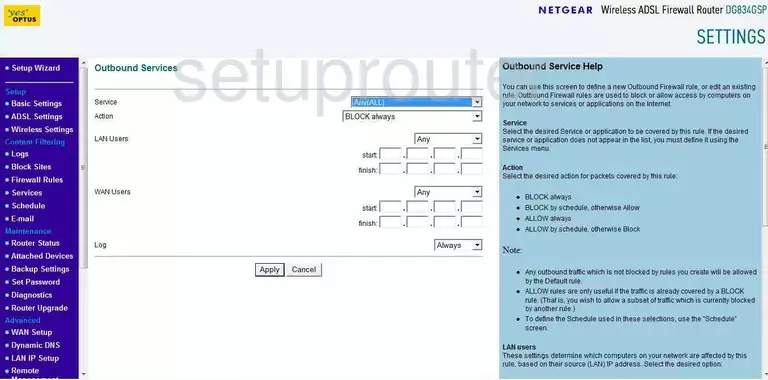
Netgear DG834GSP General Screenshot
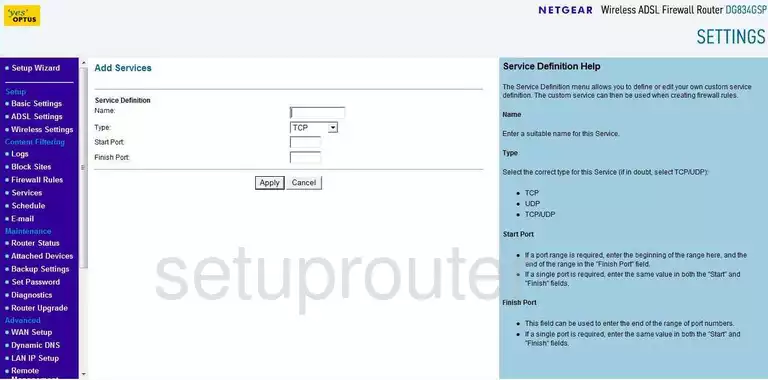
Netgear DG834GSP Device Image Screenshot

This is the screenshots guide for the Netgear DG834GSP. We also have the following guides for the same router:
- Netgear DG834GSP - Reset the Netgear DG834GSP
- Netgear DG834GSP - How to change the IP Address on a Netgear DG834GSP router
- Netgear DG834GSP - Netgear DG834GSP User Manual
- Netgear DG834GSP - Netgear DG834GSP Login Instructions
- Netgear DG834GSP - How to change the DNS settings on a Netgear DG834GSP router
- Netgear DG834GSP - Setup WiFi on the Netgear DG834GSP
- Netgear DG834GSP - Information About the Netgear DG834GSP Router