This is our collection of screenshots that have been submitted to this site by our users.
If you would like to share screenshots for us to use, please use our Router Screenshot Grabber, which is a free tool in Network Utilities. It makes the capture process easy and sends the screenshots to us automatically.
This is the screenshots guide for the Netgear DGN1000. We also have the following guides for the same router:
- Netgear DGN1000 - Reset the Netgear DGN1000
- Netgear DGN1000 - How to change the IP Address on a Netgear DGN1000 router
- Netgear DGN1000 - Netgear DGN1000 User Manual
- Netgear DGN1000 - Netgear DGN1000 Login Instructions
- Netgear DGN1000 - Setup WiFi on the Netgear DGN1000
- Netgear DGN1000 - Information About the Netgear DGN1000 Router
All Netgear DGN1000 Screenshots
All screenshots below were captured from a Netgear DGN1000 router.
Netgear DGN1000 Dynamic Dns Screenshot
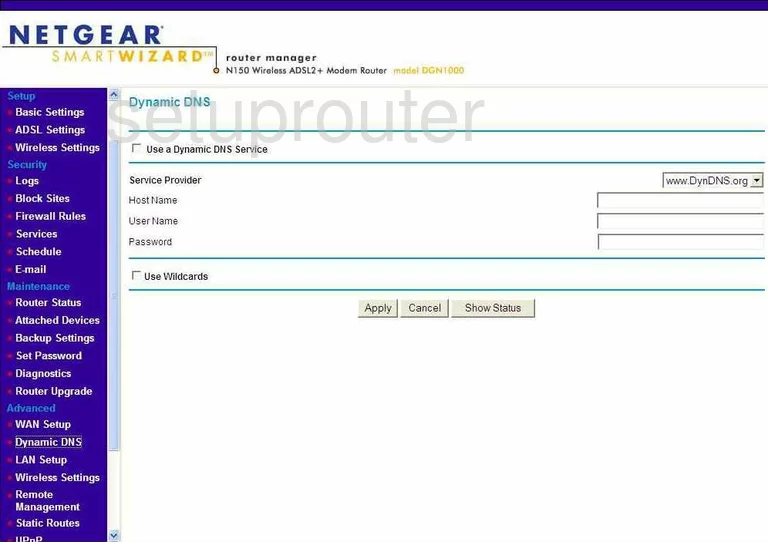
Netgear DGN1000 Upnp Screenshot
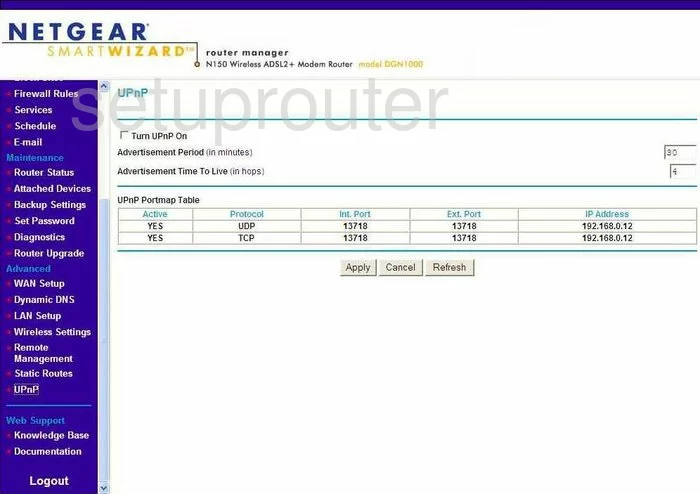
Netgear DGN1000 Diagnostics Screenshot
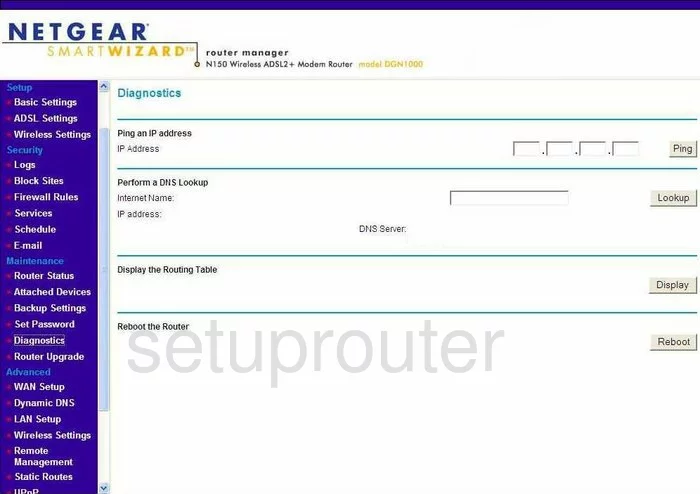
Netgear DGN1000 Wifi Setup Screenshot
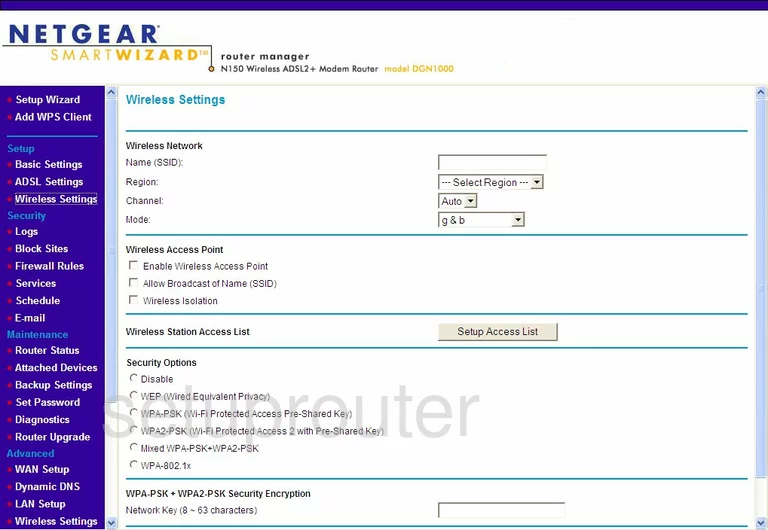
Netgear DGN1000 Setup Screenshot
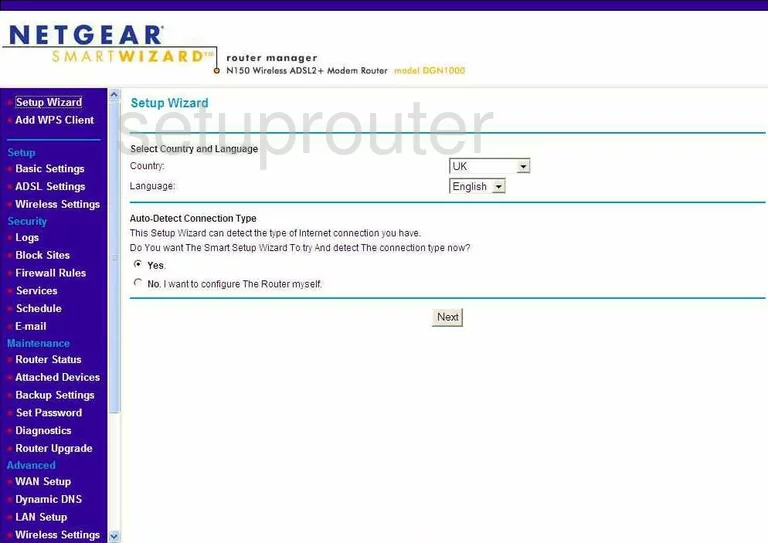
Netgear DGN1000 Remote Management Screenshot
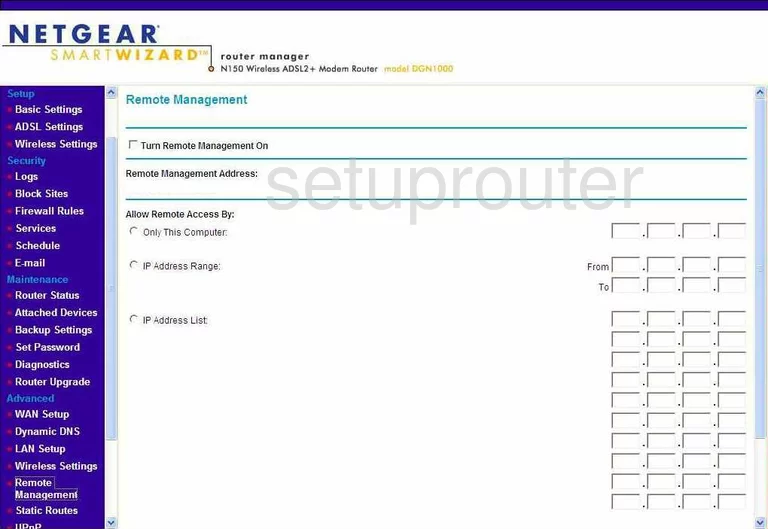
Netgear DGN1000 Setup Screenshot
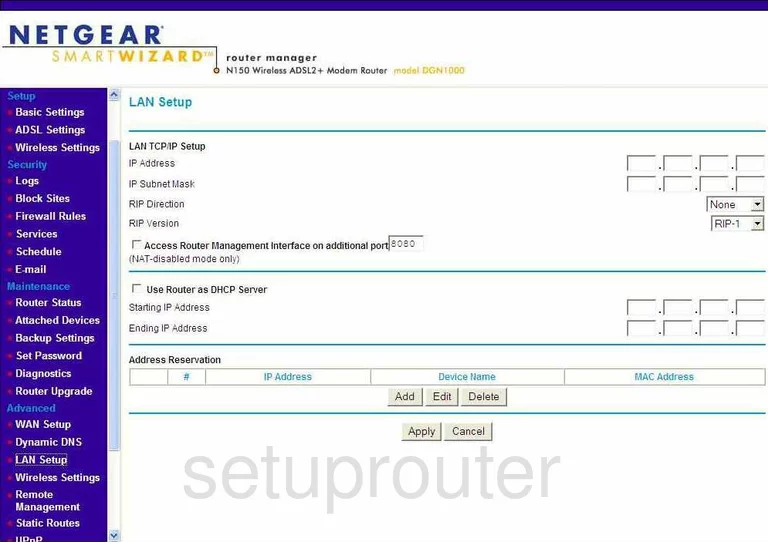
Netgear DGN1000 Wifi Advanced Screenshot
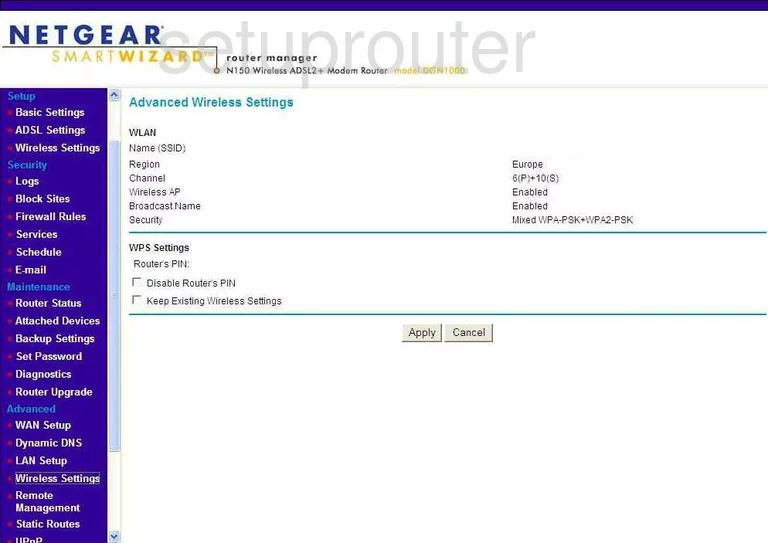
Netgear DGN1000 Log Screenshot
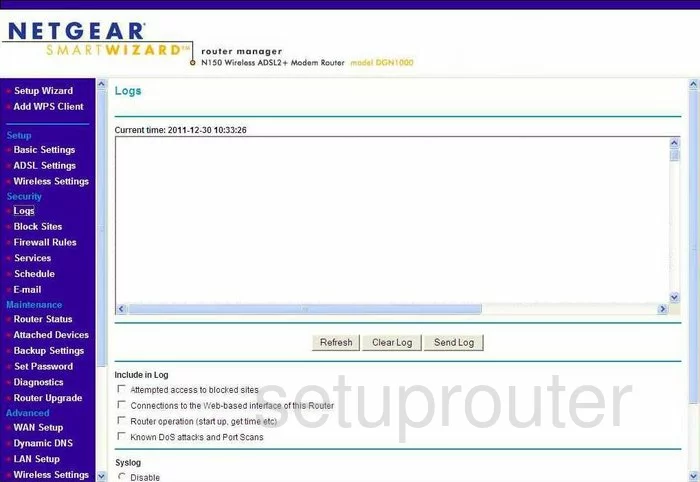
Netgear DGN1000 Wan Screenshot
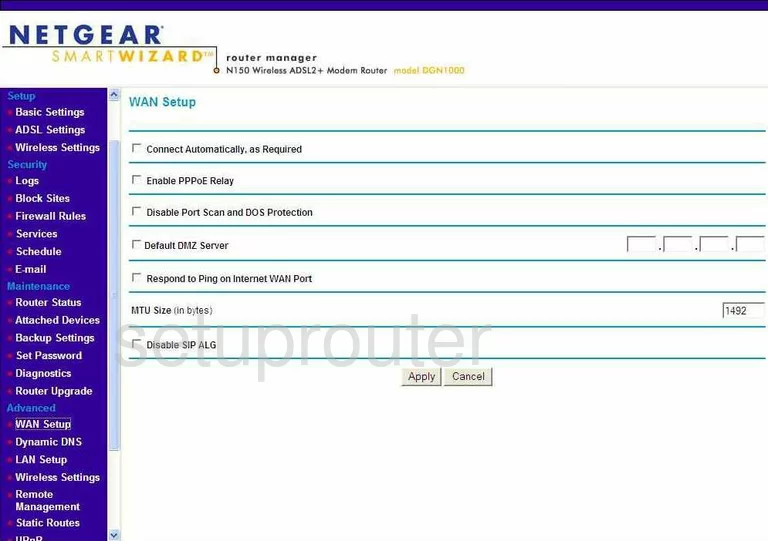
Netgear DGN1000 Status Screenshot
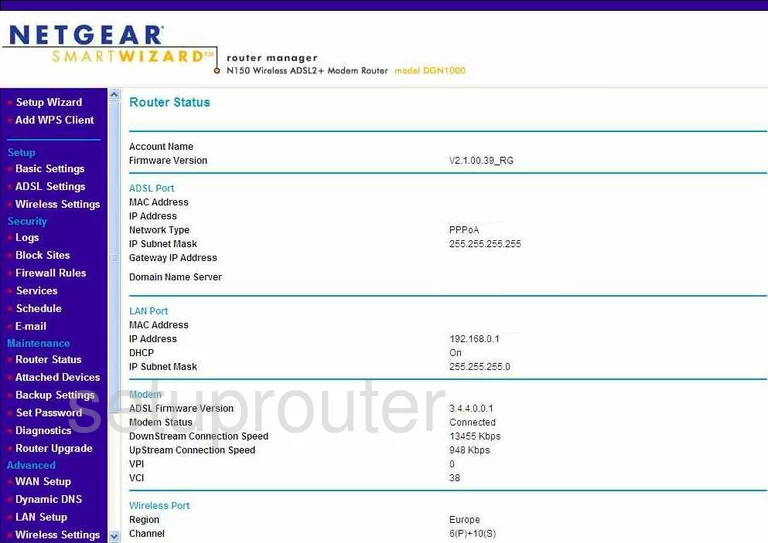
Netgear DGN1000 Schedule Screenshot
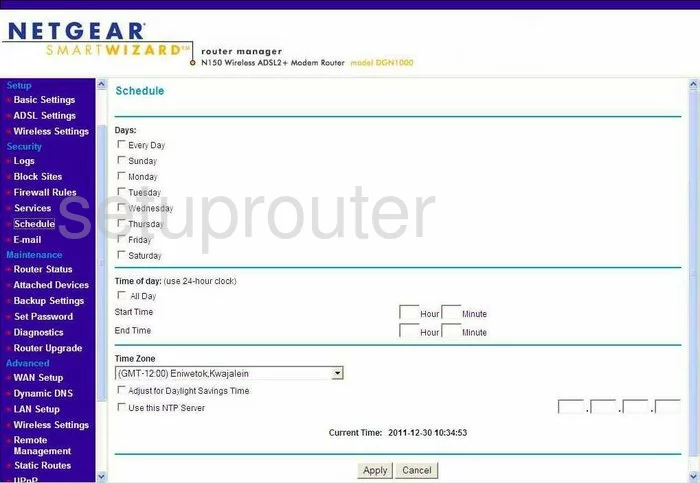
Netgear DGN1000 Password Screenshot
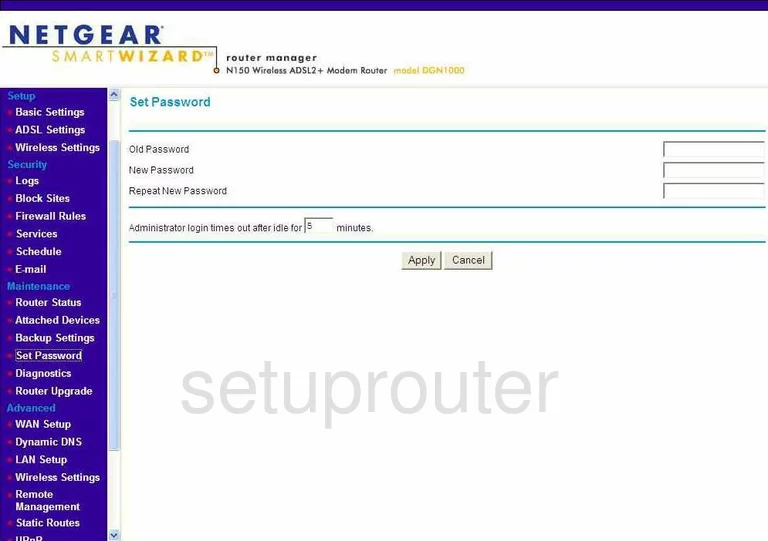
Netgear DGN1000 Block Screenshot
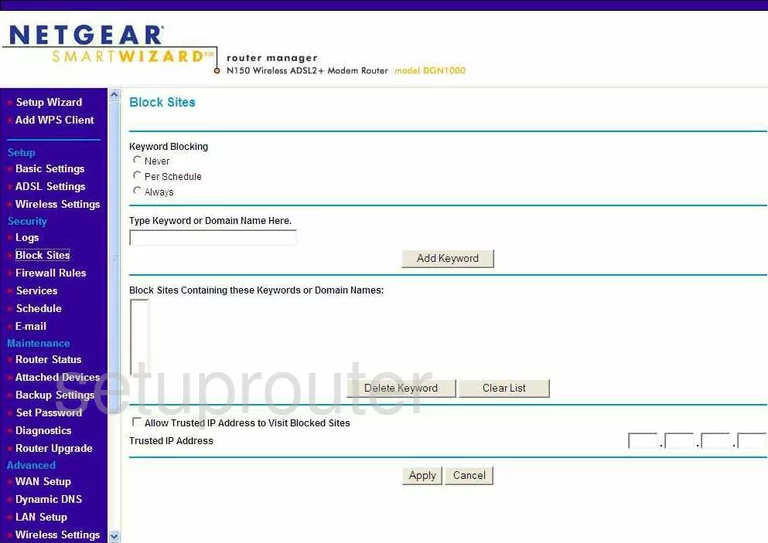
Netgear DGN1000 Backup Screenshot
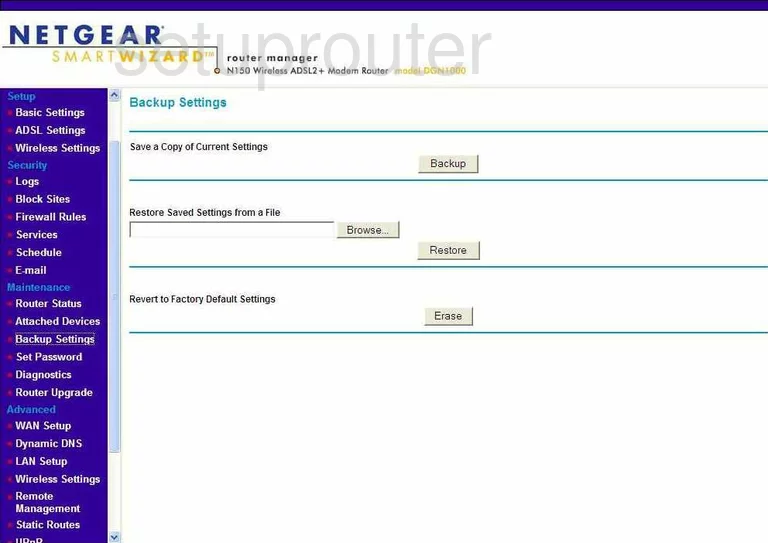
Netgear DGN1000 Routing Screenshot
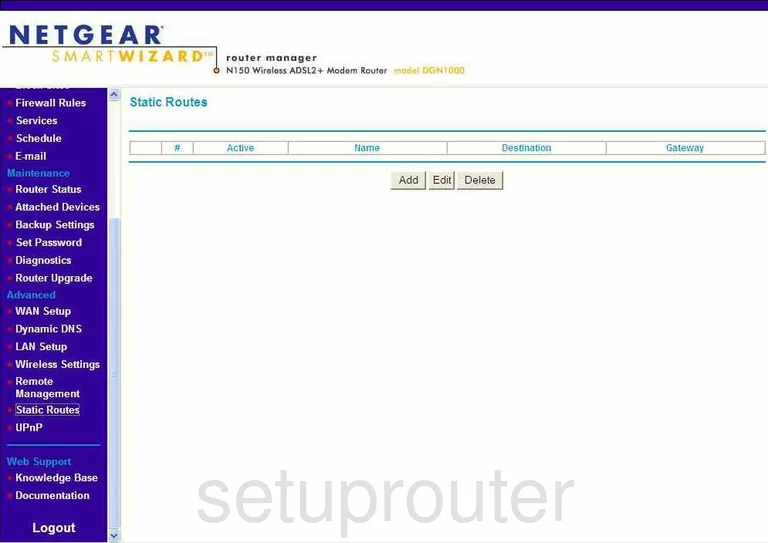
Netgear DGN1000 Log Screenshot
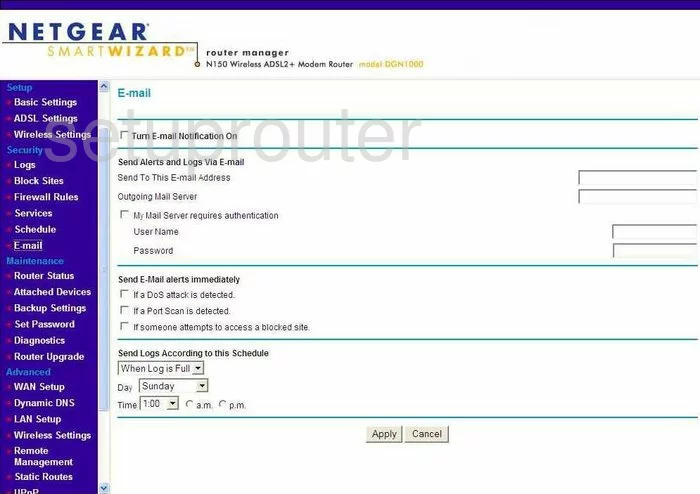
Netgear DGN1000 Attached Devices Screenshot
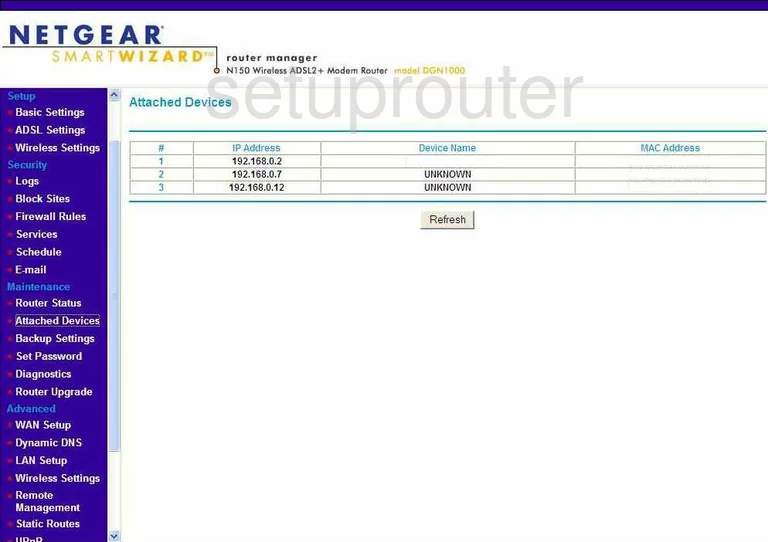
Netgear DGN1000 Firmware Screenshot
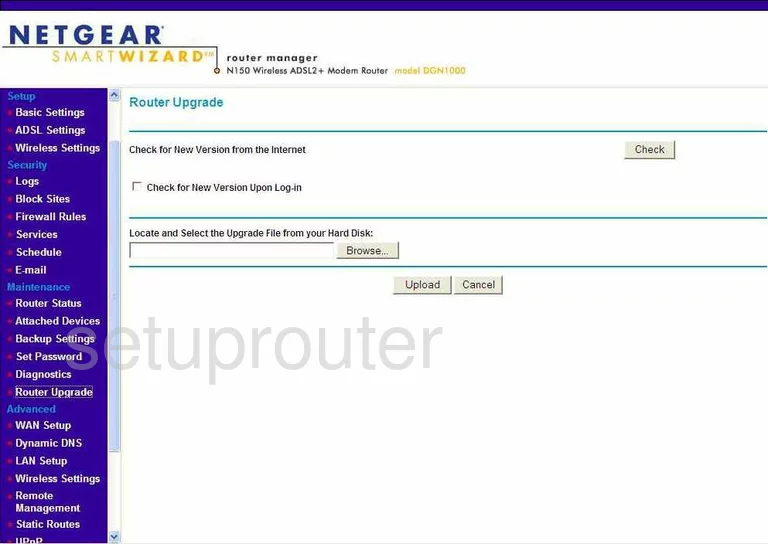
Netgear DGN1000 General Screenshot
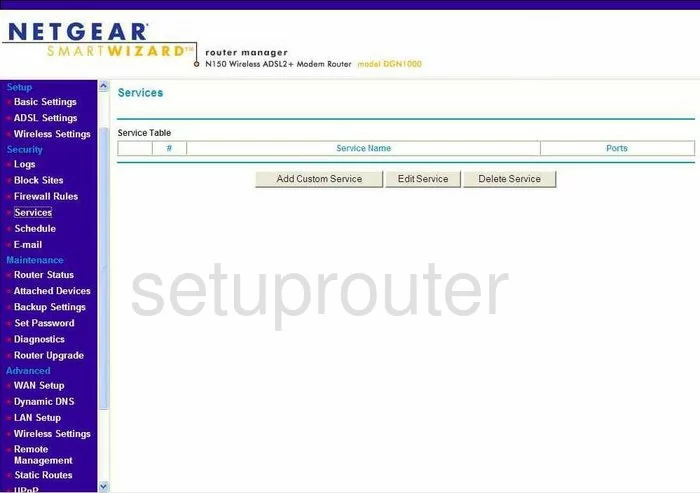
Netgear DGN1000 Dsl Screenshot
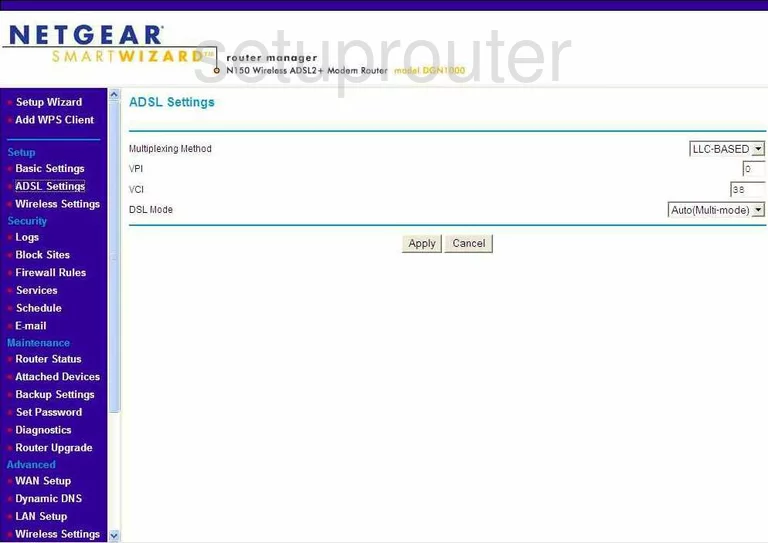
Netgear DGN1000 Wifi Wps Screenshot
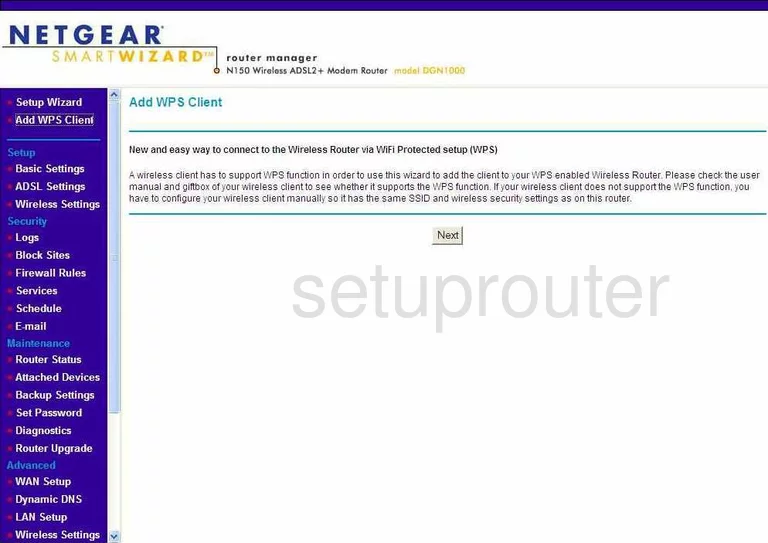
Netgear DGN1000 Firewall Screenshot
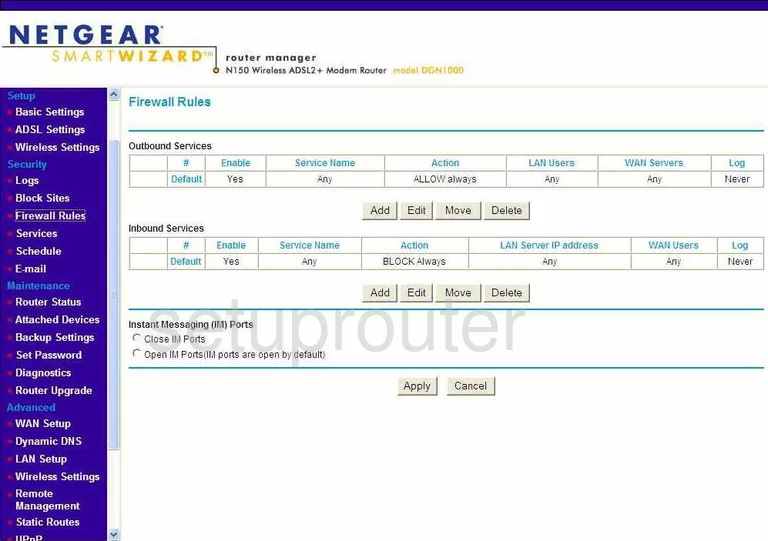
Netgear DGN1000 Wifi Setup Screenshot
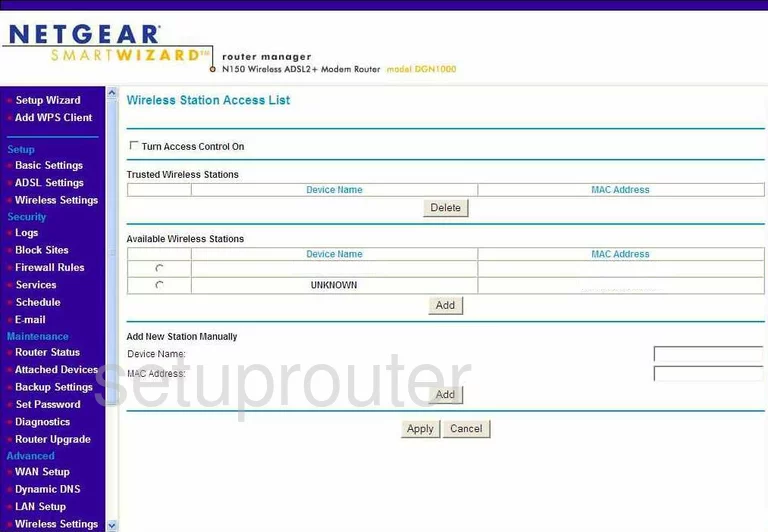
Netgear DGN1000 General Screenshot
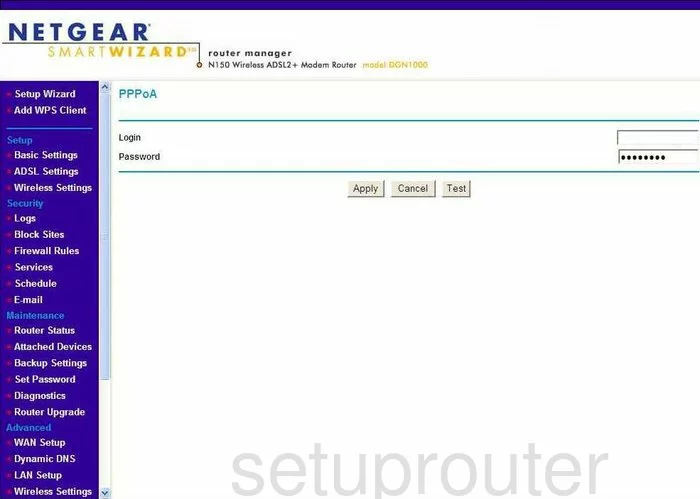
Netgear DGN1000 Device Image Screenshot

This is the screenshots guide for the Netgear DGN1000. We also have the following guides for the same router:
- Netgear DGN1000 - Reset the Netgear DGN1000
- Netgear DGN1000 - How to change the IP Address on a Netgear DGN1000 router
- Netgear DGN1000 - Netgear DGN1000 User Manual
- Netgear DGN1000 - Netgear DGN1000 Login Instructions
- Netgear DGN1000 - Setup WiFi on the Netgear DGN1000
- Netgear DGN1000 - Information About the Netgear DGN1000 Router