We have a collection of user-submitted screenshots to share.
If you would like to share screenshots for us to use, please use our Router Screenshot Grabber, which is a free tool in Network Utilities. It makes the capture process easy and sends the screenshots to us automatically.
This is the screenshots guide for the Netgear DGN2200-64. We also have the following guides for the same router:
- Netgear DGN2200-64 - Reset the Netgear DGN2200-64
- Netgear DGN2200-64 - Setup WiFi on the Netgear DGN2200-64
- Netgear DGN2200-64 - How to change the IP Address on a Netgear DGN2200-64 router
- Netgear DGN2200-64 - Netgear DGN2200-64 Login Instructions
- Netgear DGN2200-64 - Netgear DGN2200-64 User Manual
- Netgear DGN2200-64 - Information About the Netgear DGN2200-64 Router
All Netgear DGN2200-64 Screenshots
All screenshots below were captured from a Netgear DGN2200-64 router.
Netgear DGN2200-64 Wifi Setup Screenshot
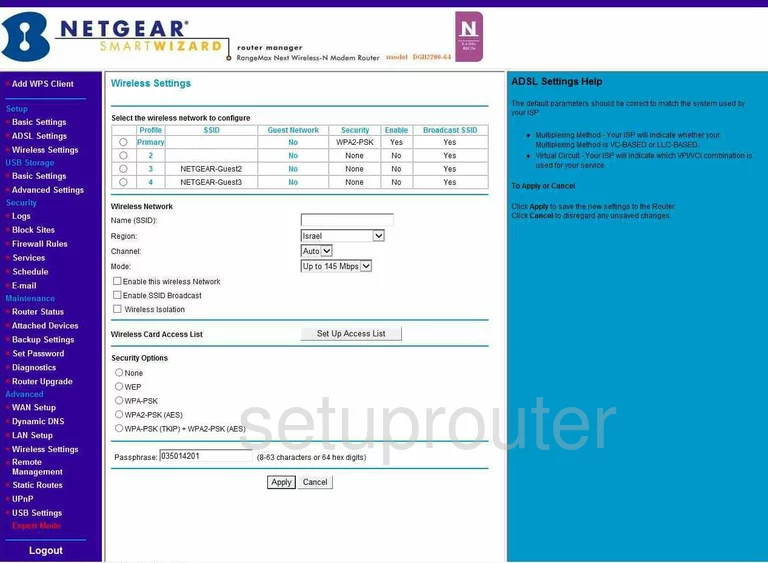
Netgear DGN2200-64 Wifi Setup Screenshot
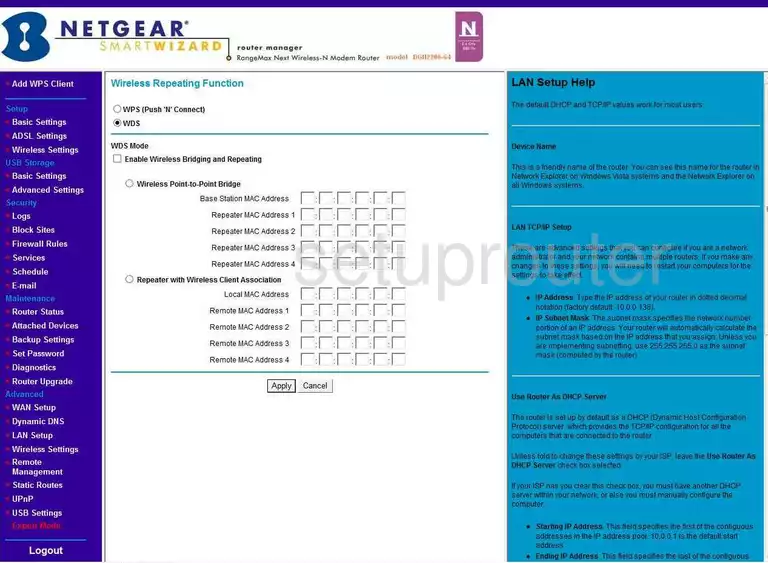
Netgear DGN2200-64 Wan Screenshot
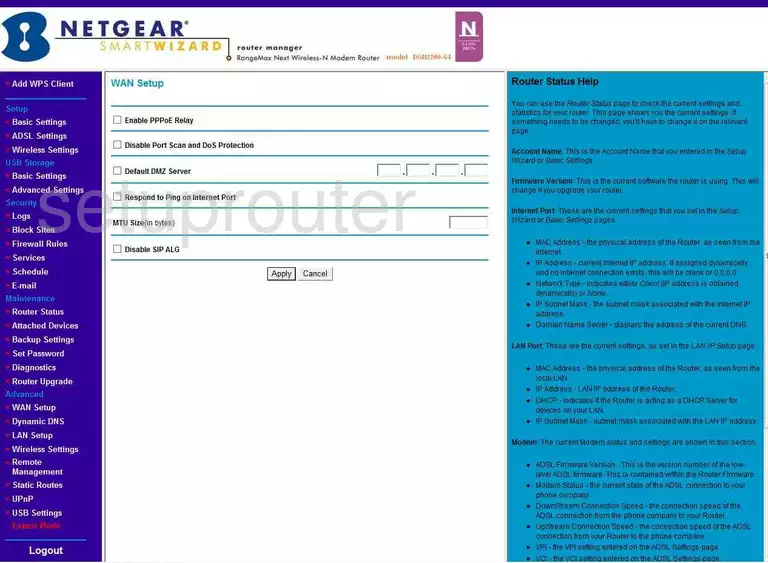
Netgear DGN2200-64 Usb Screenshot
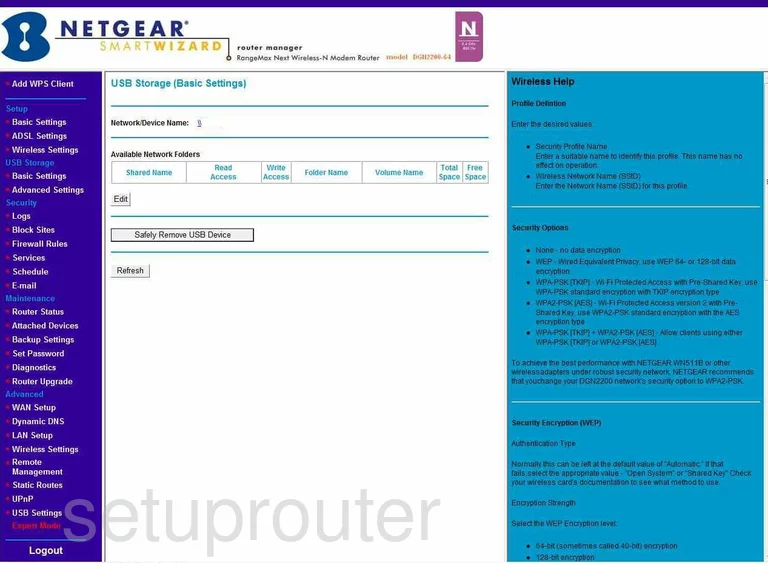
Netgear DGN2200-64 Usb Screenshot
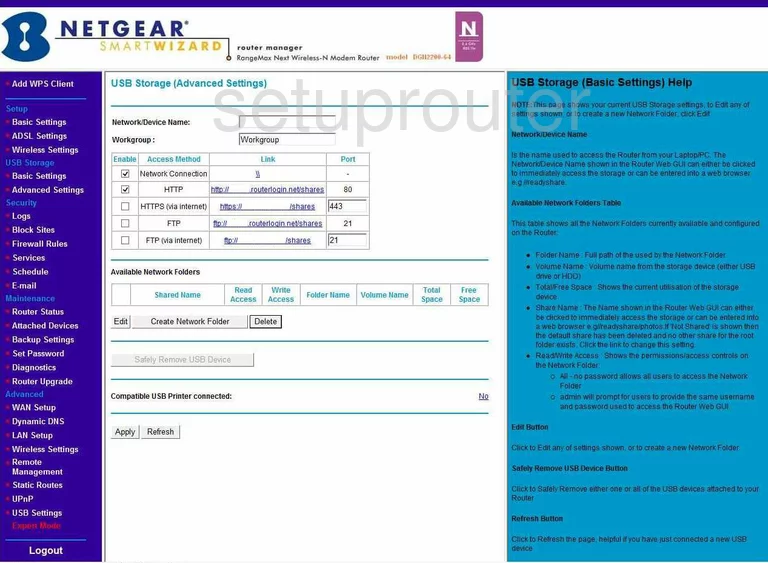
Netgear DGN2200-64 Usb Screenshot
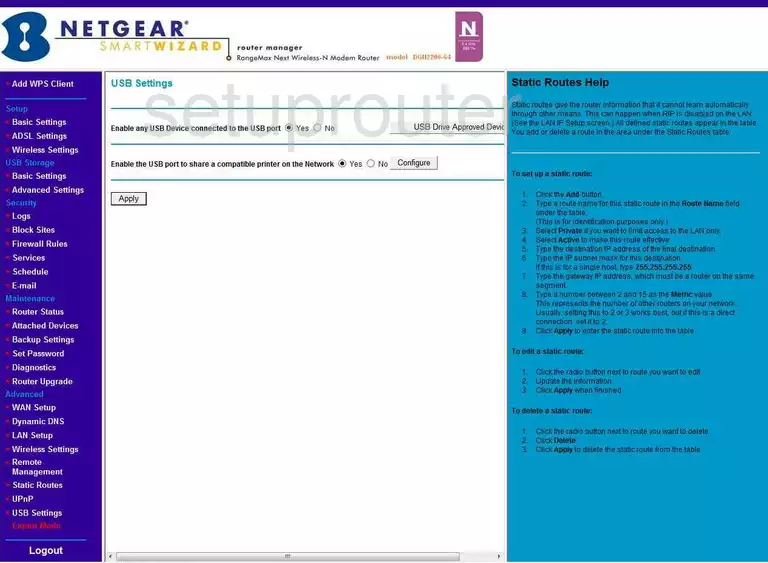
Netgear DGN2200-64 Upnp Screenshot
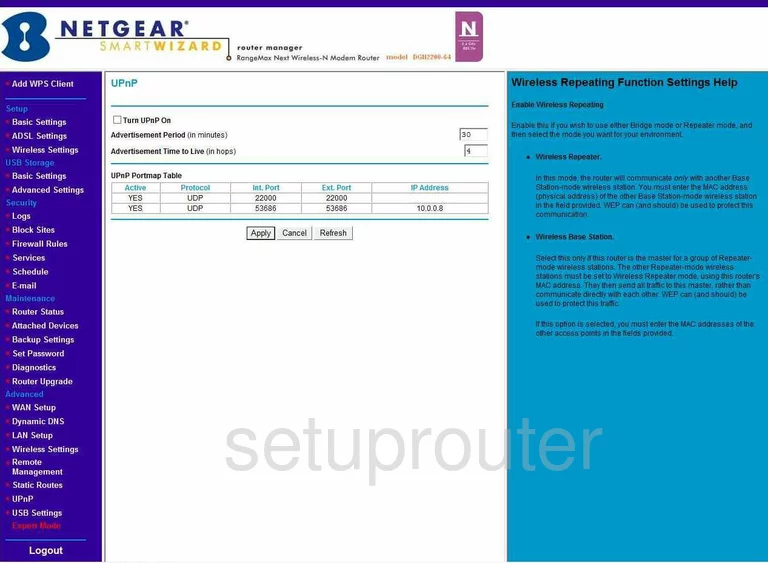
Netgear DGN2200-64 Routing Screenshot
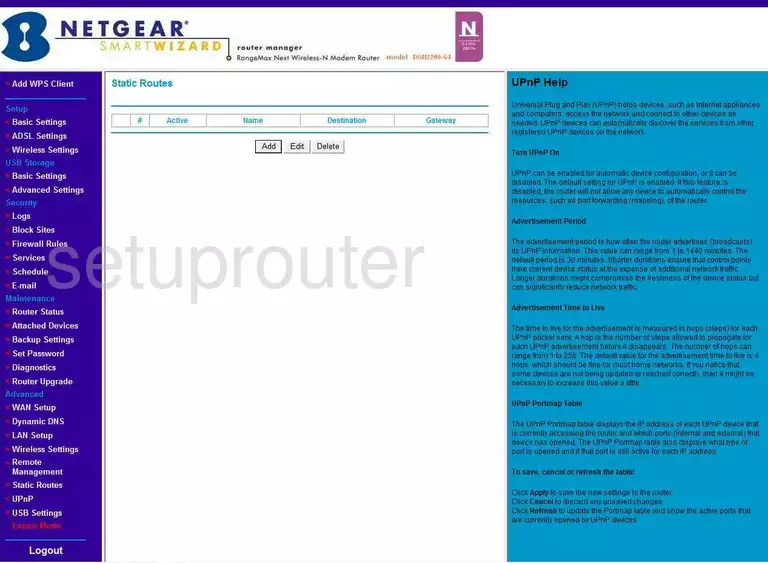
Netgear DGN2200-64 Status Screenshot
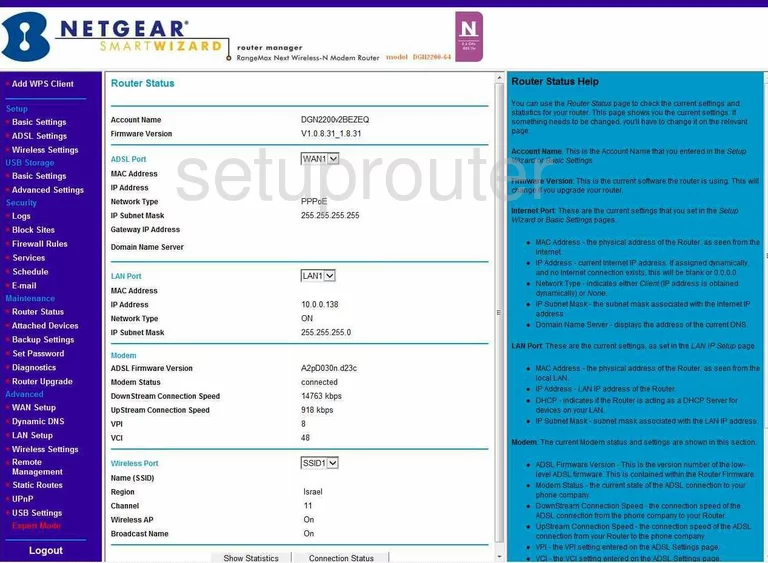
Netgear DGN2200-64 Log Screenshot
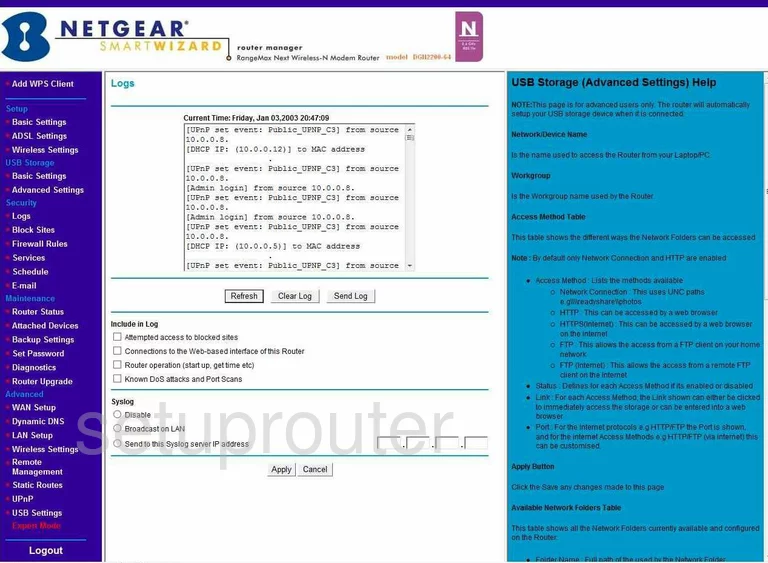
Netgear DGN2200-64 Lan Screenshot
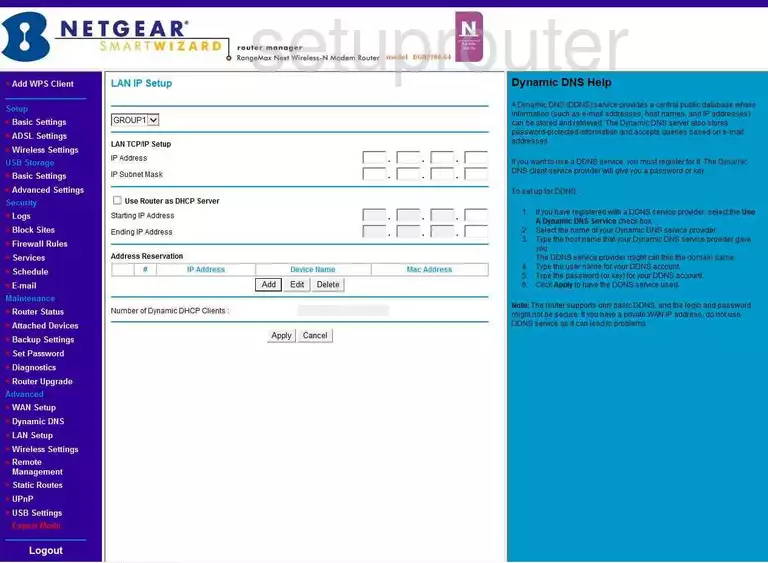
Netgear DGN2200-64 Port Forwarding Firewall Screenshot
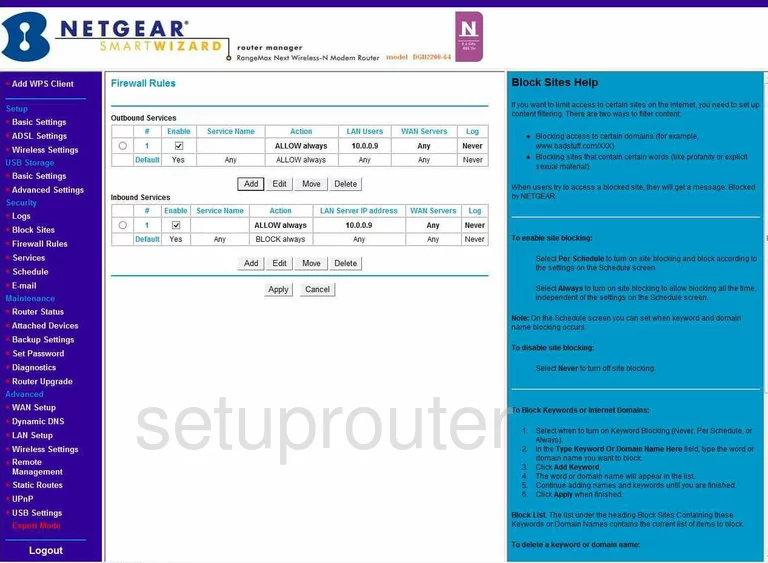
Netgear DGN2200-64 Dynamic Dns Screenshot
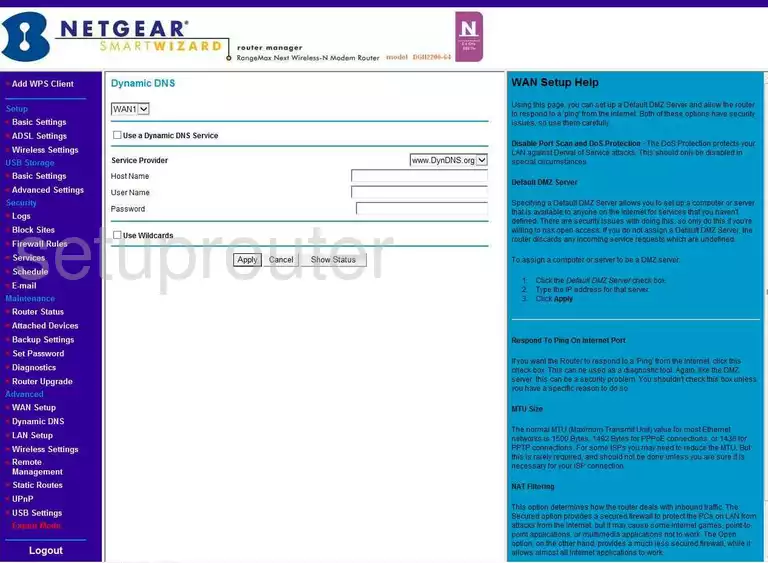
Netgear DGN2200-64 Url Filter Screenshot
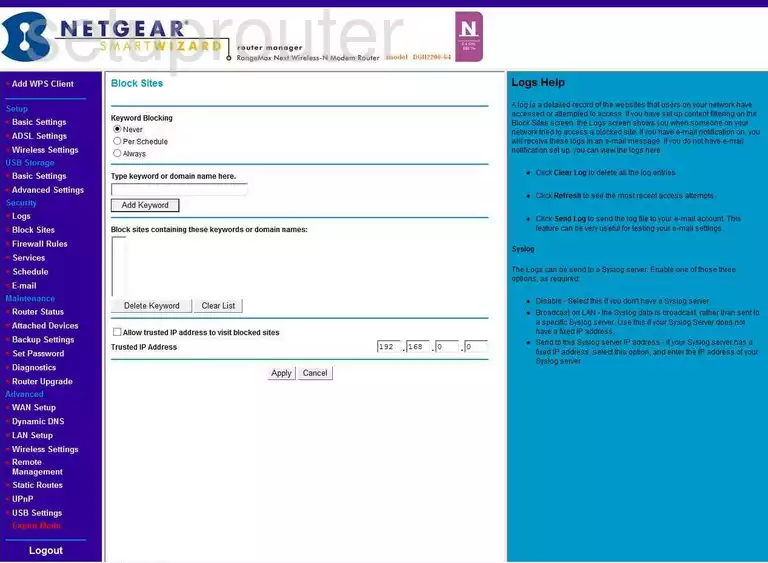
Netgear DGN2200-64 Dsl Screenshot
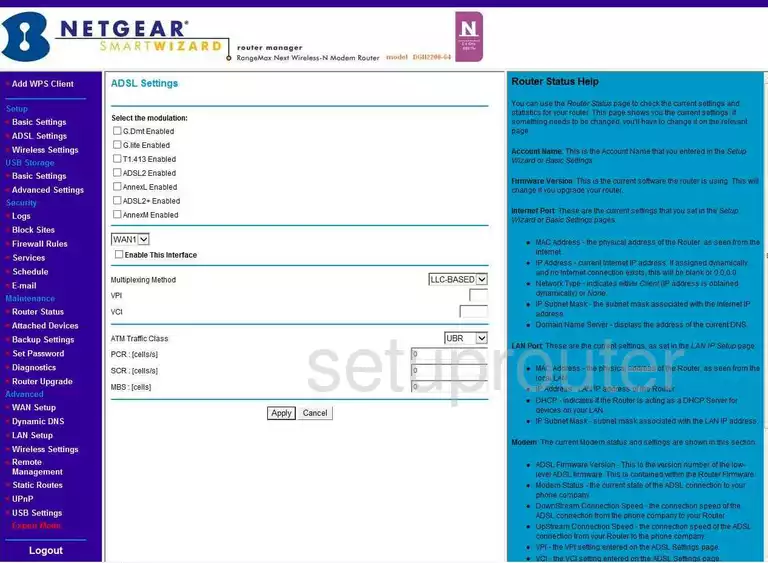
Netgear DGN2200-64 Device Image Screenshot

This is the screenshots guide for the Netgear DGN2200-64. We also have the following guides for the same router:
- Netgear DGN2200-64 - Reset the Netgear DGN2200-64
- Netgear DGN2200-64 - Setup WiFi on the Netgear DGN2200-64
- Netgear DGN2200-64 - How to change the IP Address on a Netgear DGN2200-64 router
- Netgear DGN2200-64 - Netgear DGN2200-64 Login Instructions
- Netgear DGN2200-64 - Netgear DGN2200-64 User Manual
- Netgear DGN2200-64 - Information About the Netgear DGN2200-64 Router