All of the screenshots below were submitted to this site by our users.
When you want to share screenshots for us to use, please use our Router Screenshot Grabber, which is a free tool in Network Utilities. It makes the capture process easy and sends the screenshots to us automatically.
This is the screenshots guide for the Netgear DGN2200B. We also have the following guides for the same router:
- Netgear DGN2200B - How to change the IP Address on a Netgear DGN2200B router
- Netgear DGN2200B - Netgear DGN2200B User Manual
- Netgear DGN2200B - Netgear DGN2200B Login Instructions
- Netgear DGN2200B - How to change the DNS settings on a Netgear DGN2200B router
- Netgear DGN2200B - Setup WiFi on the Netgear DGN2200B
- Netgear DGN2200B - Information About the Netgear DGN2200B Router
- Netgear DGN2200B - Reset the Netgear DGN2200B
All Netgear DGN2200B Screenshots
All screenshots below were captured from a Netgear DGN2200B router.
Netgear DGN2200B Dynamic Dns Screenshot
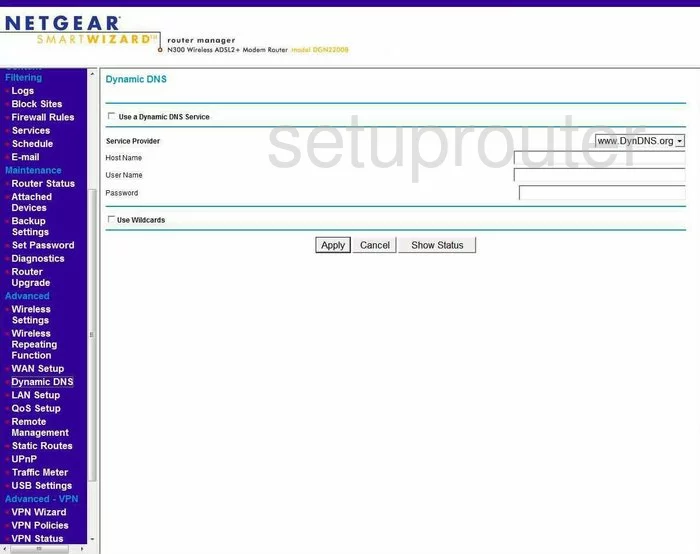
Netgear DGN2200B Upnp Screenshot
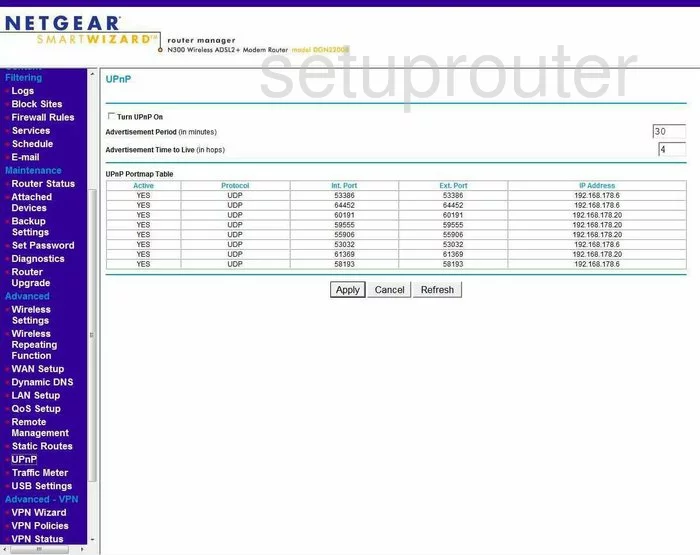
Netgear DGN2200B Diagnostics Screenshot
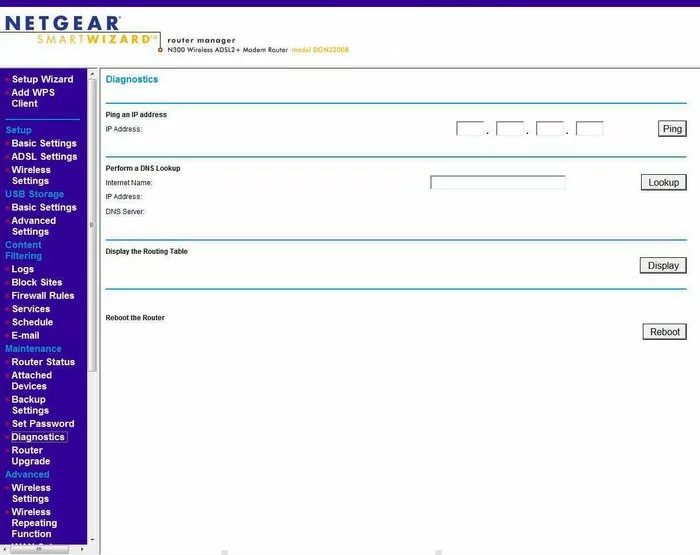
Netgear DGN2200B Wifi Setup Screenshot
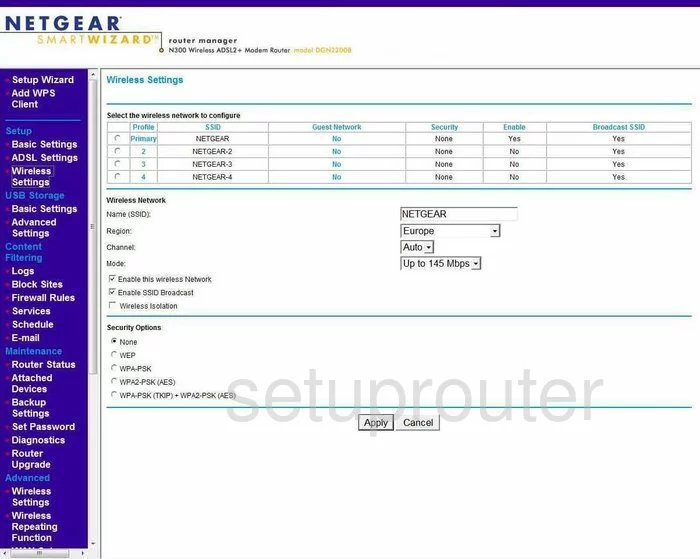
Netgear DGN2200B Setup Screenshot
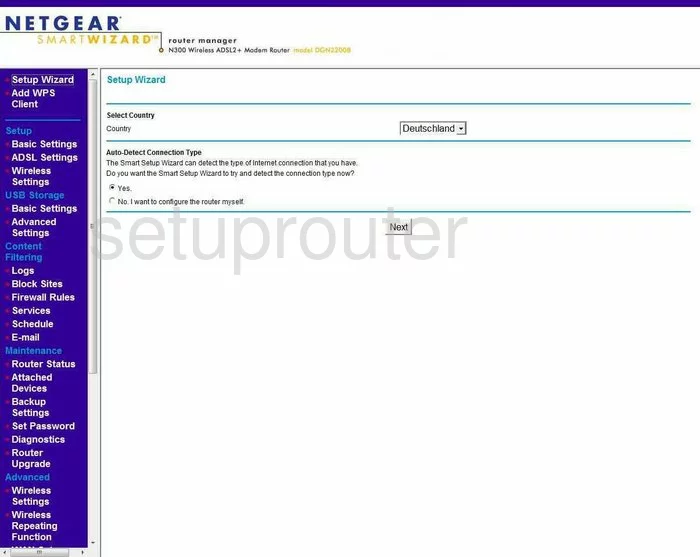
Netgear DGN2200B Remote Management Screenshot
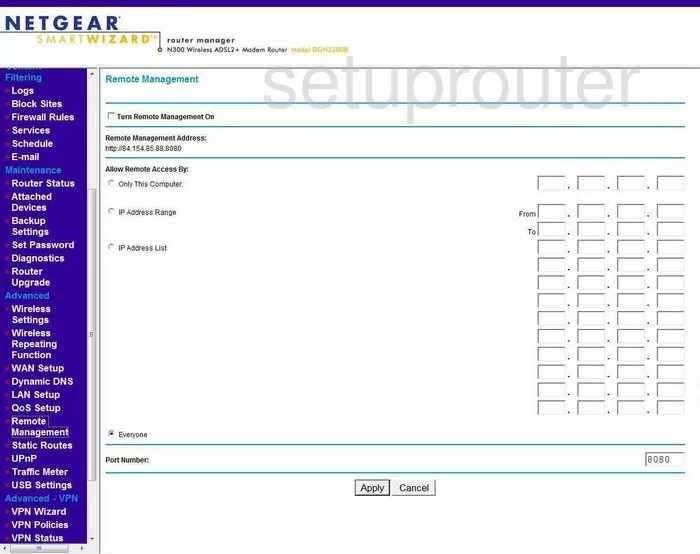
Netgear DGN2200B Setup Screenshot
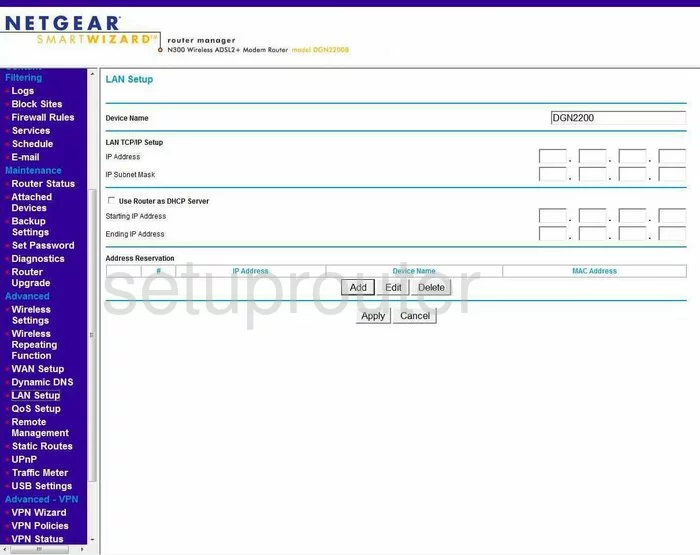
Netgear DGN2200B Wifi Advanced Screenshot
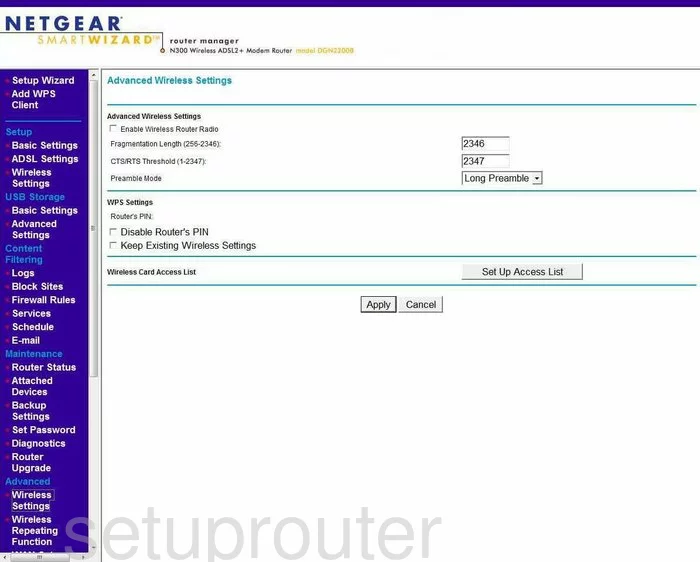
Netgear DGN2200B Log Screenshot
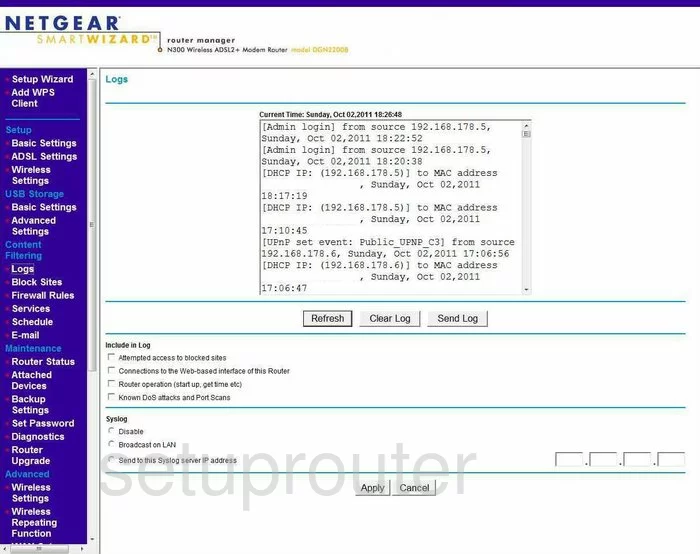
Netgear DGN2200B Wan Screenshot
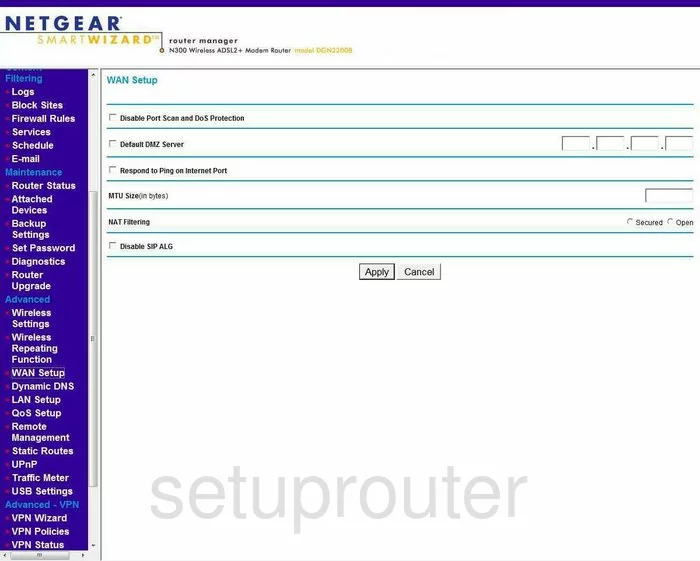
Netgear DGN2200B Status Screenshot
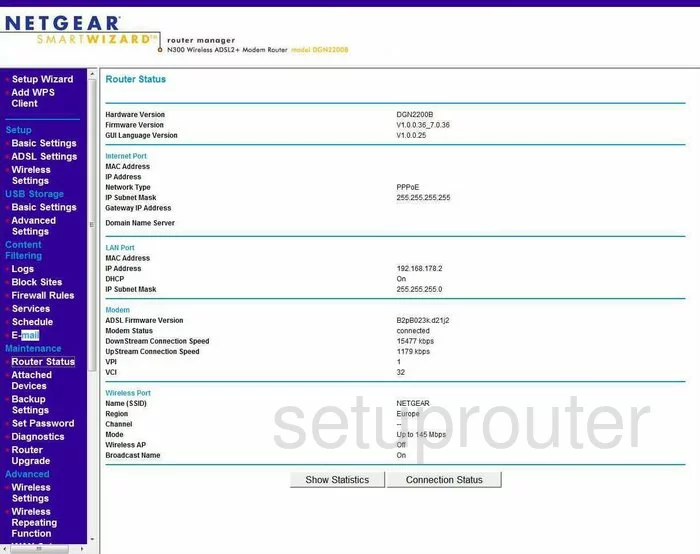
Netgear DGN2200B Schedule Screenshot

Netgear DGN2200B Lan Screenshot
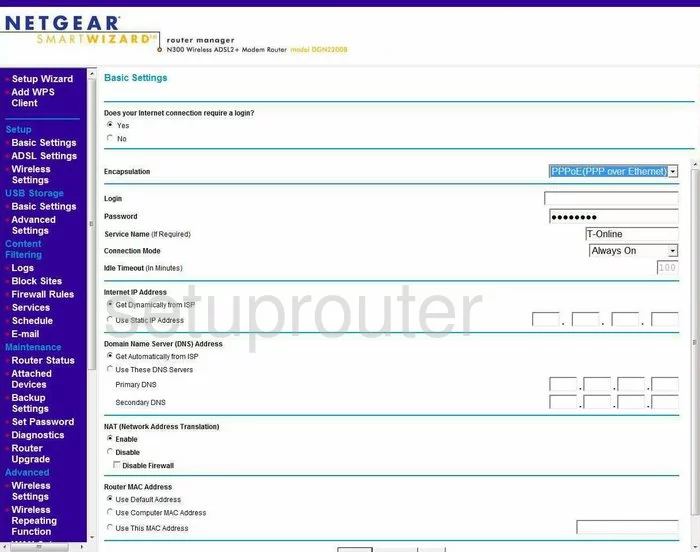
Netgear DGN2200B Password Screenshot
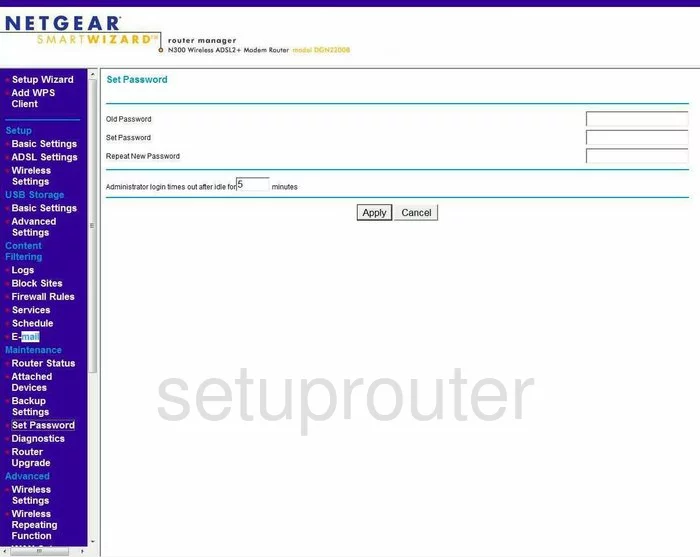
Netgear DGN2200B Block Screenshot
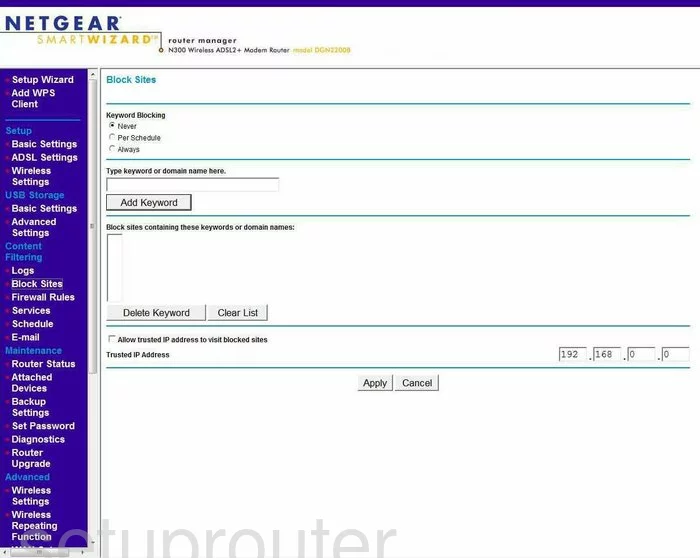
Netgear DGN2200B Backup Screenshot
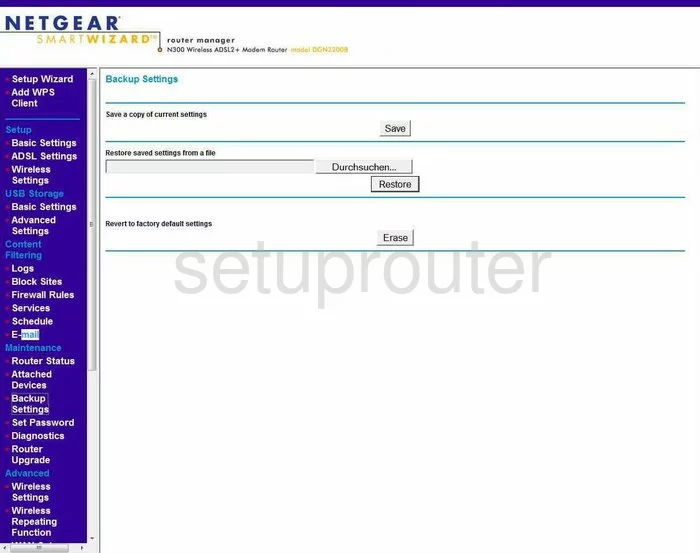
Netgear DGN2200B Routing Screenshot
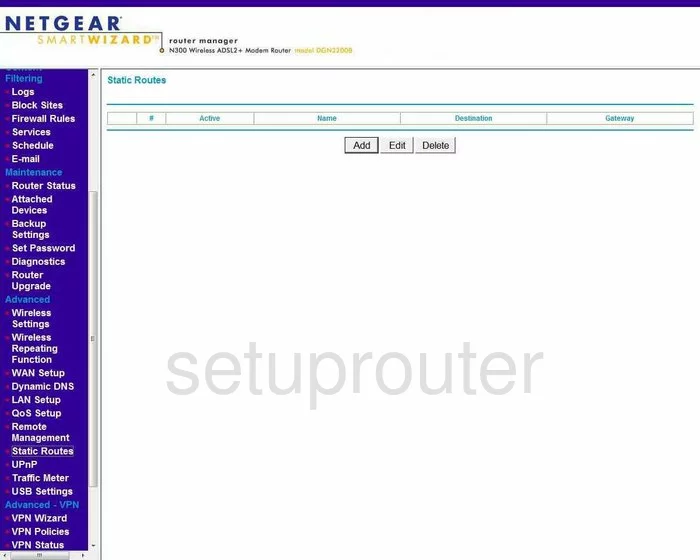
Netgear DGN2200B Log Screenshot
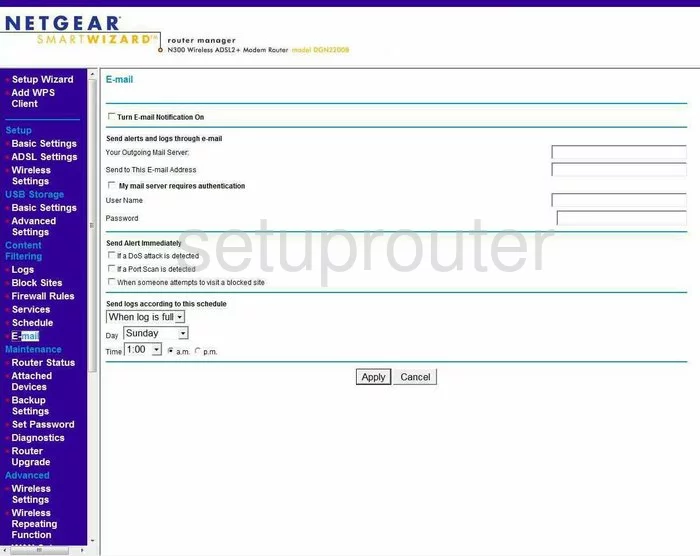
Netgear DGN2200B Attached Devices Screenshot
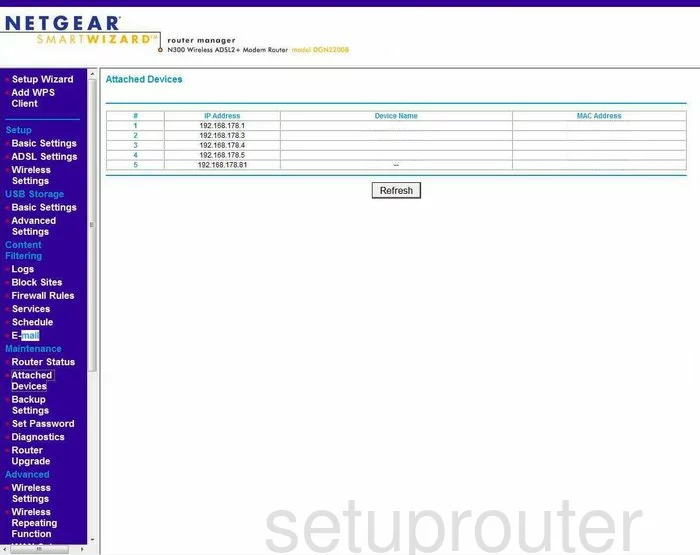
Netgear DGN2200B Firmware Screenshot
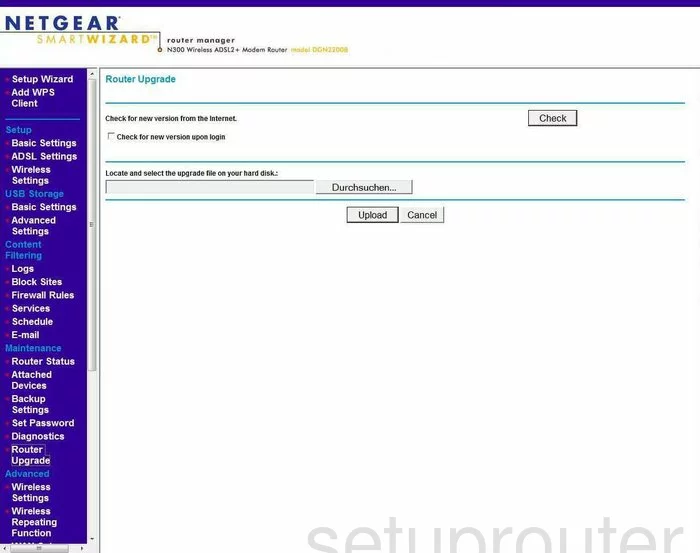
Netgear DGN2200B General Screenshot
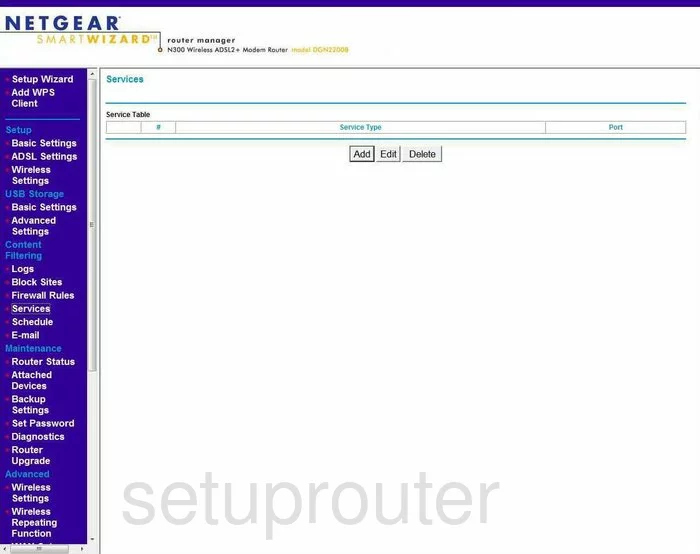
Netgear DGN2200B Firewall Screenshot
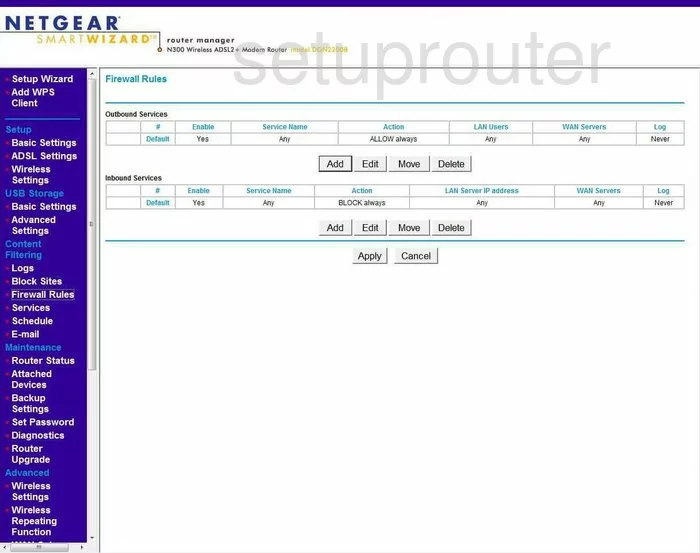
Netgear DGN2200B Qos Screenshot
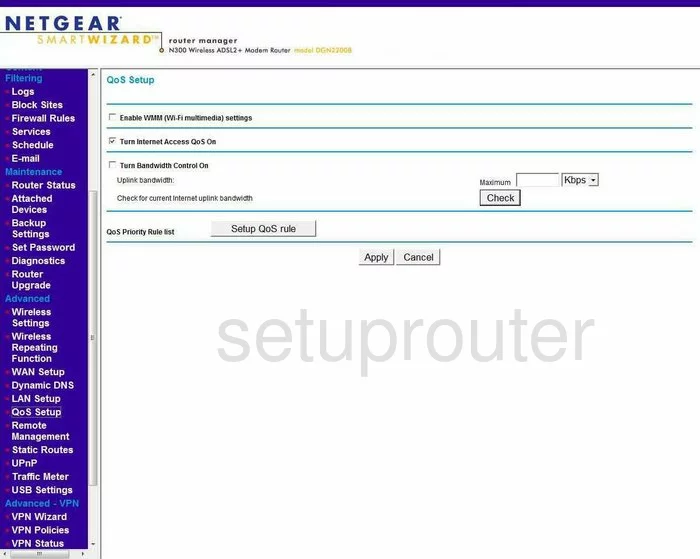
Netgear DGN2200B Dsl Screenshot
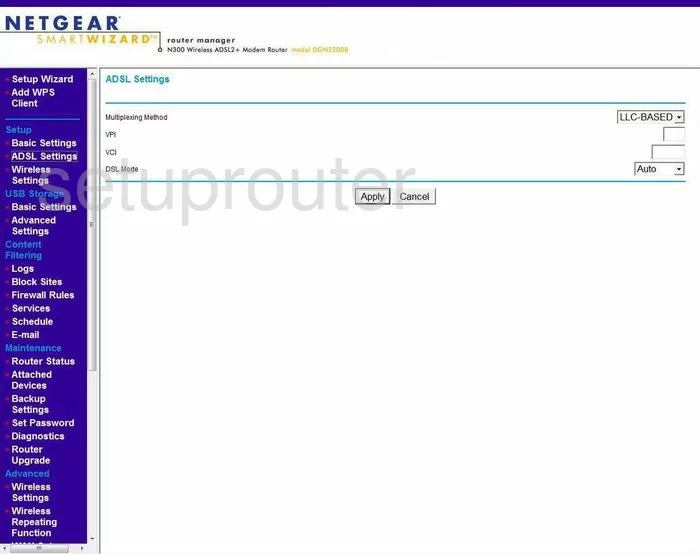
Netgear DGN2200B Traffic Statistics Screenshot
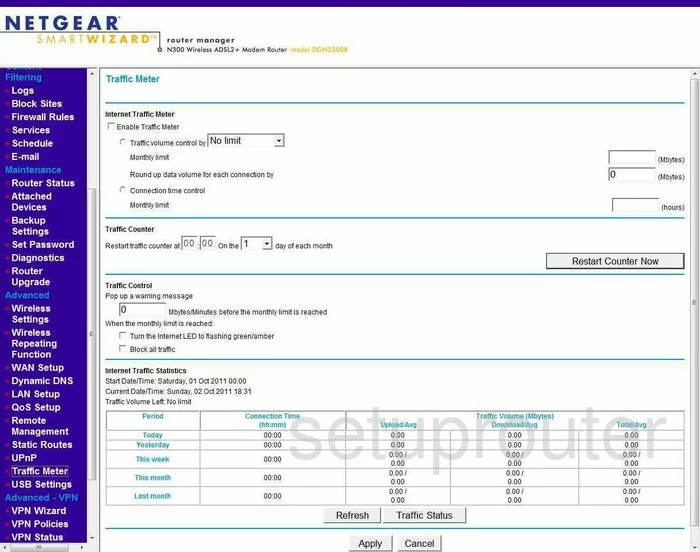
Netgear DGN2200B Usb Screenshot
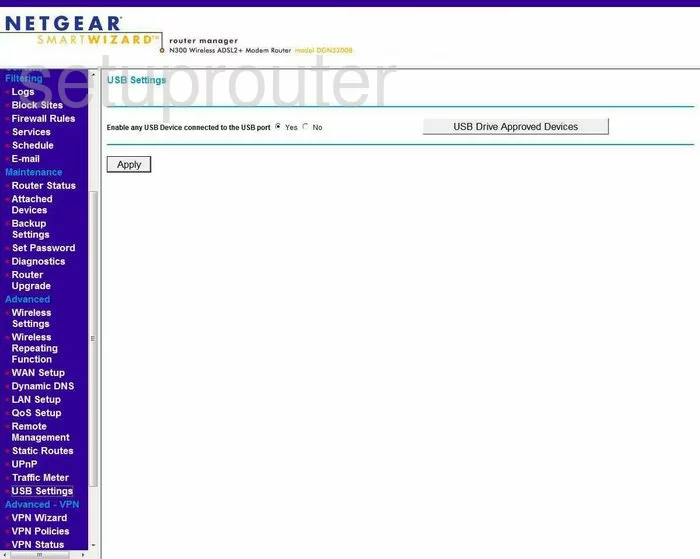
Netgear DGN2200B Vpn Screenshot
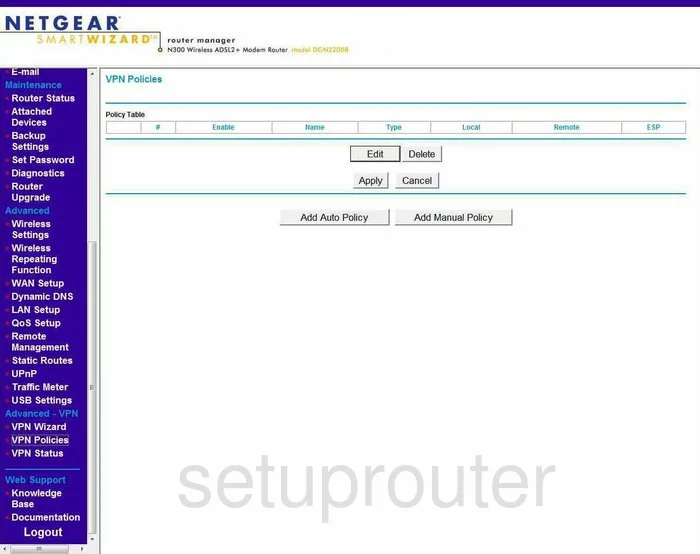
Netgear DGN2200B Vpn Screenshot
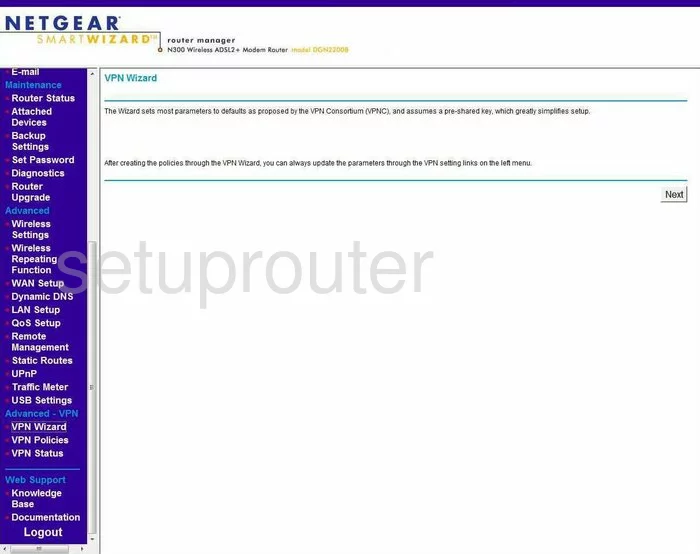
Netgear DGN2200B Wifi Advanced Screenshot
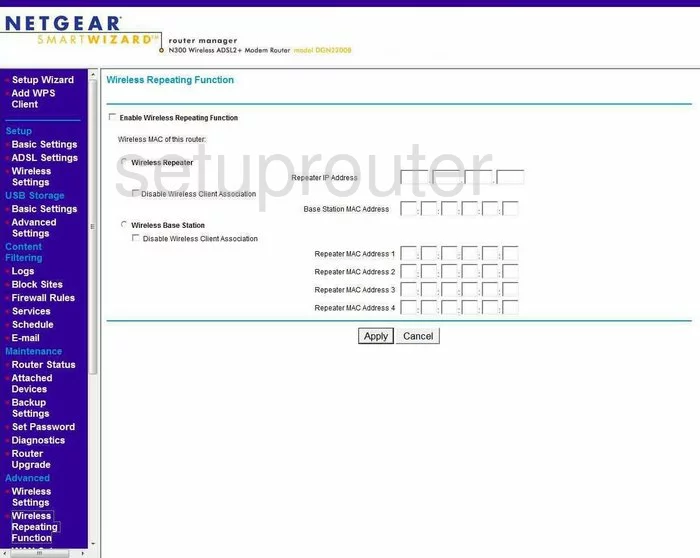
Netgear DGN2200B Usb Screenshot
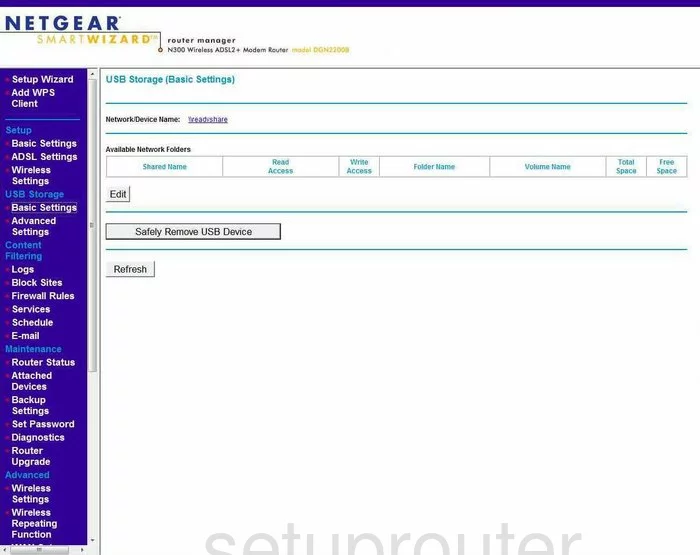
Netgear DGN2200B Usb Screenshot
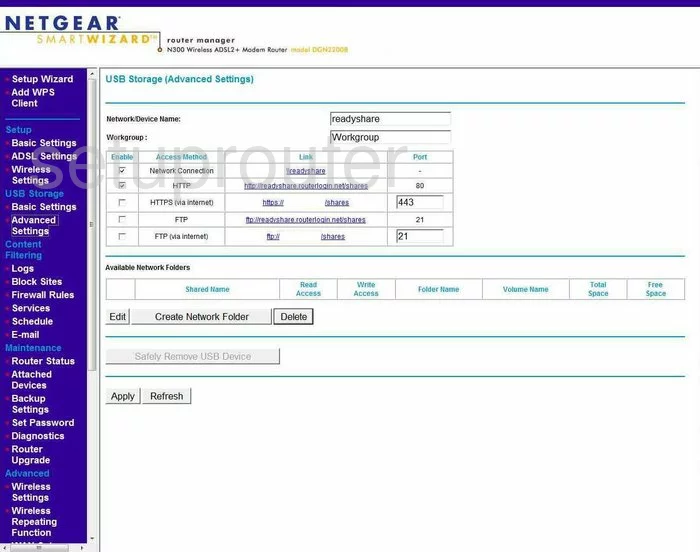
Netgear DGN2200B Vpn Screenshot
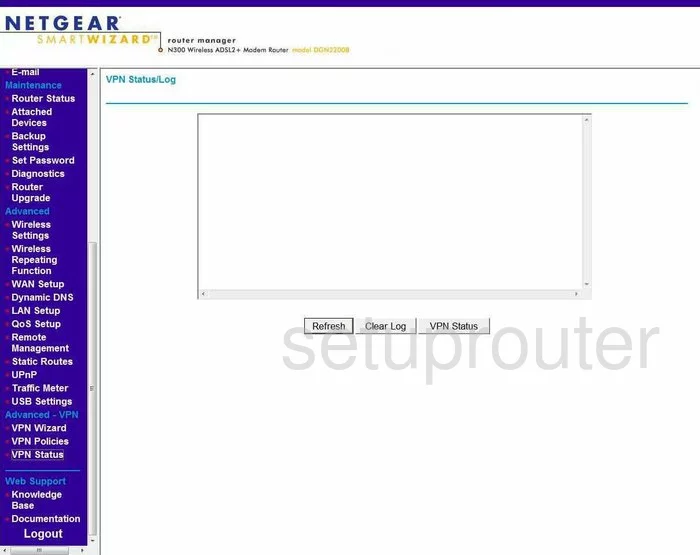
Netgear DGN2200B Device Image Screenshot

This is the screenshots guide for the Netgear DGN2200B. We also have the following guides for the same router:
- Netgear DGN2200B - How to change the IP Address on a Netgear DGN2200B router
- Netgear DGN2200B - Netgear DGN2200B User Manual
- Netgear DGN2200B - Netgear DGN2200B Login Instructions
- Netgear DGN2200B - How to change the DNS settings on a Netgear DGN2200B router
- Netgear DGN2200B - Setup WiFi on the Netgear DGN2200B
- Netgear DGN2200B - Information About the Netgear DGN2200B Router
- Netgear DGN2200B - Reset the Netgear DGN2200B