Each of these screenshots was captured and submitted to us by users of this site.
If you would like to upload screenshots for us to use, please use our Router Screenshot Grabber, which is a free tool in Network Utilities. It makes the capture process easy and sends the screenshots to us automatically.
Use a VPN
Have you considered using a VPN when you connect to the internet? A VPN is a great way to increase your security and anonymity while surfing.
We use and recommend NordVPN because not only is it the fastest VPN, it includes a new feature called Meshnet that makes securely sharing your home network super simple. With NordVPN Meshnet, you can connect to your devices from anywhere in the world, completely secure, over a highly encrypted VPN tunnel.
When shopping for a VPN, make sure that they meet the following criteria:
- Your VPN provider should have a no-logs policy. This means that they do not keep any logs of any kind.
- Make sure that your VPN provider has lots of exit nodes all around the world.
- Check that your VPN will not affect your speed.
- Verify that your VPN provider uses WireGuard as the underlying protocol.
- Many people prefer a VPN provider that is not based in the United States.
This is the list of requirements that we used when we were shopping around for a VPN provider. There are lots of free, shady VPN providers out there that we looked at and dismissed.
Based in Panama, using diskless servers, and with over 6,100 servers in 61 countries, we can safely say that NordVPN satisfies all of these requirements.

Once you've set up your NordVPN account on multiple computers and enabled Meshnet, you can seamlessly access all of your devices as if they were on the same network. You don't even have to log in to your router. It's very simple.
Every time you click on one of our affiliate links, such as NordVPN, we get a little kickback for introducing you to the service. Think of us as your VPN wingman.
This is the screenshots guide for the Netgear FM114P. We also have the following guides for the same router:
- Netgear FM114P - Reset the Netgear FM114P
- Netgear FM114P - How to change the IP Address on a Netgear FM114P router
- Netgear FM114P - Netgear FM114P User Manual
- Netgear FM114P - Netgear FM114P Login Instructions
- Netgear FM114P - How to change the DNS settings on a Netgear FM114P router
- Netgear FM114P - Setup WiFi on the Netgear FM114P
- Netgear FM114P - Information About the Netgear FM114P Router
All Netgear FM114P Screenshots
All screenshots below were captured from a Netgear FM114P router.
Netgear FM114P Dynamic Dns Screenshot
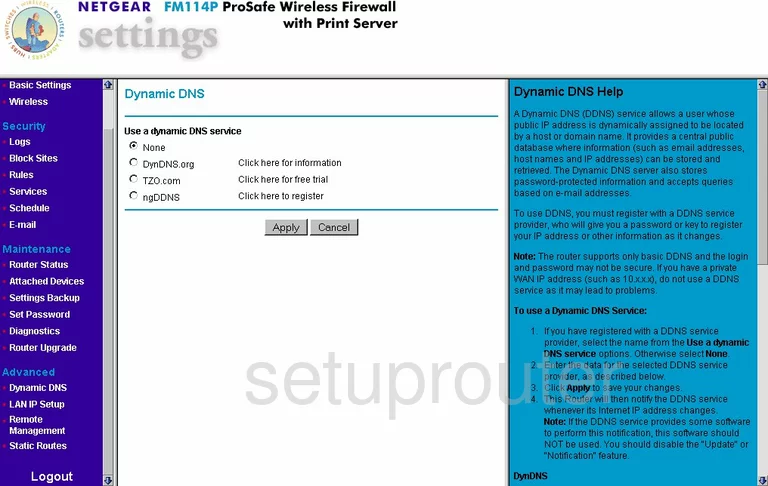
Netgear FM114P Diagnostics Screenshot
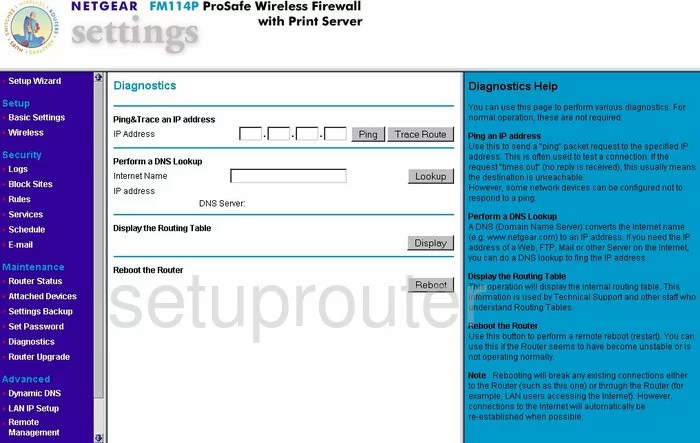
Netgear FM114P Wifi Setup Screenshot
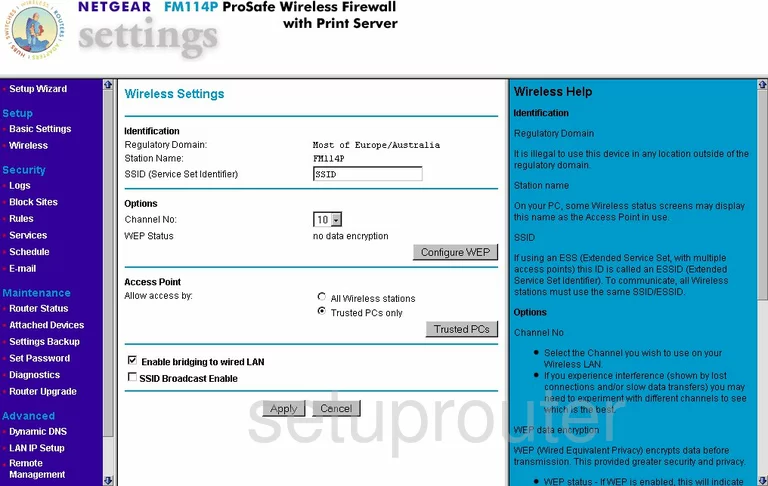
Netgear FM114P Setup Screenshot
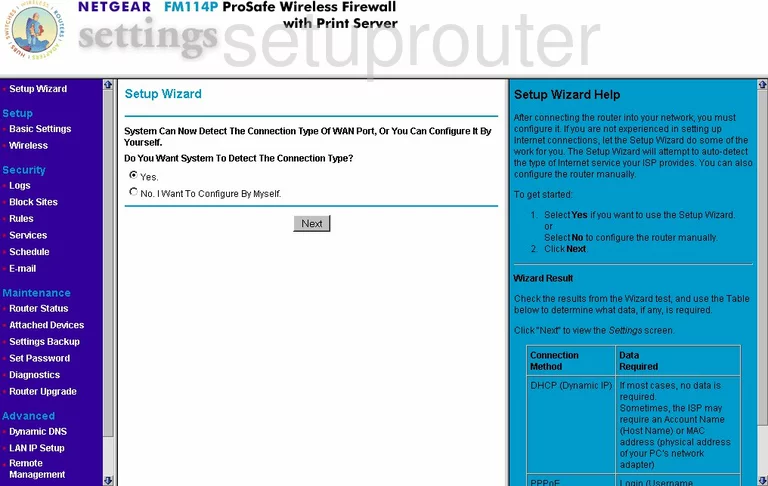
Netgear FM114P Remote Management Screenshot
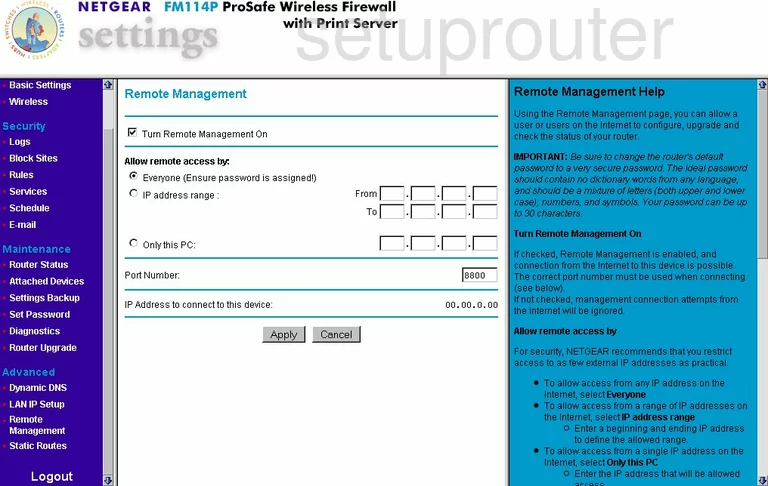
Netgear FM114P Log Screenshot
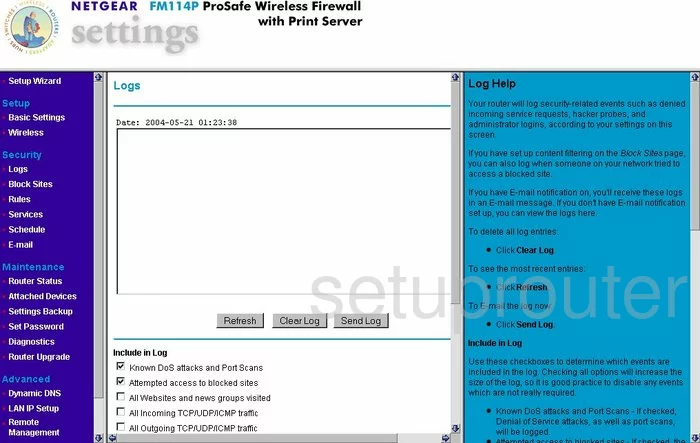
Netgear FM114P Status Screenshot
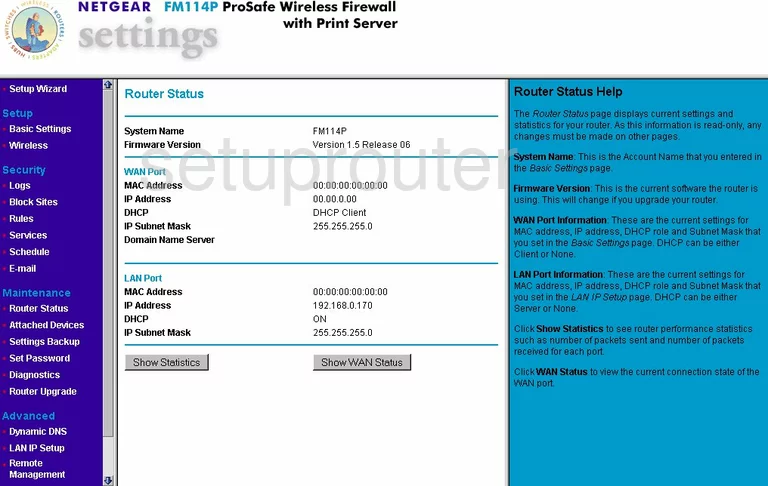
Netgear FM114P Schedule Screenshot

Netgear FM114P Lan Screenshot
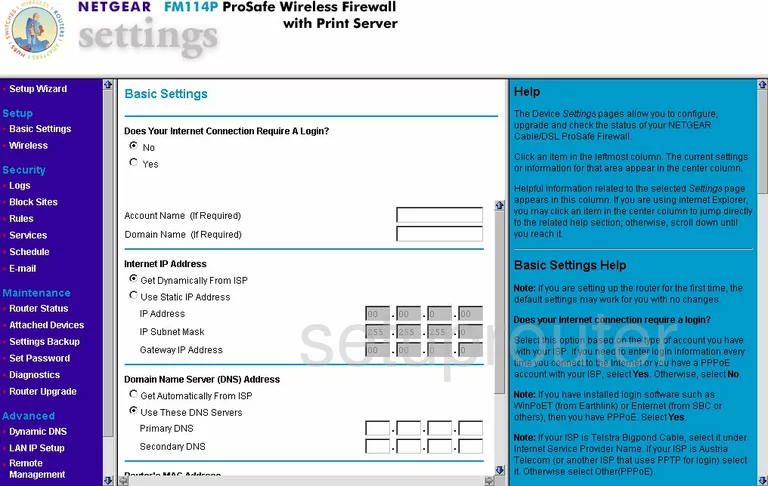
Netgear FM114P Password Screenshot
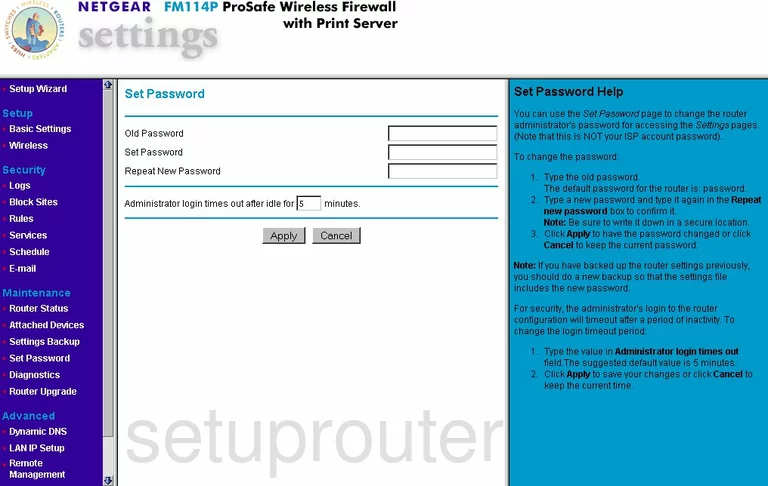
Netgear FM114P Block Screenshot
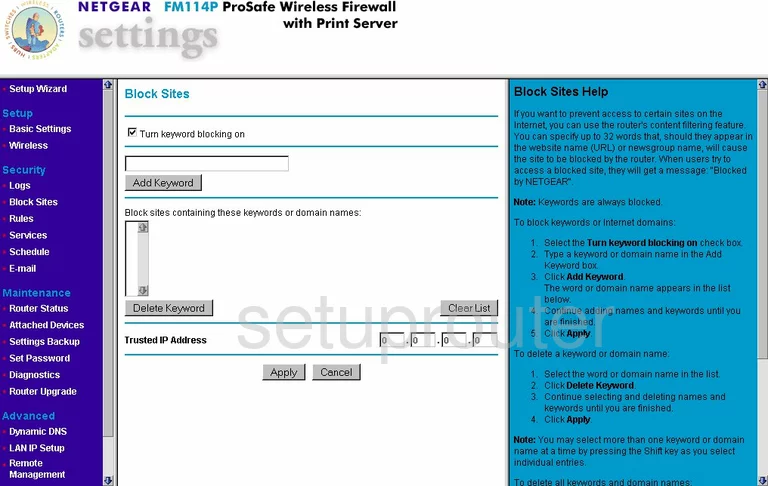
Netgear FM114P Routing Screenshot
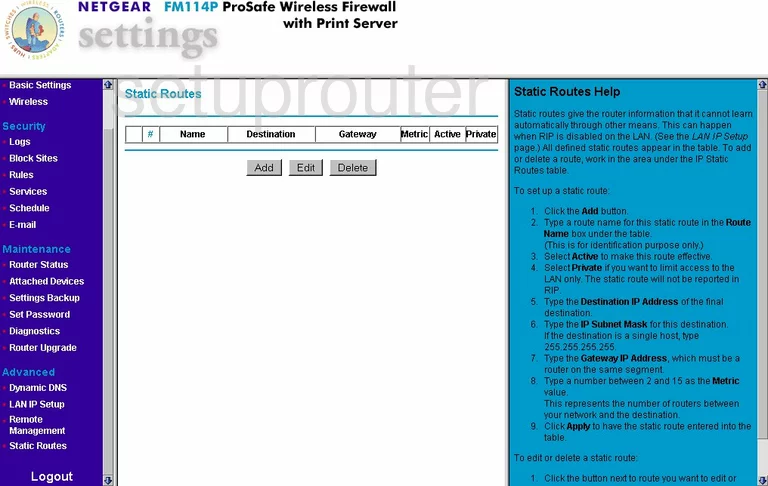
Netgear FM114P Log Screenshot
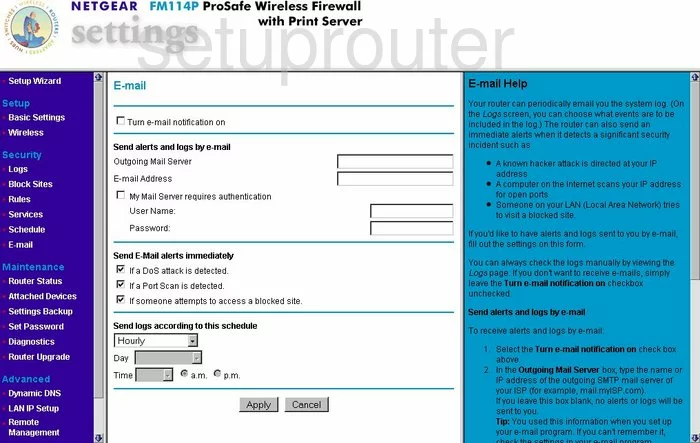
Netgear FM114P Attached Devices Screenshot
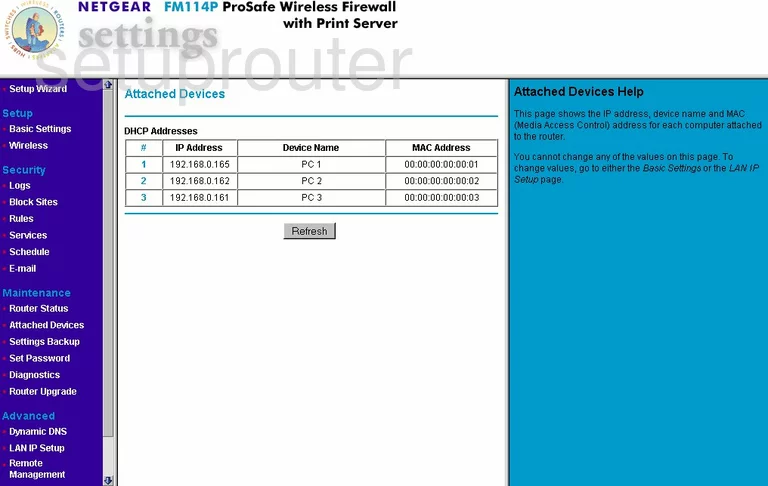
Netgear FM114P Firmware Screenshot
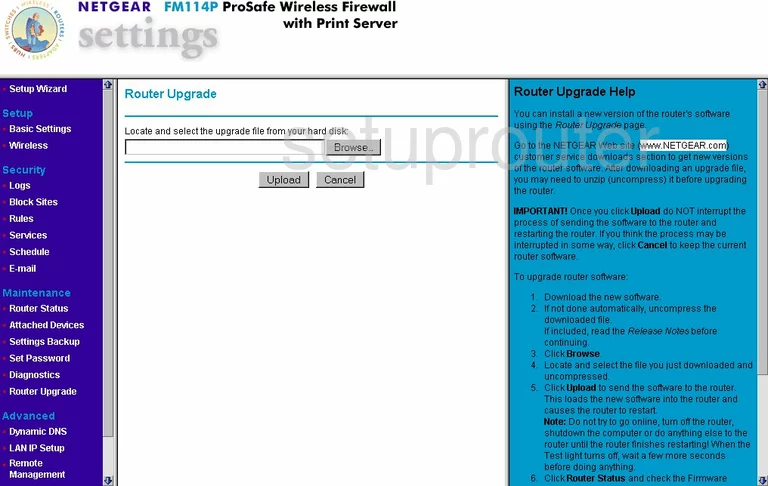
Netgear FM114P General Screenshot
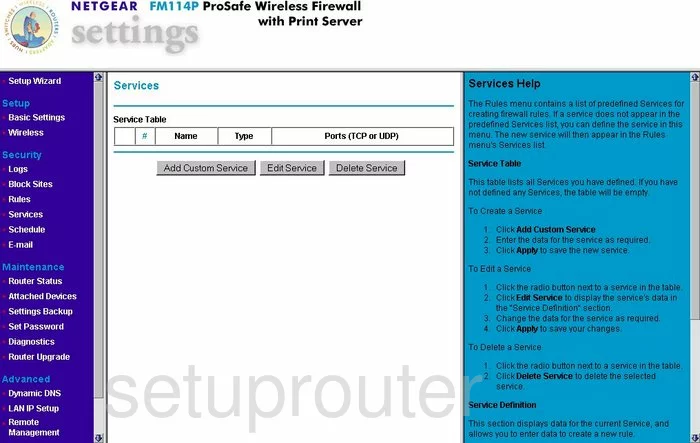
Netgear FM114P Setup Screenshot
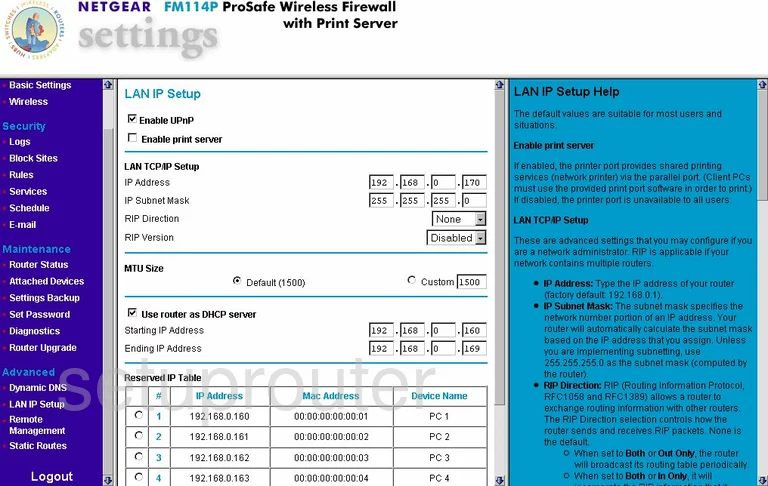
Netgear FM114P Routing Screenshot
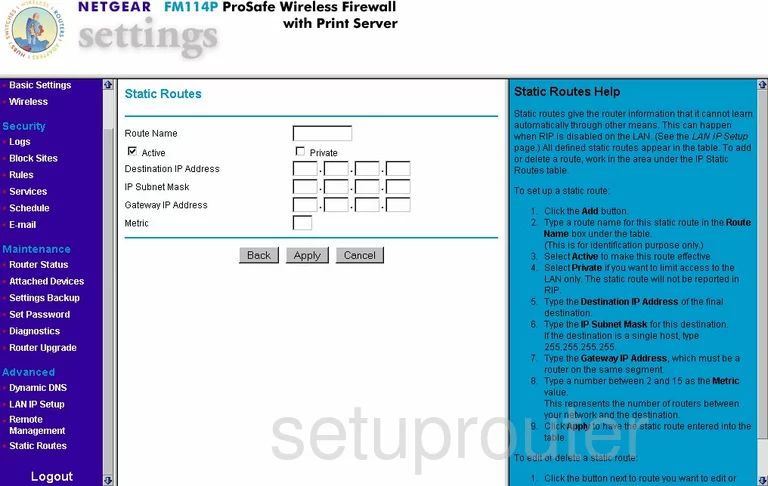
Netgear FM114P Reset Screenshot
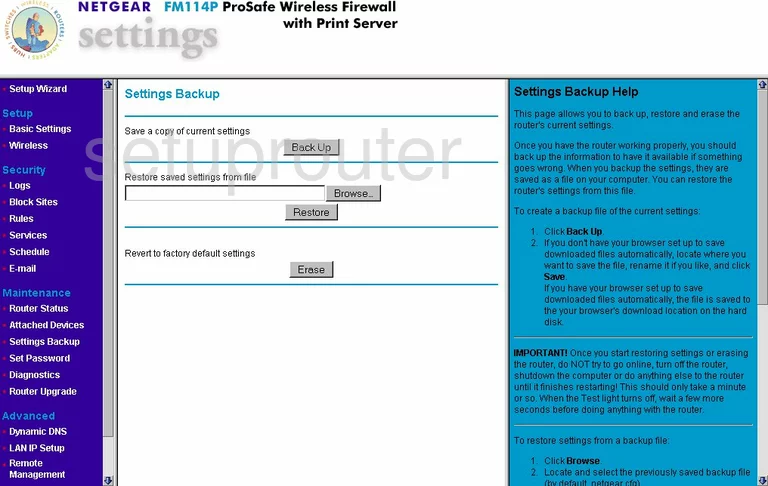
Netgear FM114P Firewall Screenshot
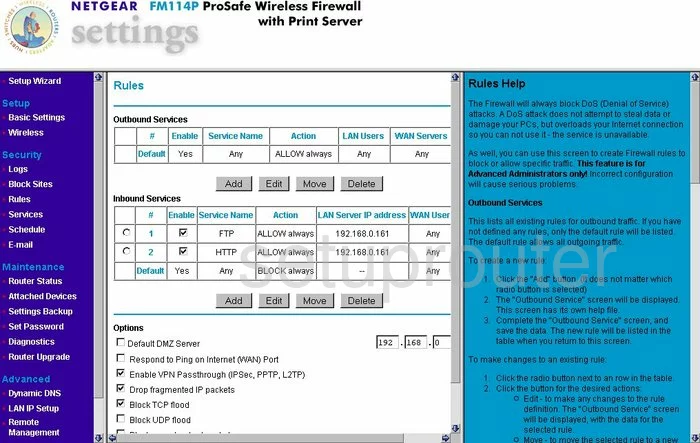
Netgear FM114P Wifi Setup Screenshot
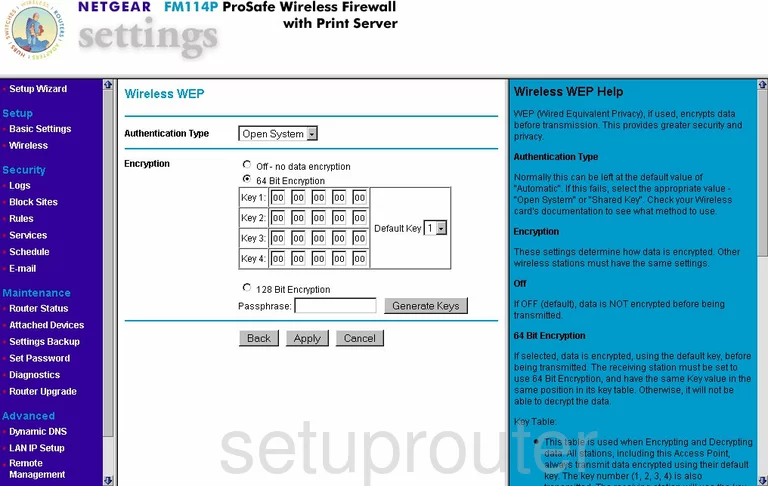
Netgear FM114P Wifi Setup Screenshot
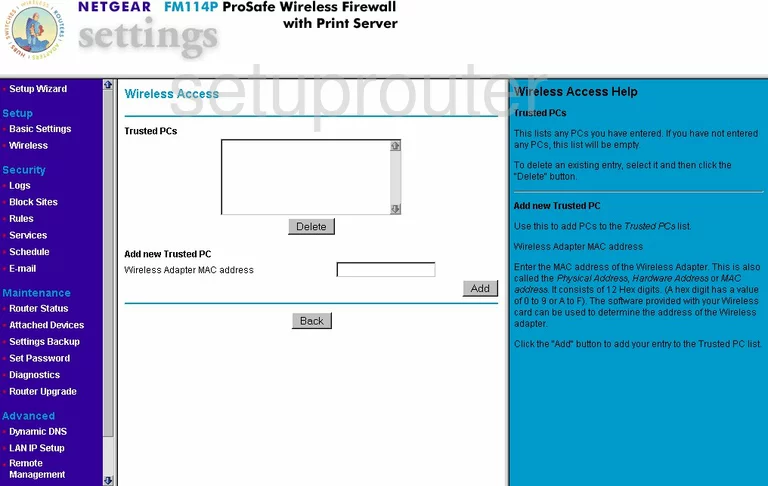
Netgear FM114P General Screenshot
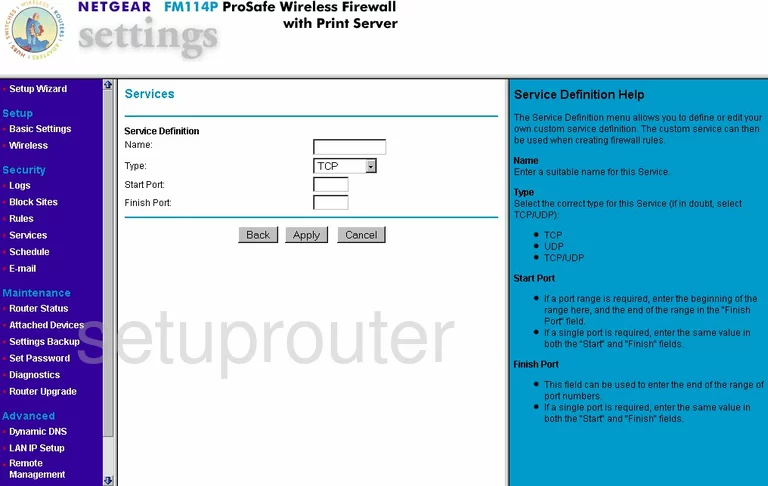
Netgear FM114P General Screenshot
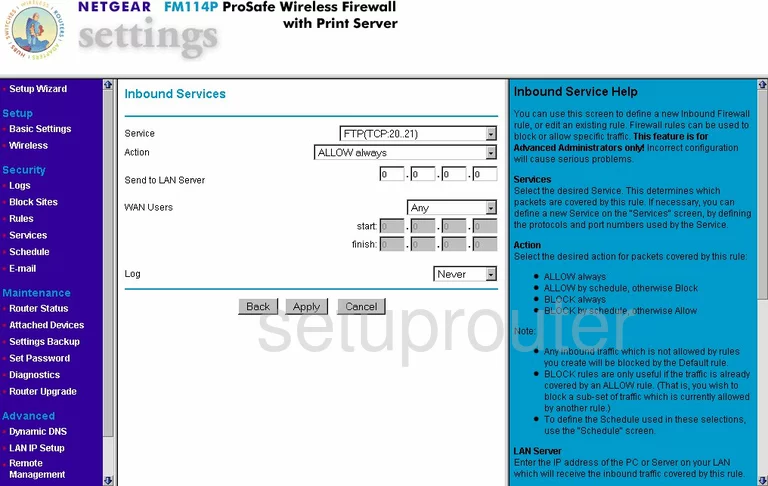
Netgear FM114P General Screenshot
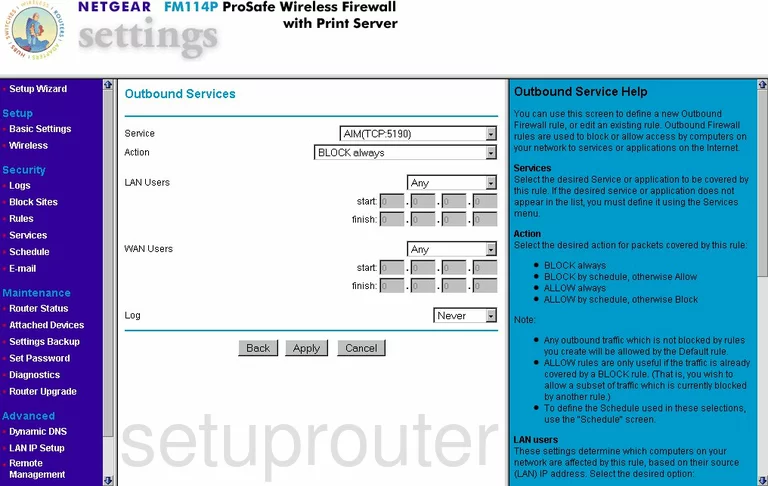
Netgear FM114P Device Image Screenshot

This is the screenshots guide for the Netgear FM114P. We also have the following guides for the same router:
- Netgear FM114P - Reset the Netgear FM114P
- Netgear FM114P - How to change the IP Address on a Netgear FM114P router
- Netgear FM114P - Netgear FM114P User Manual
- Netgear FM114P - Netgear FM114P Login Instructions
- Netgear FM114P - How to change the DNS settings on a Netgear FM114P router
- Netgear FM114P - Setup WiFi on the Netgear FM114P
- Netgear FM114P - Information About the Netgear FM114P Router