This page shows you how to login to the Netgear FS526T router.
Other Netgear FS526T Guides
This is the login guide for the Netgear FS526T. We also have the following guides for the same router:
Find Your Netgear FS526T Router IP Address
In order to login to the Netgear FS526T router, we need to know it's internal IP address.
| Known FS526T IP Addresses |
|---|
| 192.168.0.1 |
Choose an IP address from the list above and then follow the rest of this guide.
If you do not find your router's interface later in this guide, then try a different IP address. Keep trying different IP addresses until you find your router. It is harmless to try different IP addresses.
If you try all of the above IP addresses and still cannot find your router, then you have the following options:
- Check our out Find Your Router's Internal IP Address guide.
- Use our free Router Detector software.
Once you have the internal IP Address of your router, you can log in to it.
Login to the Netgear FS526T Router
The Netgear FS526T router has a web-based interface. You can manage it by using a web browser such as Chrome, Firefox, or Edge.
Enter Netgear FS526T Internal IP Address
Put the internal IP Address of your Netgear FS526T in the address bar of your web browser. The address bar looks like this:

Press the Enter key on your keyboard. A window will show asking for your Netgear FS526T password.
Netgear FS526T Default Username and Password
You must know your Netgear FS526T username and password in order to log in. Just in case the router's username and password have never been changed, you may want to try the factory defaults. Below is a list of all known Netgear FS526T default usernames and passwords.
| Netgear FS526T Default Usernames and Passwords | |
|---|---|
| Username | Password |
| blank | password |
Enter your username and password in the dialog box that pops up. You should be able to try them all.
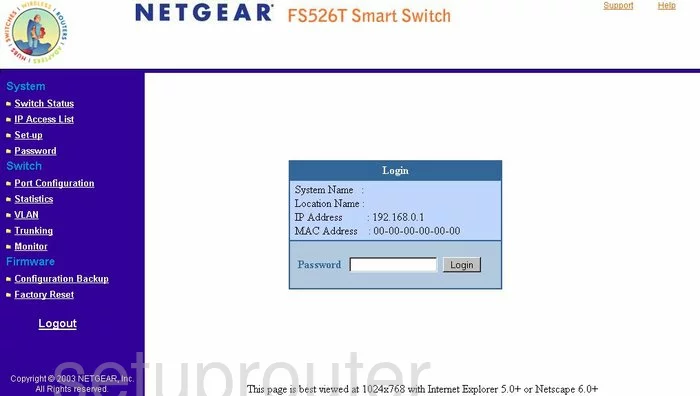
Netgear FS526T Home Screen
After you get logged in you should see the Netgear FS526T home screen, which looks like this:
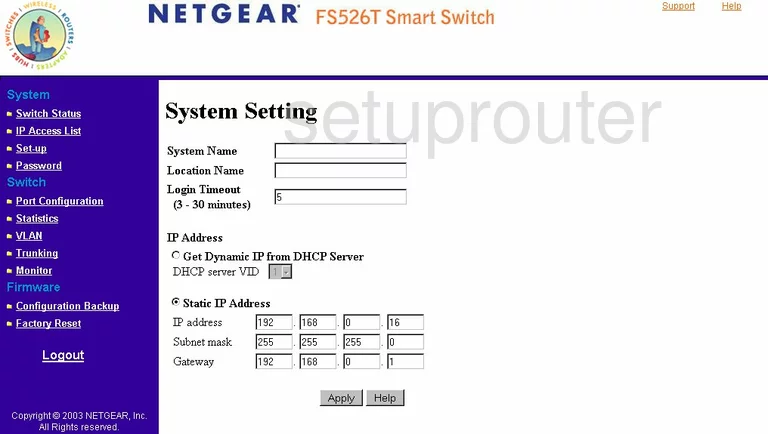
If you see this screen, then you know that you are logged in to your Netgear FS526T router. You are ready to follow any of our other guides for this router.
Solutions To Netgear FS526T Login Problems
Here are some ideas to help if you are having problems getting logged in to your router.
Netgear FS526T Password Doesn't Work
Perhaps your router's default password is different than what we have listed here. You should try other Netgear passwords. Here is our list of all Netgear Passwords.
Forgot Password to Netgear FS526T Router
If your ISP provided your router, then you may have to call them to get your login information. They will most likely have it on file.
How to Reset the Netgear FS526T Router To Default Settings
Your last option when you are unable to get logged in is to reset your router to factory default settings. For help resetting your router, follow our How To Reset your Router guide.
Other Netgear FS526T Guides
Here are some of our other Netgear FS526T info that you might be interested in.
This is the login guide for the Netgear FS526T. We also have the following guides for the same router: