Thank you to the users of this site who have submitted the screenshots below.
If you would like to upload screenshots for us to use, please use our Router Screenshot Grabber, which is a free tool in Network Utilities. It makes the capture process easy and sends the screenshots to us automatically.
This is the screenshots guide for the Netgear FS526T. We also have the following guides for the same router:
All Netgear FS526T Screenshots
All screenshots below were captured from a Netgear FS526T router.
Netgear FS526T Status Screenshot
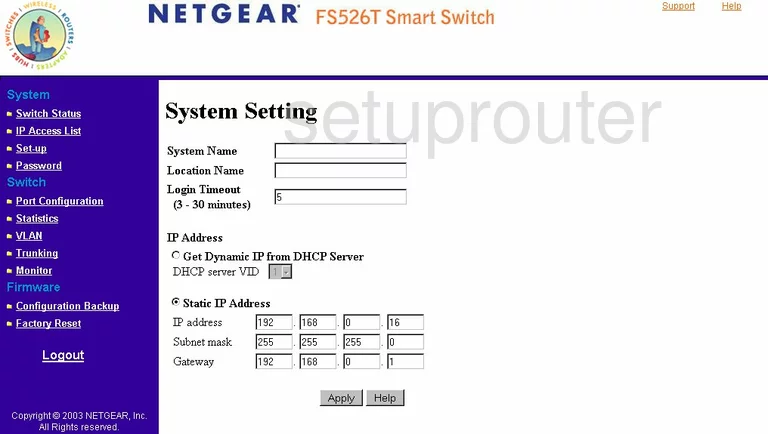
Netgear FS526T Login Screenshot
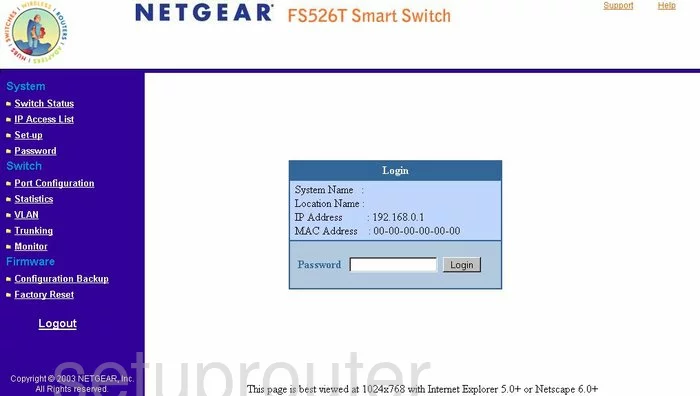
Netgear FS526T Traffic Statistics Screenshot
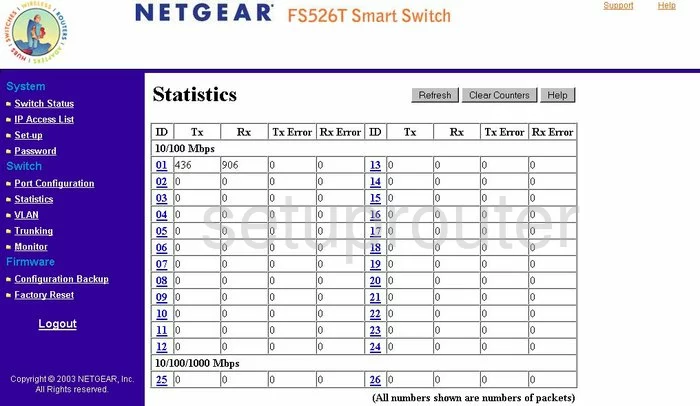
Netgear FS526T Vlan Screenshot
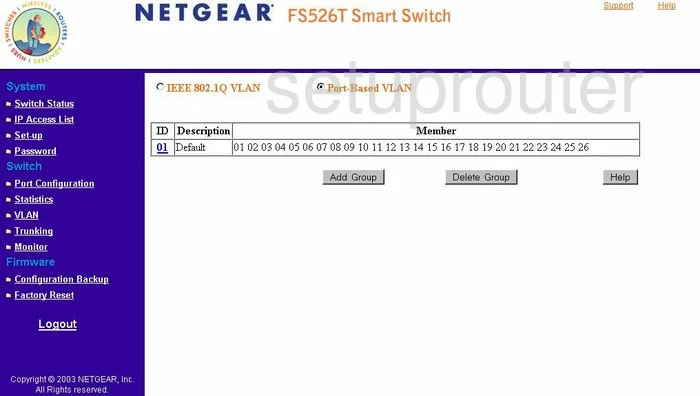
Netgear FS526T Reset Screenshot
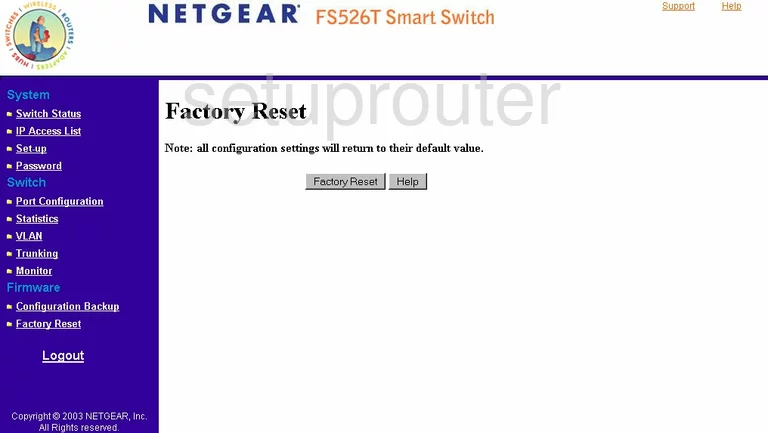
Netgear FS526T Password Screenshot
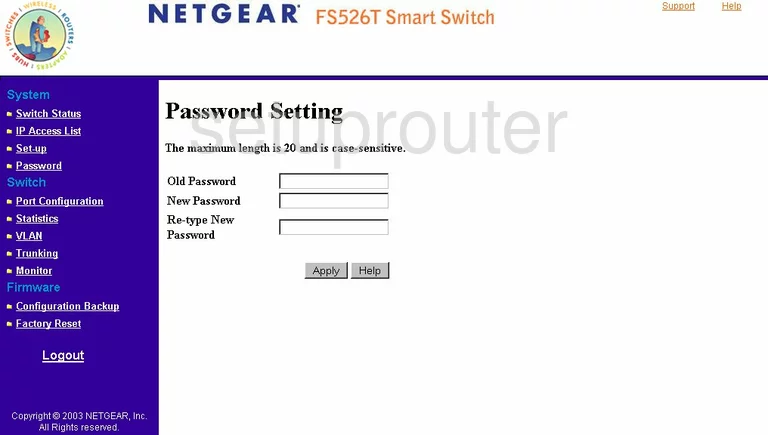
Netgear FS526T Port Setting Screenshot
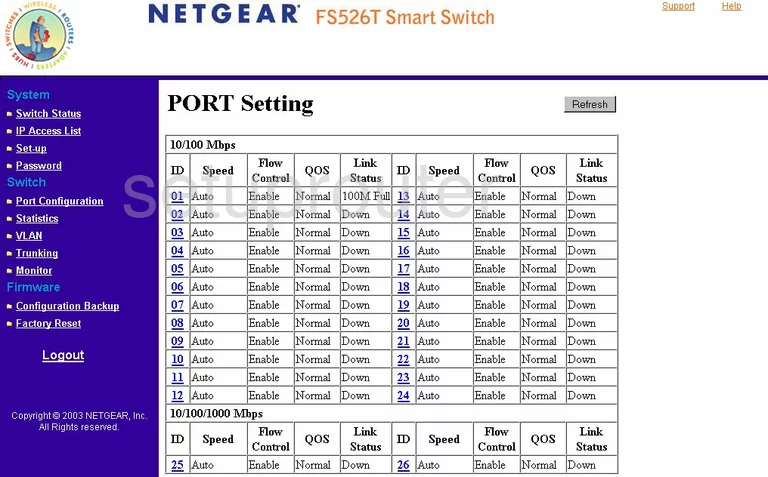
Netgear FS526T General Screenshot
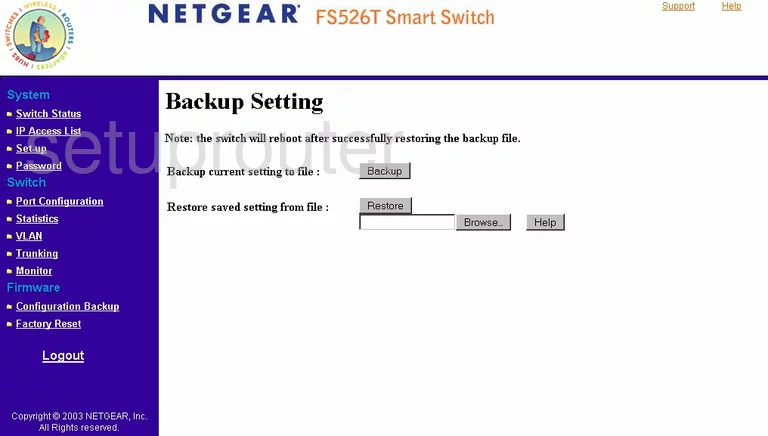
Netgear FS526T General Screenshot
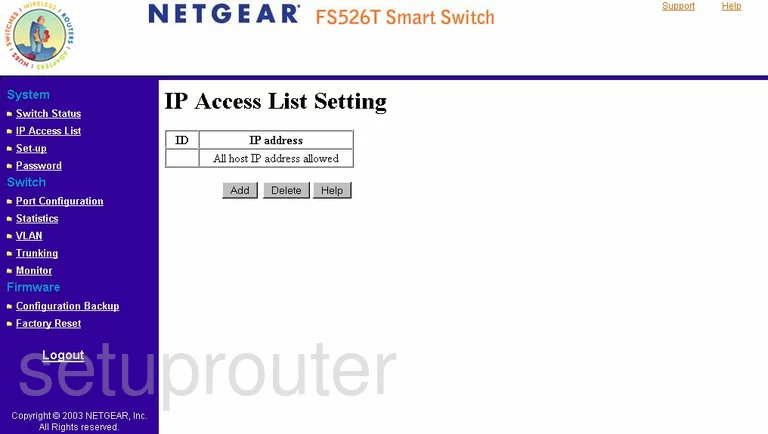
Netgear FS526T General Screenshot
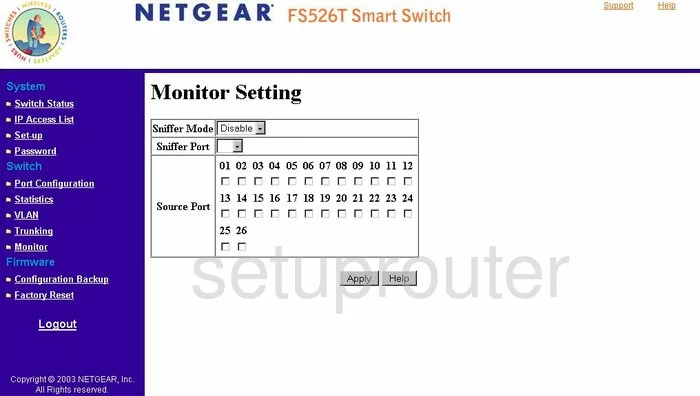
Netgear FS526T General Screenshot
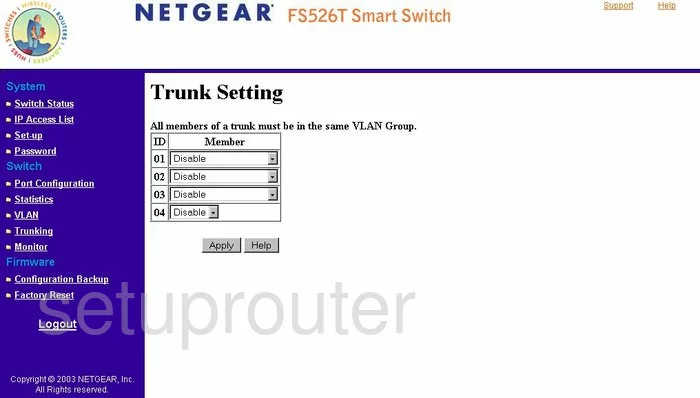
Netgear FS526T General Screenshot
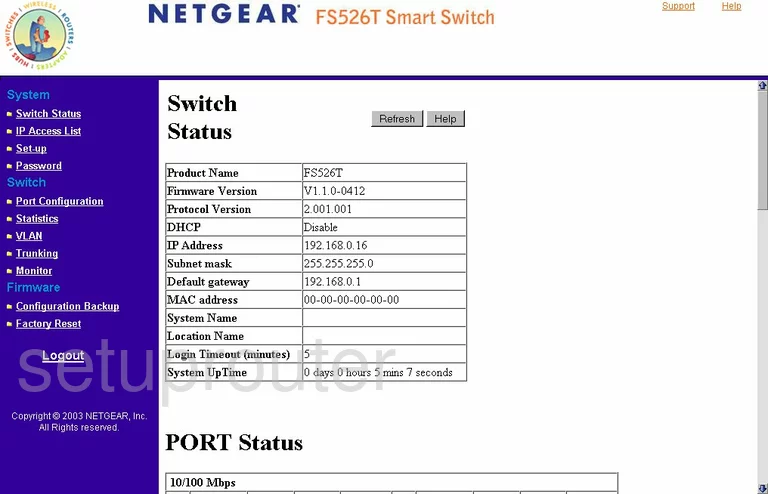
Netgear FS526T Device Image Screenshot

This is the screenshots guide for the Netgear FS526T. We also have the following guides for the same router: