This page shows you how to login to the Netgear FSM7326P router.
Other Netgear FSM7326P Guides
This is the login guide for the Netgear FSM7326P. We also have the following guides for the same router:
Find Your Netgear FSM7326P Router IP Address
We need to find your Netgear FSM7326P router's internal IP address before we can log in to it.
| Known FSM7326P IP Addresses |
|---|
| 192.168.1.1 |
Pick one of these IP addresses and then follow the rest of this guide.
If you do not find your router's interface later in this guide, then try a different IP address. Keep trying different IP addresses until you find your router. I will not hurt anything to try different IP addresses.
If you try all of the above IP addresses and still cannot find your router, then you can try one of the following steps:
- Check our out Find Your Router's Internal IP Address guide.
- Download and install our free Router Detector software.
Once you have the internal IP Address of your router, you can log in to it.
Login to the Netgear FSM7326P Router
The Netgear FSM7326P router has a web-based interface. The way you manage it is by using a web browser like Firefox, Edge, or Chrome.
Enter Netgear FSM7326P Internal IP Address
Find the address bar in your web browser and type in the internal IP address of your Netgear FSM7326P router. The address bar will look like this:

Press the Enter key on your keyboard. You will see a window asking for your Netgear FSM7326P password.
Netgear FSM7326P Default Username and Password
You must know your Netgear FSM7326P username and password in order to log in. It's possible that the router's password is still set to the factory default. Try all of the Netgear FSM7326P factory default usernames and passwords below.
| Netgear FSM7326P Default Usernames and Passwords | |
|---|---|
| Username | Password |
| admin | blank |
In the window that pops up, enter your username and password. You should be able to try them all.
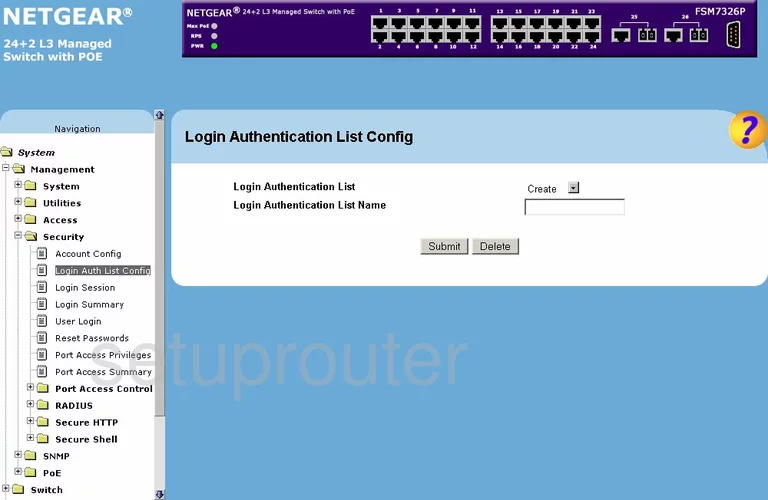
Netgear FSM7326P Home Screen
If your password is correct then you will be logged in and see the Netgear FSM7326P home screen, which looks like this:
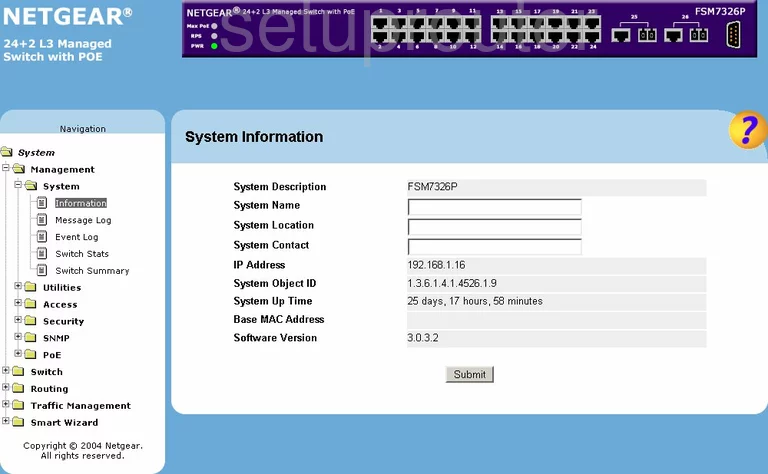
If you see this screen, then good job, you are now logged in to your Netgear FSM7326P router. You are ready to follow any of our other guides for this router.
Solutions To Netgear FSM7326P Login Problems
If things are not going right and you are unable to login to your router, then here are some other things that you can try.
Netgear FSM7326P Password Doesn't Work
Your router's factory default password might be different than what we have listed here. Start by trying all of the other known Netgear passwords. Head over to our list of all Netgear Passwords.
Forgot Password to Netgear FSM7326P Router
If your ISP provided your router, then you may have to call them to get your login information. They will most likely have it on file.
How to Reset the Netgear FSM7326P Router To Default Settings
Your last option when you are unable to get logged in is to reset your router to factory default settings. You can follow our How To Reset your Router guide for help.
Other Netgear FSM7326P Guides
Here are some of our other Netgear FSM7326P info that you might be interested in.
This is the login guide for the Netgear FSM7326P. We also have the following guides for the same router: