If you need to login to the Netgear FSM7328 router, then this guide shows you how.
Other Netgear FSM7328 Guides
This is the login guide for the Netgear FSM7328. We also have the following guides for the same router:
Find Your Netgear FSM7328 Router IP Address
The first thing that we need to know in order to login to the Netgear FSM7328 router is it's internal IP address.
| Known FSM7328 IP Addresses |
|---|
| 192.168.0.1 |
Start with the first IP address in the list and then follow the rest of this guide.
If you do not find your router's interface later in this guide, then try a different IP address. Keep trying different IP addresses until you find your router. It is harmless to try different IP addresses.
If, after trying all of the above IP addresses, you still cannot find your router, then try the following:
- Follow our Find Your Router's Internal IP Address guide.
- Download and install our free Router Detector software.
Once you have the internal IP Address of your router, you can log in to it.
Login to the Netgear FSM7328 Router
The Netgear FSM7328 is managed through a web-based interface. In order to log in to it, you need to use a web browser, such as Chrome, Firefox, or Edge.
Enter Netgear FSM7328 Internal IP Address
Either copy/paste or type the internal IP address of your Netgear FSM7328 router into the address bar of your web browser. The address bar looks like this:

Press the Enter key on your keyboard. A window will show asking for your Netgear FSM7328 password.
Netgear FSM7328 Default Username and Password
You must know your Netgear FSM7328 username and password in order to log in. If you are not sure what the username and password are, then perhaps they are still set to the factory defaults. All of the default usernames and passwords for the Netgear FSM7328 are listed below.
| Netgear FSM7328 Default Usernames and Passwords | |
|---|---|
| Username | Password |
| admin | blank |
Put your username and password in the appropriate boxes. Put your username and password in the appropriate boxes.
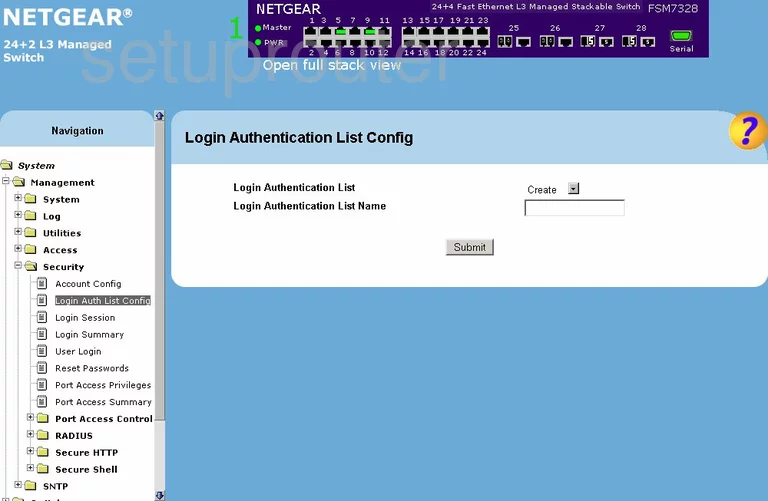
Netgear FSM7328 Home Screen
After you get logged in you should see the Netgear FSM7328 home screen, which looks like this:
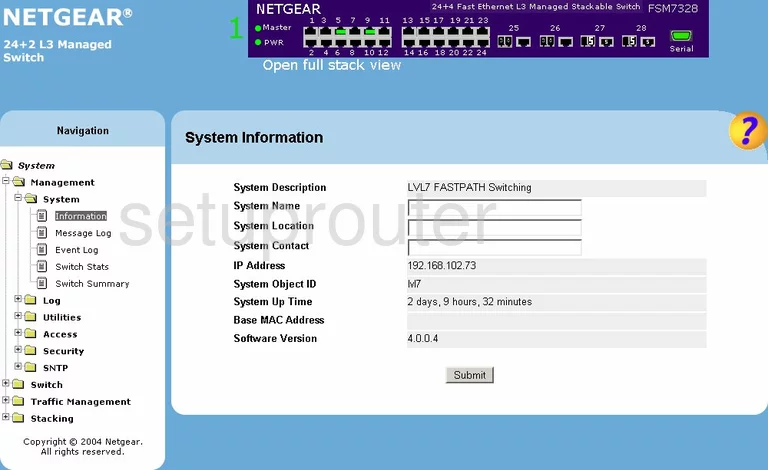
If you see this screen, then you know that you are logged in to your Netgear FSM7328 router. You are ready to follow any of our other guides for this router.
Solutions To Netgear FSM7328 Login Problems
If things are not going right and you are unable to login to your router, then here are some other things that you can try.
Netgear FSM7328 Password Doesn't Work
Your router's factory default password might be different than what we have listed here. Start by trying all of the other known Netgear passwords. Head over to our list of all Netgear Passwords.
Forgot Password to Netgear FSM7328 Router
If your ISP provided your router, then you may have to call them to get your login information. They will most likely have it on file.
How to Reset the Netgear FSM7328 Router To Default Settings
If all else fails and you are unable to login to your router, then you may have to reset it to its factory default settings. Our How To Reset your Router guide can help you reset your router to factory defaults.
Other Netgear FSM7328 Guides
Here are some of our other Netgear FSM7328 info that you might be interested in.
This is the login guide for the Netgear FSM7328. We also have the following guides for the same router: